StartXXL virus (Tutorial) - Virus Removal Instructions
StartXXL virus Removal Guide
What is StartXXL virus?
StartXXL.com start page informs about a browser-hijacking attack
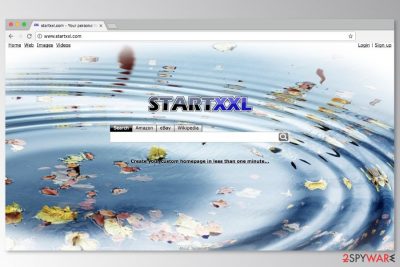
StartXXL.com is a browser hijacker that is designed to infect Firefox browsers by installing a questionable add-on into them. Many German[1] computer users report that this add-on appeared on their browsers out of nowhere. Besides, this browser hijacker alters homepage and default search engine settings, adding hxxp://StartXXL.com value to them. This website offers a deceptive search engine that you shouldn't trust.
The potentially unwanted program (PUP)[2] is available on official Mozilla’s add-ons website. However, due to the ability to infiltrate the system silently, it is often referred as the StartXXL virus. However, we want to stress out that technically it’s not a computer virus. This program cannot cause any direct damage to your computer.
However, the appearance of StartXXL.com on your homepage should not be tolerated. The problem with the hijacker is that it might redirect users to potentially dangerous websites. Thus, searching the web using this tool is not recommended.
StartXXL allows searching in web, Amazon, eBay, and Wikipedia. However, the problems begin in the results page. When you click a necessary search result, you might be redirected to an unknown website. The program uses its own database, so it might not only trick you into visiting suspicious sites but also provide altered search results.
These StartXXL redirect issues are useful for the developers. By redirecting you to third-party websites, they generate revenue. They might also profit from online advertising by delivering lots of online ads on Firefox. However, this commercial content might be dangerous or malicious.
We do not recommend using this problem because you might be forced to visit scam, phishing of infected websites. If this shady search engine appeared on the startup page, you should get rid of it immediately. The best way to remove StartXXL is to employ FortectIntego or another anti-malware and run a full system scan.
However, if automatic StartXXL removal is not the only way to uninstall the hijacker. You can also terminate the hijacker manually by following illustrated instructions at the end of the article.
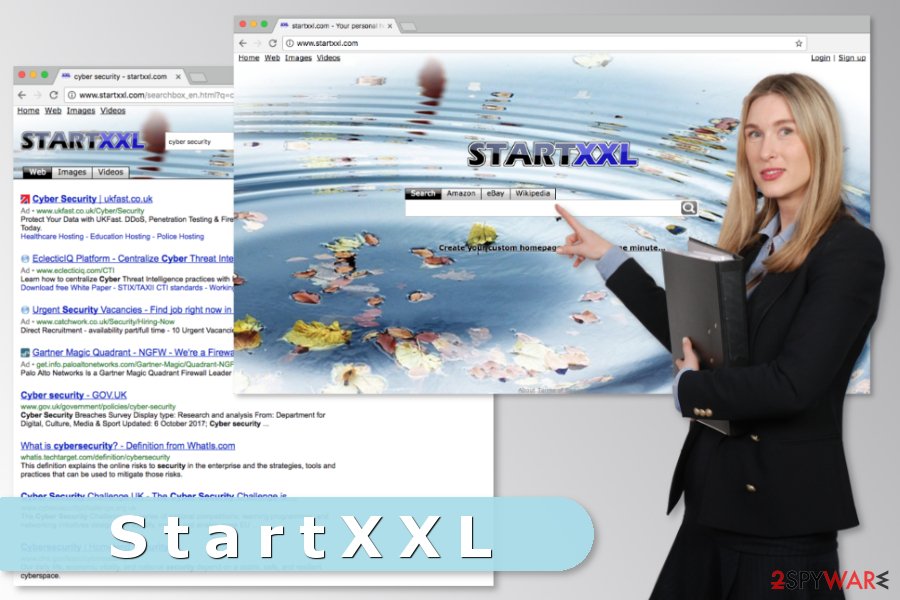
Firefox can be compromised after installation of bundled software
As we have mentioned before, StartXXL browser extension is available on Firefox add-ons website. However, direct downloads are not the main way how this PUP spreads. Bundling is the primary strategy used for hijacker’s distribution.[3]
This method allows adding hijacker as an optional component in software packages. Every time you download freeware, you have to make sure that you’re installing a single program, not a bundle. You can do it by following these simple steps:
- Choose “Advanced” or “Custom” installation settings instead of “Quick” or “Recommended.”
- Read Terms of Use, EULA, Privacy Policy or other provided documents to make sure that you do not agree with some shady or risky terms. If these docs are not included, do not install this software.
- Unmark all pre-selected additional programs that are offered to download with a primary software.
- Remove marks from pre-selected agreements to change your search provider.
Remove StartXXL.com from Mozilla Firefox
In order to remove StartXXL.com from the startup page, you have to uninstall this suspicious add from the browser:
- Go to Firefox menu
- Access Tools.
- Click Add-ons and remove the extension.
- Reset Firefox settings.
However, if manual StartXXL removal is unsuccessful, and you cannot uninstall the add-on, you should also check the list of programs installed on your PC. Sometimes PUPs install additional components to the system to avoid elimination. You can find manual elimination guidelines below.
You may remove virus damage with a help of FortectIntego. SpyHunter 5Combo Cleaner and Malwarebytes are recommended to detect potentially unwanted programs and viruses with all their files and registry entries that are related to them.
Getting rid of StartXXL virus. Follow these steps
Uninstall from Windows
Make sure that any programs related to StartXXL were not installed to the PC without your knowledge.
Instructions for Windows 10/8 machines:
- Enter Control Panel into Windows search box and hit Enter or click on the search result.
- Under Programs, select Uninstall a program.

- From the list, find the entry of the suspicious program.
- Right-click on the application and select Uninstall.
- If User Account Control shows up, click Yes.
- Wait till uninstallation process is complete and click OK.

If you are Windows 7/XP user, proceed with the following instructions:
- Click on Windows Start > Control Panel located on the right pane (if you are Windows XP user, click on Add/Remove Programs).
- In Control Panel, select Programs > Uninstall a program.

- Pick the unwanted application by clicking on it once.
- At the top, click Uninstall/Change.
- In the confirmation prompt, pick Yes.
- Click OK once the removal process is finished.
Delete from macOS
Check your Apps to make sure that any suspicious entries were not installed on your Mac:
Remove items from Applications folder:
- From the menu bar, select Go > Applications.
- In the Applications folder, look for all related entries.
- Click on the app and drag it to Trash (or right-click and pick Move to Trash)

To fully remove an unwanted app, you need to access Application Support, LaunchAgents, and LaunchDaemons folders and delete relevant files:
- Select Go > Go to Folder.
- Enter /Library/Application Support and click Go or press Enter.
- In the Application Support folder, look for any dubious entries and then delete them.
- Now enter /Library/LaunchAgents and /Library/LaunchDaemons folders the same way and terminate all the related .plist files.

Remove from Microsoft Edge
Delete unwanted extensions from MS Edge:
- Select Menu (three horizontal dots at the top-right of the browser window) and pick Extensions.
- From the list, pick the extension and click on the Gear icon.
- Click on Uninstall at the bottom.

Clear cookies and other browser data:
- Click on the Menu (three horizontal dots at the top-right of the browser window) and select Privacy & security.
- Under Clear browsing data, pick Choose what to clear.
- Select everything (apart from passwords, although you might want to include Media licenses as well, if applicable) and click on Clear.

Restore new tab and homepage settings:
- Click the menu icon and choose Settings.
- Then find On startup section.
- Click Disable if you found any suspicious domain.
Reset MS Edge if the above steps did not work:
- Press on Ctrl + Shift + Esc to open Task Manager.
- Click on More details arrow at the bottom of the window.
- Select Details tab.
- Now scroll down and locate every entry with Microsoft Edge name in it. Right-click on each of them and select End Task to stop MS Edge from running.

If this solution failed to help you, you need to use an advanced Edge reset method. Note that you need to backup your data before proceeding.
- Find the following folder on your computer: C:\\Users\\%username%\\AppData\\Local\\Packages\\Microsoft.MicrosoftEdge_8wekyb3d8bbwe.
- Press Ctrl + A on your keyboard to select all folders.
- Right-click on them and pick Delete

- Now right-click on the Start button and pick Windows PowerShell (Admin).
- When the new window opens, copy and paste the following command, and then press Enter:
Get-AppXPackage -AllUsers -Name Microsoft.MicrosoftEdge | Foreach {Add-AppxPackage -DisableDevelopmentMode -Register “$($_.InstallLocation)\\AppXManifest.xml” -Verbose

Instructions for Chromium-based Edge
Delete extensions from MS Edge (Chromium):
- Open Edge and click select Settings > Extensions.
- Delete unwanted extensions by clicking Remove.

Clear cache and site data:
- Click on Menu and go to Settings.
- Select Privacy, search and services.
- Under Clear browsing data, pick Choose what to clear.
- Under Time range, pick All time.
- Select Clear now.

Reset Chromium-based MS Edge:
- Click on Menu and select Settings.
- On the left side, pick Reset settings.
- Select Restore settings to their default values.
- Confirm with Reset.

Remove from Mozilla Firefox (FF)
Access the list of add-ons and uninstall StartXXL as an ordinary extension. Then reset the browser in order to delete tracking cookies and other hijacker-related entries. Finally, you will be able to eliminate StartXXL.com and set your preferred search engine as default one.
Remove dangerous extensions:
- Open Mozilla Firefox browser and click on the Menu (three horizontal lines at the top-right of the window).
- Select Add-ons.
- In here, select unwanted plugin and click Remove.

Reset the homepage:
- Click three horizontal lines at the top right corner to open the menu.
- Choose Options.
- Under Home options, enter your preferred site that will open every time you newly open the Mozilla Firefox.
Clear cookies and site data:
- Click Menu and pick Settings.
- Go to Privacy & Security section.
- Scroll down to locate Cookies and Site Data.
- Click on Clear Data…
- Select Cookies and Site Data, as well as Cached Web Content and press Clear.

Reset Mozilla Firefox
If clearing the browser as explained above did not help, reset Mozilla Firefox:
- Open Mozilla Firefox browser and click the Menu.
- Go to Help and then choose Troubleshooting Information.

- Under Give Firefox a tune up section, click on Refresh Firefox…
- Once the pop-up shows up, confirm the action by pressing on Refresh Firefox.

Remove from Google Chrome
Delete malicious extensions from Google Chrome:
- Open Google Chrome, click on the Menu (three vertical dots at the top-right corner) and select More tools > Extensions.
- In the newly opened window, you will see all the installed extensions. Uninstall all the suspicious plugins that might be related to the unwanted program by clicking Remove.

Clear cache and web data from Chrome:
- Click on Menu and pick Settings.
- Under Privacy and security, select Clear browsing data.
- Select Browsing history, Cookies and other site data, as well as Cached images and files.
- Click Clear data.

Change your homepage:
- Click menu and choose Settings.
- Look for a suspicious site in the On startup section.
- Click on Open a specific or set of pages and click on three dots to find the Remove option.
Reset Google Chrome:
If the previous methods did not help you, reset Google Chrome to eliminate all the unwanted components:
- Click on Menu and select Settings.
- In the Settings, scroll down and click Advanced.
- Scroll down and locate Reset and clean up section.
- Now click Restore settings to their original defaults.
- Confirm with Reset settings.

Delete from Safari
Remove unwanted extensions from Safari:
- Click Safari > Preferences…
- In the new window, pick Extensions.
- Select the unwanted extension and select Uninstall.

Clear cookies and other website data from Safari:
- Click Safari > Clear History…
- From the drop-down menu under Clear, pick all history.
- Confirm with Clear History.

Reset Safari if the above-mentioned steps did not help you:
- Click Safari > Preferences…
- Go to Advanced tab.
- Tick the Show Develop menu in menu bar.
- From the menu bar, click Develop, and then select Empty Caches.

After uninstalling this potentially unwanted program (PUP) and fixing each of your web browsers, we recommend you to scan your PC system with a reputable anti-spyware. This will help you to get rid of StartXXL registry traces and will also identify related parasites or possible malware infections on your computer. For that you can use our top-rated malware remover: FortectIntego, SpyHunter 5Combo Cleaner or Malwarebytes.
How to prevent from getting stealing programs
Choose a proper web browser and improve your safety with a VPN tool
Online spying has got momentum in recent years and people are getting more and more interested in how to protect their privacy online. One of the basic means to add a layer of security – choose the most private and secure web browser. Although web browsers can't grant full privacy protection and security, some of them are much better at sandboxing, HTTPS upgrading, active content blocking, tracking blocking, phishing protection, and similar privacy-oriented features. However, if you want true anonymity, we suggest you employ a powerful Private Internet Access VPN – it can encrypt all the traffic that comes and goes out of your computer, preventing tracking completely.
Lost your files? Use data recovery software
While some files located on any computer are replaceable or useless, others can be extremely valuable. Family photos, work documents, school projects – these are types of files that we don't want to lose. Unfortunately, there are many ways how unexpected data loss can occur: power cuts, Blue Screen of Death errors, hardware failures, crypto-malware attack, or even accidental deletion.
To ensure that all the files remain intact, you should prepare regular data backups. You can choose cloud-based or physical copies you could restore from later in case of a disaster. If your backups were lost as well or you never bothered to prepare any, Data Recovery Pro can be your only hope to retrieve your invaluable files.
- ^ Die Viren. Die Viren. German cyber security and spyware news.
- ^ Margaret Rouse. PUP (potentially unwanted program). TechTarget. The network of technology-specific websites.
- ^ Top 10 Ways PUPs Sneak Onto Your Computer. And How To Avoid Them. Emsisoft Blog. Latest security news.























