Streamit-online.com (Removal Guide) - Free Instructions
Streamit-online.com Removal Guide
What is Streamit-online.com?
Streamit-online.com – a browser hijacker which promises to help users listen to the radio in the more convenient way
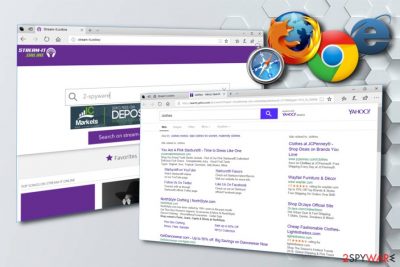
Streamit-online.com, also called as Feed.Streamit-online.com, is a browser hijacker which is compatible with Google Chrome only. It spreads around together with other PUP[1] called Stream-It which offers the Internet radio feature. However, we should warn you that this browser extension is ad-supported and that you will allow filling your searches with sponsored content right after it is installed on the system. Additionally, it can modify your browser’s settings by setting the main page, new tab URL and default search engine to hxxp://streamit-online.com.
| Name | Feed.streamit-online.com |
|---|---|
| Type | Browser hijacker |
| Danger level | Medium. Affects only Chrome via its extension called Stream-It |
| Features | Sets itself as a new tab URL, homepage, and search provider. Fills search results with various ads, in-text links, and similar content |
| Main dangers | Can redirect its victims to malicious websites, tracks its users and collects NPII |
| Spreading methods | Bundled software |
| Elimination | You can get rid of this PUP by using FortectIntego |
Feed.Streamit-online.com virus is mostly installed into the computer system secretly. Users often allow such PUPs enter their PCs by visiting dubious sites or by downloading third-party software without monitoring its installation. This hijacker has mostly been spread in a bundle with Stream-It extension.
Once installed, the site is offering two kinds of searches – the web and for songs. However, either way, it can fill your search results with ads and sponsored content, and use this strategy to earn the money. This money making method is widely known as pay-per-click as it helps third parties to increase web traffic to their sites thru these ads and links. However, you can always be redirected to an unsafe website seeking to infect you with malware.
Additionally, the quality of victim's search sessions drops as these ads start popping out every time you open Google Chrome for surfing the Internet. As result, browsing becomes slower and you might even experience crashes or slowdowns on the web browser. According to experts[2], there is no need to deal with such questionable extensions. We highly recommend you to remove Streamit-online with Stream-It virus without wasting your time dealing with it.
To continue, we should also warn you that these viruses are capable of collecting various details about their victims. Typically, the collected data involves:
- User's email address;
- Computer's IP address;
- Computer's location;
- Sites visited;
- Pages and videos viewed;
- Various bookmarks;
- Links clicked;
- Etc.
As you can see, the app can not only cause intrusive ads in your search results. It can also collect your personal and non-personal details might be in sight of the developers. If you have this browser hijacker infection on your computer and do not want to let its developers gain money, you should consider eliminating it from your computer system. For a full Streamit-online.com removal, install an anti-malware tool such as FortectIntego, or any other one. The procedure will be finished in a few minutes and the program will ensure you that your browser is free from any other infection or its leftover components.
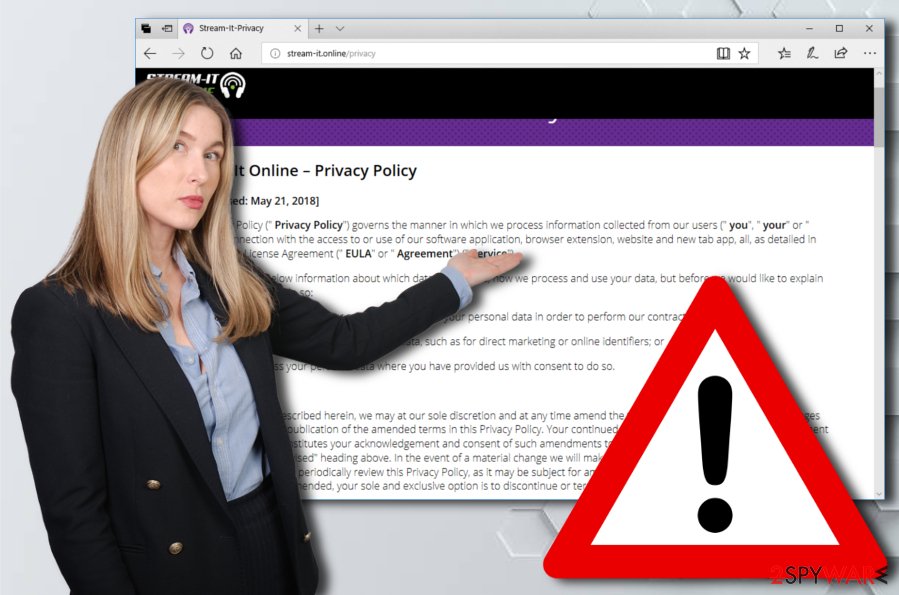
Browser hijackers infiltrate into your system with the help of bundled programs
As mentioned before, browser hijackers can easily install onto your computer stealthily. However, while they do access the browser unknowingly, they cannot do that without user’s permission. People are careless and they let such PUPs install by:
- Downloading software without checking what components are inside it[3];
- Visiting dubious sites and clicking on unsafe links;
- Skipping/rushing thru program's installation steps;
- Downloading/installing programs from unreliable sites;
- Etc.
As you can see, there can be several methods used by browser hijackers to get installed stealthily. In order to avoid such activity, you have to follow some guiding steps.
To start with, be cautious whenever you are browsing on the web. It does not matter if you are visiting thru your favorite websites, looking for a specific software to download, or just scrolling through your beloved Facebook. Make sure you ALWAYS pay attention to what you click on. You can never know were a PUP might be hidden.
In addition, avoid downloading software from third-party sources. If you truly need to do that, select either Custom or Advanced installation mode and carefully look through all the incoming downloads. Deselect the unknown ones to prevent infiltration of browser hijackers. Finally, we highly recommend installing an anti-virus program. Make sure it is always up-to-date and properly working. An anti-malware tool will scan your system and will alert you if something is trying to “get in” your computer.
Uninstall Streamit-online.com with the help of an anti-malware program
To remove Stream-it virus and Streamit-online.com search engine, you need to delete:
- Every browser extension found;
- Suspicious applications;
- All other browser plug-ins.
This should help you remove the cyberthreat from the system and Google Chrome web browser. However, keep in mind that this program can be updated anytime and start affecting other web browsers as well. So, it is recommended resetting all browsers at once. If you need some guidance, you can see the steps shown below.
Another way to perform Streamit-online.com removal is to install an anti-malware tool. We recommend using programs that are provided down below just because we used them when testing this redirect virus. After the virus is eliminated, you should reset your web browsers as well.
You may remove virus damage with a help of FortectIntego. SpyHunter 5Combo Cleaner and Malwarebytes are recommended to detect potentially unwanted programs and viruses with all their files and registry entries that are related to them.
Getting rid of Streamit-online.com. Follow these steps
Uninstall from Windows
To uninstall Streamit-online.com and other harmful components from Windows, follow these guiding steps:
Instructions for Windows 10/8 machines:
- Enter Control Panel into Windows search box and hit Enter or click on the search result.
- Under Programs, select Uninstall a program.

- From the list, find the entry of the suspicious program.
- Right-click on the application and select Uninstall.
- If User Account Control shows up, click Yes.
- Wait till uninstallation process is complete and click OK.

If you are Windows 7/XP user, proceed with the following instructions:
- Click on Windows Start > Control Panel located on the right pane (if you are Windows XP user, click on Add/Remove Programs).
- In Control Panel, select Programs > Uninstall a program.

- Pick the unwanted application by clicking on it once.
- At the top, click Uninstall/Change.
- In the confirmation prompt, pick Yes.
- Click OK once the removal process is finished.
Delete from macOS
Remove items from Applications folder:
- From the menu bar, select Go > Applications.
- In the Applications folder, look for all related entries.
- Click on the app and drag it to Trash (or right-click and pick Move to Trash)

To fully remove an unwanted app, you need to access Application Support, LaunchAgents, and LaunchDaemons folders and delete relevant files:
- Select Go > Go to Folder.
- Enter /Library/Application Support and click Go or press Enter.
- In the Application Support folder, look for any dubious entries and then delete them.
- Now enter /Library/LaunchAgents and /Library/LaunchDaemons folders the same way and terminate all the related .plist files.

Remove from Google Chrome
At the moment, this hijacker is attacking Google Chrome. To get rid of the hijacker from this browser, use removal guidance shown below:
Delete malicious extensions from Google Chrome:
- Open Google Chrome, click on the Menu (three vertical dots at the top-right corner) and select More tools > Extensions.
- In the newly opened window, you will see all the installed extensions. Uninstall all the suspicious plugins that might be related to the unwanted program by clicking Remove.

Clear cache and web data from Chrome:
- Click on Menu and pick Settings.
- Under Privacy and security, select Clear browsing data.
- Select Browsing history, Cookies and other site data, as well as Cached images and files.
- Click Clear data.

Change your homepage:
- Click menu and choose Settings.
- Look for a suspicious site in the On startup section.
- Click on Open a specific or set of pages and click on three dots to find the Remove option.
Reset Google Chrome:
If the previous methods did not help you, reset Google Chrome to eliminate all the unwanted components:
- Click on Menu and select Settings.
- In the Settings, scroll down and click Advanced.
- Scroll down and locate Reset and clean up section.
- Now click Restore settings to their original defaults.
- Confirm with Reset settings.

Remove from Microsoft Edge
Delete unwanted extensions from MS Edge:
- Select Menu (three horizontal dots at the top-right of the browser window) and pick Extensions.
- From the list, pick the extension and click on the Gear icon.
- Click on Uninstall at the bottom.

Clear cookies and other browser data:
- Click on the Menu (three horizontal dots at the top-right of the browser window) and select Privacy & security.
- Under Clear browsing data, pick Choose what to clear.
- Select everything (apart from passwords, although you might want to include Media licenses as well, if applicable) and click on Clear.

Restore new tab and homepage settings:
- Click the menu icon and choose Settings.
- Then find On startup section.
- Click Disable if you found any suspicious domain.
Reset MS Edge if the above steps did not work:
- Press on Ctrl + Shift + Esc to open Task Manager.
- Click on More details arrow at the bottom of the window.
- Select Details tab.
- Now scroll down and locate every entry with Microsoft Edge name in it. Right-click on each of them and select End Task to stop MS Edge from running.

If this solution failed to help you, you need to use an advanced Edge reset method. Note that you need to backup your data before proceeding.
- Find the following folder on your computer: C:\\Users\\%username%\\AppData\\Local\\Packages\\Microsoft.MicrosoftEdge_8wekyb3d8bbwe.
- Press Ctrl + A on your keyboard to select all folders.
- Right-click on them and pick Delete

- Now right-click on the Start button and pick Windows PowerShell (Admin).
- When the new window opens, copy and paste the following command, and then press Enter:
Get-AppXPackage -AllUsers -Name Microsoft.MicrosoftEdge | Foreach {Add-AppxPackage -DisableDevelopmentMode -Register “$($_.InstallLocation)\\AppXManifest.xml” -Verbose

Instructions for Chromium-based Edge
Delete extensions from MS Edge (Chromium):
- Open Edge and click select Settings > Extensions.
- Delete unwanted extensions by clicking Remove.

Clear cache and site data:
- Click on Menu and go to Settings.
- Select Privacy, search and services.
- Under Clear browsing data, pick Choose what to clear.
- Under Time range, pick All time.
- Select Clear now.

Reset Chromium-based MS Edge:
- Click on Menu and select Settings.
- On the left side, pick Reset settings.
- Select Restore settings to their default values.
- Confirm with Reset.

Remove from Mozilla Firefox (FF)
Follow these steps in order to get rid of the browser hijacker and its components:
Remove dangerous extensions:
- Open Mozilla Firefox browser and click on the Menu (three horizontal lines at the top-right of the window).
- Select Add-ons.
- In here, select unwanted plugin and click Remove.

Reset the homepage:
- Click three horizontal lines at the top right corner to open the menu.
- Choose Options.
- Under Home options, enter your preferred site that will open every time you newly open the Mozilla Firefox.
Clear cookies and site data:
- Click Menu and pick Settings.
- Go to Privacy & Security section.
- Scroll down to locate Cookies and Site Data.
- Click on Clear Data…
- Select Cookies and Site Data, as well as Cached Web Content and press Clear.

Reset Mozilla Firefox
If clearing the browser as explained above did not help, reset Mozilla Firefox:
- Open Mozilla Firefox browser and click the Menu.
- Go to Help and then choose Troubleshooting Information.

- Under Give Firefox a tune up section, click on Refresh Firefox…
- Once the pop-up shows up, confirm the action by pressing on Refresh Firefox.

Delete from Safari
Remove unwanted extensions from Safari:
- Click Safari > Preferences…
- In the new window, pick Extensions.
- Select the unwanted extension and select Uninstall.

Clear cookies and other website data from Safari:
- Click Safari > Clear History…
- From the drop-down menu under Clear, pick all history.
- Confirm with Clear History.

Reset Safari if the above-mentioned steps did not help you:
- Click Safari > Preferences…
- Go to Advanced tab.
- Tick the Show Develop menu in menu bar.
- From the menu bar, click Develop, and then select Empty Caches.

After uninstalling this potentially unwanted program (PUP) and fixing each of your web browsers, we recommend you to scan your PC system with a reputable anti-spyware. This will help you to get rid of Streamit-online.com registry traces and will also identify related parasites or possible malware infections on your computer. For that you can use our top-rated malware remover: FortectIntego, SpyHunter 5Combo Cleaner or Malwarebytes.
How to prevent from getting stealing programs
Access your website securely from any location
When you work on the domain, site, blog, or different project that requires constant management, content creation, or coding, you may need to connect to the server and content management service more often. The best solution for creating a tighter network could be a dedicated/fixed IP address.
If you make your IP address static and set to your device, you can connect to the CMS from any location and do not create any additional issues for the server or network manager that needs to monitor connections and activities. VPN software providers like Private Internet Access can help you with such settings and offer the option to control the online reputation and manage projects easily from any part of the world.
Recover files after data-affecting malware attacks
While much of the data can be accidentally deleted due to various reasons, malware is one of the main culprits that can cause loss of pictures, documents, videos, and other important files. More serious malware infections lead to significant data loss when your documents, system files, and images get encrypted. In particular, ransomware is is a type of malware that focuses on such functions, so your files become useless without an ability to access them.
Even though there is little to no possibility to recover after file-locking threats, some applications have features for data recovery in the system. In some cases, Data Recovery Pro can also help to recover at least some portion of your data after data-locking virus infection or general cyber infection.
- ^ Margaret Rouse. PUP (potentially unwanted program). TechTarget. SearchSecurity.
- ^ Virusler Info. virusler.info.tr.
- ^ Bundled software. Techopedia. Free dictionary.























