StreamBrosSearch (Removal Instructions) - Chrome, Firefox, IE, Edge
StreamBrosSearch Removal Guide
What is StreamBrosSearch?
StreamBrosSearch is a potentially unwanted application that might show up on your browser uninvited
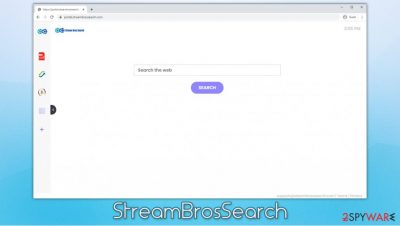
StreamBrosSearch is one of many browser hijackers[1] that can attach itself to Google Chrome, Mozilla Firefox, Safari, MS Edge, or another browser. While the app typically comes as an extension, some users might also find it installed on the computer (in other words, the hijack might be related to other potentially unwanted applications). In most cases, PUPs are not installed on purpose, as they are spread by using deceptive distribution techniques, such as software bundling or misleading advertisements.
Once installed, StreamBrosSearch assigns feed.streambrossearch.com or portal.streambrossearch.com as a homepage and new tab address and appends a customized search engine that redirects all the searches to search.yahoo.com. Such a customized experience is often called “enhanced” by browser hijacker developers, although it is just an excuse to insert sponsored links and show users ads, which generates revenue in return. Besides, the so-called StreamBrosSearch virus also tracks users' online activities to generate targeted ads and sell the data to third-parties.
| Name | StreamBrosSearch |
| Type | Browser hijacker, potentially unwanted program |
| Distribution | PUPs are distributed via software bundle packages downloaded from insecure third-party sites, deceptive advertisements/fake updates, or are installed by users intentionally |
| Symptoms | StreamBrosSearch extension or an unknown application installed on the system; homepage and new tab address is set to feed.streambrossearch.com or portal.streambrossearch.com; all the searches are redirected to Yahoo; sponsored links are shown at the top of search results; overall increased amount of advertisements |
| Risks | Installation of other potentially unwanted programs, privacy risks due to information gathering practices, monetary losses |
| Removal | You can get rid of the extension by accessing web browser settings; to eliminate the installed application that might be related to the browser hijacking, check the instructions below. Alternatively, some security applications could uninstall the app automatically – we recommend trying SpyHunter 5Combo Cleaner or Malwarebytes |
| Further checks | In case anti-malware found threats, we also recommend resetting all the installed web browsers and then performing additional checks with FortectIntego repair software |
StreamBrosSearch is just one of many applications that are copied from its predecessors, such as AllConvertersSearch, SearchConvertor, SearchGamez, or SearchZone. When comparing these apps visually, it becomes evident that the developer is simply rebranding the same app and distributing it to users as seemingly new creations.
In reality, the work involved in “developing” such programs is minimal, as only the icon and the name is changed. Besides, there is no indication of which company producing these apps is – the “company” is simply named “StreamBrosSearch.”
While in many cases, browser hijackers are installed on the computer behind users' backs, some people might be fascinated by the promoted features of the extension, such as:
- PDF converter
- Currency converter
- Crypto Converter
- Calculator
These widgets can be clicked and used at any time, or additional ones added by pressing the “+” button. However, these features are not the only ones included with the installation of StreamBrosSearch hijack, and the secondary ones are not that apparent (purposely).
It is important to understand that StreamBrosSearch developers monetize on users' clicks, hence their main goal is to expose them to as many advertisements as possible. While the app does not provide its own search engine, it redirects all searches to search.yahoo.com as a substitute. In other words, the developers of the app participate in Yahoo's affiliate program.
Nonetheless, all the search results at the top are typically ads/sponsored links, which means that they are not organic (i.e., somebody paid for them to be placed at the top). Unfortunately, some people do not notice the tiny notification at the top marked as “Ads.” Each of such StreamBrosSearch ad clicks generates money to the developers, all while users might be mislead into buying services or products they do not need. Besides, ads might prevent users from finding relevant information while browsing the web.
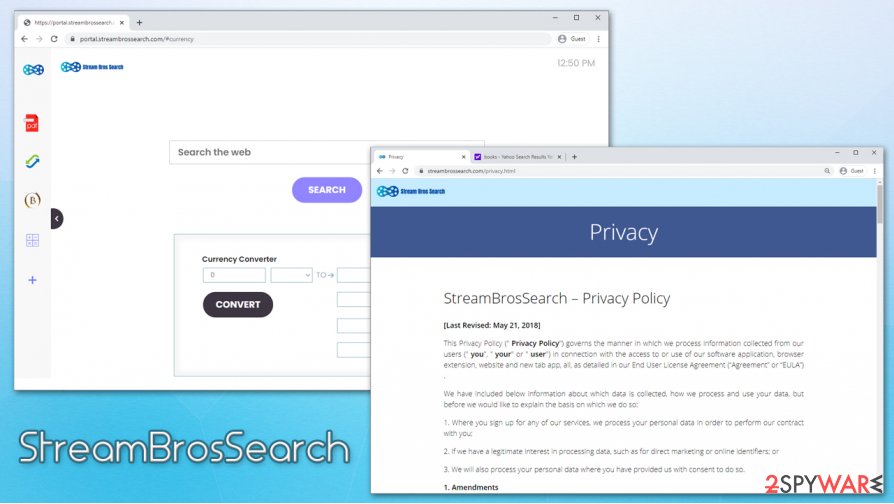
All the sponsored content shown to users is not accidental, however, as it is based on their interests, location, and other details that are gathered behind users' backs. When reading the privacy policy, it becomes clear that the app uses cookies, web beacons, scripts, and other tracking technologies[2] to harvest IP addresses, browser and device details, search logs, visited pages, and other data. To make matters worse, some of the gathered information is later shared with third-parties:
We may share information solely in the following events:
<…>
Other third parties (including retailers, media networks, feed providers) in any of the above circumstances, as well as for the purpose of developing or delivering content (whether via our Service, or websites, applications or services of third parties), or for the purpose of improving our Service, conducting business analysis or other business purposes.
While there is no immediate security threat after installing a browser hijacker, we recommend you remove StreamBrosSearch to avoid privacy risks and compromised web browsing experience. To get rid of the extension, simply right-click on it or access the settings of your web browser.
Besides, some of the applications from the developer are known to set the “Managed by your organization” setting on the web browser, which might easily prevent StreamBrosSearch removal. In such a case, we recommend scanning the device with anti-malware and repair tools (for that, we recommend FortectIntego), and then resetting all the installed browsers as explained below.
It is easy to protect your computer from browser hijackers and other unwanted apps
Many browser hijackers gain access to users' machines behind their backs. This is done for a reason, as most people would not want an annoying app that delivers advertisements on their computers (although some apps trick users with their alleged usefulness and functionality) and alter browser settings without permission. Therefore, the developers use not such user-friendly methods that would warrant increased installation rates.
There are a few methods that potentially unwanted apps can be distributed to users, which include:
- Software bundle packages
- Attractive advertisements
- Fake Flash Player updates
Novirus.uk[3] security experts advise being vigilant when browsing the web and installing new programs. For example, a robust security application can warn you about the incoming infection; choosing Advanced/Custom installation settings can let you stay in control of the installation process; avoiding insecure websites that distribute illegal program installers could help you avoid not only PUPs but also malware.
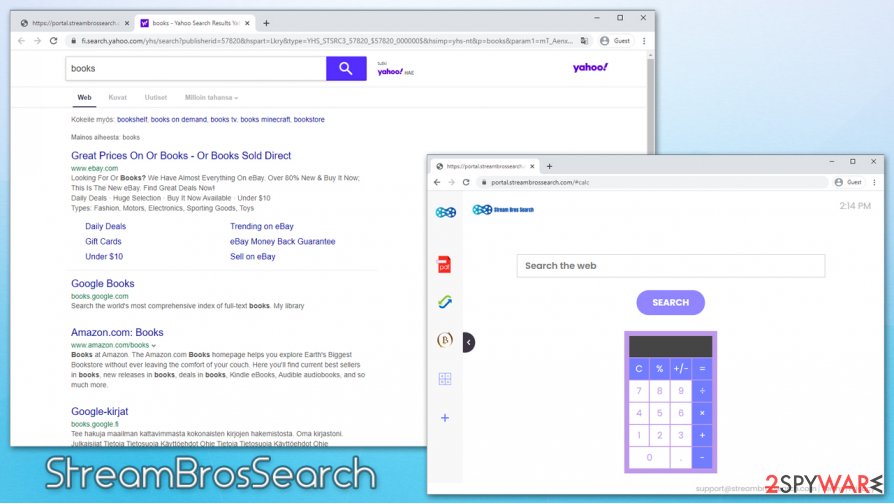
StreamBrosSearch uninstallation instructions
In most cases, users will not have any problems with StreamBrosSearch removal – the extension can be terminated by right-clicking on it or by accessing the menu of the web browser. For example, on Google Chrome, you should go to Menu > More Tools > Extensions and pressing the “Remove” button. However, things get a little more complicated under different circumstances. For example, you might not be able to remove StreamBrosSearch extension until you reset your web browser it is clipped to.
Additionally, StreamBrosSearch virus hijack might be related to a different potentially unwanted program installed on the computer. In such a case, you can use our manual elimination guide we provide below or perform a full system scan with powerful security software that would be able to find all the components of the hijacker automatically.
You may remove virus damage with a help of FortectIntego. SpyHunter 5Combo Cleaner and Malwarebytes are recommended to detect potentially unwanted programs and viruses with all their files and registry entries that are related to them.
Getting rid of StreamBrosSearch. Follow these steps
Uninstall from Windows
To get rid of all potentially unwanted applications on Windows machines, please follow these steps:
Instructions for Windows 10/8 machines:
- Enter Control Panel into Windows search box and hit Enter or click on the search result.
- Under Programs, select Uninstall a program.

- From the list, find the entry of the suspicious program.
- Right-click on the application and select Uninstall.
- If User Account Control shows up, click Yes.
- Wait till uninstallation process is complete and click OK.

If you are Windows 7/XP user, proceed with the following instructions:
- Click on Windows Start > Control Panel located on the right pane (if you are Windows XP user, click on Add/Remove Programs).
- In Control Panel, select Programs > Uninstall a program.

- Pick the unwanted application by clicking on it once.
- At the top, click Uninstall/Change.
- In the confirmation prompt, pick Yes.
- Click OK once the removal process is finished.
Delete from macOS
macOS users can uninstall apps by putting them to Trash:
Remove items from Applications folder:
- From the menu bar, select Go > Applications.
- In the Applications folder, look for all related entries.
- Click on the app and drag it to Trash (or right-click and pick Move to Trash)

To fully remove an unwanted app, you need to access Application Support, LaunchAgents, and LaunchDaemons folders and delete relevant files:
- Select Go > Go to Folder.
- Enter /Library/Application Support and click Go or press Enter.
- In the Application Support folder, look for any dubious entries and then delete them.
- Now enter /Library/LaunchAgents and /Library/LaunchDaemons folders the same way and terminate all the related .plist files.

Remove from Microsoft Edge
Delete unwanted extensions from MS Edge:
- Select Menu (three horizontal dots at the top-right of the browser window) and pick Extensions.
- From the list, pick the extension and click on the Gear icon.
- Click on Uninstall at the bottom.

Clear cookies and other browser data:
- Click on the Menu (three horizontal dots at the top-right of the browser window) and select Privacy & security.
- Under Clear browsing data, pick Choose what to clear.
- Select everything (apart from passwords, although you might want to include Media licenses as well, if applicable) and click on Clear.

Restore new tab and homepage settings:
- Click the menu icon and choose Settings.
- Then find On startup section.
- Click Disable if you found any suspicious domain.
Reset MS Edge if the above steps did not work:
- Press on Ctrl + Shift + Esc to open Task Manager.
- Click on More details arrow at the bottom of the window.
- Select Details tab.
- Now scroll down and locate every entry with Microsoft Edge name in it. Right-click on each of them and select End Task to stop MS Edge from running.

If this solution failed to help you, you need to use an advanced Edge reset method. Note that you need to backup your data before proceeding.
- Find the following folder on your computer: C:\\Users\\%username%\\AppData\\Local\\Packages\\Microsoft.MicrosoftEdge_8wekyb3d8bbwe.
- Press Ctrl + A on your keyboard to select all folders.
- Right-click on them and pick Delete

- Now right-click on the Start button and pick Windows PowerShell (Admin).
- When the new window opens, copy and paste the following command, and then press Enter:
Get-AppXPackage -AllUsers -Name Microsoft.MicrosoftEdge | Foreach {Add-AppxPackage -DisableDevelopmentMode -Register “$($_.InstallLocation)\\AppXManifest.xml” -Verbose

Instructions for Chromium-based Edge
Delete extensions from MS Edge (Chromium):
- Open Edge and click select Settings > Extensions.
- Delete unwanted extensions by clicking Remove.

Clear cache and site data:
- Click on Menu and go to Settings.
- Select Privacy, search and services.
- Under Clear browsing data, pick Choose what to clear.
- Under Time range, pick All time.
- Select Clear now.

Reset Chromium-based MS Edge:
- Click on Menu and select Settings.
- On the left side, pick Reset settings.
- Select Restore settings to their default values.
- Confirm with Reset.

Remove from Mozilla Firefox (FF)
Remove dangerous extensions:
- Open Mozilla Firefox browser and click on the Menu (three horizontal lines at the top-right of the window).
- Select Add-ons.
- In here, select unwanted plugin and click Remove.

Reset the homepage:
- Click three horizontal lines at the top right corner to open the menu.
- Choose Options.
- Under Home options, enter your preferred site that will open every time you newly open the Mozilla Firefox.
Clear cookies and site data:
- Click Menu and pick Settings.
- Go to Privacy & Security section.
- Scroll down to locate Cookies and Site Data.
- Click on Clear Data…
- Select Cookies and Site Data, as well as Cached Web Content and press Clear.

Reset Mozilla Firefox
If clearing the browser as explained above did not help, reset Mozilla Firefox:
- Open Mozilla Firefox browser and click the Menu.
- Go to Help and then choose Troubleshooting Information.

- Under Give Firefox a tune up section, click on Refresh Firefox…
- Once the pop-up shows up, confirm the action by pressing on Refresh Firefox.

Remove from Google Chrome
Adware and browser hijackers might leave the altered settings even after the program's elimination. In such a case, reset Google Chrome as explained below
Delete malicious extensions from Google Chrome:
- Open Google Chrome, click on the Menu (three vertical dots at the top-right corner) and select More tools > Extensions.
- In the newly opened window, you will see all the installed extensions. Uninstall all the suspicious plugins that might be related to the unwanted program by clicking Remove.

Clear cache and web data from Chrome:
- Click on Menu and pick Settings.
- Under Privacy and security, select Clear browsing data.
- Select Browsing history, Cookies and other site data, as well as Cached images and files.
- Click Clear data.

Change your homepage:
- Click menu and choose Settings.
- Look for a suspicious site in the On startup section.
- Click on Open a specific or set of pages and click on three dots to find the Remove option.
Reset Google Chrome:
If the previous methods did not help you, reset Google Chrome to eliminate all the unwanted components:
- Click on Menu and select Settings.
- In the Settings, scroll down and click Advanced.
- Scroll down and locate Reset and clean up section.
- Now click Restore settings to their original defaults.
- Confirm with Reset settings.

Delete from Safari
Remove unwanted extensions from Safari:
- Click Safari > Preferences…
- In the new window, pick Extensions.
- Select the unwanted extension and select Uninstall.

Clear cookies and other website data from Safari:
- Click Safari > Clear History…
- From the drop-down menu under Clear, pick all history.
- Confirm with Clear History.

Reset Safari if the above-mentioned steps did not help you:
- Click Safari > Preferences…
- Go to Advanced tab.
- Tick the Show Develop menu in menu bar.
- From the menu bar, click Develop, and then select Empty Caches.

After uninstalling this potentially unwanted program (PUP) and fixing each of your web browsers, we recommend you to scan your PC system with a reputable anti-spyware. This will help you to get rid of StreamBrosSearch registry traces and will also identify related parasites or possible malware infections on your computer. For that you can use our top-rated malware remover: FortectIntego, SpyHunter 5Combo Cleaner or Malwarebytes.
How to prevent from getting browser hijacker
Access your website securely from any location
When you work on the domain, site, blog, or different project that requires constant management, content creation, or coding, you may need to connect to the server and content management service more often. The best solution for creating a tighter network could be a dedicated/fixed IP address.
If you make your IP address static and set to your device, you can connect to the CMS from any location and do not create any additional issues for the server or network manager that needs to monitor connections and activities. VPN software providers like Private Internet Access can help you with such settings and offer the option to control the online reputation and manage projects easily from any part of the world.
Recover files after data-affecting malware attacks
While much of the data can be accidentally deleted due to various reasons, malware is one of the main culprits that can cause loss of pictures, documents, videos, and other important files. More serious malware infections lead to significant data loss when your documents, system files, and images get encrypted. In particular, ransomware is is a type of malware that focuses on such functions, so your files become useless without an ability to access them.
Even though there is little to no possibility to recover after file-locking threats, some applications have features for data recovery in the system. In some cases, Data Recovery Pro can also help to recover at least some portion of your data after data-locking virus infection or general cyber infection.
- ^ Margaret Rouse. Browser hijacker (browser hijacking). SearchSecurity. Information Security information, news and tips.
- ^ Online Tracking. Federal Trade Commission. Consumer Information.
- ^ Novirus. Novirus. Cybersecurity advice and malware insights.























