SUKA ransomware (Virus Removal Guide) - Recovery Instructions Included
SUKA virus Removal Guide
What is SUKA ransomware?
SUKA ransomware – a file-locking parasite that drops FILES ENCRYPTED.txt ransom notes following a successful victim data encryption
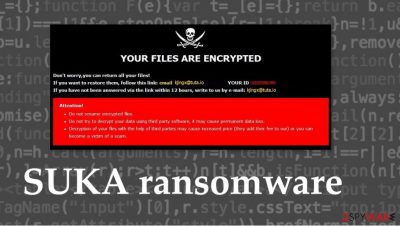
SUKA ransomware is a cryptovirus that locks every file on the victim's computer (pics, documents, archives, and so on) except for the system files, and then demands a ransom for a decryption tool that would decrypt the files, allegedly. This file-locking virus derives from the Dharma ransomware family that's been active since 2016.
As soon as .SUKA file virus lands on a computer, it starts the encryption process immediately. All personal user files are renamed during this process, appending a complex three-part extension (see the details in the table below), just like its previous versions like ZIN, Fireee, and others. All cryptoviruses of this family use a military-based AES[1] coding algorithm.
Right after the encryption is completed, two types of ransom notes are created. A pop-up window and text files, named FILES ENCRYPTED.txt, which are dropped in every folder that contained personal data. As with all cryptoviruses from the Dharma family, both of the ransom notes of SUKA ransomware virus are short and uninformative.
| name | SUKA ransomware, .SUKA file virus |
|---|---|
| type | Ransomware |
| Family | Dharma ransomware |
| Ransom note | A pop-up window and text files, titled FILES ENCRYPTED.txt |
| Appended file extension | A tricky triple extension is appended to all non-system files: 1. appointed user ID; 2. criminal email address in brackets – [kjingx@tuta.io]; 3. .SUKA appendix |
| Criminal contact details | Two emails are provided if the victims decide to contact the cybercriminals: kjingx@tuta.io and kjingx@protonmail.ch |
| Malware removal | SUKA ransomware should be removed with anti-malware software so the virus and all its components are properly deleted |
| System health check | We recommend using the FortectIntego app right after SUKA ransomware removal, to locate and undo all alterations the cryptovirus might have made to system core settings |
Ransom notes from Dharma family ransomware differ very slightly. The text file ransom notes from SUKA ransomware mainly contain only two emails of the cybercriminals – kjingx@tuta.io and kjingx@protonmail.ch. The pop-up message is a bit more instructive (you can see both ransom note messages below this paragraph).
The pop-up window ransom note starts with an explanation that all files are encrypted, but access to them can be restored. Then the same two emails are provided to contact the criminals and find out further instructions. Developers of SUKA ransomware also include the appointed unique user ID.
Afterward, the cybercriminals are intimidating the victims not to rename the encrypted files or try and decode them with any third-party tools as that may lead to permanent data loss. And that's it, creators of the .suka file virus don't disclose the ransom amount or preferred payment method.
Like the makers of Weui, cybercriminals like to establish some fake trust with their victims and ofter are offering free decryption as a guarantee that they possess the necessary decryption tools. That's not the case with the SUKA ransomware, as no such guarantee is provided.
Victims should never consider paying the ransom and should remove SUKA ransomware immediately after detection or first sight of the ransom notes. Professional anti-malware software like SpyHunter 5Combo Cleaner or Malwarebytes should be used to delete such viruses and prevent computers from cyber attacks in the future.
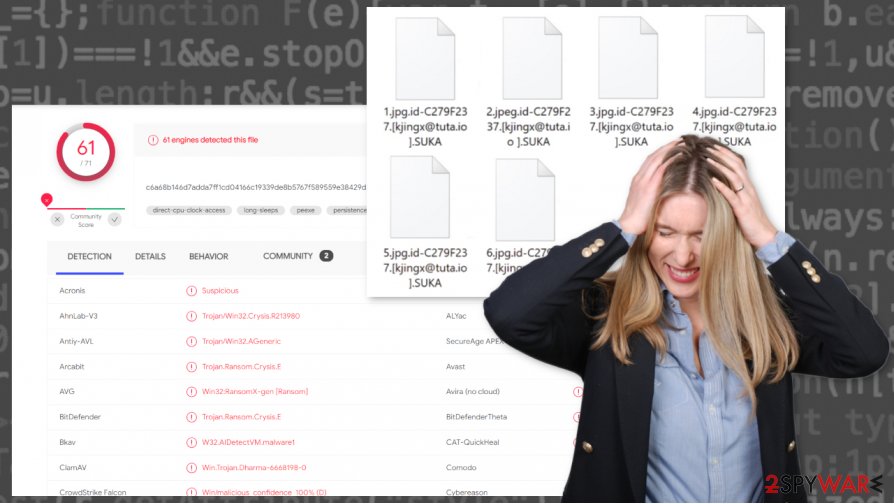
After SUKA ransomware removal, a system health check is a must. We recommend using a powerful FortectIntego system tune-up tool to perform a full system scan and fix any registry or other system settings issues that the virus might have caused while it was on your device.
The message extracted from the ransom pop-up window:
YOUR FILES ARE ENCRYPTED
Don't worry,you can return all your files!
If you want to restore them, follow this link:email kjingx@tuta.io YOUR ID –
If you have not been answered via the link within 12 hours, write to us by e-mail:kjingx@protonmail.ch
Attention!
Do not rename encrypted files.
Do not try to decrypt your data using third party software, it may cause permanent data loss.
Decryption of your files with the help of third parties may cause increased price (they add their fee to our) or you can become a victim of a scam.
A short message from the creators of SUKA ransomware in the text files (FILES ENCRYPTED.txt):
all your data has been locked us
You want to return?
write email kjingx@tuta.io or kjingx@protonmail.ch
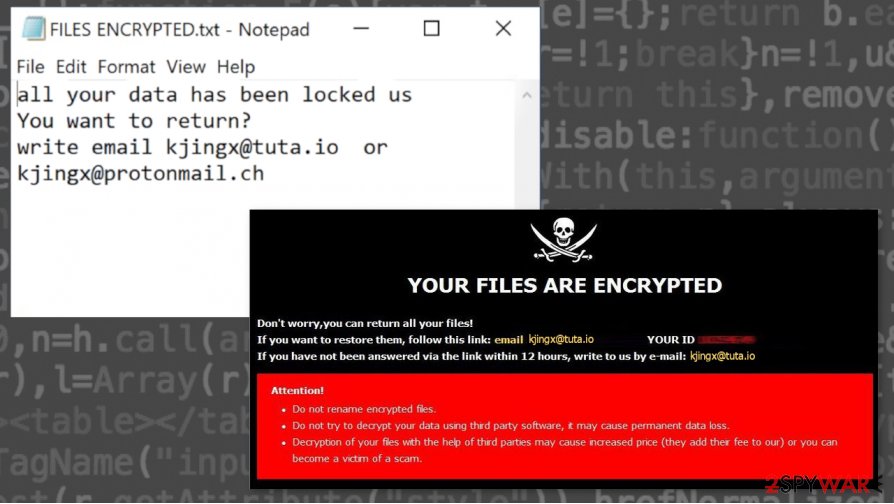
Some simple steps to greatly improve your cybersecurity level
Since the beginning of computer viruses,[2] they have evolved into a severe threat to everyday computer users. Malware is hidden everywhere throughout the world wide web, just waiting for unaware guests to click on it. But we're here to help, so stick to these simple steps, and you could evade cyberattacks:
- Always keep your operating system up-to-date. It doesn't matter if it's Windows or Mac devices. Please install the latest updates as soon as they are available.
- Purchase a trustworthy anti-malware app to safeguard your passageways. Perform regular system scans, update its virus database frequently.
- Use a system tune-up tool to get rid of any tracking cookies, and scan the system regularly to ensure every setting is as it should be.
- Keep backups of your sensitive data on at least two separate devices/locations.
- Don't visit high-risk websites, including torrent sites.
- Refrain from opening any suspicious emails. Please don't open any hyperlinks in them or download any of their attachments.
Guide for deletion of SUKA ransomware virus from an affected device
Trusting the creators of SUKA file virus and forwarding them money is the worse thing that any victim of a cyber attack can do. This payoff motivates the cybercriminals to increase their attacks and search for more sophisticated techniques to infect everyday computer users' devices.
Remove SUKA ransomware immediately after the first sight of ransom notes. The longer it stays in your computer system, the more damage it could do. We advise removing it with SpyHunter 5Combo Cleaner or Malwarebytes apps. These programs are trustworthy and watch your backs in the future.
When users are done with SUKA ransomware removal, experts[3] recommend performing a full system scan with a system clean up software like the FortectIntego app to find and fix any modifications the virus might have done to system core files and system settings.
Getting rid of SUKA virus. Follow these steps
Manual removal using Safe Mode
Removing SUKA ransomware with the help of Safe Mode with Networking
Important! →
Manual removal guide might be too complicated for regular computer users. It requires advanced IT knowledge to be performed correctly (if vital system files are removed or damaged, it might result in full Windows compromise), and it also might take hours to complete. Therefore, we highly advise using the automatic method provided above instead.
Step 1. Access Safe Mode with Networking
Manual malware removal should be best performed in the Safe Mode environment.
Windows 7 / Vista / XP
- Click Start > Shutdown > Restart > OK.
- When your computer becomes active, start pressing F8 button (if that does not work, try F2, F12, Del, etc. – it all depends on your motherboard model) multiple times until you see the Advanced Boot Options window.
- Select Safe Mode with Networking from the list.

Windows 10 / Windows 8
- Right-click on Start button and select Settings.

- Scroll down to pick Update & Security.

- On the left side of the window, pick Recovery.
- Now scroll down to find Advanced Startup section.
- Click Restart now.

- Select Troubleshoot.

- Go to Advanced options.

- Select Startup Settings.

- Press Restart.
- Now press 5 or click 5) Enable Safe Mode with Networking.

Step 2. Shut down suspicious processes
Windows Task Manager is a useful tool that shows all the processes running in the background. If malware is running a process, you need to shut it down:
- Press Ctrl + Shift + Esc on your keyboard to open Windows Task Manager.
- Click on More details.

- Scroll down to Background processes section, and look for anything suspicious.
- Right-click and select Open file location.

- Go back to the process, right-click and pick End Task.

- Delete the contents of the malicious folder.
Step 3. Check program Startup
- Press Ctrl + Shift + Esc on your keyboard to open Windows Task Manager.
- Go to Startup tab.
- Right-click on the suspicious program and pick Disable.

Step 4. Delete virus files
Malware-related files can be found in various places within your computer. Here are instructions that could help you find them:
- Type in Disk Cleanup in Windows search and press Enter.

- Select the drive you want to clean (C: is your main drive by default and is likely to be the one that has malicious files in).
- Scroll through the Files to delete list and select the following:
Temporary Internet Files
Downloads
Recycle Bin
Temporary files - Pick Clean up system files.

- You can also look for other malicious files hidden in the following folders (type these entries in Windows Search and press Enter):
%AppData%
%LocalAppData%
%ProgramData%
%WinDir%
After you are finished, reboot the PC in normal mode.
Remove SUKA using System Restore
Removing .suka file virus using System Restore
-
Step 1: Reboot your computer to Safe Mode with Command Prompt
Windows 7 / Vista / XP- Click Start → Shutdown → Restart → OK.
- When your computer becomes active, start pressing F8 multiple times until you see the Advanced Boot Options window.
-
Select Command Prompt from the list

Windows 10 / Windows 8- Press the Power button at the Windows login screen. Now press and hold Shift, which is on your keyboard, and click Restart..
- Now select Troubleshoot → Advanced options → Startup Settings and finally press Restart.
-
Once your computer becomes active, select Enable Safe Mode with Command Prompt in Startup Settings window.

-
Step 2: Restore your system files and settings
-
Once the Command Prompt window shows up, enter cd restore and click Enter.

-
Now type rstrui.exe and press Enter again..

-
When a new window shows up, click Next and select your restore point that is prior the infiltration of SUKA. After doing that, click Next.


-
Now click Yes to start system restore.

-
Once the Command Prompt window shows up, enter cd restore and click Enter.
Bonus: Recover your data
Guide which is presented above is supposed to help you remove SUKA from your computer. To recover your encrypted files, we recommend using a detailed guide prepared by 2-spyware.com security experts.If your files are encrypted by SUKA, you can use several methods to restore them:
Using third-party app Data Recovery Pro to recover lost files
This app might be able to recover at least some of your lost data.
- Download Data Recovery Pro;
- Follow the steps of Data Recovery Setup and install the program on your computer;
- Launch it and scan your computer for files encrypted by SUKA ransomware;
- Restore them.
Using Windows Previous Version to retrieve files
With this feature, users might be able to recover files to their previous versions:
- Find an encrypted file you need to restore and right-click on it;
- Select “Properties” and go to “Previous versions” tab;
- Here, check each of available copies of the file in “Folder versions”. You should select the version you want to recover and click “Restore”.
Shadow Explorer – a powerful app for data recovery
If Shadow Volume Copies weren't erased by the SUKA ransomware, then Shadow Explorer might be helpful with the file recovery:
- Download Shadow Explorer (http://shadowexplorer.com/);
- Follow a Shadow Explorer Setup Wizard and install this application on your computer;
- Launch the program and go through the drop down menu on the top left corner to select the disk of your encrypted data. Check what folders are there;
- Right-click on the folder you want to restore and select “Export”. You can also select where you want it to be stored.
No descriptions tools are currently available
Finally, you should always think about the protection of crypto-ransomwares. In order to protect your computer from SUKA and other ransomwares, use a reputable anti-spyware, such as FortectIntego, SpyHunter 5Combo Cleaner or Malwarebytes
How to prevent from getting ransomware
Choose a proper web browser and improve your safety with a VPN tool
Online spying has got momentum in recent years and people are getting more and more interested in how to protect their privacy online. One of the basic means to add a layer of security – choose the most private and secure web browser. Although web browsers can't grant full privacy protection and security, some of them are much better at sandboxing, HTTPS upgrading, active content blocking, tracking blocking, phishing protection, and similar privacy-oriented features. However, if you want true anonymity, we suggest you employ a powerful Private Internet Access VPN – it can encrypt all the traffic that comes and goes out of your computer, preventing tracking completely.
Lost your files? Use data recovery software
While some files located on any computer are replaceable or useless, others can be extremely valuable. Family photos, work documents, school projects – these are types of files that we don't want to lose. Unfortunately, there are many ways how unexpected data loss can occur: power cuts, Blue Screen of Death errors, hardware failures, crypto-malware attack, or even accidental deletion.
To ensure that all the files remain intact, you should prepare regular data backups. You can choose cloud-based or physical copies you could restore from later in case of a disaster. If your backups were lost as well or you never bothered to prepare any, Data Recovery Pro can be your only hope to retrieve your invaluable files.
- ^ Jack Foster. ADVANCED ENCRYPTION STANDARD (AES) EXPLAINED. Vpngeeks. Vpn service comparison.
- ^ Danny Palmer. What is malware? Everything you need to know about viruses, trojans and malicious software. Zdnet. Technology news, analysis and comments.
- ^ Lesvirus. Lesvirus. Spyware and security news.





















