Fireee ransomware (Virus Removal Guide) - Recovery Instructions Included
Fireee virus Removal Guide
What is Fireee ransomware?
Fireee ransomware – cryptovirus that appends triple extension to all non-system files
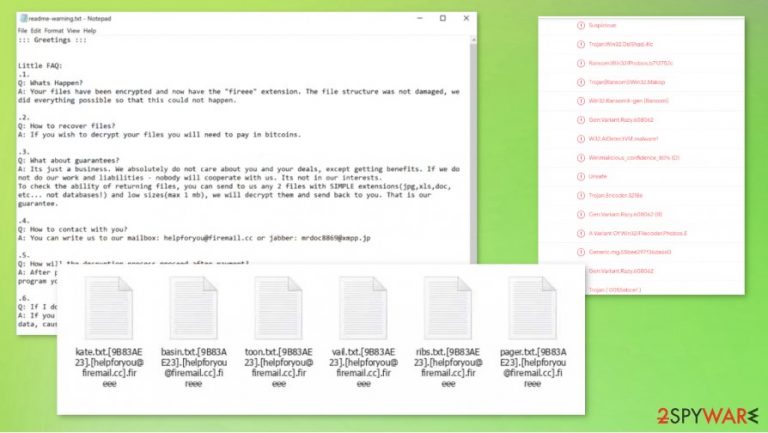
Fireee ransomware is a file-locking virus that encrypts[1] all non-system files on the infected computer and then demands a ransom for the decryption toolkit. These are the main principles of how almost all ransomware works. When this virus gets access to a computer it encrypts all personal data (such as pictures, documents, archives, etc.) and renames it by appending a complicated three-part extension (see details in the table below).
When the encryption is completed, Fireee ransomware creates ransom notes, titled readme-warning.txt in all affected folders so that the victims would find literally everywhere. Within them, the ransomware creators are playing a little Q&A game, where they answer their own questions.
| name | Fireee ransomware, .fireee file virus |
|---|---|
| type | Ransomware |
| Family | Makop ransomware |
| appended file extension | A tricky three-part extension is added to all non-system files: 1. appointed victims' ID in brackets; 2. email of the cybercriminals in brackets; 3. .fireee extension |
| Ransom note | readme-warning.txt is created and can be found in all folders with encrypted files |
| Criminal contact details | One email – helpforyou@firemail.cc, and one Jabber ID – mrdoc8869@xmpp.jp, are provided to establish contact |
| preferred payment method | The ransom would have to be paid in Bitcoins |
| Virus removal | This and any other malware should be eliminated with the help of professional anti-malware software |
| System repair | When Fireee ransomware removal is complete, users should take care of their computer systems overall health with a powerful system tune-up tool like the FortectIntego |
In short, the creators of Fireee ransomware virus explain that all personal data on the computer was locked and that only they possess the necessary tools to decrypt it. They provide two means of contact, one email – helpforyou@firemail.cc, and one instant messaging service called Jabber ID – mrdoc8869@xmpp.jp.
To build some fake trust, the hackers offer the victims to send them two files (not exceeding 1Mb) for a free decryption, thus proving that the needed tools really exist. Although the ransom amount isn't specified, it ought to be paid with cryptocurrency Bitcoins. It is no surprise because criminals behind such threats like Fireee ransomware mainly go for Bitcoin.
The last part of the Fireee ransomware ransom note, as with pretty much all cryptocurrency extortion based threats, consists of threats and warnings not to try renaming the files or decrypting them with third-party software as that might lead to permanent data loss.
Victims should never contact the criminals or even worse – pay the ransom. Each time that the cybercriminals, like the developers of Fireee ransomware, get paid, it motivates them to attack more innocent everyday computer users, and the ransoms finance their research into more effective ways to do that.
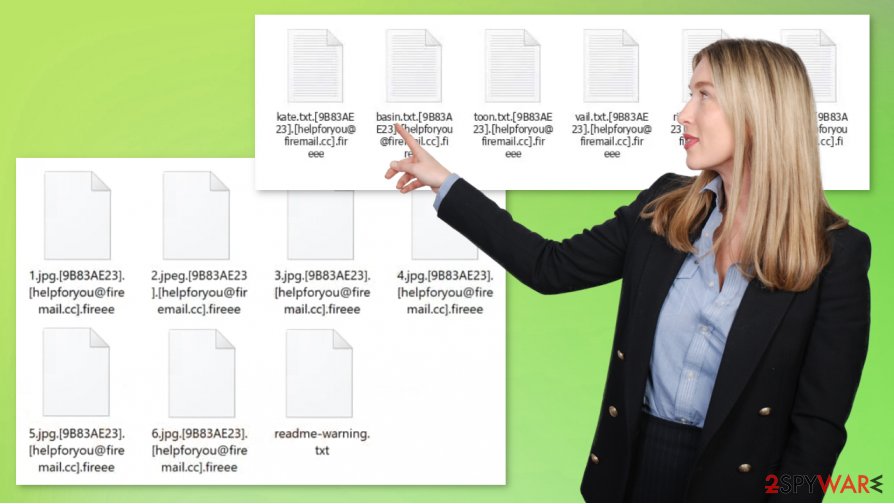
Furthermore, there is no guarantee that hackers will keep their word and send decryption tools. There are cases[2] where the victims lost their data and their money too. Fireee ransomware might be no exception, in this case.
Don't doubt for a minute to remove Fireee ransomware from an infected computer. Trustworthy antimalware apps like SpyHunter 5Combo Cleaner and Malwarebytes might be useful for this cryptovirus elimination. Furthermore, if you keep them updated they could protect computers from future cyberattacks.
Experts[3] recommend performing a full system scan with the FortectIntego tool right after the Fireee ransomware removal, to find and fix any issues that the virus might have caused to the system registry, core files, and other settings.
Creators of Fireee ransomware sent this message within the ransom notes:
::: Greetings :::
Little FAQ:
.1.
Q: Whats Happen?
A: Your files have been encrypted and now have the “fireee” extension. The file structure was not damaged, we did everything possible so that this could not happen..2.
Q: How to recover files?
A: If you wish to decrypt your files you will need to pay in bitcoins..3.
Q: What about guarantees?
A: Its just a business. We absolutely do not care about you and your deals, except getting benefits. If we do not do our work and liabilities – nobody will cooperate with us. Its not in our interests.
To check the ability of returning files, you can send to us any 2 files with SIMPLE extensions(jpg,xls,doc, etc… not databases!) and low sizes(max 1 mb), we will decrypt them and send back to you. That is our guarantee..4.
Q: How to contact with you?
A: You can write us to our mailbox: helpforyou@firemail.cc or jabber: mrdoc8869@xmpp.jp.5.
Q: How will the decryption process proceed after payment?
A: After payment we will send to you our scanner-decoder program and detailed instructions for use. With this program you will be able to decrypt all your encrypted files..6.
Q: If I don’t want to pay bad people like you?
A: If you will not cooperate with our service – for us, its does not matter. But you will lose your time and data, cause only we have the private key. In practice – time is much more valuable than money.:::BEWARE:::
DON'T try to change encrypted files by yourself!
If you will try to use any third party software for restoring your data or antivirus solutions – please make a backup for all encrypted files!
Any changes in encrypted files may entail damage of the private key and, as result, the loss all data
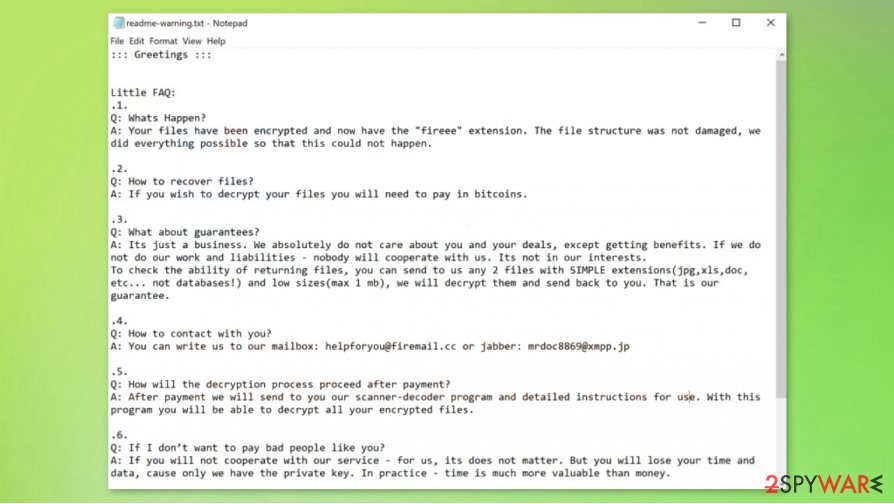
Getting your cybersecurity level up with simple steps
Nowadays, the internet is crawling with different kinds of malware. From annoying adware to money-extorting ransomware like Lisp. it can be hidden almost everywhere, from malicious websites to email attachments. Unaware everyday computer users can become victims with a wrong push of a button. But we're here to help you, so stick with our suggestions and you might evade the dirty deeds of hackers.
- Always keep backups of all essential data. It's cheaper to invest in a good backup system, then to pay the criminals. Keep them on at least two separate locations/devices, one of them should be an offline storage.
- Always keep your operating system up-to-date. Download and install the latest updates as soon as they come out.
- Purchase a trustworthy anti-malware software. Constantly renew its virus database and perform regular full system scans.
- Use a system tune-up tool to get rid of old tracking cookies and keep your system registry cristal clean.
- Don't visit high-risk websites.
- Don't use file-sharing platforms like torrent websites, because they are riddled with malware.
- Don't open any hyperlinks in emails that you're not 100% sure you know the sender.
- Don't download any email attachments without scanning them first with a reliable anti-malware app.
Removing Fireee ransomware virus from infected computers with proper AV engines
As we mentioned before, people should never give in to the demands of criminals. The same goes for the victims of the culprit of this article. There's no guarantee that after the ransom is paid the hackers will hold up their end of the bargain. So victims should focus on Fireee ransomware removal and restoring their computer system to the pre-contamination phase.
To remove Fireee ransomware we recommend using time-tested anti-malware apps like SpyHunter 5Combo Cleaner and Malwarebytes. These powerful anti-virus programs might protect you from future perils like these and detect/remove additional threats that might damage your machine without causing symptoms.
When the computer system is virus-free, victims still need to do one thing – perform a system tune-up to restore any changes that the Fireee file virus might have caused to system files and its settings. An app like the FortectIntego will do the trick perfectly. If left unattended these changes might lead to abnormal device behavior, such as crashing, severe lag, etc.
Getting rid of Fireee virus. Follow these steps
Manual removal using Safe Mode
Try using Safe Mode with Networking to remove .fireee virus
Important! →
Manual removal guide might be too complicated for regular computer users. It requires advanced IT knowledge to be performed correctly (if vital system files are removed or damaged, it might result in full Windows compromise), and it also might take hours to complete. Therefore, we highly advise using the automatic method provided above instead.
Step 1. Access Safe Mode with Networking
Manual malware removal should be best performed in the Safe Mode environment.
Windows 7 / Vista / XP
- Click Start > Shutdown > Restart > OK.
- When your computer becomes active, start pressing F8 button (if that does not work, try F2, F12, Del, etc. – it all depends on your motherboard model) multiple times until you see the Advanced Boot Options window.
- Select Safe Mode with Networking from the list.

Windows 10 / Windows 8
- Right-click on Start button and select Settings.

- Scroll down to pick Update & Security.

- On the left side of the window, pick Recovery.
- Now scroll down to find Advanced Startup section.
- Click Restart now.

- Select Troubleshoot.

- Go to Advanced options.

- Select Startup Settings.

- Press Restart.
- Now press 5 or click 5) Enable Safe Mode with Networking.

Step 2. Shut down suspicious processes
Windows Task Manager is a useful tool that shows all the processes running in the background. If malware is running a process, you need to shut it down:
- Press Ctrl + Shift + Esc on your keyboard to open Windows Task Manager.
- Click on More details.

- Scroll down to Background processes section, and look for anything suspicious.
- Right-click and select Open file location.

- Go back to the process, right-click and pick End Task.

- Delete the contents of the malicious folder.
Step 3. Check program Startup
- Press Ctrl + Shift + Esc on your keyboard to open Windows Task Manager.
- Go to Startup tab.
- Right-click on the suspicious program and pick Disable.

Step 4. Delete virus files
Malware-related files can be found in various places within your computer. Here are instructions that could help you find them:
- Type in Disk Cleanup in Windows search and press Enter.

- Select the drive you want to clean (C: is your main drive by default and is likely to be the one that has malicious files in).
- Scroll through the Files to delete list and select the following:
Temporary Internet Files
Downloads
Recycle Bin
Temporary files - Pick Clean up system files.

- You can also look for other malicious files hidden in the following folders (type these entries in Windows Search and press Enter):
%AppData%
%LocalAppData%
%ProgramData%
%WinDir%
After you are finished, reboot the PC in normal mode.
Remove Fireee using System Restore
Removing .fireee ransomware with the help of System Restore
-
Step 1: Reboot your computer to Safe Mode with Command Prompt
Windows 7 / Vista / XP- Click Start → Shutdown → Restart → OK.
- When your computer becomes active, start pressing F8 multiple times until you see the Advanced Boot Options window.
-
Select Command Prompt from the list

Windows 10 / Windows 8- Press the Power button at the Windows login screen. Now press and hold Shift, which is on your keyboard, and click Restart..
- Now select Troubleshoot → Advanced options → Startup Settings and finally press Restart.
-
Once your computer becomes active, select Enable Safe Mode with Command Prompt in Startup Settings window.

-
Step 2: Restore your system files and settings
-
Once the Command Prompt window shows up, enter cd restore and click Enter.

-
Now type rstrui.exe and press Enter again..

-
When a new window shows up, click Next and select your restore point that is prior the infiltration of Fireee. After doing that, click Next.


-
Now click Yes to start system restore.

-
Once the Command Prompt window shows up, enter cd restore and click Enter.
Bonus: Recover your data
Guide which is presented above is supposed to help you remove Fireee from your computer. To recover your encrypted files, we recommend using a detailed guide prepared by 2-spyware.com security experts.If your files are encrypted by Fireee, you can use several methods to restore them:
Using Data Recovery Pro to recover .fireee file extensions
This third-party app might help to recover some of the lost data.
- Download Data Recovery Pro;
- Follow the steps of Data Recovery Setup and install the program on your computer;
- Launch it and scan your computer for files encrypted by Fireee ransomware;
- Restore them.
Windows Previous Version – a useful tool if System Restore is enabled
When using this Windows OS feature, users could retrieve files one at a time.
- Find an encrypted file you need to restore and right-click on it;
- Select “Properties” and go to “Previous versions” tab;
- Here, check each of available copies of the file in “Folder versions”. You should select the version you want to recover and click “Restore”.
Using Shadow Explorer for .fireee file recovery
If .fireee virus hasn't deleted Shadow Copies, then Shadow Explorer might be able to recover some data.
- Download Shadow Explorer (http://shadowexplorer.com/);
- Follow a Shadow Explorer Setup Wizard and install this application on your computer;
- Launch the program and go through the drop down menu on the top left corner to select the disk of your encrypted data. Check what folders are there;
- Right-click on the folder you want to restore and select “Export”. You can also select where you want it to be stored.
No decryption tool is currently available
Finally, you should always think about the protection of crypto-ransomwares. In order to protect your computer from Fireee and other ransomwares, use a reputable anti-spyware, such as FortectIntego, SpyHunter 5Combo Cleaner or Malwarebytes
How to prevent from getting ransomware
Do not let government spy on you
The government has many issues in regards to tracking users' data and spying on citizens, so you should take this into consideration and learn more about shady information gathering practices. Avoid any unwanted government tracking or spying by going totally anonymous on the internet.
You can choose a different location when you go online and access any material you want without particular content restrictions. You can easily enjoy internet connection without any risks of being hacked by using Private Internet Access VPN.
Control the information that can be accessed by government any other unwanted party and surf online without being spied on. Even if you are not involved in illegal activities or trust your selection of services, platforms, be suspicious for your own security and take precautionary measures by using the VPN service.
Backup files for the later use, in case of the malware attack
Computer users can suffer from data losses due to cyber infections or their own faulty doings. Ransomware can encrypt and hold files hostage, while unforeseen power cuts might cause a loss of important documents. If you have proper up-to-date backups, you can easily recover after such an incident and get back to work. It is also equally important to update backups on a regular basis so that the newest information remains intact – you can set this process to be performed automatically.
When you have the previous version of every important document or project you can avoid frustration and breakdowns. It comes in handy when malware strikes out of nowhere. Use Data Recovery Pro for the data restoration process.
- ^ Encryption. Wikipedia. The free encyclopedia.
- ^ Ryan Whitwam. Hospital pays ransomware, but doesn’t get files decrypted. Extremetech. Science and technology news.
- ^ Wubingdu. Wubingdu. Spyware and security news.







