ZIN ransomware (Virus Removal Guide) - Recovery Instructions Included
ZIN virus Removal Guide
What is ZIN ransomware?
ZIN ransomware – a cryptovirus appending a complex three-part extension to victim files
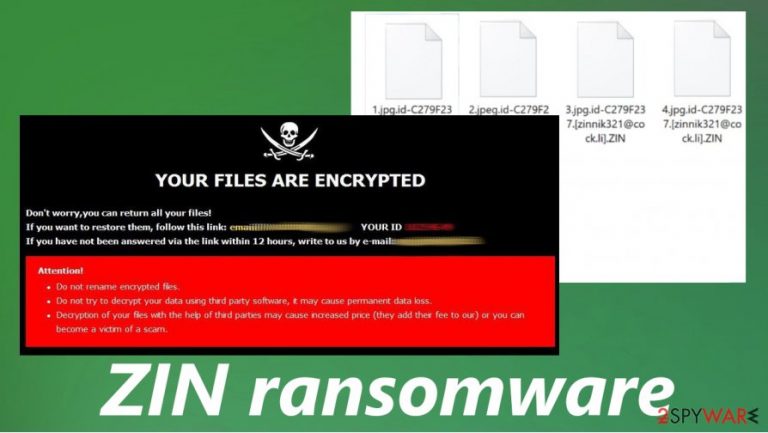
ZIN ransomware is a computer virus that encrypts all data on a targeted computer preventing its users from accessing it. Every personal file (picture, archive, documents, audio/video file, etc.) of the victim is encrypted with a military-based AES[1] encryption algorithm and renamed appending a complicated triple extension (see details in the table below).
ZIN ransomware derives from the Dharma ransomware family, known to the world since the first quarter of 2019. All members of this family (like Cvc, SWP, Fireee, and others), including ZIN ransomware virus, create two types of ransom notes – a pop-up window and FILES ENCRYPTED.txt text files, following successful encryption (both notes are presented at the end of this paragraph).
| name | ZIN ransomware, .zin file virus |
|---|---|
| type | Ransomware |
| Family | Dharma ransomware |
| Ransom note | A pop-up window and text files, named FILES ENCRYPTED.txt |
| Appended file encryption | During encryption, all non-system files receive a three-part extension, which consists of a unique appointed user ID, email address of the criminals (in brackets), and .ZIN extension |
| Criminal contact details | To establish contact with the criminals, two emails are provided – zinnik321@cock.li and zinnik321@tutanota.com |
| Malware removal | All malware needs to be removed with the help of a professional, trustworthy anti-malware software |
| System fix | Following ZIN ransomware removal, we highly recommend using the FortectIntego tool to revert any changes that the virus might have caused to the computer system and its files |
As per usual with the ransomware from the Dharma family, the ransom notes in the text files, generated by ZIN ransomware are short and uninformative. It mainly consists of two emails that the cybercriminals provide to establish contact – zinnik321@cock.li and zinnik321@tutanota.com.
A bit more instructions are provided with the ransom note pop-up window. In it, the developers of ZIN file virus explain that all victim files are locked and if they want to regain access to the data, the users must contact them via the two provided emails.
Then the creators of ZIN ransomware issue the usual warnings, advising against renaming the files or trying to decode the encrypted data with any third-party software as that might lead to permanent data loss. No further details about the ransom amount or preferred payment method are stated.
As always we strongly advise against making contact with the criminals and against paying the ransom. The latter is the worse thing ZIN ransomware victims could do because paying the hackers only motivates them to expand their cyber attacks and finances their search for more effective infection methods.
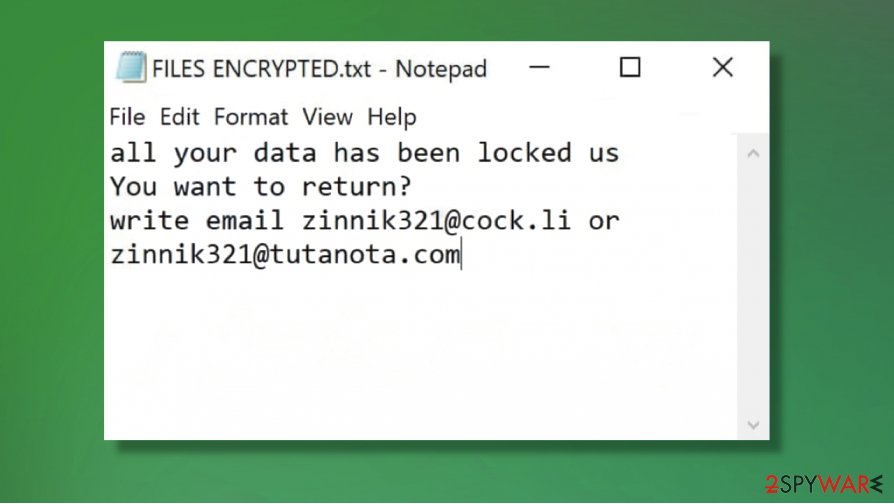
Our recommendation is to remove ZIN ransomware with a dependable anti-malware software like SpyHunter 5Combo Cleaner or Malwarebytes. The longer any malware stays in a device the more damage it could do.
Following ZIN ransomware removal, victims shouldn't rush to retrieve their data from backups. First of all, they should use the FortectIntego application to remove or restore any damage or modifications done to the system files/settings by the virus. Only then users can be sure that their computer system is crispy clean.
Short message in the FILES ENCRYPTED.txt files:
all your data has been locked us
You want to return?
write email zinnik321@cock.li or
zinnik321@tutanota.com
The pop-up window ransom note generated by ZIN ransomware states:
YOUR FILES ARE ENCRYPTED
Don't worry,you can return all your files!
If you want to restore them, follow this link:email zinnik321@cock.li YOUR ID –
If you have not been answered via the link within 12 hours, write to us by e-mail:zinnik321@tutanota.com
Attention!
Do not rename encrypted files.
Do not try to decrypt your data using third party software, it may cause permanent data loss.
Decryption of your files with the help of third parties may cause increased price (they add their fee to our) or you can become a victim of a scam.
Most common methods the cybercriminals use to infect unaware computer users
There are various types of malware, nowadays, and it's spread using different techniques. But as a rule, ransomware is mainly distributed using two old methods – spam email and file-sharing platforms. If you stick to our suggestions maybe they will help you to avoid these nasty computer viruses.
Spam emails are distributed when hackers initiate spam email campaigns. Tens of thousands of letters are sent out to unsuspecting computer users all over the world. These spam emails might contain one of two (or both) – hyperlinks that redirect to malicious sites or infected attachments. When either of these are clicked or opened, a payload file is downloaded onto the computer and the encryption process begins.
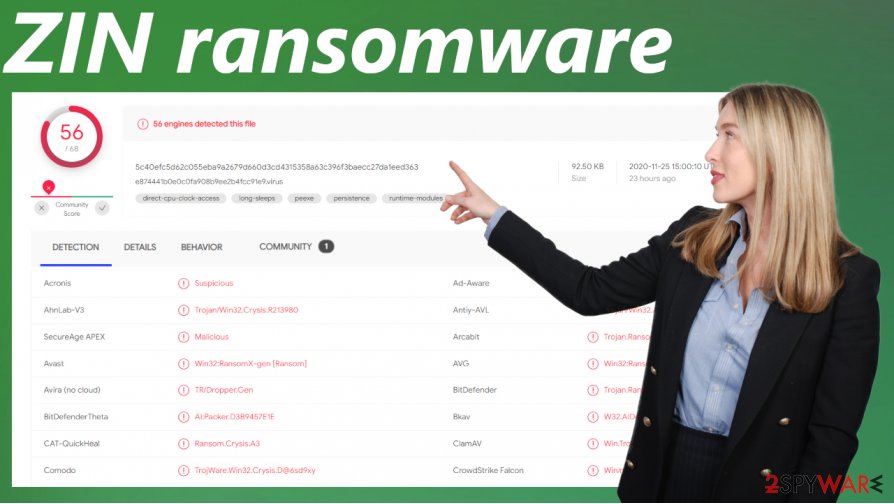
Another method preferred by the cybercriminals is hiding their creations in file-sharing platforms. Hackers can upload their created ransomware into websites like The Pirate Bay, and camouflage them by naming them whatever they think will attract future victims. Could be pirated, expensive software, game cheat codes, or practically anything else.
If you want to evade ransomware, please refrain from using torrent sites, cracked software[2], and cracks themselves. Never open any hyperlinks in shady-looking emails and always scan all email attachments with a proper anti-malware app before downloading or opening them.
Guide for .ZIN file virus elimination and quick system repair
Victims of ransomware attacks should never meet the demands of the criminals. Instead, they should focus on ZIN ransomware removal and overall system health. There are different ways to retrieve your data without the intervention of cybercriminals.
To automatically remove ZIN ransomware we advise using trustworthy antimalware software like SpyHunter 5Combo Cleaner and Malwarebytes. Keeping either of these apps' virus databases up-to-date could save you from future cyber attacks.
When your computer system is virus-free, experts[3] recommend performing a full system scan with a powerful system repair tool like the FortectIntego app, to find and repair any irregularities in system settings, registry, and other core locations. Then you can be sure that ZIN virus is deleted.
Getting rid of ZIN virus. Follow these steps
Manual removal using Safe Mode
Use Safe Mode with Networking if anti-malware software is unable to remove .ZIN virus
Important! →
Manual removal guide might be too complicated for regular computer users. It requires advanced IT knowledge to be performed correctly (if vital system files are removed or damaged, it might result in full Windows compromise), and it also might take hours to complete. Therefore, we highly advise using the automatic method provided above instead.
Step 1. Access Safe Mode with Networking
Manual malware removal should be best performed in the Safe Mode environment.
Windows 7 / Vista / XP
- Click Start > Shutdown > Restart > OK.
- When your computer becomes active, start pressing F8 button (if that does not work, try F2, F12, Del, etc. – it all depends on your motherboard model) multiple times until you see the Advanced Boot Options window.
- Select Safe Mode with Networking from the list.

Windows 10 / Windows 8
- Right-click on Start button and select Settings.

- Scroll down to pick Update & Security.

- On the left side of the window, pick Recovery.
- Now scroll down to find Advanced Startup section.
- Click Restart now.

- Select Troubleshoot.

- Go to Advanced options.

- Select Startup Settings.

- Press Restart.
- Now press 5 or click 5) Enable Safe Mode with Networking.

Step 2. Shut down suspicious processes
Windows Task Manager is a useful tool that shows all the processes running in the background. If malware is running a process, you need to shut it down:
- Press Ctrl + Shift + Esc on your keyboard to open Windows Task Manager.
- Click on More details.

- Scroll down to Background processes section, and look for anything suspicious.
- Right-click and select Open file location.

- Go back to the process, right-click and pick End Task.

- Delete the contents of the malicious folder.
Step 3. Check program Startup
- Press Ctrl + Shift + Esc on your keyboard to open Windows Task Manager.
- Go to Startup tab.
- Right-click on the suspicious program and pick Disable.

Step 4. Delete virus files
Malware-related files can be found in various places within your computer. Here are instructions that could help you find them:
- Type in Disk Cleanup in Windows search and press Enter.

- Select the drive you want to clean (C: is your main drive by default and is likely to be the one that has malicious files in).
- Scroll through the Files to delete list and select the following:
Temporary Internet Files
Downloads
Recycle Bin
Temporary files - Pick Clean up system files.

- You can also look for other malicious files hidden in the following folders (type these entries in Windows Search and press Enter):
%AppData%
%LocalAppData%
%ProgramData%
%WinDir%
After you are finished, reboot the PC in normal mode.
Remove ZIN using System Restore
Using Windows System Restore feature to eliminate ZIN ransomware
-
Step 1: Reboot your computer to Safe Mode with Command Prompt
Windows 7 / Vista / XP- Click Start → Shutdown → Restart → OK.
- When your computer becomes active, start pressing F8 multiple times until you see the Advanced Boot Options window.
-
Select Command Prompt from the list

Windows 10 / Windows 8- Press the Power button at the Windows login screen. Now press and hold Shift, which is on your keyboard, and click Restart..
- Now select Troubleshoot → Advanced options → Startup Settings and finally press Restart.
-
Once your computer becomes active, select Enable Safe Mode with Command Prompt in Startup Settings window.

-
Step 2: Restore your system files and settings
-
Once the Command Prompt window shows up, enter cd restore and click Enter.

-
Now type rstrui.exe and press Enter again..

-
When a new window shows up, click Next and select your restore point that is prior the infiltration of ZIN. After doing that, click Next.


-
Now click Yes to start system restore.

-
Once the Command Prompt window shows up, enter cd restore and click Enter.
Bonus: Recover your data
Guide which is presented above is supposed to help you remove ZIN from your computer. To recover your encrypted files, we recommend using a detailed guide prepared by 2-spyware.com security experts.If your files are encrypted by ZIN, you can use several methods to restore them:
Data Recovery Pro might recover .zin extension files
This app might be able to help you to retrieve some of your lost data.
- Download Data Recovery Pro;
- Follow the steps of Data Recovery Setup and install the program on your computer;
- Launch it and scan your computer for files encrypted by ZIN ransomware;
- Restore them.
Windows Previous Version – a useful tool if System Restore is enabled
When using this Windows OS feature, victims of ZIN ransomware could be able to restore one file at a time.
- Find an encrypted file you need to restore and right-click on it;
- Select “Properties” and go to “Previous versions” tab;
- Here, check each of available copies of the file in “Folder versions”. You should select the version you want to recover and click “Restore”.
Try using Shadow Explorer for .ZIN file recovery
If Shadow Copies weren't deleted by the ZIN ransomware, Shadow Explorer could recover some of the lost data.
- Download Shadow Explorer (http://shadowexplorer.com/);
- Follow a Shadow Explorer Setup Wizard and install this application on your computer;
- Launch the program and go through the drop down menu on the top left corner to select the disk of your encrypted data. Check what folders are there;
- Right-click on the folder you want to restore and select “Export”. You can also select where you want it to be stored.
No decryption tool is currently available
Finally, you should always think about the protection of crypto-ransomwares. In order to protect your computer from ZIN and other ransomwares, use a reputable anti-spyware, such as FortectIntego, SpyHunter 5Combo Cleaner or Malwarebytes
How to prevent from getting ransomware
Choose a proper web browser and improve your safety with a VPN tool
Online spying has got momentum in recent years and people are getting more and more interested in how to protect their privacy online. One of the basic means to add a layer of security – choose the most private and secure web browser. Although web browsers can't grant full privacy protection and security, some of them are much better at sandboxing, HTTPS upgrading, active content blocking, tracking blocking, phishing protection, and similar privacy-oriented features. However, if you want true anonymity, we suggest you employ a powerful Private Internet Access VPN – it can encrypt all the traffic that comes and goes out of your computer, preventing tracking completely.
Lost your files? Use data recovery software
While some files located on any computer are replaceable or useless, others can be extremely valuable. Family photos, work documents, school projects – these are types of files that we don't want to lose. Unfortunately, there are many ways how unexpected data loss can occur: power cuts, Blue Screen of Death errors, hardware failures, crypto-malware attack, or even accidental deletion.
To ensure that all the files remain intact, you should prepare regular data backups. You can choose cloud-based or physical copies you could restore from later in case of a disaster. If your backups were lost as well or you never bothered to prepare any, Data Recovery Pro can be your only hope to retrieve your invaluable files.
- ^ Margaret Rouse. Advanced Encryption Standard (AES). Searchsecurity. Security information, news and tips.
- ^ Software cracking. Wikipedia. The free encyclopedia.
- ^ Viruset. Viruset. Spyware and security news.







