Superadexchange.com virus (Removal Instructions) - Chrome, Firefox, IE, Edge
Superadexchange.com virus Removal Guide
What is Superadexchange.com virus?
Brief overview of Superadexchange.com virus
Superadexchange.com virus is a potentially unwanted application and an adware program[1]. Hence, it’s an ad-supported program, and you cannot expect anything else but seeing your browser bombarded with commercial content. This adware program has two main negative features that disturb browsing the Web and increases the chances to catch various computer infections. It delivers an excessive amount of ads and initiates redirects. All add-supported programs act similarly; though to identify that your PC has been infected particularly with Superadexchange.com adware allows redirects to www.superadexchange.com/a/display.php?r=. These redirects may occur out of nowhere or when you click on a particular link, start typing URL address, etc. However, this application may not limit itself with this redirect only. It may also redirect to many other sponsored websites. Unfortunately, some malicious or misleading sites[2] might be included as well. Therefore, once the adware gets inside the system, browsing the Web becomes not only annoying but dangerous as well. That’s why it’s important to solve Superadexchange.com redirect issues.
Pop-ups, banners, in-texts and other online ads delivered by this PUP might also have the same problem with potentially dangerous redirects even if they are shown on legitimate sites.[3] The Superadexchange.com virus often provides misleading ads informing about computer-related problems, detected viruses, and offers various tools to fix these issues. However, they are fake and only tries to trick you into installing fake software or malware[4] itself. In this way, cyber criminals might be trying to get your personal information, credit card details or infect your computer with ransomware[5] and convince you to pay the ransom. Fortunately, Superadexchange.com removal helps to protect your machine from possible cyber threats. Though, you should not only think about your computers wealth but your privacy too. Often adware programs track information about users and share or sold it to third-parties. Nevertheless, these apps often collect non-personally identifiable information; you can never be sure what third-party tracking cookies might be installed on your browser and what information they can access. Thus, you should remove Superadexchange.com immediately with a help of FortectIntego.
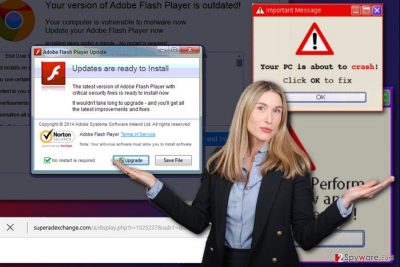
How do adware programs infiltrate computers?
Superadexchange.com hijack might occur when installing any free program downloaded from the Internet. Adware, as well as other potentially unwanted programs, are distributed using deceptive software marketing method called “bundling.” This technique allows adding apps in the software packages and silently get inside the system. They infiltrate computers when users install freeware or shareware under Quick or Standard settings. Bear in mind that these settings do not inform about additional programs and install them by default. Hence, finding them on PC is often a surprise. Meanwhile, Advanced or Custom setups prevents from this kind of surprises. This installation mode allows “unpacking” the program and stops their installation.
Tips for Superadexchange.com removal
Superadexchange.com ads and redirects decrease browsing quality a lot. Shady deals, “to good to be true offers” and frequent warnings that your computer is in danger should not be tolerated. The first thing you have to do after noticing increased amount of ads and redirects is to choose the best virus elimination method. These methods are two. You can either remove Superadexchange.com manually or automatically. The first method might be complicated for inexperienced computer users. However, at the end of the article, there’s a step-by-step guide that will help to locate and delete adware program. Though, we want to remind that this PUP might be capable of installing other apps or programs that should be eliminated from the PC and browsers as well. If the instructions seem complicated, opt for automatic Superadexchange.com removal option. All you have to do is to scan the system with reputable anti-malware programs and rely on its job.
You may remove virus damage with a help of FortectIntego. SpyHunter 5Combo Cleaner and Malwarebytes are recommended to detect potentially unwanted programs and viruses with all their files and registry entries that are related to them.
Getting rid of Superadexchange.com virus. Follow these steps
Uninstall from Windows
Superadexchange.com virus might have installed various applications or add-ons as well. Thus, don’t forget that you need to delete not only this adware program but look for other questionable entries as well.
Instructions for Windows 10/8 machines:
- Enter Control Panel into Windows search box and hit Enter or click on the search result.
- Under Programs, select Uninstall a program.

- From the list, find the entry of the suspicious program.
- Right-click on the application and select Uninstall.
- If User Account Control shows up, click Yes.
- Wait till uninstallation process is complete and click OK.

If you are Windows 7/XP user, proceed with the following instructions:
- Click on Windows Start > Control Panel located on the right pane (if you are Windows XP user, click on Add/Remove Programs).
- In Control Panel, select Programs > Uninstall a program.

- Pick the unwanted application by clicking on it once.
- At the top, click Uninstall/Change.
- In the confirmation prompt, pick Yes.
- Click OK once the removal process is finished.
Delete from macOS
Follow the instructions carefully to remove Superadexchange.com hijacker manually from Mac. Don’t forget to remove suspicious entries from your browsers as well!
Remove items from Applications folder:
- From the menu bar, select Go > Applications.
- In the Applications folder, look for all related entries.
- Click on the app and drag it to Trash (or right-click and pick Move to Trash)

To fully remove an unwanted app, you need to access Application Support, LaunchAgents, and LaunchDaemons folders and delete relevant files:
- Select Go > Go to Folder.
- Enter /Library/Application Support and click Go or press Enter.
- In the Application Support folder, look for any dubious entries and then delete them.
- Now enter /Library/LaunchAgents and /Library/LaunchDaemons folders the same way and terminate all the related .plist files.

Remove from Microsoft Edge
After Superadexchange.com hijack, you should fix Microsoft Edge and make sure that it doesn’t have any suspicious entries.
Delete unwanted extensions from MS Edge:
- Select Menu (three horizontal dots at the top-right of the browser window) and pick Extensions.
- From the list, pick the extension and click on the Gear icon.
- Click on Uninstall at the bottom.

Clear cookies and other browser data:
- Click on the Menu (three horizontal dots at the top-right of the browser window) and select Privacy & security.
- Under Clear browsing data, pick Choose what to clear.
- Select everything (apart from passwords, although you might want to include Media licenses as well, if applicable) and click on Clear.

Restore new tab and homepage settings:
- Click the menu icon and choose Settings.
- Then find On startup section.
- Click Disable if you found any suspicious domain.
Reset MS Edge if the above steps did not work:
- Press on Ctrl + Shift + Esc to open Task Manager.
- Click on More details arrow at the bottom of the window.
- Select Details tab.
- Now scroll down and locate every entry with Microsoft Edge name in it. Right-click on each of them and select End Task to stop MS Edge from running.

If this solution failed to help you, you need to use an advanced Edge reset method. Note that you need to backup your data before proceeding.
- Find the following folder on your computer: C:\\Users\\%username%\\AppData\\Local\\Packages\\Microsoft.MicrosoftEdge_8wekyb3d8bbwe.
- Press Ctrl + A on your keyboard to select all folders.
- Right-click on them and pick Delete

- Now right-click on the Start button and pick Windows PowerShell (Admin).
- When the new window opens, copy and paste the following command, and then press Enter:
Get-AppXPackage -AllUsers -Name Microsoft.MicrosoftEdge | Foreach {Add-AppxPackage -DisableDevelopmentMode -Register “$($_.InstallLocation)\\AppXManifest.xml” -Verbose

Instructions for Chromium-based Edge
Delete extensions from MS Edge (Chromium):
- Open Edge and click select Settings > Extensions.
- Delete unwanted extensions by clicking Remove.

Clear cache and site data:
- Click on Menu and go to Settings.
- Select Privacy, search and services.
- Under Clear browsing data, pick Choose what to clear.
- Under Time range, pick All time.
- Select Clear now.

Reset Chromium-based MS Edge:
- Click on Menu and select Settings.
- On the left side, pick Reset settings.
- Select Restore settings to their default values.
- Confirm with Reset.

Remove from Mozilla Firefox (FF)
In order to remove Superadexchange.com virus completely, you have to find and remove all questionable extensions, add-ons or toolbars from the Mozilla.
Remove dangerous extensions:
- Open Mozilla Firefox browser and click on the Menu (three horizontal lines at the top-right of the window).
- Select Add-ons.
- In here, select unwanted plugin and click Remove.

Reset the homepage:
- Click three horizontal lines at the top right corner to open the menu.
- Choose Options.
- Under Home options, enter your preferred site that will open every time you newly open the Mozilla Firefox.
Clear cookies and site data:
- Click Menu and pick Settings.
- Go to Privacy & Security section.
- Scroll down to locate Cookies and Site Data.
- Click on Clear Data…
- Select Cookies and Site Data, as well as Cached Web Content and press Clear.

Reset Mozilla Firefox
If clearing the browser as explained above did not help, reset Mozilla Firefox:
- Open Mozilla Firefox browser and click the Menu.
- Go to Help and then choose Troubleshooting Information.

- Under Give Firefox a tune up section, click on Refresh Firefox…
- Once the pop-up shows up, confirm the action by pressing on Refresh Firefox.

Remove from Google Chrome
From the list of extensions uninstall all suspicious applications. After Superadexchange.com hijack, there might be plenty of them.
Delete malicious extensions from Google Chrome:
- Open Google Chrome, click on the Menu (three vertical dots at the top-right corner) and select More tools > Extensions.
- In the newly opened window, you will see all the installed extensions. Uninstall all the suspicious plugins that might be related to the unwanted program by clicking Remove.

Clear cache and web data from Chrome:
- Click on Menu and pick Settings.
- Under Privacy and security, select Clear browsing data.
- Select Browsing history, Cookies and other site data, as well as Cached images and files.
- Click Clear data.

Change your homepage:
- Click menu and choose Settings.
- Look for a suspicious site in the On startup section.
- Click on Open a specific or set of pages and click on three dots to find the Remove option.
Reset Google Chrome:
If the previous methods did not help you, reset Google Chrome to eliminate all the unwanted components:
- Click on Menu and select Settings.
- In the Settings, scroll down and click Advanced.
- Scroll down and locate Reset and clean up section.
- Now click Restore settings to their original defaults.
- Confirm with Reset settings.

Delete from Safari
Follow these steps to clean and fix Safari after the hijack. Your browser might be full of shady add-ons and extensions.
Remove unwanted extensions from Safari:
- Click Safari > Preferences…
- In the new window, pick Extensions.
- Select the unwanted extension and select Uninstall.

Clear cookies and other website data from Safari:
- Click Safari > Clear History…
- From the drop-down menu under Clear, pick all history.
- Confirm with Clear History.

Reset Safari if the above-mentioned steps did not help you:
- Click Safari > Preferences…
- Go to Advanced tab.
- Tick the Show Develop menu in menu bar.
- From the menu bar, click Develop, and then select Empty Caches.

After uninstalling this potentially unwanted program (PUP) and fixing each of your web browsers, we recommend you to scan your PC system with a reputable anti-spyware. This will help you to get rid of Superadexchange.com registry traces and will also identify related parasites or possible malware infections on your computer. For that you can use our top-rated malware remover: FortectIntego, SpyHunter 5Combo Cleaner or Malwarebytes.
How to prevent from getting adware
Stream videos without limitations, no matter where you are
There are multiple parties that could find out almost anything about you by checking your online activity. While this is highly unlikely, advertisers and tech companies are constantly tracking you online. The first step to privacy should be a secure browser that focuses on tracker reduction to a minimum.
Even if you employ a secure browser, you will not be able to access websites that are restricted due to local government laws or other reasons. In other words, you may not be able to stream Disney+ or US-based Netflix in some countries. To bypass these restrictions, you can employ a powerful Private Internet Access VPN, which provides dedicated servers for torrenting and streaming, not slowing you down in the process.
Data backups are important – recover your lost files
Ransomware is one of the biggest threats to personal data. Once it is executed on a machine, it launches a sophisticated encryption algorithm that locks all your files, although it does not destroy them. The most common misconception is that anti-malware software can return files to their previous states. This is not true, however, and data remains locked after the malicious payload is deleted.
While regular data backups are the only secure method to recover your files after a ransomware attack, tools such as Data Recovery Pro can also be effective and restore at least some of your lost data.
- ^ Renee Shipley. How Does Adware Hurt My Computer?. Top Ten Reviews. Expert Product Reviews.
- ^ Alan Martin. Realistic looking phishing websites work 45% of the time, Google claims. WeLiveSecurity. News, views, and insight from the ESET security community.
- ^ Ransomware Served Through Online Ads. Comodo Blog. The corporate blog for Comodo, providing news about Comodo products and the latest news and information about internet and computer security.
- ^ Malware. Wikipedia. The free encyclopedia.
- ^ Chris Stobing. Ransomware is the new hot threat everyone is talking about; what do you need to know?. DigitalTrends. Technology News and Product Reviews.























