SuperSearch (Removal Instructions) - updated Jul 2018
SuperSearch Removal Guide
What is SuperSearch?
SuperSearch adware — a PUP which has been bothering its victims with intrusive ads
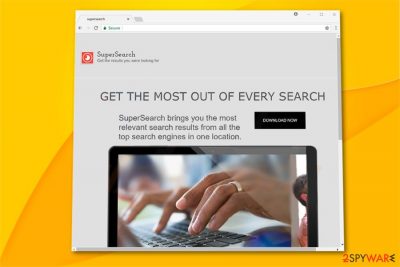
SuperSearch adware is a highly questionable app presented as a tool for browsing and receiving the most relevant search results. However, once installed, the program modifies different web browsers at once and then starts filling them with misleading content. You may mix it with an infamous browser hijacker called super-search.org but these two apps are coming from different developers. This PUP[1] is designed to fill your web browser with pop-up ads, in-text links, banner ads and similar content to gan income via the “pay-per-click”[2] scheme. Yet another worrying fact related to this adware is that SuperSearch virus has mostly been spreading around with the help of the bundling technique, so don't surprise after discovering it on your system out of nowhere.
| Name | SuperSearch |
|---|---|
| Type | Adware |
| Sub-type | Potentially unwanted program (PUP) |
| Danger level | Low. Affects web browser, modifies its settings and fills it with ads |
| Distribution | Enters the system together with other third-party applications |
| Purpose | To provide ads which generate pay-per-click revenue to program's owners |
| Deletion | Use FortectIntego to eliminate an adware from your PC |
As we have already mentioned, clicking on SuperSearch ads is not recommended because you can find yourself on a malicious site. Websites that are typically promoted using this strategy include:
- Sites filled with fake updates;
- Gambling domains;
- Dating sites;
- Sites filled with adult content;
- Sites offering various prizes;
- Etc.
Besides the risk of getting tricked by installing software that you don't need, you can also notice continuous slowdowns or even crashes while surfing the web. Additionally, you can find yourself on a malware-filled domain because your security is not the main aim of such apps' developers. Because of that, we recommend you to remove SuperSearch adware from the system. You can do that by using an anti-malware tool (our suggestion is FortectIntego) or using the guide provided at the end of this post.
SuperSearch ads, redirects, and slowdowns are not the only problem this PUP might cause. According to IT professionals[3], this adware can also start gathering various details about its victim. Typically, they are related to people's browsing activity and include search queries, pages viewed, various bookmarks, computer's IP address, etc. However, we cannot assure you that this data won't be transferred to cybercriminals' databases and used to gain revenue.
To su up, you shouldn't get tricked by adware's appearance and promises to help you improve your searches online. It still is considered as a harmful program and requires to be eliminated from your PC and web browser. Perform SuperSearch removal straight away in order to avoid more harmful consequences of this PUP. Notice, that these changes are irreversible and can be undone only if you get rid of the adware itself.
If you are wondering how to prevent SuperSearch hijack, continue reading to get more information about bundling and similar techniques used by virus developers to spreads their PUPs around. If you have already become a victim, uninstall SuperSearch adware immediately. You can find manual elimination instructions provided at the end of this article. Although, automatic removal is not only a faster but also safer option to clean your system from various cyber threats and potentially unwanted programs (PUPs).
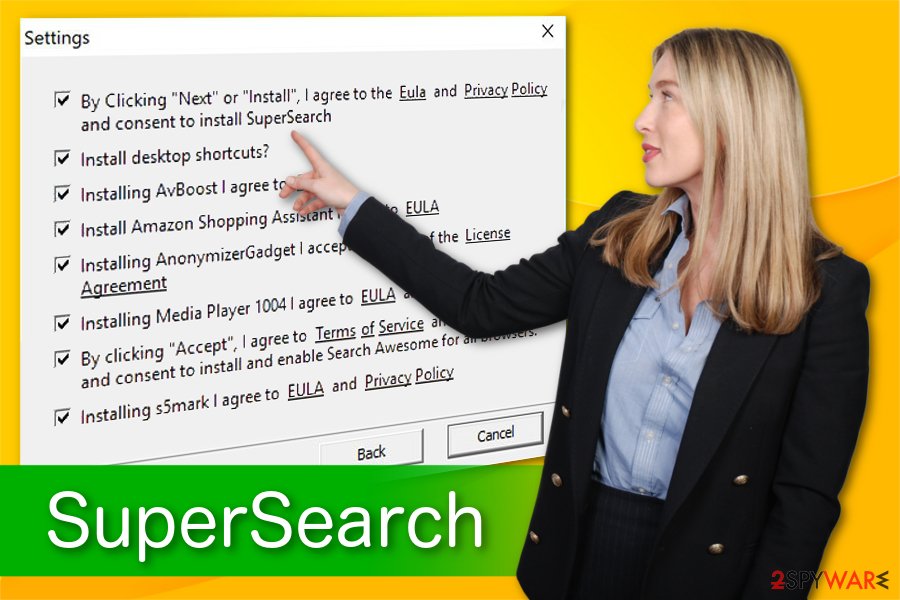
Browser hijackers can be avoided if you pay attention while browsing the Web
We all know, how important it is to surf the Internet carefully, but not every one of us does that with proper cautiousness. However, this is usually the main reason why people get their browsers infected by browser hijackers in this way making surfing harder for them to maintain.
You have to know that such PUP can hide in various dubious-looking pages. Do not enter any site that is unrecognizable to you as it might contain links which can redirect you to harmful content. If you have already entered such suspicious page – close it immediately and do an antivirus scan to check if any harmful components managed to get in.
Furthermore, better use original downloaders, not third-party ones. Download only trustworthy programs, as freeware provided by secondary sources can contain improper content and not fit in the security requirements.
All in all, highly increase your computer safety by always keeping your anti-malware program up-to-date. If looked after neatly, it will help you in a very difficult situation and display instructions, how to solve various infections' problems.
Use manual or automatic removal to uninstall SuperSearch adware
To remove SuperSearch virus manually, you have to eliminate all harmful components which might be inserted by the cyber threat. This kind of content might contain various browser extensions, apps, and dubious browser plug-ins. Read the following instructions step by step in order to succeed in the elimination.
If you want to opt for a quick SuperSearch adware removal and perform it within a couple of minutes, chose one of an anti-malware programs given below. This will help you to get rid of the threat from each of web browsers, Google Chrome, Mozilla Firefox, Microsoft Edge, Internet Explorer. We advise refreshing all browsers that were infected by this adware after you finish with the cleaning.
You may remove virus damage with a help of FortectIntego. SpyHunter 5Combo Cleaner and Malwarebytes are recommended to detect potentially unwanted programs and viruses with all their files and registry entries that are related to them.
Getting rid of SuperSearch. Follow these steps
Uninstall from Windows
To uninstall SuperSearch adware from Windows Windows OS, look through the following steps to get rid of it:
Instructions for Windows 10/8 machines:
- Enter Control Panel into Windows search box and hit Enter or click on the search result.
- Under Programs, select Uninstall a program.

- From the list, find the entry of the suspicious program.
- Right-click on the application and select Uninstall.
- If User Account Control shows up, click Yes.
- Wait till uninstallation process is complete and click OK.

If you are Windows 7/XP user, proceed with the following instructions:
- Click on Windows Start > Control Panel located on the right pane (if you are Windows XP user, click on Add/Remove Programs).
- In Control Panel, select Programs > Uninstall a program.

- Pick the unwanted application by clicking on it once.
- At the top, click Uninstall/Change.
- In the confirmation prompt, pick Yes.
- Click OK once the removal process is finished.
Delete from macOS
Remove items from Applications folder:
- From the menu bar, select Go > Applications.
- In the Applications folder, look for all related entries.
- Click on the app and drag it to Trash (or right-click and pick Move to Trash)

To fully remove an unwanted app, you need to access Application Support, LaunchAgents, and LaunchDaemons folders and delete relevant files:
- Select Go > Go to Folder.
- Enter /Library/Application Support and click Go or press Enter.
- In the Application Support folder, look for any dubious entries and then delete them.
- Now enter /Library/LaunchAgents and /Library/LaunchDaemons folders the same way and terminate all the related .plist files.

Remove from Microsoft Edge
Delete unwanted extensions from MS Edge:
- Select Menu (three horizontal dots at the top-right of the browser window) and pick Extensions.
- From the list, pick the extension and click on the Gear icon.
- Click on Uninstall at the bottom.

Clear cookies and other browser data:
- Click on the Menu (three horizontal dots at the top-right of the browser window) and select Privacy & security.
- Under Clear browsing data, pick Choose what to clear.
- Select everything (apart from passwords, although you might want to include Media licenses as well, if applicable) and click on Clear.

Restore new tab and homepage settings:
- Click the menu icon and choose Settings.
- Then find On startup section.
- Click Disable if you found any suspicious domain.
Reset MS Edge if the above steps did not work:
- Press on Ctrl + Shift + Esc to open Task Manager.
- Click on More details arrow at the bottom of the window.
- Select Details tab.
- Now scroll down and locate every entry with Microsoft Edge name in it. Right-click on each of them and select End Task to stop MS Edge from running.

If this solution failed to help you, you need to use an advanced Edge reset method. Note that you need to backup your data before proceeding.
- Find the following folder on your computer: C:\\Users\\%username%\\AppData\\Local\\Packages\\Microsoft.MicrosoftEdge_8wekyb3d8bbwe.
- Press Ctrl + A on your keyboard to select all folders.
- Right-click on them and pick Delete

- Now right-click on the Start button and pick Windows PowerShell (Admin).
- When the new window opens, copy and paste the following command, and then press Enter:
Get-AppXPackage -AllUsers -Name Microsoft.MicrosoftEdge | Foreach {Add-AppxPackage -DisableDevelopmentMode -Register “$($_.InstallLocation)\\AppXManifest.xml” -Verbose

Instructions for Chromium-based Edge
Delete extensions from MS Edge (Chromium):
- Open Edge and click select Settings > Extensions.
- Delete unwanted extensions by clicking Remove.

Clear cache and site data:
- Click on Menu and go to Settings.
- Select Privacy, search and services.
- Under Clear browsing data, pick Choose what to clear.
- Under Time range, pick All time.
- Select Clear now.

Reset Chromium-based MS Edge:
- Click on Menu and select Settings.
- On the left side, pick Reset settings.
- Select Restore settings to their default values.
- Confirm with Reset.

Remove from Mozilla Firefox (FF)
If you have noticed various ads attacking your Mozilla Firefox browser, look through these instructions which will let you delete the infection permanently:
Remove dangerous extensions:
- Open Mozilla Firefox browser and click on the Menu (three horizontal lines at the top-right of the window).
- Select Add-ons.
- In here, select unwanted plugin and click Remove.

Reset the homepage:
- Click three horizontal lines at the top right corner to open the menu.
- Choose Options.
- Under Home options, enter your preferred site that will open every time you newly open the Mozilla Firefox.
Clear cookies and site data:
- Click Menu and pick Settings.
- Go to Privacy & Security section.
- Scroll down to locate Cookies and Site Data.
- Click on Clear Data…
- Select Cookies and Site Data, as well as Cached Web Content and press Clear.

Reset Mozilla Firefox
If clearing the browser as explained above did not help, reset Mozilla Firefox:
- Open Mozilla Firefox browser and click the Menu.
- Go to Help and then choose Troubleshooting Information.

- Under Give Firefox a tune up section, click on Refresh Firefox…
- Once the pop-up shows up, confirm the action by pressing on Refresh Firefox.

Remove from Google Chrome
To remove Super Search from Chrome, you need to get rid of questionable extensions.
Delete malicious extensions from Google Chrome:
- Open Google Chrome, click on the Menu (three vertical dots at the top-right corner) and select More tools > Extensions.
- In the newly opened window, you will see all the installed extensions. Uninstall all the suspicious plugins that might be related to the unwanted program by clicking Remove.

Clear cache and web data from Chrome:
- Click on Menu and pick Settings.
- Under Privacy and security, select Clear browsing data.
- Select Browsing history, Cookies and other site data, as well as Cached images and files.
- Click Clear data.

Change your homepage:
- Click menu and choose Settings.
- Look for a suspicious site in the On startup section.
- Click on Open a specific or set of pages and click on three dots to find the Remove option.
Reset Google Chrome:
If the previous methods did not help you, reset Google Chrome to eliminate all the unwanted components:
- Click on Menu and select Settings.
- In the Settings, scroll down and click Advanced.
- Scroll down and locate Reset and clean up section.
- Now click Restore settings to their original defaults.
- Confirm with Reset settings.

Delete from Safari
Remove unwanted extensions from Safari:
- Click Safari > Preferences…
- In the new window, pick Extensions.
- Select the unwanted extension and select Uninstall.

Clear cookies and other website data from Safari:
- Click Safari > Clear History…
- From the drop-down menu under Clear, pick all history.
- Confirm with Clear History.

Reset Safari if the above-mentioned steps did not help you:
- Click Safari > Preferences…
- Go to Advanced tab.
- Tick the Show Develop menu in menu bar.
- From the menu bar, click Develop, and then select Empty Caches.

After uninstalling this potentially unwanted program (PUP) and fixing each of your web browsers, we recommend you to scan your PC system with a reputable anti-spyware. This will help you to get rid of SuperSearch registry traces and will also identify related parasites or possible malware infections on your computer. For that you can use our top-rated malware remover: FortectIntego, SpyHunter 5Combo Cleaner or Malwarebytes.
How to prevent from getting adware
Stream videos without limitations, no matter where you are
There are multiple parties that could find out almost anything about you by checking your online activity. While this is highly unlikely, advertisers and tech companies are constantly tracking you online. The first step to privacy should be a secure browser that focuses on tracker reduction to a minimum.
Even if you employ a secure browser, you will not be able to access websites that are restricted due to local government laws or other reasons. In other words, you may not be able to stream Disney+ or US-based Netflix in some countries. To bypass these restrictions, you can employ a powerful Private Internet Access VPN, which provides dedicated servers for torrenting and streaming, not slowing you down in the process.
Data backups are important – recover your lost files
Ransomware is one of the biggest threats to personal data. Once it is executed on a machine, it launches a sophisticated encryption algorithm that locks all your files, although it does not destroy them. The most common misconception is that anti-malware software can return files to their previous states. This is not true, however, and data remains locked after the malicious payload is deleted.
While regular data backups are the only secure method to recover your files after a ransomware attack, tools such as Data Recovery Pro can also be effective and restore at least some of your lost data.
- ^ Margaret Rouse. PUP (potentially unwanted program). Tech Target. Search Security.
- ^ Larry Kim . What Is PPC? Learn the Basics of Pay-Per-Click (PPC) Marketing. Word Stream. All about advertising.
- ^ Utanvirus SE. Latest technology security new.























