Survey-smiles.com ads (Free Guide)
Survey-smiles.com ads Removal Guide
What is Survey-smiles.com ads?
Survey-smiles.com is a redirect virus that keeps disturbing users on a regular basis
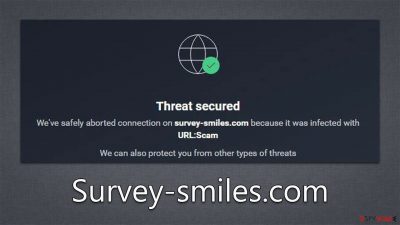
Survey-smiles.com is a suspicious web address you may encounter whenever you are browsing the web, or you might be redirected to it unexpectedly. If the latter applies to you, it is likely that you have a potentially unwanted application or browser extension installed on your system that needs to be removed as soon as possible.
Users also reported that they keep receiving Survey-smiles.com detections as URL:Scam and the process specified is that of Chrome.exe, which is extremely suspicious behavior. It might be that the antivirus can't remove the virus fully, and additional scans need to be performed. In other cases, performing manual removal and browser cleaning can be helpful.
| Name | Survey-smiles.com |
| Type | Redirect, adware |
| Distribution | Software bundles, malicious websites |
| Symptoms | Shows fake ads and promotes potentially unwanted applications |
| Risks | Installation of potentially unwanted software, such as browser hijackers. Redirects may also lead to dangerous sites, resulting in financial loss or personal data exposure to unknown parties |
| Removal | The fastest and most efficient way of removing malware from the system is by scanning it with security software |
| Other tips | Removing cached files from your browsers is a crucial step in the removal of this virus – you can do that quicker with FortectIntego |
How adware and other malware spread
Survey-smiles.com is spread via malicious websites, freeware downloads, and fake software updates. When a user visits these sources or downloads anything from them, the virus automatically gets installed in the system without the user's knowledge.
Software bundling is used by software vendors in which multiple programs are packaged and distributed together as one larger package. This method of software distribution has become increasingly popular in recent years due to its convenience, cost-effectiveness, and ease of installation.
However, bundles have been abused by unfair individuals for spreading various potentially unwanted applications and even malware. These can usually be encountered on third-party websites that are not necessarily banded as malicious. PUAs always have been deceptive, be it due to their distribution, operation, or withdrawn information by the developer.
To avoid being a victim of fake updates, always download them via the app itself or visit official websites. For example, Flash Player is notorious for spreading all kinds of malicious applications for both Windows and Mac users. In fact, this piece of software is no longer supported by its developer and is no longer needed, so ignore all requests to update it.
Finally, you should refrain from visiting websites that distribute illegal software installers for popular paid applications such as MS Office or Photoshop, as executable files can contain viruses. It is one of the most common ways to infect your system with ransomware or other devastating malware with disastrous consequences.
Having a potent security solution running in the background at all times and never ignoring warnings from them is the way to go for a better, secure system.
How to remove the Survey-smiles.com virus?
Survey-smiles.com is a browser redirect virus that mainly affects Windows PCs. It modifies the browser settings and redirects users to unwanted websites. It can also display intrusive pop-up ads and sponsored links. It can also take control of browser settings such as the home page, search engine, and new tab URL.
Nevertheless, various apps could result in Survey-smiles.com redirects, which means that they can be installed as a program on the system level, as an extension on the browser, or even as data files buried within the system. As a result, many people struggle to find the precise application causing pop-ups and redirecting unwanted websites.
We recommend starting with a full system scan with SpyHunter 5Combo Cleaner or Malwarebytes security software (running both is the best), which would automatically locate and remove malicious files from your system. Combining manual steps produces the best results, however, so you should start with removing suspicious extensions from your browser:
Google Chrome
- Open Google Chrome, click on the Menu (three vertical dots at the top-right corner) and select More tools > Extensions.
- In the newly opened window, you will see all the installed extensions. Uninstall all the suspicious plugins that might be related to the unwanted program by clicking Remove.
![Remove extensions from Chrome Remove extensions from Chrome]()
Mozilla Firefox
- Open Mozilla Firefox browser and click on the Menu (three horizontal lines at the window's top-right).
- Select Add-ons.
- In here, select the unwanted plugin and click Remove.
![Remove extensions from Firefox Remove extensions from Firefox]()
MS Edge (Chromium)
- Open Edge and click select Settings > Extensions.
- Delete unwanted extensions by clicking Remove.
![Remove extensions from Chromium Edge Remove extensions from Chromium Edge]()
Safari
- Click Safari > Preferences…
- In the new window, pick Extensions.
- Select the unwanted extension and select Uninstall.
![Remove extensions from Safari Remove extensions from Safari]()
Some potentially unwanted programs may be installed on the system level. If you aren't quite sure about this step, skip it entirely. Alternatively, view the list of the installed apps and install everything suspicious as follows:
- Enter Control Panel into the Windows search box and hit Enter or click on the search result.
- Under Programs, select Uninstall a program.
![Uninstall from Windows 1 Uninstall from Windows 1]()
- From the list, find the entry of the suspicious program.
- Right-click on the application and select Uninstall.
- If User Account Control shows up, click Yes.
- Wait till the uninstallation process is complete and click OK.
![Uninstall from Windows 2 Uninstall from Windows 2]()
With Macs, application removal might seem straightforward, as most of them can be uninstalled by moving them to Trash. However, adware might insert additional files, settings, and other components in order to increase persistence. Therefore, we recommend performing additional steps on a Mac:
- From the menu bar, select Go > Applications.
- In the Applications folder, look for all related entries.
- Click on the app and drag it to Trash (or right-click and pick Move to Trash)
![Uninstall from Mac 1 Uninstall from Mac 1]()
To fully remove an unwanted app, you need to access Application Support, LaunchAgents, and LaunchDaemons folders and delete relevant files:
- Select Go > Go to Folder.
- Enter /Library/Application Support and click Go or press Enter.
- In the Application Support folder, look for any dubious entries and then delete them.
- Now enter /Library/LaunchAgents and /Library/LaunchDaemons folders the same way and terminate all the related .plist files.
Final tips
While the instructions above should help you with the removal of potentially unwanted programs associated with Survey-smiles.com redirects, they may not suffice. A very crucial step here is to remove cached files from your browsers, as they could result in a surface of suspicious activity. You can either employ FortectIntego for an automatic solution or proceed with the following steps:
Google Chrome
- Click on Menu and pick Settings.
- Under Privacy and security, select Clear browsing data.
- Select Browsing history, Cookies and other site data, as well as Cached images and files.
- Click Clear data.
![Clear cache and web data from Chrome Clear cache and web data from Chrome]()
Mozilla Firefox
- Click Menu and pick Options.
- Go to Privacy & Security section.
- Scroll down to locate Cookies and Site Data.
- Click on Clear Data…
- Select Cookies and Site Data, as well as Cached Web Content and press Clear.
![Clear cookies and site data from Firefox Clear cookies and site data from Firefox]()
MS Edge (Chromium)
- Click on Menu and go to Settings.
- Select Privacy and services.
- Under Clear browsing data, pick Choose what to clear.
- Under Time range, pick All time.
- Select Clear now.
![Clear browser data from Chroum Edge Clear browser data from Chroum Edge]()
Safari
- Click Safari > Clear History…
- From the drop-down menu under Clear, pick all history.
- Confirm with Clear History.
![Clear cookies and website data from Safari Clear cookies and website data from Safari]()
Other possible solutions that could help you get rid of the annoying redirects:
- Open Chrome's Sync page and click the Reset Sync button at the bottom.
- Open File Explorer and navigate to C:\Windows\System32\drivers\etc\ location. Open the hosts file with Notepad and remove any suspicious entries (IP addresses).
- Type Services in Windows search and hit Enter. Scroll down and check for Baidu Spark services. If present, double-click them and select Disabled from the startup menu. Then, click Apply and Ok.
- Reinstall your browser.
How to prevent from getting adware
Stream videos without limitations, no matter where you are
There are multiple parties that could find out almost anything about you by checking your online activity. While this is highly unlikely, advertisers and tech companies are constantly tracking you online. The first step to privacy should be a secure browser that focuses on tracker reduction to a minimum.
Even if you employ a secure browser, you will not be able to access websites that are restricted due to local government laws or other reasons. In other words, you may not be able to stream Disney+ or US-based Netflix in some countries. To bypass these restrictions, you can employ a powerful Private Internet Access VPN, which provides dedicated servers for torrenting and streaming, not slowing you down in the process.
Data backups are important – recover your lost files
Ransomware is one of the biggest threats to personal data. Once it is executed on a machine, it launches a sophisticated encryption algorithm that locks all your files, although it does not destroy them. The most common misconception is that anti-malware software can return files to their previous states. This is not true, however, and data remains locked after the malicious payload is deleted.
While regular data backups are the only secure method to recover your files after a ransomware attack, tools such as Data Recovery Pro can also be effective and restore at least some of your lost data.











