Swagbucks toolbar (Removal Instructions) - updated May 2018
Swagbucks toolbar Removal Guide
What is Swagbucks toolbar?
Swagbucks Toolbar – a potentially unwanted program that redirects your browser to sponsored pages
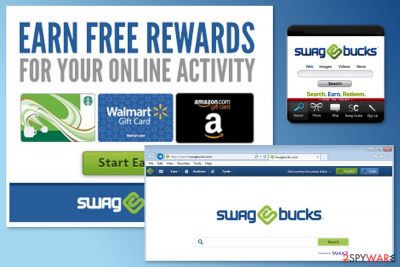
Swagbucks is a potentially unwanted program[1] that can get installed on your PC system without your approval, after clicking on a wrong ad on Facebook. The most affected operating system is Mac OS X, but this PUP can also appear on Windows OS. Right after being installed, the virus drops its toolbar and changes your home page, the default search engine and a new tab page on all web browsers to make you search the web with the help of its search engine. Besides, if using Mac, the Swagbucks button can appear in your preferences bar. If you are wondering if this service is legitimate, we should warn you that security experts recommend using it with carefulness.
| Name | Swagbucks |
|---|---|
| Developer | Prodege LLC |
| Type | Potentially unwanted program (PUP) |
| Related apps | SwagButton, Search.swagbucks.com (currently unavailable) |
| Main problems | Can infiltrate the system behind user's back, change its settings, cause redirects, pop-up ads |
| Dangers related to PUP | A possibility of being redirected to infected websites, infiltration of malware, system changes that cannot be fixed by using traditional techniques |
| Elimination | To delete Swagbucks, run a full system scan with FortectIntego or another reliable anti-spyware |
The app is promoted as a great service that helps users generating points (Swag Bucks) with the help of these ways:
- Special offers;
- Surveys;
- Shop;
- Trade-in program;
- Polls;
- Invite friends.
However, we should warn you that entering personal information to surveys or polls can be dangerous as you can never know what parties are capable of using it for their own needs. Besides, as we have already warned you, the app can infiltrate your computer without your approval, after clicking on a simple ad without thinking. As a result, users have started using the term “Swagbucks virus.”
In fact, we should warn you that, apart from changing browser’s settings, this potentially unwanted program might cause other undesired problems, such as:
- delivery of aggressive or potentially dangerous ads;[2]
- redirecting to questionable or high-risk websites;[3]
- preventing users from removal;
- installation of other third-party apps, add-ons or extensions;
- tracking information about users.
Please, don't leave this PUP on your machine if you haven't installed it consciously! Otherwise, it can start tracking your browsing habits, redirecting your search sessions to unwanted sites and causing other unfair activities. We highly recommend users who found any of as soon as it steps on your browser. To remove Swagbucks quickly and without problems using professional anti-malware, such as FortectIntego.
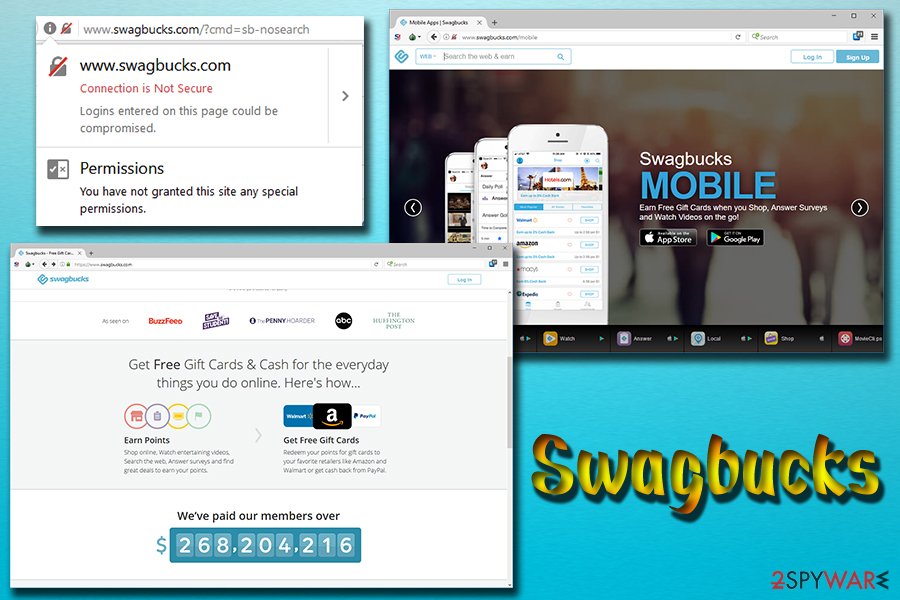
Mac OS X – the most affected operating system
The majority of PUPs target Windows users. However, this ad-supported application seems to cause numerous problems for Mac users[4] as well. Lots of users report about problems to remove Swagbucks Mac version. Indeed, this app might be hard to uninstall manually. However, it’s still possible.
At the end of the article, we have provided instructions on how to get rid of Swagbucks on Mac. We want to stress out that it’s important to check installed apps and make sure that any unknown programs are not left on the system. Thus, if you do not remember installing some video player or another app, you should move it to trash immediately.
The instructions will also show you how to remove Swagbucks from Safari. According to the researchers from Los Virus,[5] this PUP mostly causes for Safari users compared to other attacked Mac browsers.
However, if uninstall Swagbucks toolbar Safari fails, you should opt for the automatic elimination method. It requires obtaining reputable security software and scanning the system with anti-malware.
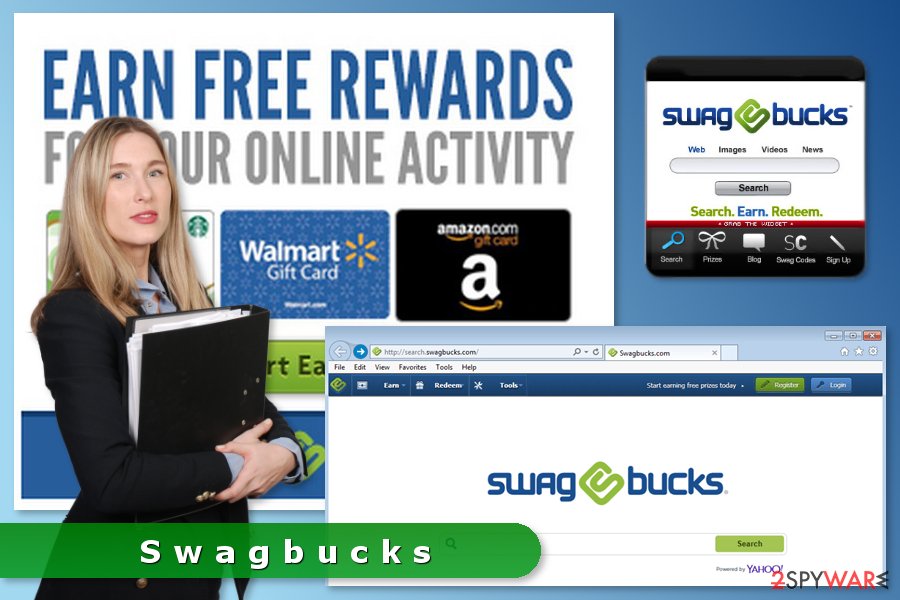
Insights on methods used to spread Swagbucks
As we have mentioned, the toolbar can easily come on your computer without any permission asked. For that, this program typically relies on freeware and shareware. However, you can also discover it installed on the system after clicking on the simple ad on Facebook.[6]
To prevent its infiltration, you should stay away from unknown links. Besides, carefully check every installation window of the software and get rid of unfamiliar entries:
- Choose Advanced/Custom settings instead of Recommended/Standard;
- Do not leave any pre-selected “optional downloads”;
- Unmark all pre-marked agreements to change your search provider.
Besides, this program is also actively promoted on the websites that are included in its distribution, so it can be tricked into installing it manually as well. However, no matter which way it uses to get inside the PC, the PUP initiates system's changes without any permission asked.
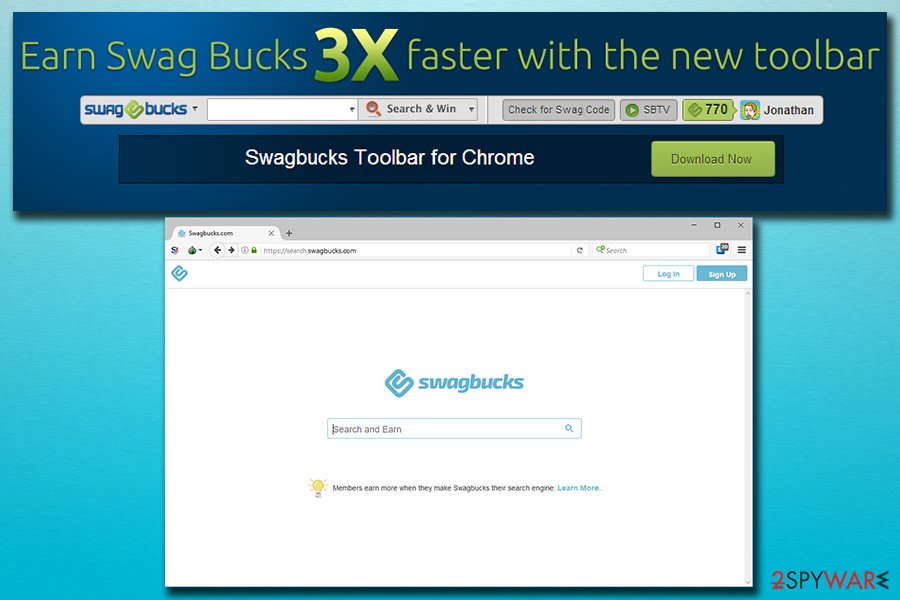
Instructions on how to get rid of Swagbucks on Chrome, Firefox, and other web browsers
You have to remove Swagbucks after discovering it on your computer without your approval. For that, we recommend following the steps below that will help you to fix your browsers.
The instructions will also provide information on how to delete Swagbucks toolbar Safari. However, it is reported that manual adware’s elimination might be complicated. Indeed, the PUP might make several system changes or install additional components that protect it. Thus, if you cannot get rid of the virus manually, you should try scanning the system with anti-malware tool.
Additionally, you can perform automatic Swagbucks removal with an anti-spyware/anti-malware program at first. However, you should not forget that you need to reset all the browsers that are installed on your computer as well.
You may remove virus damage with a help of FortectIntego. SpyHunter 5Combo Cleaner and Malwarebytes are recommended to detect potentially unwanted programs and viruses with all their files and registry entries that are related to them.
Getting rid of Swagbucks toolbar. Follow these steps
Uninstall from Windows
Follow these instructions carefully. The Swagbucks adware may have left its components installed. Thus, you have to get rid of them all.
Instructions for Windows 10/8 machines:
- Enter Control Panel into Windows search box and hit Enter or click on the search result.
- Under Programs, select Uninstall a program.

- From the list, find the entry of the suspicious program.
- Right-click on the application and select Uninstall.
- If User Account Control shows up, click Yes.
- Wait till uninstallation process is complete and click OK.

If you are Windows 7/XP user, proceed with the following instructions:
- Click on Windows Start > Control Panel located on the right pane (if you are Windows XP user, click on Add/Remove Programs).
- In Control Panel, select Programs > Uninstall a program.

- Pick the unwanted application by clicking on it once.
- At the top, click Uninstall/Change.
- In the confirmation prompt, pick Yes.
- Click OK once the removal process is finished.
Delete from macOS
Below you can see manual virus removal guidelines. Please be attentive because you cannot leave any adware-related components.
Remove items from Applications folder:
- From the menu bar, select Go > Applications.
- In the Applications folder, look for all related entries.
- Click on the app and drag it to Trash (or right-click and pick Move to Trash)

To fully remove an unwanted app, you need to access Application Support, LaunchAgents, and LaunchDaemons folders and delete relevant files:
- Select Go > Go to Folder.
- Enter /Library/Application Support and click Go or press Enter.
- In the Application Support folder, look for any dubious entries and then delete them.
- Now enter /Library/LaunchAgents and /Library/LaunchDaemons folders the same way and terminate all the related .plist files.

Remove from Microsoft Edge
After the hijack you should follow these steps to make sure that Edge is safe to use:
Delete unwanted extensions from MS Edge:
- Select Menu (three horizontal dots at the top-right of the browser window) and pick Extensions.
- From the list, pick the extension and click on the Gear icon.
- Click on Uninstall at the bottom.

Clear cookies and other browser data:
- Click on the Menu (three horizontal dots at the top-right of the browser window) and select Privacy & security.
- Under Clear browsing data, pick Choose what to clear.
- Select everything (apart from passwords, although you might want to include Media licenses as well, if applicable) and click on Clear.

Restore new tab and homepage settings:
- Click the menu icon and choose Settings.
- Then find On startup section.
- Click Disable if you found any suspicious domain.
Reset MS Edge if the above steps did not work:
- Press on Ctrl + Shift + Esc to open Task Manager.
- Click on More details arrow at the bottom of the window.
- Select Details tab.
- Now scroll down and locate every entry with Microsoft Edge name in it. Right-click on each of them and select End Task to stop MS Edge from running.

If this solution failed to help you, you need to use an advanced Edge reset method. Note that you need to backup your data before proceeding.
- Find the following folder on your computer: C:\\Users\\%username%\\AppData\\Local\\Packages\\Microsoft.MicrosoftEdge_8wekyb3d8bbwe.
- Press Ctrl + A on your keyboard to select all folders.
- Right-click on them and pick Delete

- Now right-click on the Start button and pick Windows PowerShell (Admin).
- When the new window opens, copy and paste the following command, and then press Enter:
Get-AppXPackage -AllUsers -Name Microsoft.MicrosoftEdge | Foreach {Add-AppxPackage -DisableDevelopmentMode -Register “$($_.InstallLocation)\\AppXManifest.xml” -Verbose

Instructions for Chromium-based Edge
Delete extensions from MS Edge (Chromium):
- Open Edge and click select Settings > Extensions.
- Delete unwanted extensions by clicking Remove.

Clear cache and site data:
- Click on Menu and go to Settings.
- Select Privacy, search and services.
- Under Clear browsing data, pick Choose what to clear.
- Under Time range, pick All time.
- Select Clear now.

Reset Chromium-based MS Edge:
- Click on Menu and select Settings.
- On the left side, pick Reset settings.
- Select Restore settings to their default values.
- Confirm with Reset.

Remove from Mozilla Firefox (FF)
Access Firefox extensions. You should see Swagbucks extensions installed. Remove it and make sure that any other suspicious apps were not installed as well. Once you delete all unnecessary extensions, reset the browser.
Remove dangerous extensions:
- Open Mozilla Firefox browser and click on the Menu (three horizontal lines at the top-right of the window).
- Select Add-ons.
- In here, select unwanted plugin and click Remove.

Reset the homepage:
- Click three horizontal lines at the top right corner to open the menu.
- Choose Options.
- Under Home options, enter your preferred site that will open every time you newly open the Mozilla Firefox.
Clear cookies and site data:
- Click Menu and pick Settings.
- Go to Privacy & Security section.
- Scroll down to locate Cookies and Site Data.
- Click on Clear Data…
- Select Cookies and Site Data, as well as Cached Web Content and press Clear.

Reset Mozilla Firefox
If clearing the browser as explained above did not help, reset Mozilla Firefox:
- Open Mozilla Firefox browser and click the Menu.
- Go to Help and then choose Troubleshooting Information.

- Under Give Firefox a tune up section, click on Refresh Firefox…
- Once the pop-up shows up, confirm the action by pressing on Refresh Firefox.

Remove from Google Chrome
Check Chrome's extensions and remove unknown entries, including Swagbucks. Then reset the browser:
Delete malicious extensions from Google Chrome:
- Open Google Chrome, click on the Menu (three vertical dots at the top-right corner) and select More tools > Extensions.
- In the newly opened window, you will see all the installed extensions. Uninstall all the suspicious plugins that might be related to the unwanted program by clicking Remove.

Clear cache and web data from Chrome:
- Click on Menu and pick Settings.
- Under Privacy and security, select Clear browsing data.
- Select Browsing history, Cookies and other site data, as well as Cached images and files.
- Click Clear data.

Change your homepage:
- Click menu and choose Settings.
- Look for a suspicious site in the On startup section.
- Click on Open a specific or set of pages and click on three dots to find the Remove option.
Reset Google Chrome:
If the previous methods did not help you, reset Google Chrome to eliminate all the unwanted components:
- Click on Menu and select Settings.
- In the Settings, scroll down and click Advanced.
- Scroll down and locate Reset and clean up section.
- Now click Restore settings to their original defaults.
- Confirm with Reset settings.

Delete from Safari
If you decided to go for the manual virus removal, you have to be careful. The PUP might be hard to eliminate from Safari. Thus, if the instructions below don't help, please opt for the automatic elimination.
Remove unwanted extensions from Safari:
- Click Safari > Preferences…
- In the new window, pick Extensions.
- Select the unwanted extension and select Uninstall.

Clear cookies and other website data from Safari:
- Click Safari > Clear History…
- From the drop-down menu under Clear, pick all history.
- Confirm with Clear History.

Reset Safari if the above-mentioned steps did not help you:
- Click Safari > Preferences…
- Go to Advanced tab.
- Tick the Show Develop menu in menu bar.
- From the menu bar, click Develop, and then select Empty Caches.

After uninstalling this potentially unwanted program (PUP) and fixing each of your web browsers, we recommend you to scan your PC system with a reputable anti-spyware. This will help you to get rid of Swagbucks toolbar registry traces and will also identify related parasites or possible malware infections on your computer. For that you can use our top-rated malware remover: FortectIntego, SpyHunter 5Combo Cleaner or Malwarebytes.
How to prevent from getting browser plugins
Do not let government spy on you
The government has many issues in regards to tracking users' data and spying on citizens, so you should take this into consideration and learn more about shady information gathering practices. Avoid any unwanted government tracking or spying by going totally anonymous on the internet.
You can choose a different location when you go online and access any material you want without particular content restrictions. You can easily enjoy internet connection without any risks of being hacked by using Private Internet Access VPN.
Control the information that can be accessed by government any other unwanted party and surf online without being spied on. Even if you are not involved in illegal activities or trust your selection of services, platforms, be suspicious for your own security and take precautionary measures by using the VPN service.
Backup files for the later use, in case of the malware attack
Computer users can suffer from data losses due to cyber infections or their own faulty doings. Ransomware can encrypt and hold files hostage, while unforeseen power cuts might cause a loss of important documents. If you have proper up-to-date backups, you can easily recover after such an incident and get back to work. It is also equally important to update backups on a regular basis so that the newest information remains intact – you can set this process to be performed automatically.
When you have the previous version of every important document or project you can avoid frustration and breakdowns. It comes in handy when malware strikes out of nowhere. Use Data Recovery Pro for the data restoration process.
- ^ How Does Adware Hurt My Computer?. Top Ten Reviews. Product reviews, business services reviews, software ratings, and electronics comparisons .
- ^ Mike Sunnucks. Why annoying online ads are more dangerous than you think. The Business Journals. Business news.
- ^ Graham Cluley. Forbes Website Used to Spread Malware – But What Can Other Businesses Learn?. Tripewire. Advanced threat detection and file integrity monitoring.
- ^ Michael Moore. Malwarebytes reveals huge rise in Mac malware during 2017. ITProPortal. The latest business IT news, reviews, features and guides.
- ^ Los Virus. Los Virus. Spanish security news.
- ^ haybob. I got a button (icon) swagbucks on my preference bar and want to get it completely off my computer. . Apple community.























