SyncCrypt ransomware / virus (Removal Guide) - Free Instructions
SyncCrypt virus Removal Guide
What is SyncCrypt ransomware virus?
SyncCrypt ransomware applies a new disguise

SyncCrypt virus operates as crypto-virus which encode files with AES cipher and demand ransom. After the encryption is finished, the malware appends .kk file extension.[1] Further instructions are provided in AMOUNT.txt and readme.html files. Besides that, readme.png is dropped on a victim’s computer as well.
Felons urge victims to send the exact amount of bitcoins to the indicated address and within 48 hours. Otherwise, the files are supposed to be lost.
In case netizens encounter technical difficulties, they can contact the perpetrators via the three indicated email addresses: getmyfiles@keemail.me, getmyfiles@mail2tor.com and getmyfiles@scryptmail.com. However, there is no certainty that the perpetrators will send the files back. Instead, it would be wiser to initiate SyncCrypt removal. You can do it faster with the assistance of FortectIntego or Malwarebytes.
Ransomware market is booming
After the strike of WannaCry and Petya, there has been a surge in copy crypto-malware appearing. Inspired by the destructive and mass-scale damage inflicted by the latter threats, authors of other viruses wanted to share the minute of glory as well.
Speaking of this threat, it does not seem to imitate the former threats. In fact, it operates quite ordinary, as it encodes the files and then opens the files with further instructions. As common for file-encrypting threats, the perpetrators also set the time limit. However, it is a common strategy among to exert pressure on victims. Instead of complying with the demands, you should remove SyncCrypt right away. 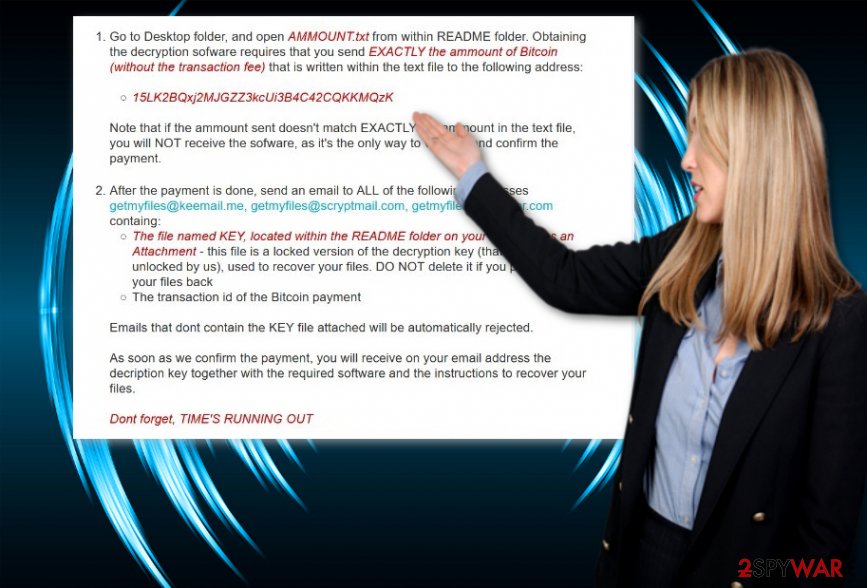
2017 August update: crypto-virus employs several disguise methods
While the threat has recently emerged, it already presents several unique features. Now it targets users with an insidious technique. The spam email contains Windows Script File (WSF)[2] file which downloads arrival.jpg[3] or alternatively named image.
Nonetheless, it only serves as a disguise for the embedded .zip file. Unfortunately, it contains the main payload of the malware. This technique gives an immunity to the virus. Nonetheless, some security tools still detect it. SyncCrypt, indeed,
presents cunning features. Even a victim does not open the .jpg file, the .zip content is still downloaded. Within a while, sync.exe, readme.html and readme.png files are dropped[4]. All crucial files are encoded and now contain .kk file extensions.
SyncCrypt virus also presents another exceptional feature: when the encryption process is done, the malware opens the image taken from Olafur Arnalds' album “…They Have Escaped the Weight of Darkness” cover. The tendency to append such extension also reminds of KKK ransomware. Unfortunately, there is no official decrypter released for the virus.
Transmission techniques remain the same
When it comes to ransomware, you can expect it to target victims via:
- Spam emails
- keygens
- browser extensions[5]
- rogue software
- exploit kits
Elaborating on the first method, users can cease the infection simply by ignoring the email which is supposedly sent by the FBI or the court sending subpoena. Such emails often contain fake invoices attached. Recent Locky variation, Diablo6 ransomware perfectly illustrates such distribution technique.
Speaking of exploit kits[6], users cannot simply cease the assault as it is not visible. In that case, rely on malware elimination software.
Delete SyncCrypt crypto-virus
Indeed, a file-encrypting threat is no ordinary computer virus, but there are still ways to counterattack it. Without nurturing naïve expectations on perpetrators’ sense of conscience, remove SyncCrypt virus. If your anti-virus and anti-spyware tools do not respond, reboot the system in Safe Mode.
Note that at the moment there is no official SynCrypt Decrypter available yet, avoid installing the one promoted by cyber perpetrators. After you remove SyncCrypt virus, take a look at the below data recovery instructions. There is no information whether the malware targets any particular country, so even if you reside in Finland[7] or France, be vigilant.
Getting rid of SyncCrypt virus. Follow these steps
Manual removal using Safe Mode
Important! →
Manual removal guide might be too complicated for regular computer users. It requires advanced IT knowledge to be performed correctly (if vital system files are removed or damaged, it might result in full Windows compromise), and it also might take hours to complete. Therefore, we highly advise using the automatic method provided above instead.
Step 1. Access Safe Mode with Networking
Manual malware removal should be best performed in the Safe Mode environment.
Windows 7 / Vista / XP
- Click Start > Shutdown > Restart > OK.
- When your computer becomes active, start pressing F8 button (if that does not work, try F2, F12, Del, etc. – it all depends on your motherboard model) multiple times until you see the Advanced Boot Options window.
- Select Safe Mode with Networking from the list.

Windows 10 / Windows 8
- Right-click on Start button and select Settings.

- Scroll down to pick Update & Security.

- On the left side of the window, pick Recovery.
- Now scroll down to find Advanced Startup section.
- Click Restart now.

- Select Troubleshoot.

- Go to Advanced options.

- Select Startup Settings.

- Press Restart.
- Now press 5 or click 5) Enable Safe Mode with Networking.

Step 2. Shut down suspicious processes
Windows Task Manager is a useful tool that shows all the processes running in the background. If malware is running a process, you need to shut it down:
- Press Ctrl + Shift + Esc on your keyboard to open Windows Task Manager.
- Click on More details.

- Scroll down to Background processes section, and look for anything suspicious.
- Right-click and select Open file location.

- Go back to the process, right-click and pick End Task.

- Delete the contents of the malicious folder.
Step 3. Check program Startup
- Press Ctrl + Shift + Esc on your keyboard to open Windows Task Manager.
- Go to Startup tab.
- Right-click on the suspicious program and pick Disable.

Step 4. Delete virus files
Malware-related files can be found in various places within your computer. Here are instructions that could help you find them:
- Type in Disk Cleanup in Windows search and press Enter.

- Select the drive you want to clean (C: is your main drive by default and is likely to be the one that has malicious files in).
- Scroll through the Files to delete list and select the following:
Temporary Internet Files
Downloads
Recycle Bin
Temporary files - Pick Clean up system files.

- You can also look for other malicious files hidden in the following folders (type these entries in Windows Search and press Enter):
%AppData%
%LocalAppData%
%ProgramData%
%WinDir%
After you are finished, reboot the PC in normal mode.
Remove SyncCrypt using System Restore
in case the first method did not grant you the expected access, try performing System Restore. Note that this functionality will revert the system a while back in time. Unless saved properly, you may lose some files or apps installed between the created last restore point and the present.
-
Step 1: Reboot your computer to Safe Mode with Command Prompt
Windows 7 / Vista / XP- Click Start → Shutdown → Restart → OK.
- When your computer becomes active, start pressing F8 multiple times until you see the Advanced Boot Options window.
-
Select Command Prompt from the list

Windows 10 / Windows 8- Press the Power button at the Windows login screen. Now press and hold Shift, which is on your keyboard, and click Restart..
- Now select Troubleshoot → Advanced options → Startup Settings and finally press Restart.
-
Once your computer becomes active, select Enable Safe Mode with Command Prompt in Startup Settings window.

-
Step 2: Restore your system files and settings
-
Once the Command Prompt window shows up, enter cd restore and click Enter.

-
Now type rstrui.exe and press Enter again..

-
When a new window shows up, click Next and select your restore point that is prior the infiltration of SyncCrypt. After doing that, click Next.


-
Now click Yes to start system restore.

-
Once the Command Prompt window shows up, enter cd restore and click Enter.
Bonus: Recover your data
Guide which is presented above is supposed to help you remove SyncCrypt from your computer. To recover your encrypted files, we recommend using a detailed guide prepared by 2-spyware.com security experts.If your files are encrypted by SyncCrypt, you can use several methods to restore them:
What is Data Recovery Pro?
This utility is designed to help netizens recover damaged and lost files.
- Download Data Recovery Pro;
- Follow the steps of Data Recovery Setup and install the program on your computer;
- Launch it and scan your computer for files encrypted by SyncCrypt ransomware;
- Restore them.
The usefulness of Shadow Explorer
Since SyncCrypt malware does not manifest the ability to delete shadow volume copies, you are likely to succeed in restoring the files with the assistance of this software.
- Download Shadow Explorer (http://shadowexplorer.com/);
- Follow a Shadow Explorer Setup Wizard and install this application on your computer;
- Launch the program and go through the drop down menu on the top left corner to select the disk of your encrypted data. Check what folders are there;
- Right-click on the folder you want to restore and select “Export”. You can also select where you want it to be stored.
Finally, you should always think about the protection of crypto-ransomwares. In order to protect your computer from SyncCrypt and other ransomwares, use a reputable anti-spyware, such as FortectIntego, SpyHunter 5Combo Cleaner or Malwarebytes
How to prevent from getting ransomware
Stream videos without limitations, no matter where you are
There are multiple parties that could find out almost anything about you by checking your online activity. While this is highly unlikely, advertisers and tech companies are constantly tracking you online. The first step to privacy should be a secure browser that focuses on tracker reduction to a minimum.
Even if you employ a secure browser, you will not be able to access websites that are restricted due to local government laws or other reasons. In other words, you may not be able to stream Disney+ or US-based Netflix in some countries. To bypass these restrictions, you can employ a powerful Private Internet Access VPN, which provides dedicated servers for torrenting and streaming, not slowing you down in the process.
Data backups are important – recover your lost files
Ransomware is one of the biggest threats to personal data. Once it is executed on a machine, it launches a sophisticated encryption algorithm that locks all your files, although it does not destroy them. The most common misconception is that anti-malware software can return files to their previous states. This is not true, however, and data remains locked after the malicious payload is deleted.
While regular data backups are the only secure method to recover your files after a ransomware attack, tools such as Data Recovery Pro can also be effective and restore at least some of your lost data.
- ^ xXToffeeXx. New SyncCrypt ransomware adds .kk. Twitter. Online source for communication and news.
- ^ MySonicWall. SonicWall Security Center.
- ^ Lawrence Abrams. The Week in Ransomware - August 18th 2017 - SyncCrypt, GlobeImposter, & Locky. BleepingCompuyer. News, reviews and tech support.
- ^ Doug Olenick. SyncCrypt ransomware able to sneak past most antivirus defenses. SCMedia. The cybersecurity source.
- ^ Mark Jones. Whatever you do, avoid this free browser extension - It's hiding malware!. Komando. Tech news, tips and advice.
- ^ Catalin Cimpanu. New Disdain Exploit Kit Sold on Underground Hacking Forums. BleepingComputer.News, reviews and tech support.
- ^ Eliminate computer threats. Virukset. Spyware and security news in Finnish.





















