KKK ransomware / virus (Virus Removal Instructions) - Free Guide
KKK virus Removal Guide
What is KKK ransomware virus?
KKK ransomware incites public discontent
KKK virus functions as a file-encrypting threat which does not only encrypt files and lead users to frustration but it also reflects sentiments of certain layers of the society. The title refers to the political organization Ku Klux Klan originated at the end of the XIX c.[1] White robes and sharp-end face covers serve as the distinctive mark of the organization. Advocating the superiority of the white race, the movement continues instigating fiery discussions not only among the society of the US but other countries as well. Perhaps due to the presidency of Donald Trump or personal beliefs, hackers created an in-development ransomware. HiddenTear served as the pattern for the source code. As common for the majority of threats, it includes a digital clock counting time until a supposed data elimination. Moreover, the virus leaves its distinctive mark – .kkk file extensions. Fortunately, it only encrypts files present only on the desktop, so if you kept your files in local or archive folders, you might consider yourself lucky. In any case, the sooner you initiate KKK removal, the better. Make use of FortectIntego or Malwarebytes.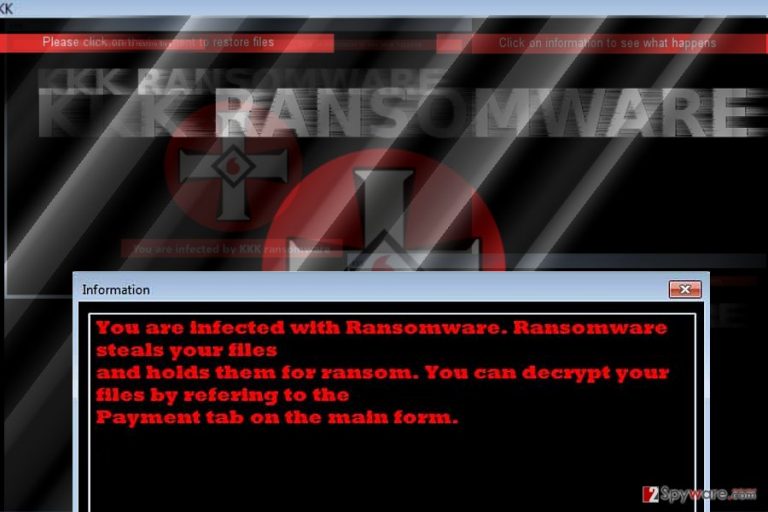
Taking into account that the virus is programmed on the pattern of HiddenTear, it may be decryptable. Nonetheless, unlike other samples based on this virus, the current malware manifests the hacker’s better understanding of programming. He has not only created a specific user interface but includes the countdown clock, distinctive feature of CryptoLocker virus family. After you click on the button “Please click on the Payment to restore files” or “Click on information to see what happens,” you will proceed to another window which briefly defines ransomware and its purpose. Finally, users reach the final page where it indicates to pay 0.05 bitcoins (≈150 dollars). The victims should transfer the bitcoins to indicated address. These peculiarities suggest that the malware operates as ordinary crypto-malware connecting to Command and Control server and retrieving files for necessary for further execution.
The threat disguises under facebook.exe
Usually, such type of viruses is spread in spam emails as fake invoice or tax report attachments. Alternatively, netizens may accelerate KKK hijack by wandering and clicking on video links or dubious download buttons in ad-supportive websites. However, there is one quite alarming nuance of the virus. Its trojan has been spreading under Facebook.exe file. It refers that the malware might be distributed in phishing sites as well. Up until now the category of Facebook virus[2] has been supplemented by divers and insidious threats. If you receive an email which alarms you of suspended account or asks you to click on the link to re-activate the account, do not rush to follow instructions. Perhaps a troublesome virus lies behind such fake alert. Let us proceed to the final section explaining how to remove KKK virus. 
Eliminating KKK malware
It is understandable if you consider remitting the payment in order to retrieve valuable documents. Nevertheless, there is no guarantee that the payment process completes without any technical difficulties preventing you from retrieving files. Instead, it would be wiser to focus rather on KKK removal rather than payment. For that purpose, you may use anti-spyware software which also might be practical in terminating less troublesome threats. In case, your anti-virus is shut down or does not respond, choose one of the below methods to recover access and remove KKK virus permanently.
Getting rid of KKK virus. Follow these steps
Manual removal using Safe Mode
Important! →
Manual removal guide might be too complicated for regular computer users. It requires advanced IT knowledge to be performed correctly (if vital system files are removed or damaged, it might result in full Windows compromise), and it also might take hours to complete. Therefore, we highly advise using the automatic method provided above instead.
Step 1. Access Safe Mode with Networking
Manual malware removal should be best performed in the Safe Mode environment.
Windows 7 / Vista / XP
- Click Start > Shutdown > Restart > OK.
- When your computer becomes active, start pressing F8 button (if that does not work, try F2, F12, Del, etc. – it all depends on your motherboard model) multiple times until you see the Advanced Boot Options window.
- Select Safe Mode with Networking from the list.

Windows 10 / Windows 8
- Right-click on Start button and select Settings.

- Scroll down to pick Update & Security.

- On the left side of the window, pick Recovery.
- Now scroll down to find Advanced Startup section.
- Click Restart now.

- Select Troubleshoot.

- Go to Advanced options.

- Select Startup Settings.

- Press Restart.
- Now press 5 or click 5) Enable Safe Mode with Networking.

Step 2. Shut down suspicious processes
Windows Task Manager is a useful tool that shows all the processes running in the background. If malware is running a process, you need to shut it down:
- Press Ctrl + Shift + Esc on your keyboard to open Windows Task Manager.
- Click on More details.

- Scroll down to Background processes section, and look for anything suspicious.
- Right-click and select Open file location.

- Go back to the process, right-click and pick End Task.

- Delete the contents of the malicious folder.
Step 3. Check program Startup
- Press Ctrl + Shift + Esc on your keyboard to open Windows Task Manager.
- Go to Startup tab.
- Right-click on the suspicious program and pick Disable.

Step 4. Delete virus files
Malware-related files can be found in various places within your computer. Here are instructions that could help you find them:
- Type in Disk Cleanup in Windows search and press Enter.

- Select the drive you want to clean (C: is your main drive by default and is likely to be the one that has malicious files in).
- Scroll through the Files to delete list and select the following:
Temporary Internet Files
Downloads
Recycle Bin
Temporary files - Pick Clean up system files.

- You can also look for other malicious files hidden in the following folders (type these entries in Windows Search and press Enter):
%AppData%
%LocalAppData%
%ProgramData%
%WinDir%
After you are finished, reboot the PC in normal mode.
Remove KKK using System Restore
In case, the first method is not convenient for you, opt for System Restore.
-
Step 1: Reboot your computer to Safe Mode with Command Prompt
Windows 7 / Vista / XP- Click Start → Shutdown → Restart → OK.
- When your computer becomes active, start pressing F8 multiple times until you see the Advanced Boot Options window.
-
Select Command Prompt from the list

Windows 10 / Windows 8- Press the Power button at the Windows login screen. Now press and hold Shift, which is on your keyboard, and click Restart..
- Now select Troubleshoot → Advanced options → Startup Settings and finally press Restart.
-
Once your computer becomes active, select Enable Safe Mode with Command Prompt in Startup Settings window.

-
Step 2: Restore your system files and settings
-
Once the Command Prompt window shows up, enter cd restore and click Enter.

-
Now type rstrui.exe and press Enter again..

-
When a new window shows up, click Next and select your restore point that is prior the infiltration of KKK. After doing that, click Next.


-
Now click Yes to start system restore.

-
Once the Command Prompt window shows up, enter cd restore and click Enter.
Bonus: Recover your data
Guide which is presented above is supposed to help you remove KKK from your computer. To recover your encrypted files, we recommend using a detailed guide prepared by 2-spyware.com security experts.If your files are encrypted by KKK, you can use several methods to restore them:
Restore .kkk extension files with Data Recovery Pro
It is also promoted as a tool able to restore deleted email letters.
- Download Data Recovery Pro;
- Follow the steps of Data Recovery Setup and install the program on your computer;
- Launch it and scan your computer for files encrypted by KKK ransomware;
- Restore them.
ShadowExplorer method
Observing past HiddenTear versions, only a few of them possessed capabilities to delete shadow volume copies in advance. There is no record of such KKK behavior.
- Download Shadow Explorer (http://shadowexplorer.com/);
- Follow a Shadow Explorer Setup Wizard and install this application on your computer;
- Launch the program and go through the drop down menu on the top left corner to select the disk of your encrypted data. Check what folders are there;
- Right-click on the folder you want to restore and select “Export”. You can also select where you want it to be stored.
KKK Decrypter
Official KK decryption tool is not released yet. You may try launching this free HiddenTear decrypter to recover files.
Finally, you should always think about the protection of crypto-ransomwares. In order to protect your computer from KKK and other ransomwares, use a reputable anti-spyware, such as FortectIntego, SpyHunter 5Combo Cleaner or Malwarebytes
How to prevent from getting ransomware
Stream videos without limitations, no matter where you are
There are multiple parties that could find out almost anything about you by checking your online activity. While this is highly unlikely, advertisers and tech companies are constantly tracking you online. The first step to privacy should be a secure browser that focuses on tracker reduction to a minimum.
Even if you employ a secure browser, you will not be able to access websites that are restricted due to local government laws or other reasons. In other words, you may not be able to stream Disney+ or US-based Netflix in some countries. To bypass these restrictions, you can employ a powerful Private Internet Access VPN, which provides dedicated servers for torrenting and streaming, not slowing you down in the process.
Data backups are important – recover your lost files
Ransomware is one of the biggest threats to personal data. Once it is executed on a machine, it launches a sophisticated encryption algorithm that locks all your files, although it does not destroy them. The most common misconception is that anti-malware software can return files to their previous states. This is not true, however, and data remains locked after the malicious payload is deleted.
While regular data backups are the only secure method to recover your files after a ransomware attack, tools such as Data Recovery Pro can also be effective and restore at least some of your lost data.
- ^ Ku Klux Klan. Wikipedia. The Free Encyclopedia.
- ^ Kaanii Powel Cleaver. Why Smart People Fall for Stupid Facebook Hoaxes. Inquisitr. News worth sharing.







