System Clean Pro (Improved Instructions) - Tutorial
System Clean Pro Removal Guide
What is System Clean Pro?
System Clean Pro – a rogue system tool which claims to fix all system-related issues
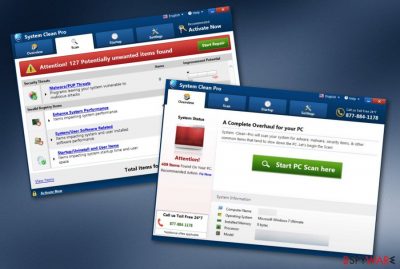
System Clean Pro is a fake computer optimization program which is not able to fix any problems even though it claims the opposite. This application can appear on your computer if you have recently downloaded some software from a third-party website or clicked on an infected hyperlink. Once installed, System Clean Pro virus starts dropping rogue alerts on the user's desktop screen which usually announces about numerous system struggles that were found during the scan. After that, victims are urged to pay for the licensed version of the software if they want to cure all flaws. However, all of this is just a strategy to earn more money from gullible people and you should not fall for believing in such system applications.
| Name | System Clean Pro |
|---|---|
| Type | System tool |
| Sub-type | Potentially unwanted program |
| Purpose | To attract users to buy the full version of the software |
| Systems infected | Windows or Mac OS X |
| Distribution sources | Other programs, infected links |
| Detection possibilities | FortectIntego is a tool which can find such PUPs |
| Elimination process | Make sure that you get rid of the tool permanently. You can use automatical tools for this process |
System Clean Pro PUP is not a tool you can trust. It offers a wide range of abilities in order to refresh, speed up, and secure the computer system, however, all it does is detect outdated programs, cache,[1] and other harmless components that might be found on a computer, and present them as dangerous infections or important computer problems which need to be removed immediately.
As a solution, System Clean Pro urges users to buy the licensed version of the potentially unwanted application. After paying the price and downloading the program, users receive a simulation of a fix which is done to the “damaged” system. Even though the rogue system optimization program claims that the system is secured, it alerts after some time that new problems are found and fixing needs to be performed again.
If you are still not sure what is real and what is not, we advise to download and install a reliable antivirus program and perform a full system scan with the tool. After the scanning process is completed, you should combine the results between the two system tools. We can guarantee you almost 100% that data which is provided by System Clean Pro is all false and misleading.
After you are concerned about the program's uselessness, we offer to remove System Clean Pro virus from your computer system permanently as there is no important reason for keeping it. We recommend choosing a reliable tool such as FortectIntego to detect the computer tool and get rid of it safely. Using specific anti-malware will ensure you that no particular components that relate to the app are left in the system.
Additionally, if you want to carry out the System Clean Pro removal on your own, you can also do that. We have provided some detailed instructions for Windows and Mac users also. Check out the guidelines below this article. Make sure that you do not use similar tools in the future in order to protect your computer system as these programs are not created for securing computers and preventing malware infiltration.
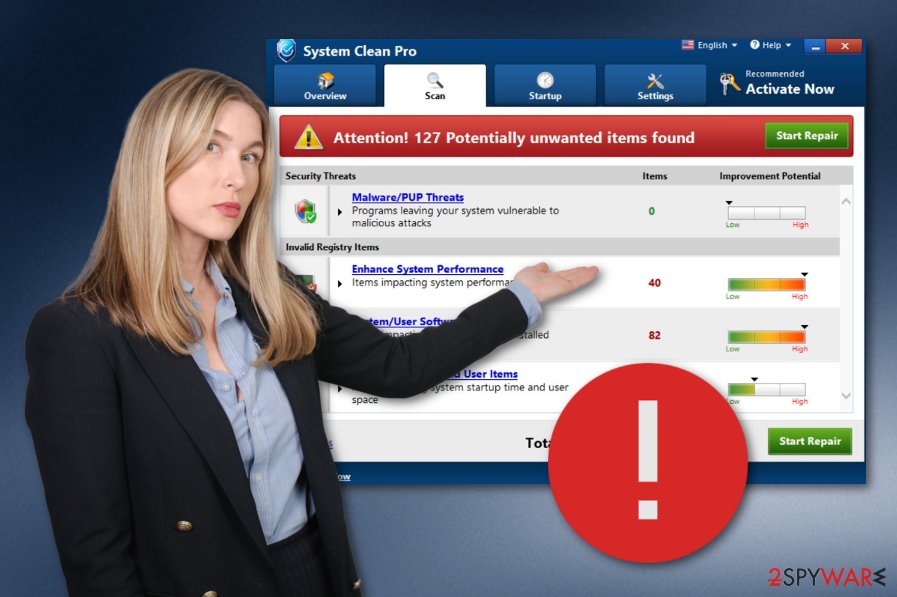
Fake security tools infiltrate the computer by bundling or infected components
If you have been experiencing pop-ups from rogue system tools lately, there is a chance that such false computer software has come together with other programs that you have downloaded from the Internet recently, or from a suspicious-looking website. However, according to technology experts from NoVirus.uk,[2] potentially unwanted applications can be avoided if you:
- Are careful while entering less-known pages. Even though the best option would be to close all suspicious websites immediately, at least you could prevent clicking on various hyperlinks and advertisements.
- Use only original downloading and installing programs. For example, we recommend choosing the Custom or Advanced installation mode which you can find in your web browser's settings. This option will forbid rogue programs from entering your computer system.
- Keep an updated antivirus program[3] on your machine. These tools can be really helpful as they offer a wide range of functions such as detecting system issues and malware by performing a scan, increasing the machine's performance, fixing various problems.
Make sure that System Clean Pro fake system optimization tool is removed safely from the system
We offer to remove System Clean Pro manually or automatically. If you have decided to use automatical computer tools, make sure that you choose reliable software for the process. This way you will be sure that the program is terminated successfully. To add, you can check our below-provided instructions in order to get rid of the potentially unwanted program from your Windows or Mac operating system.[4]
System Clean Pro removal is not such a complex process to carry out so an anti-malware tool should deal with the rogue program in just a couple of minutes. After you terminate the fake system optimization program, do not forget to memorize all precautionary measures that are necessary in order to avoid other possible infiltrations in the future. Moreover, install reliable computer software to protect your machine 24/7.
You may remove virus damage with a help of FortectIntego. SpyHunter 5Combo Cleaner and Malwarebytes are recommended to detect potentially unwanted programs and viruses with all their files and registry entries that are related to them.
Getting rid of System Clean Pro. Follow these steps
Uninstall from Windows
If you are looking for ways to remove System Clean Pro from your Windows computer, you can continue with the following method:
Instructions for Windows 10/8 machines:
- Enter Control Panel into Windows search box and hit Enter or click on the search result.
- Under Programs, select Uninstall a program.

- From the list, find the entry of the suspicious program.
- Right-click on the application and select Uninstall.
- If User Account Control shows up, click Yes.
- Wait till uninstallation process is complete and click OK.

If you are Windows 7/XP user, proceed with the following instructions:
- Click on Windows Start > Control Panel located on the right pane (if you are Windows XP user, click on Add/Remove Programs).
- In Control Panel, select Programs > Uninstall a program.

- Pick the unwanted application by clicking on it once.
- At the top, click Uninstall/Change.
- In the confirmation prompt, pick Yes.
- Click OK once the removal process is finished.
Delete from macOS
Terminate the program and all components that relate to it from your Mac device by performing the below-given guide:
Remove items from Applications folder:
- From the menu bar, select Go > Applications.
- In the Applications folder, look for all related entries.
- Click on the app and drag it to Trash (or right-click and pick Move to Trash)

To fully remove an unwanted app, you need to access Application Support, LaunchAgents, and LaunchDaemons folders and delete relevant files:
- Select Go > Go to Folder.
- Enter /Library/Application Support and click Go or press Enter.
- In the Application Support folder, look for any dubious entries and then delete them.
- Now enter /Library/LaunchAgents and /Library/LaunchDaemons folders the same way and terminate all the related .plist files.

After uninstalling this potentially unwanted program (PUP) and fixing each of your web browsers, we recommend you to scan your PC system with a reputable anti-spyware. This will help you to get rid of System Clean Pro registry traces and will also identify related parasites or possible malware infections on your computer. For that you can use our top-rated malware remover: FortectIntego, SpyHunter 5Combo Cleaner or Malwarebytes.
How to prevent from getting system tools
Choose a proper web browser and improve your safety with a VPN tool
Online spying has got momentum in recent years and people are getting more and more interested in how to protect their privacy online. One of the basic means to add a layer of security – choose the most private and secure web browser. Although web browsers can't grant full privacy protection and security, some of them are much better at sandboxing, HTTPS upgrading, active content blocking, tracking blocking, phishing protection, and similar privacy-oriented features. However, if you want true anonymity, we suggest you employ a powerful Private Internet Access VPN – it can encrypt all the traffic that comes and goes out of your computer, preventing tracking completely.
Lost your files? Use data recovery software
While some files located on any computer are replaceable or useless, others can be extremely valuable. Family photos, work documents, school projects – these are types of files that we don't want to lose. Unfortunately, there are many ways how unexpected data loss can occur: power cuts, Blue Screen of Death errors, hardware failures, crypto-malware attack, or even accidental deletion.
To ensure that all the files remain intact, you should prepare regular data backups. You can choose cloud-based or physical copies you could restore from later in case of a disaster. If your backups were lost as well or you never bothered to prepare any, Data Recovery Pro can be your only hope to retrieve your invaluable files.
- ^ Cache. Computer hope. Free computer help since 1998.
- ^ NoVirus.uk. NoVirus. Computer news and relevant security information.
- ^ Anti-virus Software. Techopedia. Tech terms and computer definitions.
- ^ Margaret Rouse. Mac OS. What is. Tech target.





