Tabs2Grid virus (Removal Instructions) - Aug 2017 update
Tabs2Grid virus Removal Guide
What is Tabs2Grid virus?
Tabs2Grid is a questionable Google Chrome extension
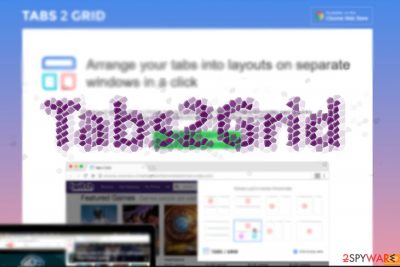
Tabs2Grid is a potentially unwanted program (PUP) that is presented as a useful extension that allows arranging Chrome tabs into layouts on separate windows. No matter that this feature might look interesting and useful, this plugin works as an adware program that might:
- replace default browser's homepage or/and search engine;
- display pop-ups, ads, banners and other types of online ads on each visited website;
- redirect to promotional websites;
- track information about users.
Tabs2Grid is available on Chrome Web Store. Besides, it has a download website. However, users report that it sneaks inside the system unnoticed. Indeed, it can do it during the installation of various freeware. After the infiltration, it might also make several changes to the system in order to prevent users from removing it quickly.
It seems that so-called Tabs2Grid virus takes advantage of Windows Group policies[1] and installs itself with the help of this Windows feature. Therefore, if you try to uninstall it as a regular browser extension you are not allowed to do it.
Furthermore, there is no proper EULA and privacy policy. The absence of these documents happens to be a major flaw. Nonetheless, you might be still bothered by Tabs2Grid ads popping once in a while. On the other hand, you should not disregard this phenomenon as adware increasingly becomes a tool of crooks.
Thus, these are the main reasons why you should rush to remove Tabs2Grid web elements. If you are not sure how to do it and instruction below seems complicated, you can let FortectIntego do it for you.
Tabs2Grid works as online advertising tool
Tabs2Grid supposedly organizes your tabs and makes the browsing more efficient. Despite malfunctioning download buttons, it does not indicate the official developer not its terms of use and privacy policy – which are mandatory for all reliable and legitimate domains.
Thus, you are not aware whether the site collects any information about you and whether the site shares it with third parties. Such adware and rogue app domains may serve for spying purposes as it collects data about users' browsing habits and then transmits the collected information to third parties.
As a result, your browsing session may be interrupted by continuous customized advertisements. Thus, if you click on them, you might have to deal with suspicious Tabs2Grid redirect problems. However, such advertising method often promotes shady and poorly protected domains.
There is a high risk that they might harbor more menacing malware. What is worse, there is also a possibility that such web pages might be linked with exploit kits.[2] 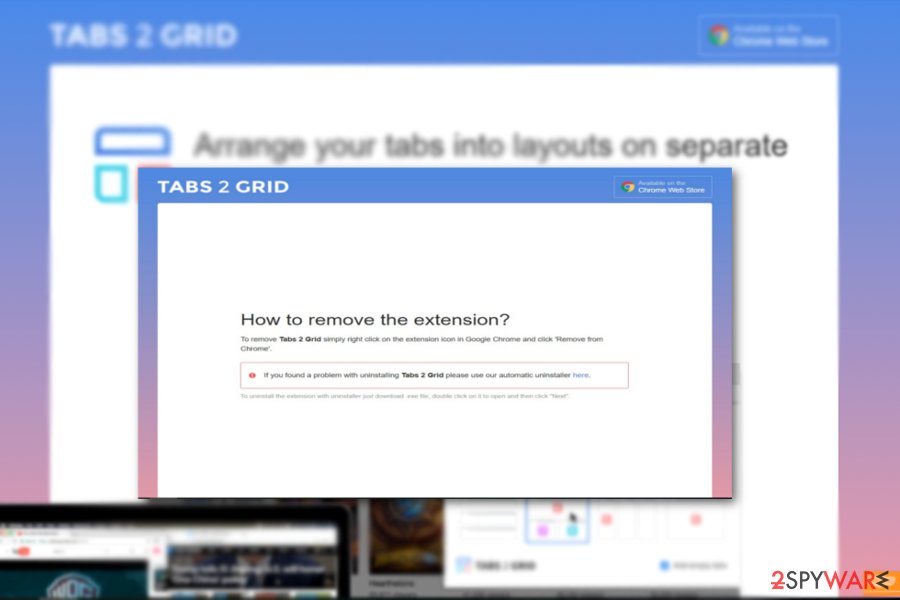
Adware travels with various free programs
This type of adware is not only advertised in its official domain. Some PUPs may be still available in the Chrome Web Store or even Firefox. Recent incidents when legitimate apps‘ developers' accounts were hacked[3], and their software corrupted suggests that you can never be too careful.
Alternatively, such applications may travel along as add-ons to freeware.[4] Even if you install a new Java update, pay attention to the installation wizard and unmark unwanted add-ons. Only when you are sure that no optional tools will be installed, proceed further.
To avoid Tabs2Grid adware and similar PUPs, you must always choose Advanced/Custom installation settings instead of Quick/Recommended. It's the only way to stop undesired apps from entering your device.
Wipe out Tabs2Grid PUP from the system entirely
In order to remove Tabs2Grid virus scripts permanently, you can do it faster with the assistance of malware elimination tool. It will help you get rid of the tool within a couple of minutes.
There is also a manual Tabs2Grid removal option. Follow the guidelines below. You can delete the web elements faster by resetting the browser. Note that even if you are a Russian speaker[5], you may be still bothered by the redirects to this adware. Do not ignore it and take necessary measures.
You may remove virus damage with a help of FortectIntego. SpyHunter 5Combo Cleaner and Malwarebytes are recommended to detect potentially unwanted programs and viruses with all their files and registry entries that are related to them.
Getting rid of Tabs2Grid virus. Follow these steps
Uninstall from Windows
Windows OS investigation is necessary for cleaning the virus entirely. Some of its components might be installed without your knowledge. Thus, you have to get rid of them all.
Instructions for Windows 10/8 machines:
- Enter Control Panel into Windows search box and hit Enter or click on the search result.
- Under Programs, select Uninstall a program.

- From the list, find the entry of the suspicious program.
- Right-click on the application and select Uninstall.
- If User Account Control shows up, click Yes.
- Wait till uninstallation process is complete and click OK.

If you are Windows 7/XP user, proceed with the following instructions:
- Click on Windows Start > Control Panel located on the right pane (if you are Windows XP user, click on Add/Remove Programs).
- In Control Panel, select Programs > Uninstall a program.

- Pick the unwanted application by clicking on it once.
- At the top, click Uninstall/Change.
- In the confirmation prompt, pick Yes.
- Click OK once the removal process is finished.
Delete from macOS
You should check if any unknown apps that might be related toTabs2Grid were not installed to your Mac OS X.
Remove items from Applications folder:
- From the menu bar, select Go > Applications.
- In the Applications folder, look for all related entries.
- Click on the app and drag it to Trash (or right-click and pick Move to Trash)

To fully remove an unwanted app, you need to access Application Support, LaunchAgents, and LaunchDaemons folders and delete relevant files:
- Select Go > Go to Folder.
- Enter /Library/Application Support and click Go or press Enter.
- In the Application Support folder, look for any dubious entries and then delete them.
- Now enter /Library/LaunchAgents and /Library/LaunchDaemons folders the same way and terminate all the related .plist files.

Remove from Microsoft Edge
Delete unwanted extensions from MS Edge:
- Select Menu (three horizontal dots at the top-right of the browser window) and pick Extensions.
- From the list, pick the extension and click on the Gear icon.
- Click on Uninstall at the bottom.

Clear cookies and other browser data:
- Click on the Menu (three horizontal dots at the top-right of the browser window) and select Privacy & security.
- Under Clear browsing data, pick Choose what to clear.
- Select everything (apart from passwords, although you might want to include Media licenses as well, if applicable) and click on Clear.

Restore new tab and homepage settings:
- Click the menu icon and choose Settings.
- Then find On startup section.
- Click Disable if you found any suspicious domain.
Reset MS Edge if the above steps did not work:
- Press on Ctrl + Shift + Esc to open Task Manager.
- Click on More details arrow at the bottom of the window.
- Select Details tab.
- Now scroll down and locate every entry with Microsoft Edge name in it. Right-click on each of them and select End Task to stop MS Edge from running.

If this solution failed to help you, you need to use an advanced Edge reset method. Note that you need to backup your data before proceeding.
- Find the following folder on your computer: C:\\Users\\%username%\\AppData\\Local\\Packages\\Microsoft.MicrosoftEdge_8wekyb3d8bbwe.
- Press Ctrl + A on your keyboard to select all folders.
- Right-click on them and pick Delete

- Now right-click on the Start button and pick Windows PowerShell (Admin).
- When the new window opens, copy and paste the following command, and then press Enter:
Get-AppXPackage -AllUsers -Name Microsoft.MicrosoftEdge | Foreach {Add-AppxPackage -DisableDevelopmentMode -Register “$($_.InstallLocation)\\AppXManifest.xml” -Verbose

Instructions for Chromium-based Edge
Delete extensions from MS Edge (Chromium):
- Open Edge and click select Settings > Extensions.
- Delete unwanted extensions by clicking Remove.

Clear cache and site data:
- Click on Menu and go to Settings.
- Select Privacy, search and services.
- Under Clear browsing data, pick Choose what to clear.
- Under Time range, pick All time.
- Select Clear now.

Reset Chromium-based MS Edge:
- Click on Menu and select Settings.
- On the left side, pick Reset settings.
- Select Restore settings to their default values.
- Confirm with Reset.

Remove from Mozilla Firefox (FF)
Remove dangerous extensions:
- Open Mozilla Firefox browser and click on the Menu (three horizontal lines at the top-right of the window).
- Select Add-ons.
- In here, select unwanted plugin and click Remove.

Reset the homepage:
- Click three horizontal lines at the top right corner to open the menu.
- Choose Options.
- Under Home options, enter your preferred site that will open every time you newly open the Mozilla Firefox.
Clear cookies and site data:
- Click Menu and pick Settings.
- Go to Privacy & Security section.
- Scroll down to locate Cookies and Site Data.
- Click on Clear Data…
- Select Cookies and Site Data, as well as Cached Web Content and press Clear.

Reset Mozilla Firefox
If clearing the browser as explained above did not help, reset Mozilla Firefox:
- Open Mozilla Firefox browser and click the Menu.
- Go to Help and then choose Troubleshooting Information.

- Under Give Firefox a tune up section, click on Refresh Firefox…
- Once the pop-up shows up, confirm the action by pressing on Refresh Firefox.

Remove from Google Chrome
Though the download button still does not work, you should still remove Tabs2Grid web elements.
Delete malicious extensions from Google Chrome:
- Open Google Chrome, click on the Menu (three vertical dots at the top-right corner) and select More tools > Extensions.
- In the newly opened window, you will see all the installed extensions. Uninstall all the suspicious plugins that might be related to the unwanted program by clicking Remove.

Clear cache and web data from Chrome:
- Click on Menu and pick Settings.
- Under Privacy and security, select Clear browsing data.
- Select Browsing history, Cookies and other site data, as well as Cached images and files.
- Click Clear data.

Change your homepage:
- Click menu and choose Settings.
- Look for a suspicious site in the On startup section.
- Click on Open a specific or set of pages and click on three dots to find the Remove option.
Reset Google Chrome:
If the previous methods did not help you, reset Google Chrome to eliminate all the unwanted components:
- Click on Menu and select Settings.
- In the Settings, scroll down and click Advanced.
- Scroll down and locate Reset and clean up section.
- Now click Restore settings to their original defaults.
- Confirm with Reset settings.

Delete from Safari
Remove unwanted extensions from Safari:
- Click Safari > Preferences…
- In the new window, pick Extensions.
- Select the unwanted extension and select Uninstall.

Clear cookies and other website data from Safari:
- Click Safari > Clear History…
- From the drop-down menu under Clear, pick all history.
- Confirm with Clear History.

Reset Safari if the above-mentioned steps did not help you:
- Click Safari > Preferences…
- Go to Advanced tab.
- Tick the Show Develop menu in menu bar.
- From the menu bar, click Develop, and then select Empty Caches.

After uninstalling this potentially unwanted program (PUP) and fixing each of your web browsers, we recommend you to scan your PC system with a reputable anti-spyware. This will help you to get rid of Tabs2Grid registry traces and will also identify related parasites or possible malware infections on your computer. For that you can use our top-rated malware remover: FortectIntego, SpyHunter 5Combo Cleaner or Malwarebytes.
How to prevent from getting adware
Choose a proper web browser and improve your safety with a VPN tool
Online spying has got momentum in recent years and people are getting more and more interested in how to protect their privacy online. One of the basic means to add a layer of security – choose the most private and secure web browser. Although web browsers can't grant full privacy protection and security, some of them are much better at sandboxing, HTTPS upgrading, active content blocking, tracking blocking, phishing protection, and similar privacy-oriented features. However, if you want true anonymity, we suggest you employ a powerful Private Internet Access VPN – it can encrypt all the traffic that comes and goes out of your computer, preventing tracking completely.
Lost your files? Use data recovery software
While some files located on any computer are replaceable or useless, others can be extremely valuable. Family photos, work documents, school projects – these are types of files that we don't want to lose. Unfortunately, there are many ways how unexpected data loss can occur: power cuts, Blue Screen of Death errors, hardware failures, crypto-malware attack, or even accidental deletion.
To ensure that all the files remain intact, you should prepare regular data backups. You can choose cloud-based or physical copies you could restore from later in case of a disaster. If your backups were lost as well or you never bothered to prepare any, Data Recovery Pro can be your only hope to retrieve your invaluable files.
- ^ Group Policy for Beginners. Microsoft TechNet. The official Microsoft website.
- ^ Chris Brook. Neptune Exploit Kit Dropping Cryptocurrency Miners Through Malvertisements. ThreadPost. The first stop for security news.
- ^ Julie Splinters. Hackers keep phishing Chrome Extension Developers. 2-spyware. Spyware and security news.
- ^ Margaret Rouse. Freeware. TechTarget. Tech terms definitions and blogs network.
- ^ Get rid of computer viruses. Bedynet. Security news and malware removal guides in Russian.























