Taplika.com (Improved Guide) - updated Feb 2017
Taplika.com Removal Guide
What is Taplika.com?
What can you expect from Taplika.com?
Taplika.com virus (also known as Taplika and Taplika Search) happens to be an internet search website that users may be redirected [1] to against their will. If that is already happening on each of your browsers (Internet Explorer, Microsoft Edge, Google Chrome, Mozilla Firefox, etc.), it means that your PC is affected by a potentially unwanted program (PUP) which is categorized as a browser hijacker [2]. Such programs are not as dangerous as rogue anti-spyware or ransomware [3]. Nevertheless, they may be capable of making various modifications behind your back. As soon as this potentially unwanted program enters computer, it initiates the changes of the start page and default search engine. Of course, Taplika.com is the one that becomes the default search engine and the homepage. As soon as these changes take place, you may start noticing various issues occurring during your browsing. Typically, Taplika.com redirect users to unfamiliar websites, generates continuous pop-up ads [4], slows down the search process, etc. Though such activity doesn’t seem very harmful, you shouldn’t deal with. Eventually, you may be tricked into visiting suspicious websites filled with questionable content, such as questionable programs and viruses and infect your computer. Please, stay away from this suspicious search engine and remove Taplika.com virus and remove it as soon as it shows up on your browser. For that we highly recommend using FortectIntego or other reputable anti-spyware, which is capable of dealing with such threats.
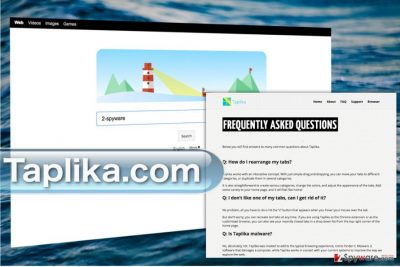
Another important aspect we should warn you about is the data tracking [5] in which Taplika.com malware is extensively involved. In fact, the site creators do not even try to hide it and reveal all of the details in their Privacy Policy. Of course, they claim to collect the non-personal information for the service improvement purposes, but later add that this information may also be shared with third-parties and affiliates. You can only imagine the consequences of such collaboration if the parties in question are focused on spreading malware or simply flood users with annoying ads. Having this in mind, we can only repeat ourselves and urge you to take care of the Taplika.com removal as soon as possible.
How does this search engine infect computers?
Taplika redirects may start bothering you as soon as related browser hijacker is capable of entering computer. It can be installed in a bundle with free software, such as freewares and sharewares. If you want to prevent infiltration of Taplika Search, you should try to be very careful when downloading freeware from the Internet. By saying “careful” we talk about reading end-user license agreement, choosing Custom or Advanced installation option, following each of installation steps and reading all details that are given during it. Of course, you should also check what other people say about the program that you want to install. Please, stay away from “Quick” or “Basic” installation option because you may be tricked into changing your system settings or installing suspicious browser add-ons, extensions, plugins or toolbars. No matter that these methods may seem quicker, they may lead you to various issues that may require spending longer hours for being fixed. If Taplika.com redirects are already bothering you, you shouldn’t ignore them because, as we have already said, you may be tricked into visiting unsafe websites. Of course, the easiest way to stay safe is to remove Taplika.com from the system. For that you can use automatic removal tools or a step-by-step guide that is given below.
Learn about the best Taplika.com removal techniques
Taplika.com virus hijacks systems without asking people’s permission. Luckily, it can hardly pose as much harm as viruses do. However, we recommend avoiding this search site and remove Taplika.com like you should do with all hijackers that infect your system. You may get rid of the virus quite easily. Just launch a powerful antivirus and the virus will be gone in minutes. If, however, you prefer a manual Taplika.com removal approach, do not hesitate to check out the instructions we have prepared just below this article.
You may remove virus damage with a help of FortectIntego. SpyHunter 5Combo Cleaner and Malwarebytes are recommended to detect potentially unwanted programs and viruses with all their files and registry entries that are related to them.
Getting rid of Taplika.com. Follow these steps
Uninstall from Windows
If you haven’t got the chance to remove Taplika.com manually, follow these manual hijacker elimination instructions we have prepared below this article.
Instructions for Windows 10/8 machines:
- Enter Control Panel into Windows search box and hit Enter or click on the search result.
- Under Programs, select Uninstall a program.

- From the list, find the entry of the suspicious program.
- Right-click on the application and select Uninstall.
- If User Account Control shows up, click Yes.
- Wait till uninstallation process is complete and click OK.

If you are Windows 7/XP user, proceed with the following instructions:
- Click on Windows Start > Control Panel located on the right pane (if you are Windows XP user, click on Add/Remove Programs).
- In Control Panel, select Programs > Uninstall a program.

- Pick the unwanted application by clicking on it once.
- At the top, click Uninstall/Change.
- In the confirmation prompt, pick Yes.
- Click OK once the removal process is finished.
Delete from macOS
Remove items from Applications folder:
- From the menu bar, select Go > Applications.
- In the Applications folder, look for all related entries.
- Click on the app and drag it to Trash (or right-click and pick Move to Trash)

To fully remove an unwanted app, you need to access Application Support, LaunchAgents, and LaunchDaemons folders and delete relevant files:
- Select Go > Go to Folder.
- Enter /Library/Application Support and click Go or press Enter.
- In the Application Support folder, look for any dubious entries and then delete them.
- Now enter /Library/LaunchAgents and /Library/LaunchDaemons folders the same way and terminate all the related .plist files.

Remove from Microsoft Edge
Clean your Microsoft browser from Taplika.com hijacker following these steps:
Delete unwanted extensions from MS Edge:
- Select Menu (three horizontal dots at the top-right of the browser window) and pick Extensions.
- From the list, pick the extension and click on the Gear icon.
- Click on Uninstall at the bottom.

Clear cookies and other browser data:
- Click on the Menu (three horizontal dots at the top-right of the browser window) and select Privacy & security.
- Under Clear browsing data, pick Choose what to clear.
- Select everything (apart from passwords, although you might want to include Media licenses as well, if applicable) and click on Clear.

Restore new tab and homepage settings:
- Click the menu icon and choose Settings.
- Then find On startup section.
- Click Disable if you found any suspicious domain.
Reset MS Edge if the above steps did not work:
- Press on Ctrl + Shift + Esc to open Task Manager.
- Click on More details arrow at the bottom of the window.
- Select Details tab.
- Now scroll down and locate every entry with Microsoft Edge name in it. Right-click on each of them and select End Task to stop MS Edge from running.

If this solution failed to help you, you need to use an advanced Edge reset method. Note that you need to backup your data before proceeding.
- Find the following folder on your computer: C:\\Users\\%username%\\AppData\\Local\\Packages\\Microsoft.MicrosoftEdge_8wekyb3d8bbwe.
- Press Ctrl + A on your keyboard to select all folders.
- Right-click on them and pick Delete

- Now right-click on the Start button and pick Windows PowerShell (Admin).
- When the new window opens, copy and paste the following command, and then press Enter:
Get-AppXPackage -AllUsers -Name Microsoft.MicrosoftEdge | Foreach {Add-AppxPackage -DisableDevelopmentMode -Register “$($_.InstallLocation)\\AppXManifest.xml” -Verbose

Instructions for Chromium-based Edge
Delete extensions from MS Edge (Chromium):
- Open Edge and click select Settings > Extensions.
- Delete unwanted extensions by clicking Remove.

Clear cache and site data:
- Click on Menu and go to Settings.
- Select Privacy, search and services.
- Under Clear browsing data, pick Choose what to clear.
- Under Time range, pick All time.
- Select Clear now.

Reset Chromium-based MS Edge:
- Click on Menu and select Settings.
- On the left side, pick Reset settings.
- Select Restore settings to their default values.
- Confirm with Reset.

Remove from Mozilla Firefox (FF)
Taplika.com may be one of the reasons your Mozilla Firefox works sluggish and you cannot browse properly. Thus, you should remove all the components related with Taplika.com and reset your browser to its default settings. Here is how it is done:
Remove dangerous extensions:
- Open Mozilla Firefox browser and click on the Menu (three horizontal lines at the top-right of the window).
- Select Add-ons.
- In here, select unwanted plugin and click Remove.

Reset the homepage:
- Click three horizontal lines at the top right corner to open the menu.
- Choose Options.
- Under Home options, enter your preferred site that will open every time you newly open the Mozilla Firefox.
Clear cookies and site data:
- Click Menu and pick Settings.
- Go to Privacy & Security section.
- Scroll down to locate Cookies and Site Data.
- Click on Clear Data…
- Select Cookies and Site Data, as well as Cached Web Content and press Clear.

Reset Mozilla Firefox
If clearing the browser as explained above did not help, reset Mozilla Firefox:
- Open Mozilla Firefox browser and click the Menu.
- Go to Help and then choose Troubleshooting Information.

- Under Give Firefox a tune up section, click on Refresh Firefox…
- Once the pop-up shows up, confirm the action by pressing on Refresh Firefox.

Remove from Google Chrome
Want to remove Taplika.com from your computer for good? Uninstall unfamiliar or suspicious add-ons from your Google Chrome browser and reset it to the initial state.
Delete malicious extensions from Google Chrome:
- Open Google Chrome, click on the Menu (three vertical dots at the top-right corner) and select More tools > Extensions.
- In the newly opened window, you will see all the installed extensions. Uninstall all the suspicious plugins that might be related to the unwanted program by clicking Remove.

Clear cache and web data from Chrome:
- Click on Menu and pick Settings.
- Under Privacy and security, select Clear browsing data.
- Select Browsing history, Cookies and other site data, as well as Cached images and files.
- Click Clear data.

Change your homepage:
- Click menu and choose Settings.
- Look for a suspicious site in the On startup section.
- Click on Open a specific or set of pages and click on three dots to find the Remove option.
Reset Google Chrome:
If the previous methods did not help you, reset Google Chrome to eliminate all the unwanted components:
- Click on Menu and select Settings.
- In the Settings, scroll down and click Advanced.
- Scroll down and locate Reset and clean up section.
- Now click Restore settings to their original defaults.
- Confirm with Reset settings.

Delete from Safari
Remove unwanted extensions from Safari:
- Click Safari > Preferences…
- In the new window, pick Extensions.
- Select the unwanted extension and select Uninstall.

Clear cookies and other website data from Safari:
- Click Safari > Clear History…
- From the drop-down menu under Clear, pick all history.
- Confirm with Clear History.

Reset Safari if the above-mentioned steps did not help you:
- Click Safari > Preferences…
- Go to Advanced tab.
- Tick the Show Develop menu in menu bar.
- From the menu bar, click Develop, and then select Empty Caches.

After uninstalling this potentially unwanted program (PUP) and fixing each of your web browsers, we recommend you to scan your PC system with a reputable anti-spyware. This will help you to get rid of Taplika.com registry traces and will also identify related parasites or possible malware infections on your computer. For that you can use our top-rated malware remover: FortectIntego, SpyHunter 5Combo Cleaner or Malwarebytes.
How to prevent from getting stealing programs
Access your website securely from any location
When you work on the domain, site, blog, or different project that requires constant management, content creation, or coding, you may need to connect to the server and content management service more often. The best solution for creating a tighter network could be a dedicated/fixed IP address.
If you make your IP address static and set to your device, you can connect to the CMS from any location and do not create any additional issues for the server or network manager that needs to monitor connections and activities. VPN software providers like Private Internet Access can help you with such settings and offer the option to control the online reputation and manage projects easily from any part of the world.
Recover files after data-affecting malware attacks
While much of the data can be accidentally deleted due to various reasons, malware is one of the main culprits that can cause loss of pictures, documents, videos, and other important files. More serious malware infections lead to significant data loss when your documents, system files, and images get encrypted. In particular, ransomware is is a type of malware that focuses on such functions, so your files become useless without an ability to access them.
Even though there is little to no possibility to recover after file-locking threats, some applications have features for data recovery in the system. In some cases, Data Recovery Pro can also help to recover at least some portion of your data after data-locking virus infection or general cyber infection.
- ^ What does URL Redirect mean?. Techopedia. Where IT and business meet.
- ^ What is a browser hijacker?. Smithtechres. Nashville Managed Computer Services .
- ^ Ransomware – what is it and what is its impact?. Alvareztg. Business Technology Management.
- ^ Fahad Muhammad. What is pop-up advertising?. Instapage. The most powerful landing Page platform for teams.
- ^ Julie Strickland. Data tracking: a double-edged sword?. Inc. Small business ideas and resources for entrepreneurs.























