Tater ransomware (Virus Removal Guide) - Recovery Instructions Included
Tater virus Removal Guide
What is Tater ransomware?
Tater ransomware is file locking malware that belongs to GarrantyDecrypt virus family
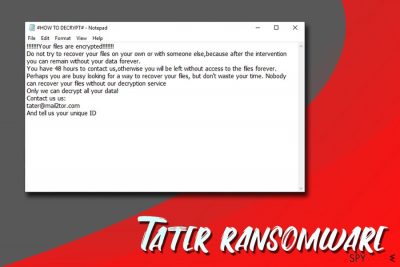
Tater ransomware is a type of malware that is designed to lock up users' files and then demand ransom for their release. The threat stems from GarrantyDecrypt – a virus that has been active since October 2018, and since then released multiple variants, such as .decryptgarranty, .protected, .NOSTRO, .cosanostra, .metan, .spyhunter, and others.
Tater virus uses RSA encryption algorithm[1] to lock up data, appends .tater extension and finally drops a ransom note #HOW TO DECRYPT#.txt. In the brief message, hackers urge users to contact them via tater@mail2tor.com email within 48 hours of the infection, or otherwise, the decryption key will be deleted.
To retrieve access to pictures, videos, documents, and other data, users have to either pay cybercriminals in Bitcoin for the unique key (experts highly advise refrain from doing so), wait for the official decryptor or use third-party recovery tools for decryption. Before that, users have to remove Tater ransomware from their machines completely, or the restored files will be repeatedly locked.
| Name | Tater |
| Type | Ransomware |
| Virus family | GarrantyDecrypt |
| Distribution | Spam emails, unprotected RDP, exploits, fake updates, software cracks, hacked sites, etc. |
| Cipher | RSA |
| First spotted | April 16 2019 |
| Ransom note | #HOW TO DECRYPT#.txt |
| Contact | tater@mail2tor.com |
| Termination | Perform a scan with anti-malware software |
| Recovery | Use FortectIntego to fix infected system files |
Tater ransomware can be spread in a variety of different methods – it highly depends on how determined the crooks are, as some distribution means require in-depth IT knowledge and preparation. Here are some of the ways hackers can use:
- Brute force attacks via the RDP;
- Spam emails;
- Fake updates;
- Exploit kits;[2]
- Repacked or hacked software installers;
- Software cracks or keygens;
- Malicious ads, etc.
As soon as Tater ransomware enters the computer, it does not start the encryption process straight away. Malware first performs all the necessary changes to the system in order to operate without disturbances. For example, Tater file virus is known to open, copy, write and delete files, change Windows registry, elevates its privileges via process injection and shell commands,[3] load new modules, etc.
After all the technical changes are made, Tater ransomware then performs the encryption, locking users out of their personal files. Finally, the virus drops a ransom note to inform the infected users about the situation:
!!!!!!!Your files are encrypted!!!!!!!
Do not try to recover your files on your own or with someone else,because after the intervention you can remain without your data forever.
You have 48 hours to contact us,otherwise you will be left without access to the files forever.
Perhaps you are busy looking for a way to recover your files, but don't waste your time. Nobody can recover your files without our decryption service
Only we can decrypt all your data!
Contact us us:
tater@mail2tor.com
And tell us your unique ID
Experts[4] highly advise users staying away from criminals behind Tater ransomware, as the chance of getting scammed is quite high. In such a case, even after the payment, you might end up losing not only your files but also the money. Additionally, such action will only prove that ransomware works and hackers will keep expanding their illegal business.
Therefore, do not contact hackers and instead proceed with Tater ransomware removal. You should use reputable security application (such as SpyHunter 5Combo Cleaner or Malwarebytes) for that, although not all of them might be able to detect and terminate the threat. Additionally, you should run a scan with FortectIntego to recover from system damage. Once you delete the virus completely, you can attempt to recover your data.
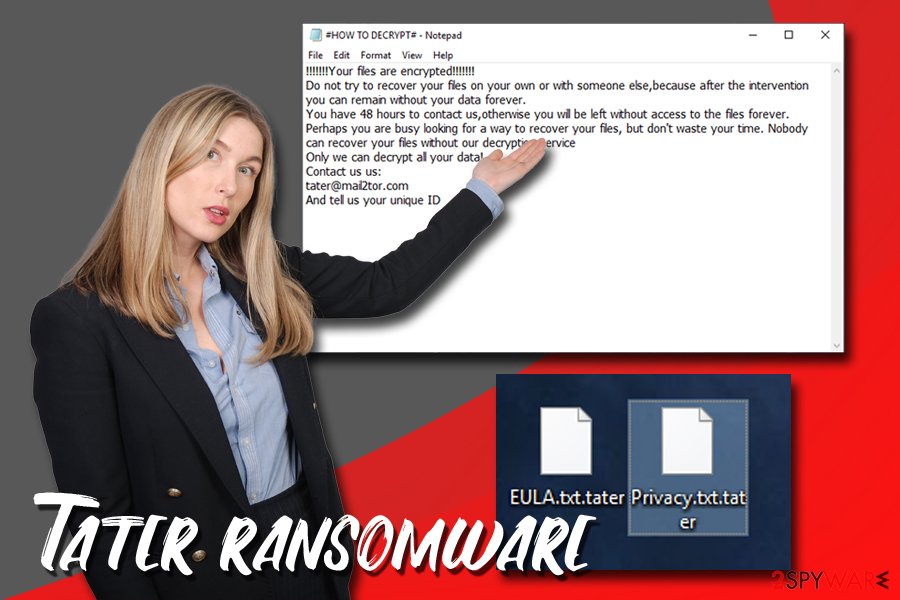
Be careful while browsing the internet to avoid ransomware attacks
There are a variety of methods that would help you protect your device from ransomware and other malware. Of course, no means can guarantee you 100% protection, as malicious actors continually improve their codes to release more robust and persistent versions of the virus. Nevertheless, these tips should help you to keep ransomware infection risk at a minimum:
- Install reputable security software and keep it up to date;
- Enable Firewall;
- Use ad-blocker, especially when visiting high-risk sites (porn, torrents, gambling, etc.);
- Keep your OS, along with all the installed programs, up to date;
- Use strong passwords for all your accounts and enable two-factor authentication;
- Beware of spam emails – attachments or links inside might lead to ransomware;
- Disable Remote Desktop Protocol when not using it;
- Scan all executables you download from the internet with tools like Virus Total.
Terminate Tater ransomware using reputable security tools
You should not attempt to remove Tater ransomware manually – ransomware is a complicated infection that embeds deep within the system and changes the way it operates. Therefore, you should instead rely on professional tools like SpyHunter 5Combo Cleaner. Nevertheless, a scan with a few applications might be needed in order to terminate the Tater virus. Once you are ready, enter Safe Mode with Networking as explained below and perform a full system scan.
Tater ransomware removal will guarantee that all the files you recover from backups or other means will not be encrypted repeatedly. That is why you should never attempt the recovery prior to the elimination of the virus. If you have no backups ready, check third-party software that might help you recover at least some of your files.
Getting rid of Tater virus. Follow these steps
Manual removal using Safe Mode
In case Tater ransomware is interfering with your security software, enter Safe Mode with Networking:
Important! →
Manual removal guide might be too complicated for regular computer users. It requires advanced IT knowledge to be performed correctly (if vital system files are removed or damaged, it might result in full Windows compromise), and it also might take hours to complete. Therefore, we highly advise using the automatic method provided above instead.
Step 1. Access Safe Mode with Networking
Manual malware removal should be best performed in the Safe Mode environment.
Windows 7 / Vista / XP
- Click Start > Shutdown > Restart > OK.
- When your computer becomes active, start pressing F8 button (if that does not work, try F2, F12, Del, etc. – it all depends on your motherboard model) multiple times until you see the Advanced Boot Options window.
- Select Safe Mode with Networking from the list.

Windows 10 / Windows 8
- Right-click on Start button and select Settings.

- Scroll down to pick Update & Security.

- On the left side of the window, pick Recovery.
- Now scroll down to find Advanced Startup section.
- Click Restart now.

- Select Troubleshoot.

- Go to Advanced options.

- Select Startup Settings.

- Press Restart.
- Now press 5 or click 5) Enable Safe Mode with Networking.

Step 2. Shut down suspicious processes
Windows Task Manager is a useful tool that shows all the processes running in the background. If malware is running a process, you need to shut it down:
- Press Ctrl + Shift + Esc on your keyboard to open Windows Task Manager.
- Click on More details.

- Scroll down to Background processes section, and look for anything suspicious.
- Right-click and select Open file location.

- Go back to the process, right-click and pick End Task.

- Delete the contents of the malicious folder.
Step 3. Check program Startup
- Press Ctrl + Shift + Esc on your keyboard to open Windows Task Manager.
- Go to Startup tab.
- Right-click on the suspicious program and pick Disable.

Step 4. Delete virus files
Malware-related files can be found in various places within your computer. Here are instructions that could help you find them:
- Type in Disk Cleanup in Windows search and press Enter.

- Select the drive you want to clean (C: is your main drive by default and is likely to be the one that has malicious files in).
- Scroll through the Files to delete list and select the following:
Temporary Internet Files
Downloads
Recycle Bin
Temporary files - Pick Clean up system files.

- You can also look for other malicious files hidden in the following folders (type these entries in Windows Search and press Enter):
%AppData%
%LocalAppData%
%ProgramData%
%WinDir%
After you are finished, reboot the PC in normal mode.
Remove Tater using System Restore
You can also use System Restore to remove the ransomware infection:
-
Step 1: Reboot your computer to Safe Mode with Command Prompt
Windows 7 / Vista / XP- Click Start → Shutdown → Restart → OK.
- When your computer becomes active, start pressing F8 multiple times until you see the Advanced Boot Options window.
-
Select Command Prompt from the list

Windows 10 / Windows 8- Press the Power button at the Windows login screen. Now press and hold Shift, which is on your keyboard, and click Restart..
- Now select Troubleshoot → Advanced options → Startup Settings and finally press Restart.
-
Once your computer becomes active, select Enable Safe Mode with Command Prompt in Startup Settings window.

-
Step 2: Restore your system files and settings
-
Once the Command Prompt window shows up, enter cd restore and click Enter.

-
Now type rstrui.exe and press Enter again..

-
When a new window shows up, click Next and select your restore point that is prior the infiltration of Tater. After doing that, click Next.


-
Now click Yes to start system restore.

-
Once the Command Prompt window shows up, enter cd restore and click Enter.
Bonus: Recover your data
Guide which is presented above is supposed to help you remove Tater from your computer. To recover your encrypted files, we recommend using a detailed guide prepared by 2-spyware.com security experts.If your files are encrypted by Tater, you can use several methods to restore them:
Make use of Data Recovery Pro
Data Recovery Pro is a professional tool used to restore corrupted or accidentally deleted files. However, it can help some ransomware victims too.
- Download Data Recovery Pro;
- Follow the steps of Data Recovery Setup and install the program on your computer;
- Launch it and scan your computer for files encrypted by Tater ransomware;
- Restore them.
Windows Previous Versions Feature might help you restore some files
This solution is possible only if you had System Restore enabled before the virus struck your device.
- Find an encrypted file you need to restore and right-click on it;
- Select “Properties” and go to “Previous versions” tab;
- Here, check each of available copies of the file in “Folder versions”. You should select the version you want to recover and click “Restore”.
In some cases, ShadowExplorer might help you recover files encrypted by .tater
In some cases, ransomware might fail to remove Shadow Volume Copies. Use ShadowExplorer in such a situation.
- Download Shadow Explorer (http://shadowexplorer.com/);
- Follow a Shadow Explorer Setup Wizard and install this application on your computer;
- Launch the program and go through the drop down menu on the top left corner to select the disk of your encrypted data. Check what folders are there;
- Right-click on the folder you want to restore and select “Export”. You can also select where you want it to be stored.
No decryption tool is currently available
Finally, you should always think about the protection of crypto-ransomwares. In order to protect your computer from Tater and other ransomwares, use a reputable anti-spyware, such as FortectIntego, SpyHunter 5Combo Cleaner or Malwarebytes
How to prevent from getting ransomware
Stream videos without limitations, no matter where you are
There are multiple parties that could find out almost anything about you by checking your online activity. While this is highly unlikely, advertisers and tech companies are constantly tracking you online. The first step to privacy should be a secure browser that focuses on tracker reduction to a minimum.
Even if you employ a secure browser, you will not be able to access websites that are restricted due to local government laws or other reasons. In other words, you may not be able to stream Disney+ or US-based Netflix in some countries. To bypass these restrictions, you can employ a powerful Private Internet Access VPN, which provides dedicated servers for torrenting and streaming, not slowing you down in the process.
Data backups are important – recover your lost files
Ransomware is one of the biggest threats to personal data. Once it is executed on a machine, it launches a sophisticated encryption algorithm that locks all your files, although it does not destroy them. The most common misconception is that anti-malware software can return files to their previous states. This is not true, however, and data remains locked after the malicious payload is deleted.
While regular data backups are the only secure method to recover your files after a ransomware attack, tools such as Data Recovery Pro can also be effective and restore at least some of your lost data.
- ^ RSA (cryptosystem). Wikipedia. The free encyclopedia.
- ^ What is an exploit kit?. PaloAlto Networks. Cyberpedia.
- ^ Shell. Webopedia. Online Tech Dictionary.
- ^ LesVirus. LesVirus. French cybersecurity experts.





















