TechNetSearch (Free Guide) - Removal Instructions
TechNetSearch Removal Guide
What is TechNetSearch?
TechNetSearch – Mac-based adware that can come together with rogue cleaning software
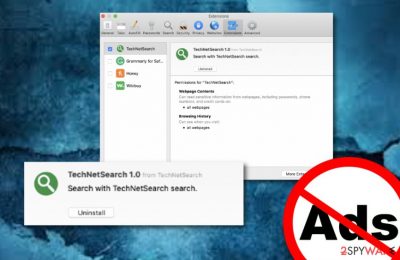
TechNetSearch is known as an adware that appears on Mac computer systems by the PUA.OSX.Adware and similar detection names.[1] According to Apple users, TechNetSearch virus Mac appeared together with applications such as Mac Cleanup Pro.app, Booking.app, and another suspicious component named Player.dmg.[2] However, talking about the adware itself, it might not be dangerous itself but it can pose harm indirectly. We are talking about redirecting activities that often happen through pop-up notifications and take users to malware-laden places. Besides, various ads are the main revenue source for people such as adware developers.
| Name | TechNetSearch |
|---|---|
| Type | Adware |
| Sub-type | PUP |
| Additional content | Mac Cleanup Pro.app, Booking.app, Player.dmg |
| Other detection names | PUA.OSX.Adware |
| Activities | Advertising during browser sessions, redirecting to suspicious websites, collecting browsing activity details, modifying browser settings, etc. |
| Distribution | Software bundles, third-party networks |
| Removal process | FortectIntego software can take care of potentially unwanted content |
The term TechNetSearch virus was attached to this potentially unwanted application due to all of the activities that are being carried out during the active hours of this adware.[3] Be aware that the PUP can perform these types of actions:
- Change the browser's homepage, new tab zone.
- Inject questionable-looking extensions and plug-ins.
- Push misleading advertising content straight on the screen.
- Take the victim to other third-party sites and networks.
- Cause browser freezes and struggles during operations.
TechNetSearch is not an application that can be trusted or kept on the computer system. This adware often appears on the machine not alone but together with other potentially suspicious content. It might promote rogue security software that supposedly scans the computer system and provides fake error messages.
Furthermore, TechNetSearch pop-up ads might also appear to be a way to promote some computer software and trick users into buying them for a “reasonable price”. Nevertheless, with each step on the suspicious advertising content, you bring income to the adware developer's and creator's pockets.
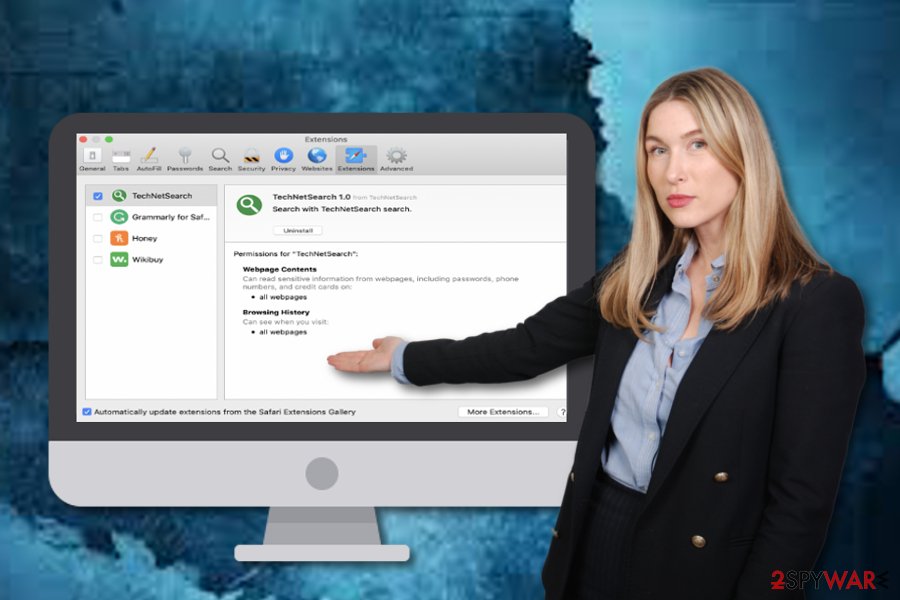
No trust should be put in this adware. What you have to do is to opt for TechNetSearch removal as the best possibility. Using FortectIntego software will allow you to eliminate the infections faster and in a more effective way. However, if you think that you will be capable of terminating the PUP on your own, go ahead and check out manual instructions at the bottom of this page.
Advertising and redirecting activities are not the only reasons to remove TechNetSearch from your Mac computer system. This potentially unwanted application might also be capable of collecting browsing-related data such as the user's IP address, geolocation, hyperlinks and pages clicked, etc.
In some cases, TechNetSearch might even spy on your email address and types of accounts that you log in to daily. Our suggestion is to be careful with this type of program even though if it is not that dangerous as other malware forms such as ransomware, trojans, cryptocurrency miners, and so on.
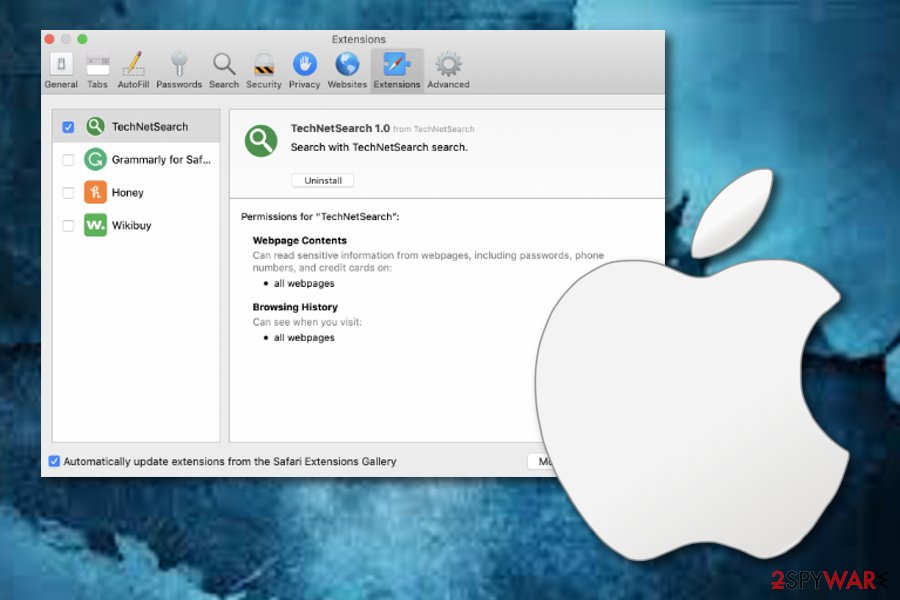
If TechNetSearch has brought some rogue components to your browsers, and thanks to them, you have been receiving suspicious advertisements during browsing sessions, you can remove them with these guidelines:
- Open your browser and locate the menu in the upper right corner (three dots).
- Opt for the Settings option and find Advanced.
- Under Privacy & Security locate and open Site settings.
- Afterward, go for Notifications.
- Block or remove TechNetSearch extension from the menu.
Software bundling – a deceptive technique used to hide PUPs
Potentially unwanted programs such as adware are usually injected into software bundles and produced as an additional product of the package. This happens when the user uses non-original software downloading sources or missed important downloading/installing steps during the manual process.
Other adware hiding places can be third-party websites which include secondary downloading hyperlinks, misleading advertisements, and similar rogue content. If you are keen on taking precautionary measures for avoiding adware infiltration, you should follow these guidelines:
- Make sure that you always have a well-operating and advanced anti-malware on your computer.
- Choose the Custom configuration mode over Recommended or Quick settings.
- Avoid visiting unknown sources and close any suspicious pages entered immediately.
- If you are performing downloads/installations on your own, make sure that you do not skip any steps.
Removal tips for TechNetSearch adware and browser cleaning steps
If you have discovered potentially unwanted content in web browser applications such as Google Chrome, Mozilla Firefox, Internet Explorer, and Safari, you can get rid of it with the help of the below-given helping guide. Furthermore, you will find here some steps that will also guide you through the entire TechNetSearch removal process.
However, if you have concerns about the manual elimination technique, you can always download and install automatical repair software that will instantly remove the PUP and all suspicious content that has been located on your computer system. Use some of our provided software to remove TechNetSearch from your Mac.
According to experts from Virusai.lt, adware such as TechNetSearch virus might leave suspicious content all over the computer system, start running rogue processes, and so on. If you want to get rid of the cyber threat permanently, you will need to erase all questionable entries, files, and other content that the adware has planted.
You may remove virus damage with a help of FortectIntego. SpyHunter 5Combo Cleaner and Malwarebytes are recommended to detect potentially unwanted programs and viruses with all their files and registry entries that are related to them.
Getting rid of TechNetSearch. Follow these steps
Delete from macOS
Removing TechNetSearch and all additional components that were brought to your Mac machine by the adware program:
Remove items from Applications folder:
- From the menu bar, select Go > Applications.
- In the Applications folder, look for all related entries.
- Click on the app and drag it to Trash (or right-click and pick Move to Trash)

To fully remove an unwanted app, you need to access Application Support, LaunchAgents, and LaunchDaemons folders and delete relevant files:
- Select Go > Go to Folder.
- Enter /Library/Application Support and click Go or press Enter.
- In the Application Support folder, look for any dubious entries and then delete them.
- Now enter /Library/LaunchAgents and /Library/LaunchDaemons folders the same way and terminate all the related .plist files.

Remove from Mozilla Firefox (FF)
Remove dangerous extensions:
- Open Mozilla Firefox browser and click on the Menu (three horizontal lines at the top-right of the window).
- Select Add-ons.
- In here, select unwanted plugin and click Remove.

Reset the homepage:
- Click three horizontal lines at the top right corner to open the menu.
- Choose Options.
- Under Home options, enter your preferred site that will open every time you newly open the Mozilla Firefox.
Clear cookies and site data:
- Click Menu and pick Settings.
- Go to Privacy & Security section.
- Scroll down to locate Cookies and Site Data.
- Click on Clear Data…
- Select Cookies and Site Data, as well as Cached Web Content and press Clear.

Reset Mozilla Firefox
If clearing the browser as explained above did not help, reset Mozilla Firefox:
- Open Mozilla Firefox browser and click the Menu.
- Go to Help and then choose Troubleshooting Information.

- Under Give Firefox a tune up section, click on Refresh Firefox…
- Once the pop-up shows up, confirm the action by pressing on Refresh Firefox.

Remove from Google Chrome
Get rid of all suspicious content from your Google Chrome browser app. You can do that by following the below-given instructing steps:
Delete malicious extensions from Google Chrome:
- Open Google Chrome, click on the Menu (three vertical dots at the top-right corner) and select More tools > Extensions.
- In the newly opened window, you will see all the installed extensions. Uninstall all the suspicious plugins that might be related to the unwanted program by clicking Remove.

Clear cache and web data from Chrome:
- Click on Menu and pick Settings.
- Under Privacy and security, select Clear browsing data.
- Select Browsing history, Cookies and other site data, as well as Cached images and files.
- Click Clear data.

Change your homepage:
- Click menu and choose Settings.
- Look for a suspicious site in the On startup section.
- Click on Open a specific or set of pages and click on three dots to find the Remove option.
Reset Google Chrome:
If the previous methods did not help you, reset Google Chrome to eliminate all the unwanted components:
- Click on Menu and select Settings.
- In the Settings, scroll down and click Advanced.
- Scroll down and locate Reset and clean up section.
- Now click Restore settings to their original defaults.
- Confirm with Reset settings.

Delete from Safari
If Safar got hijacked and dubious changes were added to this browser, you should follow these guidelines and reverse all questionable modifications:
Remove unwanted extensions from Safari:
- Click Safari > Preferences…
- In the new window, pick Extensions.
- Select the unwanted extension and select Uninstall.

Clear cookies and other website data from Safari:
- Click Safari > Clear History…
- From the drop-down menu under Clear, pick all history.
- Confirm with Clear History.

Reset Safari if the above-mentioned steps did not help you:
- Click Safari > Preferences…
- Go to Advanced tab.
- Tick the Show Develop menu in menu bar.
- From the menu bar, click Develop, and then select Empty Caches.

After uninstalling this potentially unwanted program (PUP) and fixing each of your web browsers, we recommend you to scan your PC system with a reputable anti-spyware. This will help you to get rid of TechNetSearch registry traces and will also identify related parasites or possible malware infections on your computer. For that you can use our top-rated malware remover: FortectIntego, SpyHunter 5Combo Cleaner or Malwarebytes.
How to prevent from getting adware
Do not let government spy on you
The government has many issues in regards to tracking users' data and spying on citizens, so you should take this into consideration and learn more about shady information gathering practices. Avoid any unwanted government tracking or spying by going totally anonymous on the internet.
You can choose a different location when you go online and access any material you want without particular content restrictions. You can easily enjoy internet connection without any risks of being hacked by using Private Internet Access VPN.
Control the information that can be accessed by government any other unwanted party and surf online without being spied on. Even if you are not involved in illegal activities or trust your selection of services, platforms, be suspicious for your own security and take precautionary measures by using the VPN service.
Backup files for the later use, in case of the malware attack
Computer users can suffer from data losses due to cyber infections or their own faulty doings. Ransomware can encrypt and hold files hostage, while unforeseen power cuts might cause a loss of important documents. If you have proper up-to-date backups, you can easily recover after such an incident and get back to work. It is also equally important to update backups on a regular basis so that the newest information remains intact – you can set this process to be performed automatically.
When you have the previous version of every important document or project you can avoid frustration and breakdowns. It comes in handy when malware strikes out of nowhere. Use Data Recovery Pro for the data restoration process.
- ^ One engine detected this file. Virus Total. File information.
- ^ Lemmana. How do you remove the apps: Mac Cleanup Pro, Booking and TechNetSearch? Dragging doesn't work.. Discussions. Apple forums.
- ^ What is Adware?. Kaspersky Lab. Resource Center.












