TF.org virus (Removal Guide) - Virus Removal Instructions
TF.org virus Removal Guide
What is TF.org virus?
TF.org virus – a questionable search engine that should be avoided
TF.org virus (alternatively known as The FIRST virus) is a browser hijacker that alters browser’s shortcuts and settings in order to force people to use a suspicious search engine. This search tool has been categorized as a potentially unwanted program (PUP) because it might infiltrate the system silently, modify search results, display commercial content, and track information about the users. The program travels in the software bundles and hijacks web browsers silently. Once a user opens an affected browser, he or she finds this questionable search tool that suggests looking for the information about various products or services. However, the purpose of all browser hijacker is to deliver commercial content, and one of the ways in which sponsored links are delivered is search results. Having tf.org does not use a database of any well-known and reliable search provider; thus, authors of the program have the power to alter search results and suggest visiting useless or even harmful sites. Unfortunately, one or another TF.org redirect may lead to phishing, tech support or infected websites. Authors of this tool do not provide Terms of Service,[1] EULA[2] or Privacy Policy,[3] so no one can assure that they do not collaborate with shady affiliates who are interested in affecting your device or getting personal information.
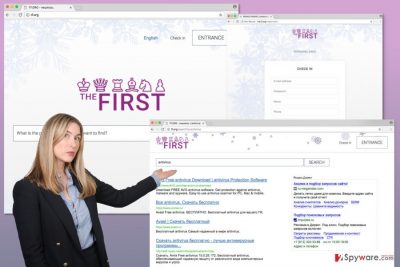
The lack of information how your personal data is treated should stop you from creating an account on TF.org as well. Do not provide your email address, phone number and other requires personal details if you value your online privacy. We want to point out that this app works as a marketing tool that generates advertising-based revenue. The more ads you click, the more sponsored sites you visit, the more profits developers earn. However, while developers are counting money, affiliates enjoying increased traffic to their sites, you might be unintentionally browsing through insecure online sources. Thus, if you want to avoid encountering various cyber threats, [4]you should remove TF.org from the device immediately. Employ FortectIntego or other reputable anti-malware program and let it delete this PUP and protect your PC from similar threats in the future. If you are looking for manual TF.org removal instructions, please scroll down to the end of the article. You will find them there.
Distribution and installation of the browser hijacker
The FIRST search engine is distributed with the help of bundling.[5] This technique allows adding programs in the software packages and infiltrating the system without user’s knowledge. It happens when a person installs free programs from the Internet under “Quick,” “Recommended” or “Standard” settings. These installation modes do not reveal about third-party applications attached in a bundle. Thus, when you choose these settings, you give indirect permission to install additional apps as well. That’s how TF.org hijack might occur. It’s unknown what specific programs are responsible for promoting this search engine; however, you should be careful whenever installing new software. For the installation always chose “Advanced” or “Custom” settings that allow monitoring the process. You may find the list of pre-selected entries or agreements to make tf.org or another search engine as your default one. It goes without saying that you need to deselect these items. Many PUPs are distributed in this way; thus, you should get used to installing necessary programs carefully. If you have already installed this suspicious search engine, probably, you are familiar with all unpleasant activities TF.org virus may cause. Thus, only correct software installation can prevent these problems.
TF.org removal guidelines
Our team has prepared illustrated guidelines how to remove TF.org virus manually. Have a look at them, and if they seem clear, please follow them attentively. Following the steps below, you need to find and delete hijacker from the computer and web browsers. However, you should also look up for other PUPs that might have been installed on your machine without your permission. However, there’s a quicker way to complete TF.org removal – automatic elimination. Using an updated anti-malware program, you need to scan computer’s system. The security tool will find and delete all hijacker-related entries within several minutes.
You may remove virus damage with a help of FortectIntego. SpyHunter 5Combo Cleaner and Malwarebytes are recommended to detect potentially unwanted programs and viruses with all their files and registry entries that are related to them.
Getting rid of TF.org virus. Follow these steps
Uninstall from Windows
TF.org browser hijacker might be hiding together with its components in the list of Programs. Thus, open Control Panel and check the list of the installed programs. Delete browser hijacker and other suspicious entries. Then do the same with browser extensions. Don’t forget that you need to take care of web browsers installed on your device; not only the one you use the most.
Instructions for Windows 10/8 machines:
- Enter Control Panel into Windows search box and hit Enter or click on the search result.
- Under Programs, select Uninstall a program.

- From the list, find the entry of the suspicious program.
- Right-click on the application and select Uninstall.
- If User Account Control shows up, click Yes.
- Wait till uninstallation process is complete and click OK.

If you are Windows 7/XP user, proceed with the following instructions:
- Click on Windows Start > Control Panel located on the right pane (if you are Windows XP user, click on Add/Remove Programs).
- In Control Panel, select Programs > Uninstall a program.

- Pick the unwanted application by clicking on it once.
- At the top, click Uninstall/Change.
- In the confirmation prompt, pick Yes.
- Click OK once the removal process is finished.
Delete from macOS
If your Mac has been hijacked, please follow the instructions and learn how to get rid of the hijacker. Make sure you complete each of the steps attentively because leaving virus-related entries might initiate re-hijack.
Remove items from Applications folder:
- From the menu bar, select Go > Applications.
- In the Applications folder, look for all related entries.
- Click on the app and drag it to Trash (or right-click and pick Move to Trash)

To fully remove an unwanted app, you need to access Application Support, LaunchAgents, and LaunchDaemons folders and delete relevant files:
- Select Go > Go to Folder.
- Enter /Library/Application Support and click Go or press Enter.
- In the Application Support folder, look for any dubious entries and then delete them.
- Now enter /Library/LaunchAgents and /Library/LaunchDaemons folders the same way and terminate all the related .plist files.

Remove from Microsoft Edge
After the hijack, you should fix Microsoft Edge by following the steps below.
Delete unwanted extensions from MS Edge:
- Select Menu (three horizontal dots at the top-right of the browser window) and pick Extensions.
- From the list, pick the extension and click on the Gear icon.
- Click on Uninstall at the bottom.

Clear cookies and other browser data:
- Click on the Menu (three horizontal dots at the top-right of the browser window) and select Privacy & security.
- Under Clear browsing data, pick Choose what to clear.
- Select everything (apart from passwords, although you might want to include Media licenses as well, if applicable) and click on Clear.

Restore new tab and homepage settings:
- Click the menu icon and choose Settings.
- Then find On startup section.
- Click Disable if you found any suspicious domain.
Reset MS Edge if the above steps did not work:
- Press on Ctrl + Shift + Esc to open Task Manager.
- Click on More details arrow at the bottom of the window.
- Select Details tab.
- Now scroll down and locate every entry with Microsoft Edge name in it. Right-click on each of them and select End Task to stop MS Edge from running.

If this solution failed to help you, you need to use an advanced Edge reset method. Note that you need to backup your data before proceeding.
- Find the following folder on your computer: C:\\Users\\%username%\\AppData\\Local\\Packages\\Microsoft.MicrosoftEdge_8wekyb3d8bbwe.
- Press Ctrl + A on your keyboard to select all folders.
- Right-click on them and pick Delete

- Now right-click on the Start button and pick Windows PowerShell (Admin).
- When the new window opens, copy and paste the following command, and then press Enter:
Get-AppXPackage -AllUsers -Name Microsoft.MicrosoftEdge | Foreach {Add-AppxPackage -DisableDevelopmentMode -Register “$($_.InstallLocation)\\AppXManifest.xml” -Verbose

Instructions for Chromium-based Edge
Delete extensions from MS Edge (Chromium):
- Open Edge and click select Settings > Extensions.
- Delete unwanted extensions by clicking Remove.

Clear cache and site data:
- Click on Menu and go to Settings.
- Select Privacy, search and services.
- Under Clear browsing data, pick Choose what to clear.
- Under Time range, pick All time.
- Select Clear now.

Reset Chromium-based MS Edge:
- Click on Menu and select Settings.
- On the left side, pick Reset settings.
- Select Restore settings to their default values.
- Confirm with Reset.

Remove from Mozilla Firefox (FF)
Delete all questionable extensions from Mozilla and reset browser’s settings. It helps to get rid of all suspicious entries related to the browser hijacker.
Remove dangerous extensions:
- Open Mozilla Firefox browser and click on the Menu (three horizontal lines at the top-right of the window).
- Select Add-ons.
- In here, select unwanted plugin and click Remove.

Reset the homepage:
- Click three horizontal lines at the top right corner to open the menu.
- Choose Options.
- Under Home options, enter your preferred site that will open every time you newly open the Mozilla Firefox.
Clear cookies and site data:
- Click Menu and pick Settings.
- Go to Privacy & Security section.
- Scroll down to locate Cookies and Site Data.
- Click on Clear Data…
- Select Cookies and Site Data, as well as Cached Web Content and press Clear.

Reset Mozilla Firefox
If clearing the browser as explained above did not help, reset Mozilla Firefox:
- Open Mozilla Firefox browser and click the Menu.
- Go to Help and then choose Troubleshooting Information.

- Under Give Firefox a tune up section, click on Refresh Firefox…
- Once the pop-up shows up, confirm the action by pressing on Refresh Firefox.

Remove from Google Chrome
As soon as you uninstall all browser extensions and reset Google Chrome, you will be able to replace TF.org with your preferred search engine.
Delete malicious extensions from Google Chrome:
- Open Google Chrome, click on the Menu (three vertical dots at the top-right corner) and select More tools > Extensions.
- In the newly opened window, you will see all the installed extensions. Uninstall all the suspicious plugins that might be related to the unwanted program by clicking Remove.

Clear cache and web data from Chrome:
- Click on Menu and pick Settings.
- Under Privacy and security, select Clear browsing data.
- Select Browsing history, Cookies and other site data, as well as Cached images and files.
- Click Clear data.

Change your homepage:
- Click menu and choose Settings.
- Look for a suspicious site in the On startup section.
- Click on Open a specific or set of pages and click on three dots to find the Remove option.
Reset Google Chrome:
If the previous methods did not help you, reset Google Chrome to eliminate all the unwanted components:
- Click on Menu and select Settings.
- In the Settings, scroll down and click Advanced.
- Scroll down and locate Reset and clean up section.
- Now click Restore settings to their original defaults.
- Confirm with Reset settings.

Delete from Safari
In order to get rid of the FIRST virus, you need to remove all questionable extensions from the Safari and reset its settings.
Remove unwanted extensions from Safari:
- Click Safari > Preferences…
- In the new window, pick Extensions.
- Select the unwanted extension and select Uninstall.

Clear cookies and other website data from Safari:
- Click Safari > Clear History…
- From the drop-down menu under Clear, pick all history.
- Confirm with Clear History.

Reset Safari if the above-mentioned steps did not help you:
- Click Safari > Preferences…
- Go to Advanced tab.
- Tick the Show Develop menu in menu bar.
- From the menu bar, click Develop, and then select Empty Caches.

After uninstalling this potentially unwanted program (PUP) and fixing each of your web browsers, we recommend you to scan your PC system with a reputable anti-spyware. This will help you to get rid of TF.org registry traces and will also identify related parasites or possible malware infections on your computer. For that you can use our top-rated malware remover: FortectIntego, SpyHunter 5Combo Cleaner or Malwarebytes.
How to prevent from getting stealing programs
Choose a proper web browser and improve your safety with a VPN tool
Online spying has got momentum in recent years and people are getting more and more interested in how to protect their privacy online. One of the basic means to add a layer of security – choose the most private and secure web browser. Although web browsers can't grant full privacy protection and security, some of them are much better at sandboxing, HTTPS upgrading, active content blocking, tracking blocking, phishing protection, and similar privacy-oriented features. However, if you want true anonymity, we suggest you employ a powerful Private Internet Access VPN – it can encrypt all the traffic that comes and goes out of your computer, preventing tracking completely.
Lost your files? Use data recovery software
While some files located on any computer are replaceable or useless, others can be extremely valuable. Family photos, work documents, school projects – these are types of files that we don't want to lose. Unfortunately, there are many ways how unexpected data loss can occur: power cuts, Blue Screen of Death errors, hardware failures, crypto-malware attack, or even accidental deletion.
To ensure that all the files remain intact, you should prepare regular data backups. You can choose cloud-based or physical copies you could restore from later in case of a disaster. If your backups were lost as well or you never bothered to prepare any, Data Recovery Pro can be your only hope to retrieve your invaluable files.
- ^ Victor Luckerson. 7 Surprising Things Lurking In Online ‘Terms of Service’ Agreements. Time. Current & Breaking News.
- ^ Jeremy Aber. What is the Purpose of a End User Agreement (EULA or SaaS Agreement)?. Aber Law Firm. Software licensing attorney dedicated to drafting plain English software and SaaS agreements.
- ^ Chris Morran. 1-In-5 Internet Users Always Read Privacy Policies, But That Doesn’t Mean They Understand What They’re Reading. Consumerist. Consumer advocacy site responding to the latest consumer news and trends.
- ^ Paul Wagenseil. The Most Dangerous Malware Right Now and What You Can Do About It. Tom's Guide. Tech Product Reviews, Top Picks and How To.
- ^ Bundled Software. Techopedia. Where IT and Business Meet.























