Themovie-portal.com virus (Easy Removal Guide) - Removal Instructions
Themovie-portal.com virus Removal Guide
What is Themovie-portal.com virus?
Reasons to stay away from Themovie-portal.com browser hijacker
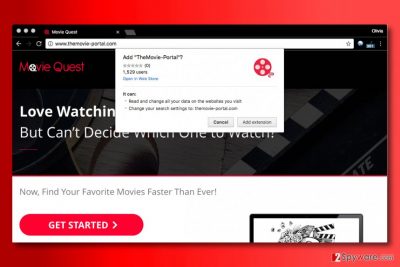
Themovie-portal.com is a questionable web page that advertises browser extension that changes browser’s search settings to http://Themovie-portal.com/. You should never add this extension to your computer because it can redirect your searches to a modified copy of Yahoo Search Results page that serves many sponsored results.
Clicking on search results brought by such suspicious search tools can be dangerous. First of all, you can experience a redirect to a site that you did not intend to visit, second, you can end up on sites pushing spyware/scam surveys[1]/other suspicious content to users. If you agreed to install TheMovie-Portal virus on your computer, we highly recommend removing it ASAP.
If you want to use Yahoo search, you should use search.yahoo.com, not some suspicious extension[2] to search the web. If you want, you can also set the real site as your default search provider.
Keep in mind that ThemoviePortal hijacker tracks your searches as well as your IP address, browsing history, clicks and other browsing-related data in order to analyze it or even share with third-parties (advertising networks and so on) to bring you targeted ads. However, if more Internet ads is something that you do not want to encounter, remove Themovie-portal.com right now.
There are two ways to eliminate the browser hijacker. In case you like to do everything by yourself, consider using Themovie-portal.com removal guide provided below the article and deleting the hijacker manually. However, for a more precise system cleanup, we strongly recommend programs like FortectIntego or SpyHunter 5Combo Cleaner.
We are certain about one thing – you can’t let this hijacker remain on your computer because it was developed genuinely for generating pay-per-click revenue. It might trick you to visit untrustworthy websites (the developer hardly endorses websites it advertises). As Zondervirus.nl experts say[3], such search tool doesn’t seem reliable so if you want to increase your computer’s security, get rid of it ASAP.
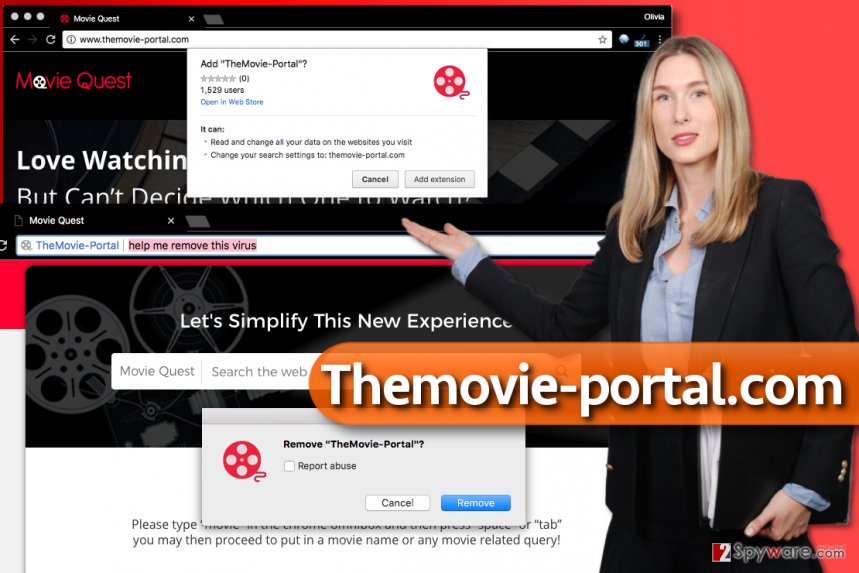
Distribution of vague browser extensions that modify search settings
Browser hijackers are considered to be potentially unwanted programs not only because they change browser’s settings silently, but also because they spread in a quite shady way. In the majority of cases, they travel alongside other programs that are more popular (people search for them online).
Usually, when you need a program, you look it up online and download it from a certain Internet source. However, you should always check whether it is reliable first. Second, you should install it using Custom/Advanced settings, not the ones that are suggested by default. In other words, you should never choose Default or Standard options.
After choosing the right installation settings, deselect every extra program suggested to you. That is all you need to do to keep your computer clean and spyware free.
Uninstall Themovie-portal.com now
If you want to remove Themovie-portal.com virus that you accidentally installed, follow the guidances provided by the 2-Spyware team. You can find them below this article. Keep in mind that every step of the provided tutorial is extremely important and shouldn’t be skipped. Otherwise, the browser redirect virus may remain in your PC.
Speaking of professional Themovie-portal.com removal, you will need to use an anti-spyware or anti-malware software. If you didn’t have a chance to familiarize with such programs, we invite you to read software reviews provided on our site. If you want our recommendations, consider using one of the programs listed below.
You may remove virus damage with a help of FortectIntego. SpyHunter 5Combo Cleaner and Malwarebytes are recommended to detect potentially unwanted programs and viruses with all their files and registry entries that are related to them.
Getting rid of Themovie-portal.com virus. Follow these steps
Uninstall from Windows
Uninstall suspicious software, including The Movie Portal from Windows. You can easily uninstall some of these programs via Control Panel.
Instructions for Windows 10/8 machines:
- Enter Control Panel into Windows search box and hit Enter or click on the search result.
- Under Programs, select Uninstall a program.

- From the list, find the entry of the suspicious program.
- Right-click on the application and select Uninstall.
- If User Account Control shows up, click Yes.
- Wait till uninstallation process is complete and click OK.

If you are Windows 7/XP user, proceed with the following instructions:
- Click on Windows Start > Control Panel located on the right pane (if you are Windows XP user, click on Add/Remove Programs).
- In Control Panel, select Programs > Uninstall a program.

- Pick the unwanted application by clicking on it once.
- At the top, click Uninstall/Change.
- In the confirmation prompt, pick Yes.
- Click OK once the removal process is finished.
Delete from macOS
Remove items from Applications folder:
- From the menu bar, select Go > Applications.
- In the Applications folder, look for all related entries.
- Click on the app and drag it to Trash (or right-click and pick Move to Trash)

To fully remove an unwanted app, you need to access Application Support, LaunchAgents, and LaunchDaemons folders and delete relevant files:
- Select Go > Go to Folder.
- Enter /Library/Application Support and click Go or press Enter.
- In the Application Support folder, look for any dubious entries and then delete them.
- Now enter /Library/LaunchAgents and /Library/LaunchDaemons folders the same way and terminate all the related .plist files.

Remove from Microsoft Edge
Delete unwanted extensions from MS Edge:
- Select Menu (three horizontal dots at the top-right of the browser window) and pick Extensions.
- From the list, pick the extension and click on the Gear icon.
- Click on Uninstall at the bottom.

Clear cookies and other browser data:
- Click on the Menu (three horizontal dots at the top-right of the browser window) and select Privacy & security.
- Under Clear browsing data, pick Choose what to clear.
- Select everything (apart from passwords, although you might want to include Media licenses as well, if applicable) and click on Clear.

Restore new tab and homepage settings:
- Click the menu icon and choose Settings.
- Then find On startup section.
- Click Disable if you found any suspicious domain.
Reset MS Edge if the above steps did not work:
- Press on Ctrl + Shift + Esc to open Task Manager.
- Click on More details arrow at the bottom of the window.
- Select Details tab.
- Now scroll down and locate every entry with Microsoft Edge name in it. Right-click on each of them and select End Task to stop MS Edge from running.

If this solution failed to help you, you need to use an advanced Edge reset method. Note that you need to backup your data before proceeding.
- Find the following folder on your computer: C:\\Users\\%username%\\AppData\\Local\\Packages\\Microsoft.MicrosoftEdge_8wekyb3d8bbwe.
- Press Ctrl + A on your keyboard to select all folders.
- Right-click on them and pick Delete

- Now right-click on the Start button and pick Windows PowerShell (Admin).
- When the new window opens, copy and paste the following command, and then press Enter:
Get-AppXPackage -AllUsers -Name Microsoft.MicrosoftEdge | Foreach {Add-AppxPackage -DisableDevelopmentMode -Register “$($_.InstallLocation)\\AppXManifest.xml” -Verbose

Instructions for Chromium-based Edge
Delete extensions from MS Edge (Chromium):
- Open Edge and click select Settings > Extensions.
- Delete unwanted extensions by clicking Remove.

Clear cache and site data:
- Click on Menu and go to Settings.
- Select Privacy, search and services.
- Under Clear browsing data, pick Choose what to clear.
- Under Time range, pick All time.
- Select Clear now.

Reset Chromium-based MS Edge:
- Click on Menu and select Settings.
- On the left side, pick Reset settings.
- Select Restore settings to their default values.
- Confirm with Reset.

Remove from Mozilla Firefox (FF)
Remove dangerous extensions:
- Open Mozilla Firefox browser and click on the Menu (three horizontal lines at the top-right of the window).
- Select Add-ons.
- In here, select unwanted plugin and click Remove.

Reset the homepage:
- Click three horizontal lines at the top right corner to open the menu.
- Choose Options.
- Under Home options, enter your preferred site that will open every time you newly open the Mozilla Firefox.
Clear cookies and site data:
- Click Menu and pick Settings.
- Go to Privacy & Security section.
- Scroll down to locate Cookies and Site Data.
- Click on Clear Data…
- Select Cookies and Site Data, as well as Cached Web Content and press Clear.

Reset Mozilla Firefox
If clearing the browser as explained above did not help, reset Mozilla Firefox:
- Open Mozilla Firefox browser and click the Menu.
- Go to Help and then choose Troubleshooting Information.

- Under Give Firefox a tune up section, click on Refresh Firefox…
- Once the pop-up shows up, confirm the action by pressing on Refresh Firefox.

Remove from Google Chrome
TheMovie-Portal is a dangerous Chrome extension that you must remove. Here is a tutorial on how to find it in your computer:
Delete malicious extensions from Google Chrome:
- Open Google Chrome, click on the Menu (three vertical dots at the top-right corner) and select More tools > Extensions.
- In the newly opened window, you will see all the installed extensions. Uninstall all the suspicious plugins that might be related to the unwanted program by clicking Remove.

Clear cache and web data from Chrome:
- Click on Menu and pick Settings.
- Under Privacy and security, select Clear browsing data.
- Select Browsing history, Cookies and other site data, as well as Cached images and files.
- Click Clear data.

Change your homepage:
- Click menu and choose Settings.
- Look for a suspicious site in the On startup section.
- Click on Open a specific or set of pages and click on three dots to find the Remove option.
Reset Google Chrome:
If the previous methods did not help you, reset Google Chrome to eliminate all the unwanted components:
- Click on Menu and select Settings.
- In the Settings, scroll down and click Advanced.
- Scroll down and locate Reset and clean up section.
- Now click Restore settings to their original defaults.
- Confirm with Reset settings.

Delete from Safari
Remove unwanted extensions from Safari:
- Click Safari > Preferences…
- In the new window, pick Extensions.
- Select the unwanted extension and select Uninstall.

Clear cookies and other website data from Safari:
- Click Safari > Clear History…
- From the drop-down menu under Clear, pick all history.
- Confirm with Clear History.

Reset Safari if the above-mentioned steps did not help you:
- Click Safari > Preferences…
- Go to Advanced tab.
- Tick the Show Develop menu in menu bar.
- From the menu bar, click Develop, and then select Empty Caches.

After uninstalling this potentially unwanted program (PUP) and fixing each of your web browsers, we recommend you to scan your PC system with a reputable anti-spyware. This will help you to get rid of Themovie-portal.com registry traces and will also identify related parasites or possible malware infections on your computer. For that you can use our top-rated malware remover: FortectIntego, SpyHunter 5Combo Cleaner or Malwarebytes.
How to prevent from getting stealing programs
Protect your privacy – employ a VPN
There are several ways how to make your online time more private – you can access an incognito tab. However, there is no secret that even in this mode, you are tracked for advertising purposes. There is a way to add an extra layer of protection and create a completely anonymous web browsing practice with the help of Private Internet Access VPN. This software reroutes traffic through different servers, thus leaving your IP address and geolocation in disguise. Besides, it is based on a strict no-log policy, meaning that no data will be recorded, leaked, and available for both first and third parties. The combination of a secure web browser and Private Internet Access VPN will let you browse the Internet without a feeling of being spied or targeted by criminals.
No backups? No problem. Use a data recovery tool
If you wonder how data loss can occur, you should not look any further for answers – human errors, malware attacks, hardware failures, power cuts, natural disasters, or even simple negligence. In some cases, lost files are extremely important, and many straight out panic when such an unfortunate course of events happen. Due to this, you should always ensure that you prepare proper data backups on a regular basis.
If you were caught by surprise and did not have any backups to restore your files from, not everything is lost. Data Recovery Pro is one of the leading file recovery solutions you can find on the market – it is likely to restore even lost emails or data located on an external device.
- ^ Jim Wang. How to tell if a survey company is a scam or legit. Wallet Hacks. Unconventional Strategies to Get Ahead Financially and In Life.
- ^ Lee Mathews. Hackers Hijacked A Chrome Extension And Forced Ads On Over 30,000 Users. Forbes. Global Media Company, Focusing on Business, Investing, Technology, Entrepreneurship, Leadership, and Lifestyle.
- ^ ZonderVirus. ZonderVirus. Spyware and Malware News, Virus Removal Tutorials.























