This website has been blocked for you (Removal Guide) - updated Mar 2021
This website has been blocked for you Removal Guide
What is This website has been blocked for you?
This website has been blocked for you – a malicious message that shows up while trying to enter popular networks such as Google.com or PayPal.com
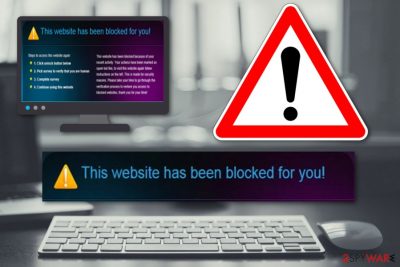
This website has been blocked for you is a scam[1] notification that appears when the infected users try to enter domains such as Google.com, PayPal.com, Amazon.com, YouTube.com, or eBay.com. The fake alert is initiated by a computer virus that alters the Hosts file – in this way users are presented with the “Click here to unblock” option.
Those who proceeds will be directed to 184.22.81.15 IP address, and will be forced to take fake surveys and fill in various questionnaires in order “to prove you are not a bot.” Nevertheless, This website has been blocked for you is a social engineering attack that proves to be successful and brings its authors revenue, as people believe that they have been actually blocked from visiting the popular sites.
This is a scam designed to trick people into paying or visiting certain pages. Creators of such content try to make people believe all the dubious claims, so the machine can be further affected or infected with a serious malware.
| Name | This website has been blocked for you |
|---|---|
| Type | Scam/malware |
| Appearance | You can encounter this type of message when trying to visit well-known shopping networks and other sources such as Google.com, PayPal.com |
| Malicious IP | 184.22.81.15 |
| Aim | To convince users to fill in online questionnaires |
| Possible danger | Identity theft while revealing personal data to the criminals, injection of Trojan horse, several system and software corruptions due to malware installed |
| Removal process | Use anti-malware tool to find malicious components and remove them from the system with the help of automatic software also |
| Repair | Using FortectIntego can help to clear virus damage |
The deceptive This website has been blocked for you scam might trick many users into providing seemingly insignificant information, such as mobile phone number. However the scheme is disguised behind Premium service – this will automatically enroll you into receiving useless messages weekly, each of which will be charged $5, or even more.
Additionally, This website has been blocked for you might ask to enter other sensitive details such as your name, surname, email address, residence place, birth date, banking account data, and similar. Later on, the hackers might collect data for identity theft purposes and put up private information for sale on the dark web.
You should remove This website has been blocked for you from your computer instantly if it is bothering you very frequently. This might signal a dangerous malware infection lurking on your machine and forcing the fake message to appear. We advise you to download a specific tool such as SpyHunter 5Combo Cleaner or Malwarebytes, run a check-up, and locate all possibly-infected directories.
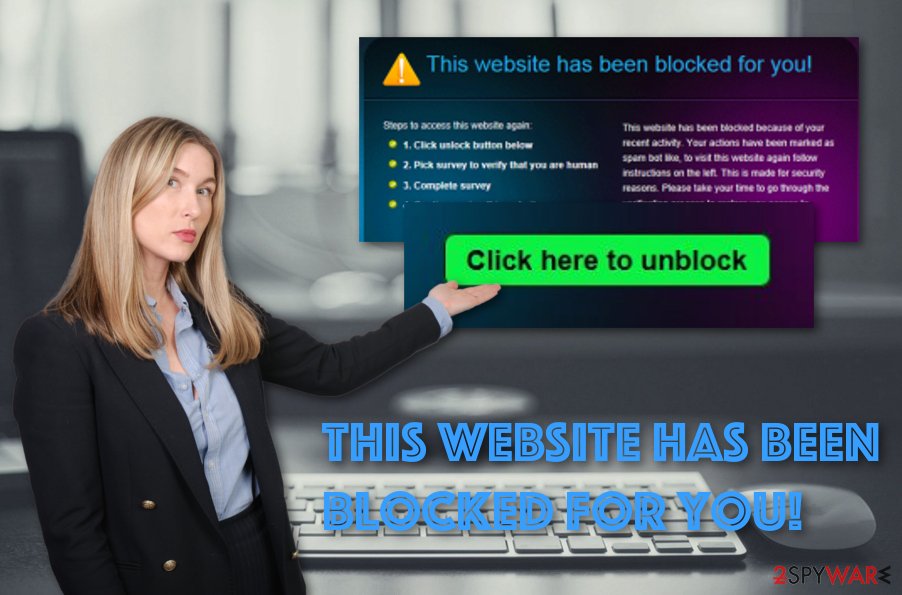
This website has been blocked for you removal process is necessary also to avoid the malicious activities of the Trojan horse. If you have already spotted some suspicious tasks running in the Task Manager section or some never-seen Registry entries, you should reboot with Safe Mode or opt for System Restore. Find detailed instructions at the bottom of the page.
If This website has been blocked for you ever bring a Trojan horse[2] to the system, this malicious threat might relate to several corruptions. Hackers might gain remote system access to the targeted computer system and initiate malicious processes in the background. Such actions might be:
- Injection of other malware.
- Personal information and system detail tracking.
- Increasing the power of the CPU.[3]
- Altering programs and settings.
- Remote cryptocurrency mining.
This website has been blocked for you might occur only once and nothing dangerous should happen if you act carefully an do not click on the “Click here to unblock” section. All you have to do when received this type of scamming content is to press the “X” closing button which is located on the top of your window.
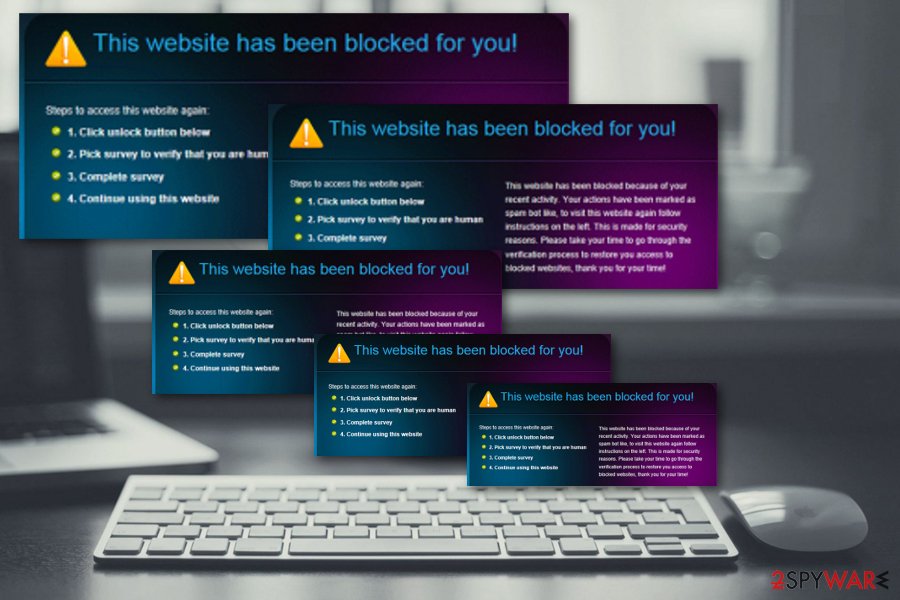
Malware comes unexpected but never without any bit of consent
Exports from NoVirus.uk[4] claim that malicious applications and infections occur unexpectedly, however, the user usually has made a mistake somewhere if he/she is seeing this type of content on the computer. It might be skipped downloading steps, careless actions while browsing the web, or not paying enough attention to software updates.
Another way through which malicious objects reach the system is email spam. When the crook drops malicious emails with the infected payload, the user gets curious, accesses the attachment, and the virus ends up on the targeted machine. As you can see, cautiousness is the best key to unlock full-time safety.
However, manual actions might not always be enough as you already know, some crucial things might be missed by the human eye while being in a rush. Getting a reliable anti-malware tool should do a great job on automatical protection, just make sure that you always perform recommended updates to this software (and other programs too).
Complete This website has been blocked for you removal carefully
If you want to see This website has been blocked for you virus vanish from your system together with all additional objects, you need to put the elimination process of this threat to your top priorities list. Remember, manual steps are not recommended here are the virus might be too complicated to get rid of on your own. SpyHunter 5Combo Cleaner or Malwarebytes are better for malware removal.
However, what you can do on your own to lengthen This website has been blocked for you removal is reboot your computer to Safe Mode with Networking or activate the System Restore to disable all malicious processes and reverse suspicious computer alterings. You can find steps for these tasks at the end of this article.
Talking about the automatical method, you need to remove This website has been blocked for you with the help of reputable anti-malware software. Additionally, you can use software such as FortectIntego to complete a full system check-up and search for rogue components that have been planted by the malware.
Getting rid of This website has been blocked for you. Follow these steps
Manual removal using Safe Mode
This option allows rebooting your computer system to Safe Mode with Networking and disabling malware:
Important! →
Manual removal guide might be too complicated for regular computer users. It requires advanced IT knowledge to be performed correctly (if vital system files are removed or damaged, it might result in full Windows compromise), and it also might take hours to complete. Therefore, we highly advise using the automatic method provided above instead.
Step 1. Access Safe Mode with Networking
Manual malware removal should be best performed in the Safe Mode environment.
Windows 7 / Vista / XP
- Click Start > Shutdown > Restart > OK.
- When your computer becomes active, start pressing F8 button (if that does not work, try F2, F12, Del, etc. – it all depends on your motherboard model) multiple times until you see the Advanced Boot Options window.
- Select Safe Mode with Networking from the list.

Windows 10 / Windows 8
- Right-click on Start button and select Settings.

- Scroll down to pick Update & Security.

- On the left side of the window, pick Recovery.
- Now scroll down to find Advanced Startup section.
- Click Restart now.

- Select Troubleshoot.

- Go to Advanced options.

- Select Startup Settings.

- Press Restart.
- Now press 5 or click 5) Enable Safe Mode with Networking.

Step 2. Shut down suspicious processes
Windows Task Manager is a useful tool that shows all the processes running in the background. If malware is running a process, you need to shut it down:
- Press Ctrl + Shift + Esc on your keyboard to open Windows Task Manager.
- Click on More details.

- Scroll down to Background processes section, and look for anything suspicious.
- Right-click and select Open file location.

- Go back to the process, right-click and pick End Task.

- Delete the contents of the malicious folder.
Step 3. Check program Startup
- Press Ctrl + Shift + Esc on your keyboard to open Windows Task Manager.
- Go to Startup tab.
- Right-click on the suspicious program and pick Disable.

Step 4. Delete virus files
Malware-related files can be found in various places within your computer. Here are instructions that could help you find them:
- Type in Disk Cleanup in Windows search and press Enter.

- Select the drive you want to clean (C: is your main drive by default and is likely to be the one that has malicious files in).
- Scroll through the Files to delete list and select the following:
Temporary Internet Files
Downloads
Recycle Bin
Temporary files - Pick Clean up system files.

- You can also look for other malicious files hidden in the following folders (type these entries in Windows Search and press Enter):
%AppData%
%LocalAppData%
%ProgramData%
%WinDir%
After you are finished, reboot the PC in normal mode.
Remove This website has been blocked for you using System Restore
Restart your machine with System Restore and deactivate malicious processes by completing the following:
-
Step 1: Reboot your computer to Safe Mode with Command Prompt
Windows 7 / Vista / XP- Click Start → Shutdown → Restart → OK.
- When your computer becomes active, start pressing F8 multiple times until you see the Advanced Boot Options window.
-
Select Command Prompt from the list

Windows 10 / Windows 8- Press the Power button at the Windows login screen. Now press and hold Shift, which is on your keyboard, and click Restart..
- Now select Troubleshoot → Advanced options → Startup Settings and finally press Restart.
-
Once your computer becomes active, select Enable Safe Mode with Command Prompt in Startup Settings window.

-
Step 2: Restore your system files and settings
-
Once the Command Prompt window shows up, enter cd restore and click Enter.

-
Now type rstrui.exe and press Enter again..

-
When a new window shows up, click Next and select your restore point that is prior the infiltration of This website has been blocked for you. After doing that, click Next.


-
Now click Yes to start system restore.

-
Once the Command Prompt window shows up, enter cd restore and click Enter.
Finally, you should always think about the protection of crypto-ransomwares. In order to protect your computer from This website has been blocked for you and other ransomwares, use a reputable anti-spyware, such as FortectIntego, SpyHunter 5Combo Cleaner or Malwarebytes
How to prevent from getting malware
Stream videos without limitations, no matter where you are
There are multiple parties that could find out almost anything about you by checking your online activity. While this is highly unlikely, advertisers and tech companies are constantly tracking you online. The first step to privacy should be a secure browser that focuses on tracker reduction to a minimum.
Even if you employ a secure browser, you will not be able to access websites that are restricted due to local government laws or other reasons. In other words, you may not be able to stream Disney+ or US-based Netflix in some countries. To bypass these restrictions, you can employ a powerful Private Internet Access VPN, which provides dedicated servers for torrenting and streaming, not slowing you down in the process.
Data backups are important – recover your lost files
Ransomware is one of the biggest threats to personal data. Once it is executed on a machine, it launches a sophisticated encryption algorithm that locks all your files, although it does not destroy them. The most common misconception is that anti-malware software can return files to their previous states. This is not true, however, and data remains locked after the malicious payload is deleted.
While regular data backups are the only secure method to recover your files after a ransomware attack, tools such as Data Recovery Pro can also be effective and restore at least some of your lost data.
- ^ Scam. Computer Hope. Free computer help since 1998.
- ^ Trojan horse (computing). Wikipedia. The free encyclopedia.
- ^ Central Processing Unit (CPU). Techopedia. Tech terms and relevant definitions.
- ^ NoVirus.uk. NoVirus. Spyware and security news source.





















