Todmummon.live scam (scam) - Free Guide
Todmummon.live scam Removal Guide
What is Todmummon.live scam?
Todmummon.live is a deceptive website that coerces users into choosing one of the fabricated gifts.
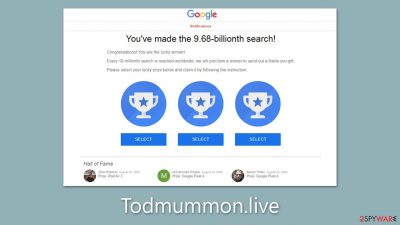
If you are using the internet, you may come across Todmummon.live, a website that has been known to promote scams. This site is primarily known for displaying fake giveaways and prize winnings, enticing users to enter and win valuable prizes by answering simple questions or selecting an option from a few boxes.
However, these so-called giveaways and prize winnings are nothing but a scam. The fraudsters behind Todmummon.live are only after your personal information, which they can use for malicious purposes such as identity theft or financial fraud.
If you encounter Todmummon.live, it is strongly advised that you avoid using the site or any of its services, as it can result in the loss of money and privacy issues. Additionally, you should check your system for any adware or malicious software that may be causing the redirection to the site.
| Name | Todmummon.live |
| Type | Redirect, scam, phishing, adware |
| Distribution | Software bundles, malicious websites |
| Symptoms | Claims that the user has been selected for a free gift; those who proceed to reclaim the alleged gift are asked to provide personal details |
| Risks | Installation of potentially unwanted software, such as browser hijackers. Redirects may also lead to dangerous sites, resulting in financial loss or personal data exposure to unknown parties |
| Related | You've made the 9.68-billionth search |
| Removal | To remove unwanted apps manually, you can follow our removal guide below. If the unwanted ads and other disruptive behavior do not stop, you should scan your computer with SpyHunter 5Combo Cleaner security software and delete all threats automatically |
| Other tips | Remove caches and other web data to prevent data tracking – use the FortectIntego repair and maintenance tool. You can also repair damaged system components with it |
How scammers trick users
Fake giveaway websites, such as Todmummon.live, have become increasingly common, and they pose a significant threat to internet users. These sites are designed to lure users in with the promise of winning valuable prizes, such as iPads, PlayStation consoles, or televisions, in exchange for answering a few questions or completing a survey. However, the reality is that these sites are merely a façade, and their real purpose is to trick users into giving away their personal data or installing potentially unwanted programs.
Users can come across these websites in several ways, including through social media ads, search engine results, or pop-up windows that appear when browsing the internet. Once on the site, users are presented with a seemingly random selection of gifts, and they are asked to choose one. They are then informed that they have won the item they selected, and they are prompted to enter their personal information, such as their name, email address, and phone number, in order to claim their prize.
However, this is where the scam begins. The information users provide is collected by the site's operators and can be used in various ways. For example, it can be sold on hacker forums, used to send phishing emails or texts, or even used for identity theft. Additionally, users may also be asked to download a program or app to claim their prize. These programs may contain malware, adware, or other types of potentially unwanted software that can harm the user's device or compromise their data.
To avoid falling victim to these scams, users should be wary of any site that offers too-good-to-be-true prizes or asks for personal information. They should also be cautious when clicking on ads or pop-ups that appear on the internet, as these can often be a trap. If a site looks suspicious, users can check its reputation on internet security websites or forums before entering any personal data.
In addition, users should keep their devices and software up to date and install a reliable antivirus program that can detect and block potentially unwanted software. Finally, it is essential to educate oneself and others about the risks of these scams and to report any suspicious sites or activity to the appropriate authorities.
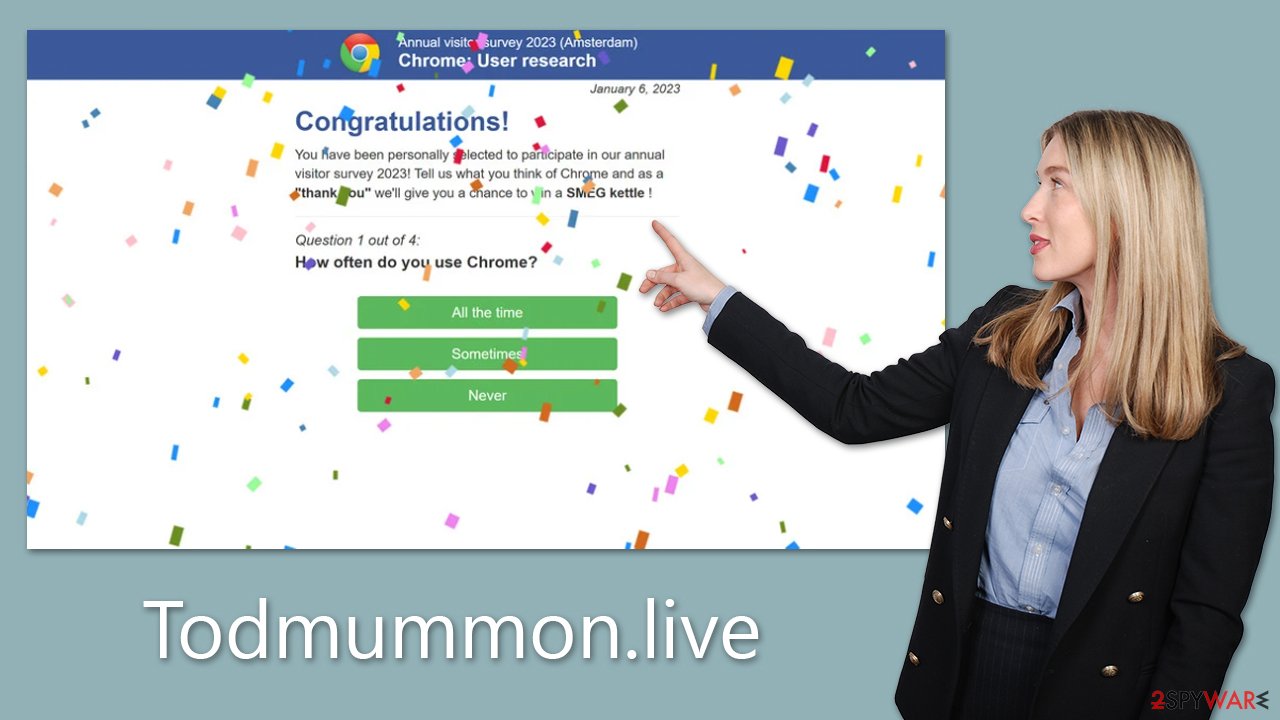
Why you should check your system for adware and other infections
In some cases, frequent redirects to Todmummon.live and similar fake giveaway websites can be a sign of adware or other malware infection on your computer. Adware is a type of software that displays unwanted ads or redirects your browser to malicious websites without your consent. Adware is often bundled with free software that you download from the internet, and it can be difficult to detect and remove.
If you are frequently redirected to Todmummon.live or other malicious websites, taking action as soon as possible is important. These websites are designed to trick you into giving away your personal information or installing potentially unwanted programs that can harm your computer.
One of the easiest ways to remove adware from your computer is to use reliable security software such as SpyHunter 5Combo Cleaner or Malwarebytes. These programs can scan your system for malware and remove any threats that are found. It's important to keep your security software up-to-date to ensure that it can detect and remove the latest threats.
If you prefer to remove adware manually, you can use a step-by-step removal guide. The exact steps will depend on the type of adware that is infecting your system, but generally, you will need to uninstall any suspicious programs from your computer, remove any extensions or add-ons from your web browser, and reset your browser settings to default.
Don't forget your browsers
After an adware infection, it is important to clean browsers from cookies and other data for several reasons. First, adware can often inject tracking cookies into your browser that can monitor your online activities and collect sensitive information, including passwords and login credentials. Clearing these cookies can help protect your online privacy and prevent further data theft.
Adware can slow down your browser and overall system performance by consuming system resources and displaying numerous ads. Cleaning your browser data can help free up disk space and improve your browser's performance.
Manually cleaning your browser data can be a time-consuming and tedious task, especially if you have multiple browsers installed. Fortunately, you can use a PC maintenance and repair tool like FortectIntego to automatically clean your browsers and improve your system performance. These tools have features that can clean your browser data and optimize your system settings with just a few clicks.
Getting rid of Todmummon.live scam. Follow these steps
Uninstall from Windows
Instructions for Windows 10/8 machines:
- Enter Control Panel into Windows search box and hit Enter or click on the search result.
- Under Programs, select Uninstall a program.

- From the list, find the entry of the suspicious program.
- Right-click on the application and select Uninstall.
- If User Account Control shows up, click Yes.
- Wait till uninstallation process is complete and click OK.

If you are Windows 7/XP user, proceed with the following instructions:
- Click on Windows Start > Control Panel located on the right pane (if you are Windows XP user, click on Add/Remove Programs).
- In Control Panel, select Programs > Uninstall a program.

- Pick the unwanted application by clicking on it once.
- At the top, click Uninstall/Change.
- In the confirmation prompt, pick Yes.
- Click OK once the removal process is finished.
Delete from macOS
Remove items from Applications folder:
- From the menu bar, select Go > Applications.
- In the Applications folder, look for all related entries.
- Click on the app and drag it to Trash (or right-click and pick Move to Trash)

To fully remove an unwanted app, you need to access Application Support, LaunchAgents, and LaunchDaemons folders and delete relevant files:
- Select Go > Go to Folder.
- Enter /Library/Application Support and click Go or press Enter.
- In the Application Support folder, look for any dubious entries and then delete them.
- Now enter /Library/LaunchAgents and /Library/LaunchDaemons folders the same way and terminate all the related .plist files.

Remove from Google Chrome
Delete malicious extensions from Google Chrome:
- Open Google Chrome, click on the Menu (three vertical dots at the top-right corner) and select More tools > Extensions.
- In the newly opened window, you will see all the installed extensions. Uninstall all the suspicious plugins that might be related to the unwanted program by clicking Remove.

Clear cache and web data from Chrome:
- Click on Menu and pick Settings.
- Under Privacy and security, select Clear browsing data.
- Select Browsing history, Cookies and other site data, as well as Cached images and files.
- Click Clear data.

Change your homepage:
- Click menu and choose Settings.
- Look for a suspicious site in the On startup section.
- Click on Open a specific or set of pages and click on three dots to find the Remove option.
Reset Google Chrome:
If the previous methods did not help you, reset Google Chrome to eliminate all the unwanted components:
- Click on Menu and select Settings.
- In the Settings, scroll down and click Advanced.
- Scroll down and locate Reset and clean up section.
- Now click Restore settings to their original defaults.
- Confirm with Reset settings.

Remove from Microsoft Edge
Delete unwanted extensions from MS Edge:
- Select Menu (three horizontal dots at the top-right of the browser window) and pick Extensions.
- From the list, pick the extension and click on the Gear icon.
- Click on Uninstall at the bottom.

Clear cookies and other browser data:
- Click on the Menu (three horizontal dots at the top-right of the browser window) and select Privacy & security.
- Under Clear browsing data, pick Choose what to clear.
- Select everything (apart from passwords, although you might want to include Media licenses as well, if applicable) and click on Clear.

Restore new tab and homepage settings:
- Click the menu icon and choose Settings.
- Then find On startup section.
- Click Disable if you found any suspicious domain.
Reset MS Edge if the above steps did not work:
- Press on Ctrl + Shift + Esc to open Task Manager.
- Click on More details arrow at the bottom of the window.
- Select Details tab.
- Now scroll down and locate every entry with Microsoft Edge name in it. Right-click on each of them and select End Task to stop MS Edge from running.

If this solution failed to help you, you need to use an advanced Edge reset method. Note that you need to backup your data before proceeding.
- Find the following folder on your computer: C:\\Users\\%username%\\AppData\\Local\\Packages\\Microsoft.MicrosoftEdge_8wekyb3d8bbwe.
- Press Ctrl + A on your keyboard to select all folders.
- Right-click on them and pick Delete

- Now right-click on the Start button and pick Windows PowerShell (Admin).
- When the new window opens, copy and paste the following command, and then press Enter:
Get-AppXPackage -AllUsers -Name Microsoft.MicrosoftEdge | Foreach {Add-AppxPackage -DisableDevelopmentMode -Register “$($_.InstallLocation)\\AppXManifest.xml” -Verbose

Instructions for Chromium-based Edge
Delete extensions from MS Edge (Chromium):
- Open Edge and click select Settings > Extensions.
- Delete unwanted extensions by clicking Remove.

Clear cache and site data:
- Click on Menu and go to Settings.
- Select Privacy, search and services.
- Under Clear browsing data, pick Choose what to clear.
- Under Time range, pick All time.
- Select Clear now.

Reset Chromium-based MS Edge:
- Click on Menu and select Settings.
- On the left side, pick Reset settings.
- Select Restore settings to their default values.
- Confirm with Reset.

Remove from Mozilla Firefox (FF)
Remove dangerous extensions:
- Open Mozilla Firefox browser and click on the Menu (three horizontal lines at the top-right of the window).
- Select Add-ons.
- In here, select unwanted plugin and click Remove.

Reset the homepage:
- Click three horizontal lines at the top right corner to open the menu.
- Choose Options.
- Under Home options, enter your preferred site that will open every time you newly open the Mozilla Firefox.
Clear cookies and site data:
- Click Menu and pick Settings.
- Go to Privacy & Security section.
- Scroll down to locate Cookies and Site Data.
- Click on Clear Data…
- Select Cookies and Site Data, as well as Cached Web Content and press Clear.

Reset Mozilla Firefox
If clearing the browser as explained above did not help, reset Mozilla Firefox:
- Open Mozilla Firefox browser and click the Menu.
- Go to Help and then choose Troubleshooting Information.

- Under Give Firefox a tune up section, click on Refresh Firefox…
- Once the pop-up shows up, confirm the action by pressing on Refresh Firefox.

Delete from Safari
Remove unwanted extensions from Safari:
- Click Safari > Preferences…
- In the new window, pick Extensions.
- Select the unwanted extension and select Uninstall.

Clear cookies and other website data from Safari:
- Click Safari > Clear History…
- From the drop-down menu under Clear, pick all history.
- Confirm with Clear History.

Reset Safari if the above-mentioned steps did not help you:
- Click Safari > Preferences…
- Go to Advanced tab.
- Tick the Show Develop menu in menu bar.
- From the menu bar, click Develop, and then select Empty Caches.

How to prevent from getting adware
Choose a proper web browser and improve your safety with a VPN tool
Online spying has got momentum in recent years and people are getting more and more interested in how to protect their privacy online. One of the basic means to add a layer of security – choose the most private and secure web browser. Although web browsers can't grant full privacy protection and security, some of them are much better at sandboxing, HTTPS upgrading, active content blocking, tracking blocking, phishing protection, and similar privacy-oriented features. However, if you want true anonymity, we suggest you employ a powerful Private Internet Access VPN – it can encrypt all the traffic that comes and goes out of your computer, preventing tracking completely.
Lost your files? Use data recovery software
While some files located on any computer are replaceable or useless, others can be extremely valuable. Family photos, work documents, school projects – these are types of files that we don't want to lose. Unfortunately, there are many ways how unexpected data loss can occur: power cuts, Blue Screen of Death errors, hardware failures, crypto-malware attack, or even accidental deletion.
To ensure that all the files remain intact, you should prepare regular data backups. You can choose cloud-based or physical copies you could restore from later in case of a disaster. If your backups were lost as well or you never bothered to prepare any, Data Recovery Pro can be your only hope to retrieve your invaluable files.























