Top5news.org virus (Simple Removal Guide) - Free Instructions
Top5news.org virus Removal Guide
What is Top5news.org virus?
Top5news.org browser hijacker strives for pay-per-click revenue instead of providing relevant search results to users
Top5news.org virus is known to be a program that falls into browser hijackers’ category[1]. Once installed, it starts causing unwanted redirections to hxxp://Top5news.org/news page, which contains a search engine and some articles below it. The website appears to be created for a Russian-speaking market because all of the articles present various news associated with Russian-speaking countries. The search engine then delivers search results from google.com.ua, which is basically a Ukrainian version of the well-known search engine. We suggest users to be careful when using Top5news because it might integrate paid links into search results with an intention to redirect users to particular Internet websites. This way, this browser hijacker seeks to drive traffic to websites that promise to pay it for making people visit them.
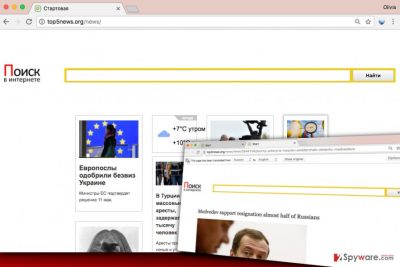
The worst part of this marketing strategy is that no one actually cares what content is available on these third-party websites that shady search engines promote. While some of the websites can be entirely safe to visit, others might not be as trustworthy. You can encounter all kinds of shady content on them, for example, links to download ad-supported or even critical programs, surveys[2], and so on. If you care about your privacy, refrain yourself from providing personal information[3] on questionable websites, too. There are many ways how scammers can use sensitive information about you, so be vigilant. If you do not wish to use a search engine that focuses on the promotion of affiliate websites rather than providing trustworthy search service, you might start thinking about ways to complete Top5news.org removal. For that, we recommend programs like FortectIntego or SpyHunter 5Combo Cleaner.
Another shady activity that this browser hijacker is associated with is the collection of personally non-identifiable information. Such potentially unwanted programs often employ traditional tracking technologies[4] such as cookies or web beacons that allow them to delve through information such as user’s browsing history, recent search queries, track how much time the user spent on particular websites and what ads did lure the user to click on them. Collected data doesn’t directly identify the user, but in case the user attempts to search the web for information associated with one’s full name, the hijacker might grab such information as well. If you do not want a potentially unwanted program to dig around for information about you as a user, remove Top5news.org without a hesitation. It is very unlikely that this search tool can enhance your browsing or search experience, so we suggest you stick with verified and trustworthy search providers.
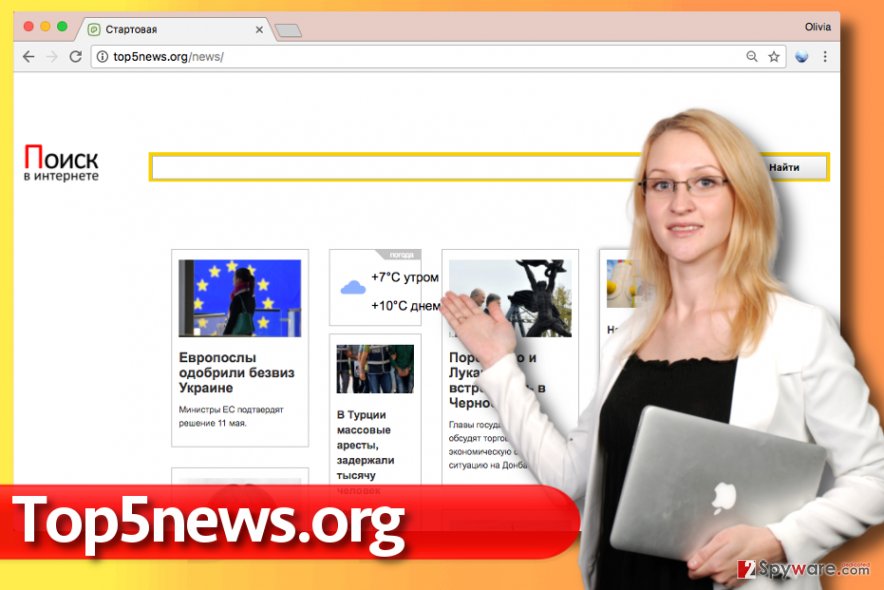
Distribution tactics used to promote Top5news search
The main tactic used to promote this search engine is known as “software bundling[5].” It means that Top5news search engine typically hijacks main web browsers and changes homepage settings when the victim installs a free software that advertises the browser hijacker as a “useful search tool.” However, such software packages need to be installed using Default or Standard settings, which look reliable at first, although they do not give the user an opportunity to see and alter items bundled with the main program. To get your hands on important setup settings and opt out unwanted additions, you should select Custom or Advanced settings. It is also highly recommended to read Privacy Policy and Terms of Use documents that are always included in software installers.
Remove Top5news.org from web browsers without hassle
It is easy to remove Top5news.org virus because it is not a critical computer. Users typically choose automatic tools for removing such and similar applications, however, if you wish, you can eliminate Top5news hijacker manually. For your convenience, we provided comprehensive Top5news.org removal guide that you can find down below. If you encounter any problems when trying to remove this hijacker from your computer, do not hesitate and contact our team for help. We will gladly answer all of your questions.
You may remove virus damage with a help of FortectIntego. SpyHunter 5Combo Cleaner and Malwarebytes are recommended to detect potentially unwanted programs and viruses with all their files and registry entries that are related to them.
Getting rid of Top5news.org virus. Follow these steps
Uninstall from Windows
First of all, wipe out all unknown and shady programs from the computer system using their in-built uninstallers. Remember that you might not find the infectious program in the Control Panel because some browser hijackers do not provide uninstallers or simply come in the form of a browser extension.
Instructions for Windows 10/8 machines:
- Enter Control Panel into Windows search box and hit Enter or click on the search result.
- Under Programs, select Uninstall a program.

- From the list, find the entry of the suspicious program.
- Right-click on the application and select Uninstall.
- If User Account Control shows up, click Yes.
- Wait till uninstallation process is complete and click OK.

If you are Windows 7/XP user, proceed with the following instructions:
- Click on Windows Start > Control Panel located on the right pane (if you are Windows XP user, click on Add/Remove Programs).
- In Control Panel, select Programs > Uninstall a program.

- Pick the unwanted application by clicking on it once.
- At the top, click Uninstall/Change.
- In the confirmation prompt, pick Yes.
- Click OK once the removal process is finished.
Delete from macOS
Remove items from Applications folder:
- From the menu bar, select Go > Applications.
- In the Applications folder, look for all related entries.
- Click on the app and drag it to Trash (or right-click and pick Move to Trash)

To fully remove an unwanted app, you need to access Application Support, LaunchAgents, and LaunchDaemons folders and delete relevant files:
- Select Go > Go to Folder.
- Enter /Library/Application Support and click Go or press Enter.
- In the Application Support folder, look for any dubious entries and then delete them.
- Now enter /Library/LaunchAgents and /Library/LaunchDaemons folders the same way and terminate all the related .plist files.

Remove from Microsoft Edge
Delete unwanted extensions from MS Edge:
- Select Menu (three horizontal dots at the top-right of the browser window) and pick Extensions.
- From the list, pick the extension and click on the Gear icon.
- Click on Uninstall at the bottom.

Clear cookies and other browser data:
- Click on the Menu (three horizontal dots at the top-right of the browser window) and select Privacy & security.
- Under Clear browsing data, pick Choose what to clear.
- Select everything (apart from passwords, although you might want to include Media licenses as well, if applicable) and click on Clear.

Restore new tab and homepage settings:
- Click the menu icon and choose Settings.
- Then find On startup section.
- Click Disable if you found any suspicious domain.
Reset MS Edge if the above steps did not work:
- Press on Ctrl + Shift + Esc to open Task Manager.
- Click on More details arrow at the bottom of the window.
- Select Details tab.
- Now scroll down and locate every entry with Microsoft Edge name in it. Right-click on each of them and select End Task to stop MS Edge from running.

If this solution failed to help you, you need to use an advanced Edge reset method. Note that you need to backup your data before proceeding.
- Find the following folder on your computer: C:\\Users\\%username%\\AppData\\Local\\Packages\\Microsoft.MicrosoftEdge_8wekyb3d8bbwe.
- Press Ctrl + A on your keyboard to select all folders.
- Right-click on them and pick Delete

- Now right-click on the Start button and pick Windows PowerShell (Admin).
- When the new window opens, copy and paste the following command, and then press Enter:
Get-AppXPackage -AllUsers -Name Microsoft.MicrosoftEdge | Foreach {Add-AppxPackage -DisableDevelopmentMode -Register “$($_.InstallLocation)\\AppXManifest.xml” -Verbose

Instructions for Chromium-based Edge
Delete extensions from MS Edge (Chromium):
- Open Edge and click select Settings > Extensions.
- Delete unwanted extensions by clicking Remove.

Clear cache and site data:
- Click on Menu and go to Settings.
- Select Privacy, search and services.
- Under Clear browsing data, pick Choose what to clear.
- Under Time range, pick All time.
- Select Clear now.

Reset Chromium-based MS Edge:
- Click on Menu and select Settings.
- On the left side, pick Reset settings.
- Select Restore settings to their default values.
- Confirm with Reset.

Remove from Mozilla Firefox (FF)
You might need to refresh Firefox if it keeps redirecting you to the described search engine over and over again.
Remove dangerous extensions:
- Open Mozilla Firefox browser and click on the Menu (three horizontal lines at the top-right of the window).
- Select Add-ons.
- In here, select unwanted plugin and click Remove.

Reset the homepage:
- Click three horizontal lines at the top right corner to open the menu.
- Choose Options.
- Under Home options, enter your preferred site that will open every time you newly open the Mozilla Firefox.
Clear cookies and site data:
- Click Menu and pick Settings.
- Go to Privacy & Security section.
- Scroll down to locate Cookies and Site Data.
- Click on Clear Data…
- Select Cookies and Site Data, as well as Cached Web Content and press Clear.

Reset Mozilla Firefox
If clearing the browser as explained above did not help, reset Mozilla Firefox:
- Open Mozilla Firefox browser and click the Menu.
- Go to Help and then choose Troubleshooting Information.

- Under Give Firefox a tune up section, click on Refresh Firefox…
- Once the pop-up shows up, confirm the action by pressing on Refresh Firefox.

Remove from Google Chrome
Delete suspicious Chrome extensions from the Extensions panel. After doing to, reset the browser according to instructions given below.
Delete malicious extensions from Google Chrome:
- Open Google Chrome, click on the Menu (three vertical dots at the top-right corner) and select More tools > Extensions.
- In the newly opened window, you will see all the installed extensions. Uninstall all the suspicious plugins that might be related to the unwanted program by clicking Remove.

Clear cache and web data from Chrome:
- Click on Menu and pick Settings.
- Under Privacy and security, select Clear browsing data.
- Select Browsing history, Cookies and other site data, as well as Cached images and files.
- Click Clear data.

Change your homepage:
- Click menu and choose Settings.
- Look for a suspicious site in the On startup section.
- Click on Open a specific or set of pages and click on three dots to find the Remove option.
Reset Google Chrome:
If the previous methods did not help you, reset Google Chrome to eliminate all the unwanted components:
- Click on Menu and select Settings.
- In the Settings, scroll down and click Advanced.
- Scroll down and locate Reset and clean up section.
- Now click Restore settings to their original defaults.
- Confirm with Reset settings.

Delete from Safari
Remove unwanted extensions from Safari:
- Click Safari > Preferences…
- In the new window, pick Extensions.
- Select the unwanted extension and select Uninstall.

Clear cookies and other website data from Safari:
- Click Safari > Clear History…
- From the drop-down menu under Clear, pick all history.
- Confirm with Clear History.

Reset Safari if the above-mentioned steps did not help you:
- Click Safari > Preferences…
- Go to Advanced tab.
- Tick the Show Develop menu in menu bar.
- From the menu bar, click Develop, and then select Empty Caches.

After uninstalling this potentially unwanted program (PUP) and fixing each of your web browsers, we recommend you to scan your PC system with a reputable anti-spyware. This will help you to get rid of Top5news.org registry traces and will also identify related parasites or possible malware infections on your computer. For that you can use our top-rated malware remover: FortectIntego, SpyHunter 5Combo Cleaner or Malwarebytes.
How to prevent from getting stealing programs
Access your website securely from any location
When you work on the domain, site, blog, or different project that requires constant management, content creation, or coding, you may need to connect to the server and content management service more often. The best solution for creating a tighter network could be a dedicated/fixed IP address.
If you make your IP address static and set to your device, you can connect to the CMS from any location and do not create any additional issues for the server or network manager that needs to monitor connections and activities. VPN software providers like Private Internet Access can help you with such settings and offer the option to control the online reputation and manage projects easily from any part of the world.
Recover files after data-affecting malware attacks
While much of the data can be accidentally deleted due to various reasons, malware is one of the main culprits that can cause loss of pictures, documents, videos, and other important files. More serious malware infections lead to significant data loss when your documents, system files, and images get encrypted. In particular, ransomware is is a type of malware that focuses on such functions, so your files become useless without an ability to access them.
Even though there is little to no possibility to recover after file-locking threats, some applications have features for data recovery in the system. In some cases, Data Recovery Pro can also help to recover at least some portion of your data after data-locking virus infection or general cyber infection.
- ^ David A. Karp. Fixing Windows XP Annoyances: How to Fix the Most Annoying Things About the Windows OS. Google Books. The World's Most Comprehensive Index of Full-Text Books.
- ^ Nadia Kovacs. 5 Ways You Didn't Know You Could Get a Virus, Malware, or Your Social Account Hacked. Norton Community. Protection Blog.
- ^ Personally identifiable information. Wikipedia. The Free Encyclopedia.
- ^ Joanna Geary. Tracking the trackers: What are cookies? An introduction to web tracking. Latest US News, World News, Sports, Business, Opinion, Analysis and Reviews.
- ^ Avoiding The OpenCandy Installer. TweakHound. Computer Stuff.























