Tophaven2.xyz ads (scam) - Free Guide
Tophaven2.xyz ads Removal Guide
What is Tophaven2.xyz ads?
Tophaven2.xyz is made to look like a Youtube video that will not load unless users press “Allow”
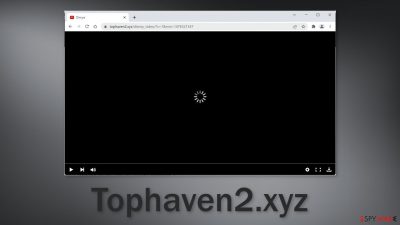
Tophaven2.xyz is a bogus website that was created for the purpose of generating revenue from push notifications. It displays a deceptive image and asks users to press the “Allow” button. The page shows an image that looks like a loading Youtube video. Many people get the impression that if they will click “Allow” they will be able to watch it but that is not the case.
Once people press the button, they start getting spammed with annoying pop-up ads that appear in the corner of the screen, sometimes even when the browser is closed. Because the developers of the site do not care about user privacy or security they do not filter which ads can show up.
As a result, people can get redirected to dangerous websites that use social engineering techniques to trick people into providing personal information, downloading PUPs (potentially unwanted programs),[1] and malware. The website may be configured to use unsafe advertising networks that show ads promoting adult, gambling, and scam pages.
That is why it is important to take care of the threat immediately, especially if there are other people using the affected machine. Even though push notifications are not dangerous in themselves, they can easily lead to danger if users are not careful and click on these shady pop-up ads.
| NAME | Tophaven2.xyz |
| TYPE | Push notification spam; adware |
| SYMPTOMS | Pop up ads start appearing in the corner of the screen sometimes even when the browser is closed |
| DISTRIBUTION | Shady websites; deceptive ads; freeware installations |
| DANGERS | Links embedded in the pop-ups can lead to dangerous websites where people might get tricked into providing their personal information or downloading PUPs and malware |
| ELIMINATION | To eliminate push notifications go to your browser settings |
| FURTHERS STEPS | Use FortectIntego to clear your browsers and fix performance issues |
Distribution techniques
It is unusual for people to find pages like Tophaven2.xyz on their own, in the search results for example. Usually, users end up on push notification spam pages because they were already browsing through other shady sites. For example, illegal streaming sites[2] are full of deceptive ads and sneaky redirects.
Even though Google said it would get rid of fake “Download” and “Play” buttons,[3] they still exist. When people think these buttons are real, a new tab can open with a similar page and people may think that in order to see the movie or TV show they selected, they need to allow push notifications.
In reality, the browser prompt does not have anything to do with the site's ability to display media content and it is just a trick to get you to subscribe. Sites like Important-incoming-news.com, Videomx.ru, and Severalmefark.com do not have any content or other pages to explore. Most of the time they do not even have Terms of Use, and Privacy Policy sections which are mandatory.
If you are looking for movies, it is best to use legitimate sources. Nowadays there are plenty of streaming services that are affordable. All you have to do is pay a small monthly subscription fee and you can watch as much content as you like. It is not worth browsing through these dangerous sites and getting your system seriously damaged.
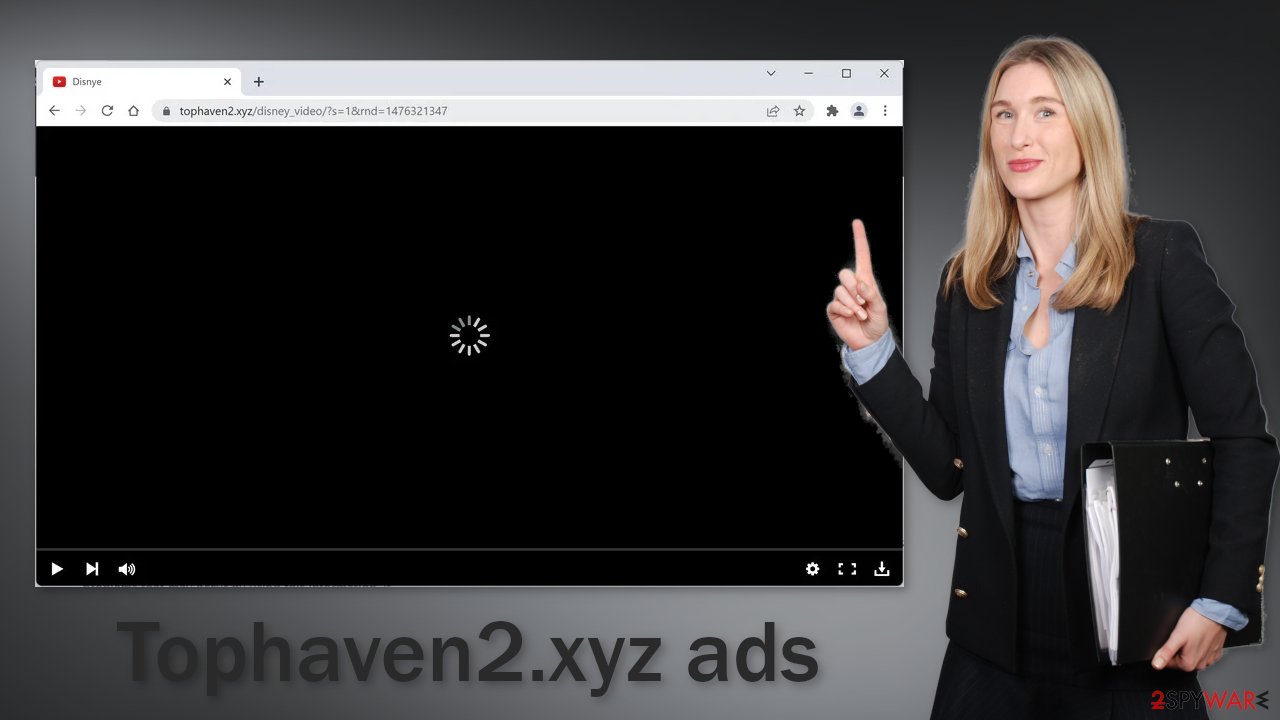
Another reason why you might be seeing this page is that you have adware hiding in your system. Such applications can generate commercial content like pop-ups, banners, and redirects on your machine. They are also quite difficult to detect as they are often disguised as “handy” tools that most users would not suspect to be malicious.
Disable pop-up ads
If you have had enough of annoying pop-ups and do not want to see them on your screen, you can disable Tophaven2.xyz permissions manually by going to your browser settings. Keep in mind that this might not work if you have an adware infection.
After successful removal, you need to take care of your browsers separately. With the help of cookies, shady websites you visited could have collected data about your browsing activities. Your IP address, geolocation, links you click on, and things you purchase online could end up in the wrong hands. To delete that information, and stop the tracking, use FortectIntego maintenance tool.
Google Chrome (desktop):
- Open Google Chrome browser and go to Menu > Settings.
- Scroll down and click on Advanced.
- Locate the Privacy and security section and pick Site Settings > Notifications.
![Stop notifications on Chrome PC 1 Stop notifications on Chrome PC 1]()
- Look at the Allow section and look for a suspicious URL.
- Click the three vertical dots next to it and pick Block. This should remove unwanted notifications from Google Chrome.
![Stop notifications on Chrome PC 2 Stop notifications on Chrome PC 2]()
Google Chrome (Android):
- Open Google Chrome and tap on Settings (three vertical dots).
- Select Notifications.
- Scroll down to Sites section.
- Locate the unwanted URL and toggle the button to the left (Off setting).
![Stop notifications on Chrome Android Stop notifications on Chrome Android]()
Mozilla Firefox:
- Open Mozilla Firefox and go to Menu > Options.
- Click on Privacy & Security section.
- Under Permissions, you should be able to see Notifications. Click Settings button next to it.
![Stop notifications on Mozilla Firefox 1 Stop notifications on Mozilla Firefox 1]()
- In the Settings – Notification Permissions window, click on the drop-down menu by the URL in question.
- Select Block and then click on Save Changes. This should remove unwanted notifications from Mozilla Firefox.
![Stop notifications on Mozilla Firefox 2 Stop notifications on Mozilla Firefox 2]()
Safari:
- Click on Safari > Preferences…
- Go to Websites tab and, under General, select Notifications.
- Select the web address in question, click the drop-down menu and select Deny.
![Stop notifications on Safari Stop notifications on Safari]()
MS Edge:
- Open Microsoft Edge, and click the Settings and more button (three horizontal dots) at the top-right of the window.
- Select Settings and then go to Advanced.
- Under Website permissions, pick Manage permissions and select the URL in question.
![Stop notifications on Edge 1 Stop notifications on Edge 1]()
- Toggle the switch to the left to turn notifications off on Microsoft Edge.
![Stop notifications on Edge 2 Stop notifications on Edge 2]()
MS Edge (Chromium):
- Open Microsoft Edge, and go to Settings.
- Select Site permissions.
- Go to Notifications on the right.
- Under Allow, you will find the unwanted entry.
- Click on More actions and select Block.
![Stop notifications on Edge Chromium Stop notifications on Edge Chromium]()
PUPs perform tasks in the background of your machine
If the previous removal method did not work and you still experience symptoms like an increased amount of commercial content, banners, surveys, redirects you might be infected by adware. These programs often infiltrate the systems as bundled software from freeware[4] distribution sites.
We suggest following a couple of simple steps during the installation process to prevent this from happening. Always choose the “Custom” or “Advanced” installation method. Read the Terms of Use and Privacy Policy to find out what the app will be able to do on your machine and what data it will collect. The most crucial part is to check the file list up for the installation. Make sure to uncheck the boxes next to any additional programs you do not need.
If you have no idea what app is responsible for such activities, you should deploy SpyHunter 5Combo Cleaner or Malwarebytes professional security software that will perform a full system scan and eliminate it automatically. They can also prevent such infections in the future by warning you. If you still prefer doing it yourself, here are step-by-step instructions for Windows and macOS:
Instructions for Windows 10/8 machines:
- Enter Control Panel into Windows search box and hit Enter or click on the search result.
- Under Programs, select Uninstall a program.
![Uninstall from Windows 1 Uninstall from Windows 1]()
- From the list, find the entry of the suspicious program.
- Right-click on the application and select Uninstall.
- If User Account Control shows up, click Yes.
- Wait till uninstallation process is complete and click OK.
![Uninstall from Windows 2 Uninstall from Windows 2]()
If you are Windows 7/XP user, proceed with the following instructions:
- Click on Windows Start > Control Panel located on the right pane (if you are Windows XP user, click on Add/Remove Programs).
- In Control Panel, select Programs > Uninstall a program.
![Uninstall from Windows 7/XP Uninstall from Windows 7/XP]()
- Pick the unwanted application by clicking on it once.
- At the top, click Uninstall/Change.
- In the confirmation prompt, pick Yes.
- Click OK once the removal process is finished.
For macOS users:
- From the menu bar, select Go > Applications.
- In the Applications folder, look for all related entries.
- Click on the app and drag it to Trash (or right-click and pick Move to Trash)
![Uninstall from Mac 1 Uninstall from Mac 1]()
To fully remove an unwanted app, you need to access Application Support, LaunchAgents, and LaunchDaemons folders and delete relevant files:
- Select Go > Go to Folder.
- Enter /Library/Application Support and click Go or press Enter.
- In the Application Support folder, look for any dubious entries and then delete them.
- Now enter /Library/LaunchAgents and /Library/LaunchDaemons folders the same way and terminate all the related .plist files.
![Uninstall from Mac 2 Uninstall from Mac 2]()
How to prevent from getting adware
Protect your privacy – employ a VPN
There are several ways how to make your online time more private – you can access an incognito tab. However, there is no secret that even in this mode, you are tracked for advertising purposes. There is a way to add an extra layer of protection and create a completely anonymous web browsing practice with the help of Private Internet Access VPN. This software reroutes traffic through different servers, thus leaving your IP address and geolocation in disguise. Besides, it is based on a strict no-log policy, meaning that no data will be recorded, leaked, and available for both first and third parties. The combination of a secure web browser and Private Internet Access VPN will let you browse the Internet without a feeling of being spied or targeted by criminals.
No backups? No problem. Use a data recovery tool
If you wonder how data loss can occur, you should not look any further for answers – human errors, malware attacks, hardware failures, power cuts, natural disasters, or even simple negligence. In some cases, lost files are extremely important, and many straight out panic when such an unfortunate course of events happen. Due to this, you should always ensure that you prepare proper data backups on a regular basis.
If you were caught by surprise and did not have any backups to restore your files from, not everything is lost. Data Recovery Pro is one of the leading file recovery solutions you can find on the market – it is likely to restore even lost emails or data located on an external device.
- ^ Chris Hoffman. PUPs Explained: What is a “Potentially Unwanted Program”?. Howtogeek. Technology Magazine.
- ^ Victor Poitevin. Illegal streaming: beware of the backlash. Stormshield. Security Monitoring.
- ^ Andy Maxwell. Google Targets Fake ‘Download’ and ‘Play’ Buttons. Torrentfreak. Filesharing News.
- ^ Tim Fisher. What Is Freeware?. Lifewire. Internet, Networking and Security Blog.














