Topsafetabsearch.com virus (Easy Removal Guide)
Topsafetabsearch.com virus Removal Guide
What is Topsafetabsearch.com virus?
What can you expect from Topsafetabsearch.com?
Wanting to change your browsing routine with some new homepage or search engine can soon turn bitter if you unknowingly install the Topsafetabsearch.com virus on your computer. This website seems to provide exciting and useful features, such as quick access to social media or shopping sites. These speed dial options are accompanied by a bunch of other tools including the Internet speed tester, selection of different wallpapers and the ability to save secure notes. This supposedly useful browser extension is brought by Imali Media, the company which has already created a number of similar sites, including Search.topsafetab.com which is apparently related to the Topsafetabsearch. What is concerning, thought, that the site creators do not leave you much of a choice whether to use this program or not. So, you can expect the Topsafetabsearch.com hijack even if you are fully satisfied with your current homepage. Because of such intrusive behavior regarding users’ browsers, the extension deserves to be attributed to the category of browser hijacker viruses. Although they are not especially malicious, such programs are still potentially unwanted and can be removed from the system without hesitation. Later in the article, we present a couple of Topsafetabsearch.com removal options which should help you get rid of this uninvited guest from your computer as soon as possible. If you are in a rush, though, you can simply scan your computer with an antivirus utility, for instance, FortectIntego. It will give you the desired effect quicker.
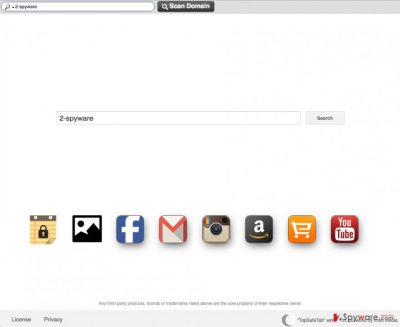
Now, let us discuss a couple of other features that the researchers have disclosed about the Topsafetabsearch.com malware. The first aspect you may not like about this search engine is that it is barely useful. You should not rely on it if you are looking for a straight answer because it might simply not provide you with any. Instead, the search results will be filled with third-party ads and links to the sponsored websites or software download sites. What is more, to receive these results, you will be redirected through a suspicious Plustnetwork.com domain. This relates to another problem of this questionable search engine, the Topsafetabsearch.com redirect issue. Apart from initiating Plusnetwork redirects to display the search results, the hijacker can also trick you into visiting insecure domains by presenting altered link descriptions. For instance, when clicking on some ad with a tempting online shopping deal, you may end up on an insecure domain, trying to sell you non-existent products or involve you in scams. Needless to say, you should remove Topsafetabsearch.com from your computer when you have the chance.
What are the best browser hijacker prevention tactics?
Browser hijackers like Topsafetabsearch.com are lightweight cyber infections so they can slip through your computer’s security shields without much difficulty. Nonetheless, if you know when and how to use the antivirus utility in combination with your own skills, avoiding Topsafetabsearch.com can be quite easy. First and foremost, we should highlight that such potentially unwanted programs often hide in software bundles, so investigating the downloaded content before installing it on your computer is of high importance. You should give your antivirus utility some time to scan the downloaded material or initiate the scan manually. Then, you should also cancel the installation of shady content via the “Advanced” or “Custom” installation modes. In the case of Topsafetabsearch.com, you should unmark the option allowing to set this suspicious domain as your default search engine and homepage.
What should you know about Topsafetabsearch.com removal?
The essential thing to be aware of when preparing for the Topsafetabsearch.com removal is that such viruses are unlikely to be located in one place, or be easy to eliminate from the computer. They tend to additionally install software like browser extensions, add-ons, etc., as a form of insurance. So, your computer can only be virus-free if you eliminate all these additional programs from the system as well. Since Topsafetabsearch.com virus might not be easy to deal with, we recommend employing professional antivirus software to do the job. The full system scan only takes a few minutes, so you save hours trying to remove Topsafetabsearch.com manually. If such removal technique does not scare you at all, you can use our step-by-step guide below to eliminate this hijacker from your computer yourself.
You may remove virus damage with a help of FortectIntego. SpyHunter 5Combo Cleaner and Malwarebytes are recommended to detect potentially unwanted programs and viruses with all their files and registry entries that are related to them.
Getting rid of Topsafetabsearch.com virus. Follow these steps
Uninstall from Windows
Topsafetabsearch.com may be running in your task manager as Topsafetabsearch.exe process, but it may as well be labeled otherwise. So, to find out which PUP is causing the redirects to this suspicious domain, investigate your recently installed programs. In case you have any suspicions, double-check the legitimacy of the software online. Once you terminate all the suspicious processes, do not forget to scan your PC with FortectIntego.
Instructions for Windows 10/8 machines:
- Enter Control Panel into Windows search box and hit Enter or click on the search result.
- Under Programs, select Uninstall a program.

- From the list, find the entry of the suspicious program.
- Right-click on the application and select Uninstall.
- If User Account Control shows up, click Yes.
- Wait till uninstallation process is complete and click OK.

If you are Windows 7/XP user, proceed with the following instructions:
- Click on Windows Start > Control Panel located on the right pane (if you are Windows XP user, click on Add/Remove Programs).
- In Control Panel, select Programs > Uninstall a program.

- Pick the unwanted application by clicking on it once.
- At the top, click Uninstall/Change.
- In the confirmation prompt, pick Yes.
- Click OK once the removal process is finished.
Delete from macOS
It is yet unknown whether Topsafetabsearch.com can infect Mac OS X and its Internet browsers. In case this suspicious site does appear on your homepage, you should scan your computer with SpyHunter 5Combo Cleaner. To remove the virus manually, you should go through the list of your recently downloaded programs and locate the potentially suspicious software.
Remove items from Applications folder:
- From the menu bar, select Go > Applications.
- In the Applications folder, look for all related entries.
- Click on the app and drag it to Trash (or right-click and pick Move to Trash)

To fully remove an unwanted app, you need to access Application Support, LaunchAgents, and LaunchDaemons folders and delete relevant files:
- Select Go > Go to Folder.
- Enter /Library/Application Support and click Go or press Enter.
- In the Application Support folder, look for any dubious entries and then delete them.
- Now enter /Library/LaunchAgents and /Library/LaunchDaemons folders the same way and terminate all the related .plist files.

Remove from Microsoft Edge
Delete unwanted extensions from MS Edge:
- Select Menu (three horizontal dots at the top-right of the browser window) and pick Extensions.
- From the list, pick the extension and click on the Gear icon.
- Click on Uninstall at the bottom.

Clear cookies and other browser data:
- Click on the Menu (three horizontal dots at the top-right of the browser window) and select Privacy & security.
- Under Clear browsing data, pick Choose what to clear.
- Select everything (apart from passwords, although you might want to include Media licenses as well, if applicable) and click on Clear.

Restore new tab and homepage settings:
- Click the menu icon and choose Settings.
- Then find On startup section.
- Click Disable if you found any suspicious domain.
Reset MS Edge if the above steps did not work:
- Press on Ctrl + Shift + Esc to open Task Manager.
- Click on More details arrow at the bottom of the window.
- Select Details tab.
- Now scroll down and locate every entry with Microsoft Edge name in it. Right-click on each of them and select End Task to stop MS Edge from running.

If this solution failed to help you, you need to use an advanced Edge reset method. Note that you need to backup your data before proceeding.
- Find the following folder on your computer: C:\\Users\\%username%\\AppData\\Local\\Packages\\Microsoft.MicrosoftEdge_8wekyb3d8bbwe.
- Press Ctrl + A on your keyboard to select all folders.
- Right-click on them and pick Delete

- Now right-click on the Start button and pick Windows PowerShell (Admin).
- When the new window opens, copy and paste the following command, and then press Enter:
Get-AppXPackage -AllUsers -Name Microsoft.MicrosoftEdge | Foreach {Add-AppxPackage -DisableDevelopmentMode -Register “$($_.InstallLocation)\\AppXManifest.xml” -Verbose

Instructions for Chromium-based Edge
Delete extensions from MS Edge (Chromium):
- Open Edge and click select Settings > Extensions.
- Delete unwanted extensions by clicking Remove.

Clear cache and site data:
- Click on Menu and go to Settings.
- Select Privacy, search and services.
- Under Clear browsing data, pick Choose what to clear.
- Under Time range, pick All time.
- Select Clear now.

Reset Chromium-based MS Edge:
- Click on Menu and select Settings.
- On the left side, pick Reset settings.
- Select Restore settings to their default values.
- Confirm with Reset.

Remove from Mozilla Firefox (FF)
Remove dangerous extensions:
- Open Mozilla Firefox browser and click on the Menu (three horizontal lines at the top-right of the window).
- Select Add-ons.
- In here, select unwanted plugin and click Remove.

Reset the homepage:
- Click three horizontal lines at the top right corner to open the menu.
- Choose Options.
- Under Home options, enter your preferred site that will open every time you newly open the Mozilla Firefox.
Clear cookies and site data:
- Click Menu and pick Settings.
- Go to Privacy & Security section.
- Scroll down to locate Cookies and Site Data.
- Click on Clear Data…
- Select Cookies and Site Data, as well as Cached Web Content and press Clear.

Reset Mozilla Firefox
If clearing the browser as explained above did not help, reset Mozilla Firefox:
- Open Mozilla Firefox browser and click the Menu.
- Go to Help and then choose Troubleshooting Information.

- Under Give Firefox a tune up section, click on Refresh Firefox…
- Once the pop-up shows up, confirm the action by pressing on Refresh Firefox.

Remove from Google Chrome
Delete malicious extensions from Google Chrome:
- Open Google Chrome, click on the Menu (three vertical dots at the top-right corner) and select More tools > Extensions.
- In the newly opened window, you will see all the installed extensions. Uninstall all the suspicious plugins that might be related to the unwanted program by clicking Remove.

Clear cache and web data from Chrome:
- Click on Menu and pick Settings.
- Under Privacy and security, select Clear browsing data.
- Select Browsing history, Cookies and other site data, as well as Cached images and files.
- Click Clear data.

Change your homepage:
- Click menu and choose Settings.
- Look for a suspicious site in the On startup section.
- Click on Open a specific or set of pages and click on three dots to find the Remove option.
Reset Google Chrome:
If the previous methods did not help you, reset Google Chrome to eliminate all the unwanted components:
- Click on Menu and select Settings.
- In the Settings, scroll down and click Advanced.
- Scroll down and locate Reset and clean up section.
- Now click Restore settings to their original defaults.
- Confirm with Reset settings.

Delete from Safari
Remove unwanted extensions from Safari:
- Click Safari > Preferences…
- In the new window, pick Extensions.
- Select the unwanted extension and select Uninstall.

Clear cookies and other website data from Safari:
- Click Safari > Clear History…
- From the drop-down menu under Clear, pick all history.
- Confirm with Clear History.

Reset Safari if the above-mentioned steps did not help you:
- Click Safari > Preferences…
- Go to Advanced tab.
- Tick the Show Develop menu in menu bar.
- From the menu bar, click Develop, and then select Empty Caches.

After uninstalling this potentially unwanted program (PUP) and fixing each of your web browsers, we recommend you to scan your PC system with a reputable anti-spyware. This will help you to get rid of Topsafetabsearch.com registry traces and will also identify related parasites or possible malware infections on your computer. For that you can use our top-rated malware remover: FortectIntego, SpyHunter 5Combo Cleaner or Malwarebytes.
How to prevent from getting stealing programs
Choose a proper web browser and improve your safety with a VPN tool
Online spying has got momentum in recent years and people are getting more and more interested in how to protect their privacy online. One of the basic means to add a layer of security – choose the most private and secure web browser. Although web browsers can't grant full privacy protection and security, some of them are much better at sandboxing, HTTPS upgrading, active content blocking, tracking blocking, phishing protection, and similar privacy-oriented features. However, if you want true anonymity, we suggest you employ a powerful Private Internet Access VPN – it can encrypt all the traffic that comes and goes out of your computer, preventing tracking completely.
Lost your files? Use data recovery software
While some files located on any computer are replaceable or useless, others can be extremely valuable. Family photos, work documents, school projects – these are types of files that we don't want to lose. Unfortunately, there are many ways how unexpected data loss can occur: power cuts, Blue Screen of Death errors, hardware failures, crypto-malware attack, or even accidental deletion.
To ensure that all the files remain intact, you should prepare regular data backups. You can choose cloud-based or physical copies you could restore from later in case of a disaster. If your backups were lost as well or you never bothered to prepare any, Data Recovery Pro can be your only hope to retrieve your invaluable files.























