Topsearchsite.net hijack (Removal Guide) - updated Jun 2017
Topsearchsite.net hijack Removal Guide
What is Topsearchsite.net hijack?
Things Topsearchsite.net creators don't want you to know about
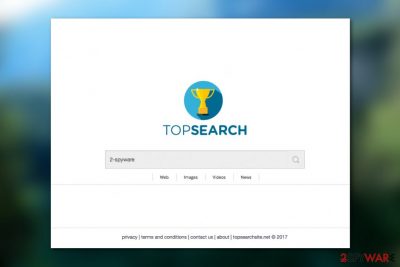
Topsearchsite.net virus is a potentially unwanted program [1] which may unexpectedly appear as your new homepage and replace your default search engine without your knowledge or permission. If you decide to use it, you will undoubtedly see an unusually large number of advertisements appearing in your search results. Currently, the parasite seems to be most active in the US, but it may as well show up in European countries, say Spain or France [2]. As you can already suspect, people get easily irritated by such changes and start looking for Topsearchsite.net removal solutions. Our experts have prepared this article to explain how the virus works and how the malware can be eliminated from the PC.
We should start off by saying that Top Search Site is yet another PC intruder that hardly benefits the computer or the user. No matter that this website claims to be an advantageous tool, you should not believe it. Security experts label this program as a browser hijacker, and it also belongs to the category of potentially unwanted programs. The reason this program is so unacceptable is that it commonly enters PC user‘s system without user‘s consent.
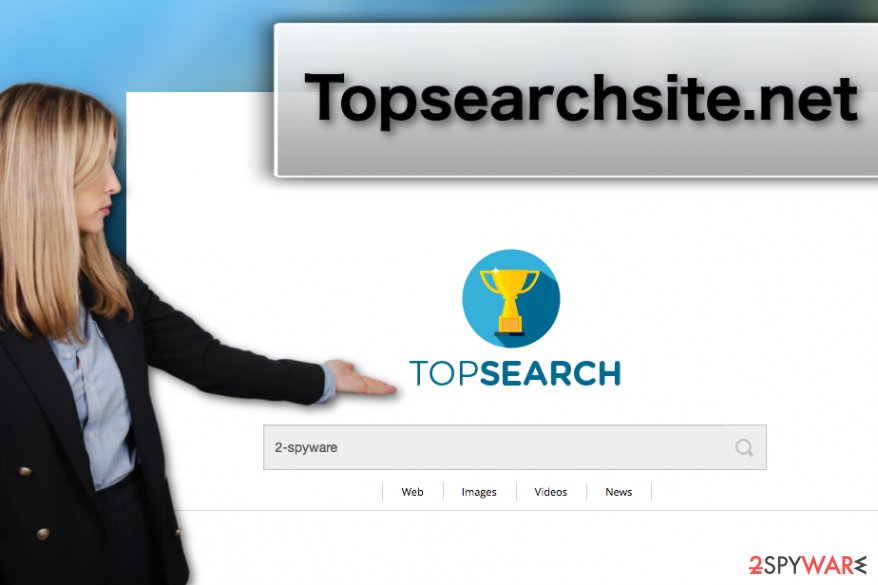
Also, the hijacker alters browser‘s settings and attaches its extensions and plug-ins in order to change your default homepage to Topsearchsite. You should also be cautious because once executed, this PUP is capable of collecting information about your browsing activity and your interests on the web. It does so because it can track websites that you go to; also it can record the search terms that you use. Later, this information is used to predict what advertisements may look impressive for you, and then this browser hijacker generates them.
Naturally, people tend to use the search bar they see on their homepages, so, as a result, you are probably going to use your new homepage to explore something online without thinking. So this is where you will receive the targeted advertisements – they may be injected into the search results. Third-party companies sponsor these ads by Topsearchsite, and so this browser hijacker gains pay-per-click revenue [3] for every user who clicks on the ads and ends up on a third-party related web page. We must warn you that some of these websites may be infectious, so the best choice would be to change your default browser to avoid redirects. To do that, you will need to remove Topsearchsite.net from your computer. We recommend using FortectIntego anti-spyware to make sure the removal goes smoothly.
Installation techniques you should be aware of in order not to get tricked into installing a hijacker
This computer intruder is spread via bundling — a method which allows to pack several applications together. The malware distributors tend to attach their products to legitimate freeware or shareware. Unfortunately, there is still a number of PC users who tend to install new programs carelessly and in a rush, so in a result they end up with unfamiliar apps on their system. However, there‘s a way to avoid such unwanted content – all you have to do is to choose the right installation settings. Instead of so popular Default and Standard options, opt for Custom or Advanced one. These installation modes allow you to choose which components you do want to install and which ones you do not.
Topsearchsite.net removal solution
To change your homepage and roll back your browser settings to default, you need to remove Topsearchsite.net virus from your computer. Once it is gone, you will be able to manage which website you want to set as your homepage. Please keep in mind that this intruder may be related to some browser extensions or add-ons that could have been installed against your will. So, you will have to go through the list of the installed components and remove them manually. Our computer security experts have prepared detailed instructions on how to do it. Finally, you will complete the Topsearchsite.net removal by resetting your browsers. You will find the guidelines explaining all these operations in detail at the end of this article. Good luck!
You may remove virus damage with a help of FortectIntego. SpyHunter 5Combo Cleaner and Malwarebytes are recommended to detect potentially unwanted programs and viruses with all their files and registry entries that are related to them.
Getting rid of Topsearchsite.net hijack. Follow these steps
Uninstall from Windows
As promised, here are the instructions explaining how to locate malicious virus components and remove them from your computer
Instructions for Windows 10/8 machines:
- Enter Control Panel into Windows search box and hit Enter or click on the search result.
- Under Programs, select Uninstall a program.

- From the list, find the entry of the suspicious program.
- Right-click on the application and select Uninstall.
- If User Account Control shows up, click Yes.
- Wait till uninstallation process is complete and click OK.

If you are Windows 7/XP user, proceed with the following instructions:
- Click on Windows Start > Control Panel located on the right pane (if you are Windows XP user, click on Add/Remove Programs).
- In Control Panel, select Programs > Uninstall a program.

- Pick the unwanted application by clicking on it once.
- At the top, click Uninstall/Change.
- In the confirmation prompt, pick Yes.
- Click OK once the removal process is finished.
Delete from macOS
Remove items from Applications folder:
- From the menu bar, select Go > Applications.
- In the Applications folder, look for all related entries.
- Click on the app and drag it to Trash (or right-click and pick Move to Trash)

To fully remove an unwanted app, you need to access Application Support, LaunchAgents, and LaunchDaemons folders and delete relevant files:
- Select Go > Go to Folder.
- Enter /Library/Application Support and click Go or press Enter.
- In the Application Support folder, look for any dubious entries and then delete them.
- Now enter /Library/LaunchAgents and /Library/LaunchDaemons folders the same way and terminate all the related .plist files.

Remove from Microsoft Edge
As we've mentioned, resetting the browser is absolutely necessary if you want to restore order on your computer and your web browsing. Perform the reset following this guide:
Delete unwanted extensions from MS Edge:
- Select Menu (three horizontal dots at the top-right of the browser window) and pick Extensions.
- From the list, pick the extension and click on the Gear icon.
- Click on Uninstall at the bottom.

Clear cookies and other browser data:
- Click on the Menu (three horizontal dots at the top-right of the browser window) and select Privacy & security.
- Under Clear browsing data, pick Choose what to clear.
- Select everything (apart from passwords, although you might want to include Media licenses as well, if applicable) and click on Clear.

Restore new tab and homepage settings:
- Click the menu icon and choose Settings.
- Then find On startup section.
- Click Disable if you found any suspicious domain.
Reset MS Edge if the above steps did not work:
- Press on Ctrl + Shift + Esc to open Task Manager.
- Click on More details arrow at the bottom of the window.
- Select Details tab.
- Now scroll down and locate every entry with Microsoft Edge name in it. Right-click on each of them and select End Task to stop MS Edge from running.

If this solution failed to help you, you need to use an advanced Edge reset method. Note that you need to backup your data before proceeding.
- Find the following folder on your computer: C:\\Users\\%username%\\AppData\\Local\\Packages\\Microsoft.MicrosoftEdge_8wekyb3d8bbwe.
- Press Ctrl + A on your keyboard to select all folders.
- Right-click on them and pick Delete

- Now right-click on the Start button and pick Windows PowerShell (Admin).
- When the new window opens, copy and paste the following command, and then press Enter:
Get-AppXPackage -AllUsers -Name Microsoft.MicrosoftEdge | Foreach {Add-AppxPackage -DisableDevelopmentMode -Register “$($_.InstallLocation)\\AppXManifest.xml” -Verbose

Instructions for Chromium-based Edge
Delete extensions from MS Edge (Chromium):
- Open Edge and click select Settings > Extensions.
- Delete unwanted extensions by clicking Remove.

Clear cache and site data:
- Click on Menu and go to Settings.
- Select Privacy, search and services.
- Under Clear browsing data, pick Choose what to clear.
- Under Time range, pick All time.
- Select Clear now.

Reset Chromium-based MS Edge:
- Click on Menu and select Settings.
- On the left side, pick Reset settings.
- Select Restore settings to their default values.
- Confirm with Reset.

Remove from Mozilla Firefox (FF)
Remove dangerous extensions:
- Open Mozilla Firefox browser and click on the Menu (three horizontal lines at the top-right of the window).
- Select Add-ons.
- In here, select unwanted plugin and click Remove.

Reset the homepage:
- Click three horizontal lines at the top right corner to open the menu.
- Choose Options.
- Under Home options, enter your preferred site that will open every time you newly open the Mozilla Firefox.
Clear cookies and site data:
- Click Menu and pick Settings.
- Go to Privacy & Security section.
- Scroll down to locate Cookies and Site Data.
- Click on Clear Data…
- Select Cookies and Site Data, as well as Cached Web Content and press Clear.

Reset Mozilla Firefox
If clearing the browser as explained above did not help, reset Mozilla Firefox:
- Open Mozilla Firefox browser and click the Menu.
- Go to Help and then choose Troubleshooting Information.

- Under Give Firefox a tune up section, click on Refresh Firefox…
- Once the pop-up shows up, confirm the action by pressing on Refresh Firefox.

Remove from Google Chrome
If you want to eliminate the annoying redirects and ads from your Google Chrome browser, you should reset it following the guidelines below:
Delete malicious extensions from Google Chrome:
- Open Google Chrome, click on the Menu (three vertical dots at the top-right corner) and select More tools > Extensions.
- In the newly opened window, you will see all the installed extensions. Uninstall all the suspicious plugins that might be related to the unwanted program by clicking Remove.

Clear cache and web data from Chrome:
- Click on Menu and pick Settings.
- Under Privacy and security, select Clear browsing data.
- Select Browsing history, Cookies and other site data, as well as Cached images and files.
- Click Clear data.

Change your homepage:
- Click menu and choose Settings.
- Look for a suspicious site in the On startup section.
- Click on Open a specific or set of pages and click on three dots to find the Remove option.
Reset Google Chrome:
If the previous methods did not help you, reset Google Chrome to eliminate all the unwanted components:
- Click on Menu and select Settings.
- In the Settings, scroll down and click Advanced.
- Scroll down and locate Reset and clean up section.
- Now click Restore settings to their original defaults.
- Confirm with Reset settings.

Delete from Safari
Remove unwanted extensions from Safari:
- Click Safari > Preferences…
- In the new window, pick Extensions.
- Select the unwanted extension and select Uninstall.

Clear cookies and other website data from Safari:
- Click Safari > Clear History…
- From the drop-down menu under Clear, pick all history.
- Confirm with Clear History.

Reset Safari if the above-mentioned steps did not help you:
- Click Safari > Preferences…
- Go to Advanced tab.
- Tick the Show Develop menu in menu bar.
- From the menu bar, click Develop, and then select Empty Caches.

After uninstalling this potentially unwanted program (PUP) and fixing each of your web browsers, we recommend you to scan your PC system with a reputable anti-spyware. This will help you to get rid of Topsearchsite.net registry traces and will also identify related parasites or possible malware infections on your computer. For that you can use our top-rated malware remover: FortectIntego, SpyHunter 5Combo Cleaner or Malwarebytes.
How to prevent from getting stealing programs
Do not let government spy on you
The government has many issues in regards to tracking users' data and spying on citizens, so you should take this into consideration and learn more about shady information gathering practices. Avoid any unwanted government tracking or spying by going totally anonymous on the internet.
You can choose a different location when you go online and access any material you want without particular content restrictions. You can easily enjoy internet connection without any risks of being hacked by using Private Internet Access VPN.
Control the information that can be accessed by government any other unwanted party and surf online without being spied on. Even if you are not involved in illegal activities or trust your selection of services, platforms, be suspicious for your own security and take precautionary measures by using the VPN service.
Backup files for the later use, in case of the malware attack
Computer users can suffer from data losses due to cyber infections or their own faulty doings. Ransomware can encrypt and hold files hostage, while unforeseen power cuts might cause a loss of important documents. If you have proper up-to-date backups, you can easily recover after such an incident and get back to work. It is also equally important to update backups on a regular basis so that the newest information remains intact – you can set this process to be performed automatically.
When you have the previous version of every important document or project you can avoid frustration and breakdowns. It comes in handy when malware strikes out of nowhere. Use Data Recovery Pro for the data restoration process.
- ^ What are 'PUP' detections, are they threats and should they be deleted?. Malwarebytes. Frequently Asked Questions.
- ^ Les Virus. Lesvirus. IT news, virus reviews and removal tutorials.
- ^ Pay-Per-Click marketing: using PPC to build your business. Wordstream. Online advertising made easy.























