Totaldatasecuritycentr.com ads (Free Instructions)
Totaldatasecuritycentr.com ads Removal Guide
What is Totaldatasecuritycentr.com ads?
Totaldatasecuritycentr.com asks to download potentially unwanted software and to enable notifications
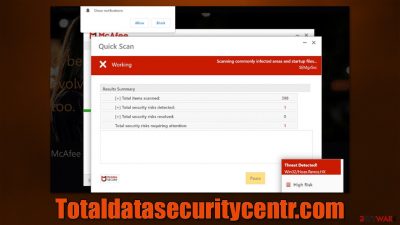
Totaldatasecuritycentr.com is a rogue website that hosts scams. Upon entry, users might be shown a fake virus scan progress bar, which tries to imitate a renowned security vendor McAfee. After a few seconds, visitors would be presented with alarming results, as it would be claimed that several viruses were found in their systems.
The main goal of crooks is to frighten people (a common social engineering[1] practice) by showing them fake virus infection alerts so that they would take action immediately and go with the offered solution. Crooks then ask users to download a fake anti-malware program to then remove the allegedly-found viruses.
Software downloads are one of the primary methods for monetization – the more people get tricked into doing this, the more profits are retained. Since advertisements are also very profitable, Totaldatasecuritycentr.com asks users to enable push notifications. If they do, intrusive pop-ups will show up directly on users' screens later.
If you were tricked by this scam, we will explain what to do next and how to get rid of the intrusive pop-up notifications.
| Name | Totaldatasecuritycentr.com |
|---|---|
| Type | Scam, phishing, redirect |
| Operation | Shows a message which claims that the antivirus subscription has expired and needs to be updated; also asks to enable notifications |
| Distribution | Redirects from other websites, adware |
| Symptoms | Redirects to suspicious websites that accommodate commercial or scam content; fake messages that offer to download malicious software; ads plague every visited website; unknown extension or program installed on the system |
| risks | Installation of PUPs or malware, sensitive information disclosure, financial losses |
| removal | If you have interacted with the scam site, make sure you scan your system for infections with SpyHunter 5Combo Cleaner |
| Further steps | Third parties can employ cookies to continue tracking your online activities, so we recommended clearing browser caches and other leftover PUP files with FortectIntego |
The scam message
In order to profit from the scam, users must be convinced that downloading the promoted software is not only worth it but also mandatory to allegedly stay secure online. By imitating a fake security scan, crooks attempt to create a false sense of legitimacy, as users are more likely to trust high-profile brands such as McAfee.
Upon finishing the fake scan, users are then told that 5 viruses have infected their systems:
Your PC is infected with 5 viruses!
ACTION REQUIRED
Your McAfee Subscription Has Expired!
Renew now to keep your PC protected.
If your PC is unprotected, it is at risk for viruses and other malware.
Do not fall for this trick, as the whole message and scans are simply fake. None of the websites can detect whether or not you have malware installed on your system – you need a legitimate security tool to be installed on your system for that.
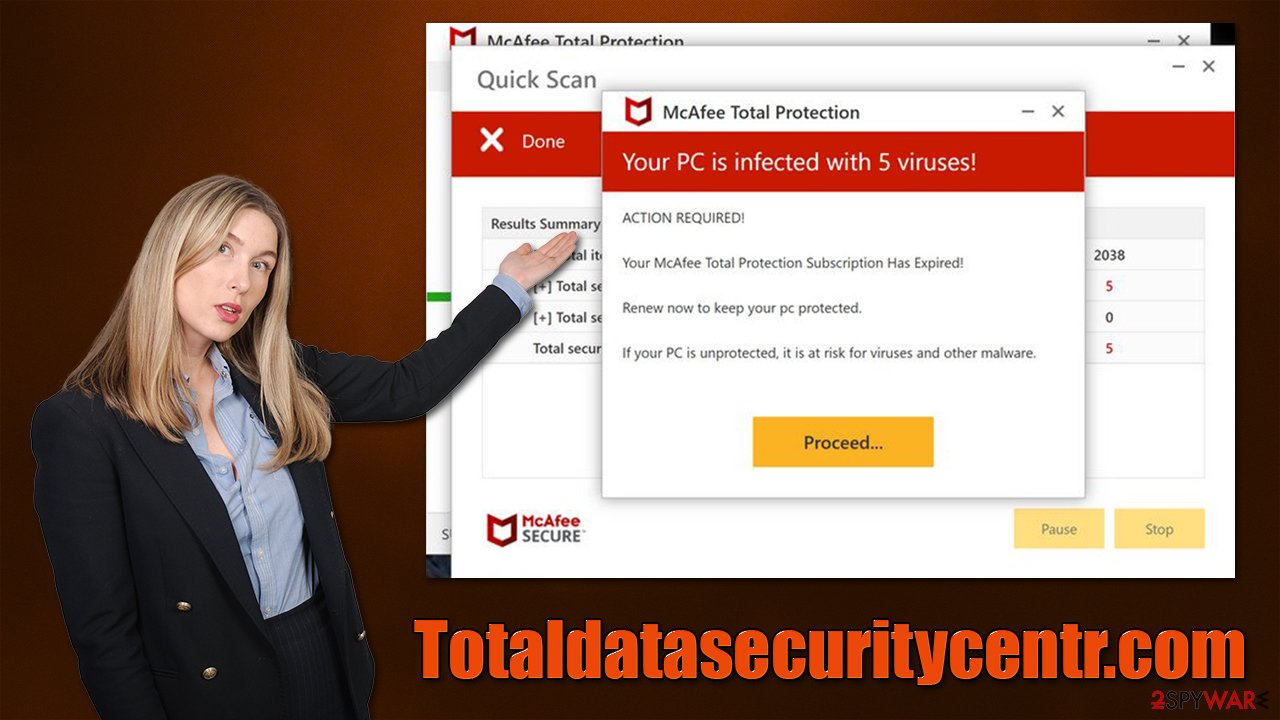
We have noticed a great rise of websites that promote this scam, while sometimes trying to imitate Norton security software – P03try-c4t3g0ry.xyz, Clean-your-pc.xyz, and Securesoftwarepc.com are just a few of such sites. Please be wary after being redirected to such scam sites.
Check system for infections
While the diagnosis provided by the Totaldatasecuritycentr.com scam is completely inaccurate (all visitors receive the same result), it is important to make system checks to ensure that no potentially unwanted or malicious software is running in the background. Redirects to phishing websites are a common sign of adware; if you have downloaded any software from the site, it could also be infected due to that.
In order to remove adware[2] and malware, you should first perform a full system scan with powerful anti-malware, such as SpyHunter 5Combo Cleaner or Malwarebytes, which would ensure that the most dangerous, invisible infections are terminated at once. You could also look for the installed unwanted programs manually:
Windows
- Enter Control Panel into Windows search box and hit Enter or click on the search result.
- Under Programs, select Uninstall a program.
![Uninstall from Windows 1 Uninstall from Windows 1]()
- From the list, find the entry of the suspicious program.
- Right-click on the application and select Uninstall.
- If User Account Control shows up, click Yes.
- Wait till uninstallation process is complete and click OK.
![Uninstall from Windows 2 Uninstall from Windows 2]()
Mac
While moving apps into Trash is how you delete most normal applications, adware tends to create additional files for persistence. Thus, you should look for .plist and other files that could be related to the virus. If you are not sure, skip this step entirely.
- From the menu bar, select Go > Applications.
- In the Applications folder, look for all related entries.
- Click on the app and drag it to Trash (or right-click and pick Move to Trash)
![Uninstall from Mac 1 Uninstall from Mac 1]()
To fully remove an unwanted app, you need to access Application Support, LaunchAgents, and LaunchDaemons folders and delete relevant files:
- Select Go > Go to Folder.
- Enter /Library/Application Support and click Go or press Enter.
- In the Application Support folder, look for any dubious entries and then delete them.
- Now enter /Library/LaunchAgents and /Library/LaunchDaemons folders the same way and terminate all the related .plist files.
You should also check your browsers for suspicious extensions – you can do that by clicking the “Extensions” button next to the URL bar. Keep in mind that even apps you had installed for a while could go rogue and start showing you ads and redirect to suspicious pages.
Next, your goal is to make sure that cookies,[3] caches, and other web data are removed from your browsers to ensure that ads and tracking do not return. Besides, performing this would reduce the chance of being the victim of a dangerous session hijacking attack. If you want to perform this step faster, you can always employ FortectIntego instead.
Google Chrome
- Click on Menu and pick Settings.
- Under Privacy and security, select Clear browsing data.
- Select Browsing history, Cookies and other site data, as well as Cached images and files.
- Click Clear data.
![Clear cache and web data from Chrome Clear cache and web data from Chrome]()
Mozilla Firefox
- Click Menu and pick Options.
- Go to Privacy & Security section.
- Scroll down to locate Cookies and Site Data.
- Click on Clear Data…
- Select Cookies and Site Data, as well as Cached Web Content and press Clear.
![Clear cookies and site data from Firefox Clear cookies and site data from Firefox]()
MS Edge (Chromium)
- Click on Menu and go to Settings.
- Select Privacy and services.
- Under Clear browsing data, pick Choose what to clear.
- Under Time range, pick All time.
- Select Clear now.
![Clear browser data from Chroum Edge Clear browser data from Chroum Edge]()
Safari
- Click Safari > Clear History…
- From the drop-down menu under Clear, pick all history.
- Confirm with Clear History.
![Clear cookies and website data from Safari Clear cookies and website data from Safari]()
Remove notifications
As mentioned before, Totaldatasecuritycentr.com asks to enable push notifications within a pop-up upon website entry. It might be clicked accidentally, and once it is, the act permits the site to send information via pop-up prompts shown on the system level. This means that the website can send various ads at any point (as long as the browser is running), regardless of which websites are being visited at the time.
While anti-malware software can stop adware and other infections from performing unwanted activities in the background, it can't stop these push notifications unless the browser is either reset or the permission to send prompts denied. There is no need to reset the browser, and instead, we recommend following these steps:
Google Chrome
- Open Google Chrome browser and go to Menu > Settings.
- Scroll down and click on Advanced.
- Locate the Privacy and security section and pick Site Settings > Notifications.
- Look at the Allow section and look for a suspicious URL.
- Click the three vertical dots next to it and choose Block. This should remove unwanted notifications from Google Chrome.
![Stop notifications on Chrome PC 2 Stop notifications on Chrome PC 2]()
Mozilla Firefox
- Open Mozilla Firefox and go to Menu > Options.
- Click on Privacy & Security section.
- Under Permissions, you should be able to see Notifications. Click the Settings button.
- In the Settings – Notification Permissions window, click on the drop-down menu by the URL in question.
- Select Block and then click on Save Changes. This should remove unwanted notifications from Mozilla Firefox.
![Stop notifications on Mozilla Firefox 2 Stop notifications on Mozilla Firefox 2]()
MS Edge (Chromium)
- Open Microsoft Edge, and go to Settings.
- Select Site permissions.
- Go to Notifications on the right.
- Under Allow, you will find the unwanted entry.
- Click on More actions and select Block.
![Stop notifications on Edge Chromium Stop notifications on Edge Chromium]()
Safari:
- Click on Safari > Preferences…
- Go to the Websites tab and, under General, select Notifications.
- Select the web address in question, click the drop-down menu and select Deny.
![Stop notifications on Safari Stop notifications on Safari]()
How to prevent from getting adware
Do not let government spy on you
The government has many issues in regards to tracking users' data and spying on citizens, so you should take this into consideration and learn more about shady information gathering practices. Avoid any unwanted government tracking or spying by going totally anonymous on the internet.
You can choose a different location when you go online and access any material you want without particular content restrictions. You can easily enjoy internet connection without any risks of being hacked by using Private Internet Access VPN.
Control the information that can be accessed by government any other unwanted party and surf online without being spied on. Even if you are not involved in illegal activities or trust your selection of services, platforms, be suspicious for your own security and take precautionary measures by using the VPN service.
Backup files for the later use, in case of the malware attack
Computer users can suffer from data losses due to cyber infections or their own faulty doings. Ransomware can encrypt and hold files hostage, while unforeseen power cuts might cause a loss of important documents. If you have proper up-to-date backups, you can easily recover after such an incident and get back to work. It is also equally important to update backups on a regular basis so that the newest information remains intact – you can set this process to be performed automatically.
When you have the previous version of every important document or project you can avoid frustration and breakdowns. It comes in handy when malware strikes out of nowhere. Use Data Recovery Pro for the data restoration process.
- ^ Social Engineering. Imperva. Application and data security.
- ^ Adware. Investopedia. Source of financial content on the web.
- ^ What are cookies? | Cookies definition. Cloudflare. The Web Performance & Security Company.











