TranslationBuddy Toolbar
TranslationBuddy Toolbar Removal Guide
What is TranslationBuddy Toolbar?
What is TranslationBuddy Toolbar?
TranslationBuddy Toolbar is a legitimate browser extension that can successfully work on Google Chrome, Mozilla Firefox and Internet Explorer web browsers and promises to translate any website into you preferred language. You may find the official website of this program and download it right there, but more often it travels bundled with various freewares and sharewares and infiltrates random computers against user’s will. Once inside, it affects all web browsers that it manages to find on an infected computer and due to this it falls into the category of potentially unwanted applications. This potentially unwanted program is closely related to ask.com because once TranslationBuddy Toolbar gets inside, it sets home.tb.ask.com as your default homepage and ask.com as a default search engine. If you have already experienced such modifications, you should scan your computer with a reputable anti-spyware and restore your web browser’s settings because this browser plug-in may collect personal and non-personal information related to your browsing habits and provide you with altered search results. It does so with the purpose to improve affiliate marketing, i.e. to promote third party products, to increase page ranking, collect sale leads and simply earn the money. Be very careful because search results delivered by ask.com may contain various sponsored links and advertisements. The problem is that neither TranslationBuddy Toolbar nor ask.com does not accept responsibility for the content of the links and ads. As a consequence, you may be redirected to a suspicious website and tricked into downloading another potentially unwanted program on an adware on your computer. Therefore, do not waste your time and remove this dubious application from your computer.
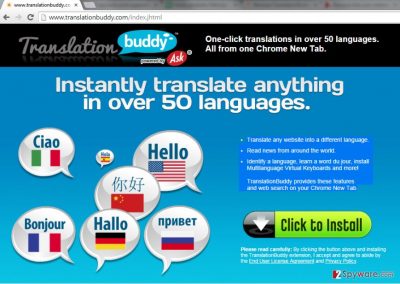
How can TranslationBuddy Toolbar infiltrate my computer?
TranslationBuddy Toolbar may get inside your computer right after you install a bundled freeware. It should be noted that it cannot infiltrate the system and modify browser’s settings without your permission. However, it relies on suspicious distribution method that very frequently tricks people into installing such and similar programs without noticing them. Actually, you won’t have to experience TranslationBuddy redirects if you would always pay close attention to the installation steps of various freewares and sharewares. It is commonly bundled with various music and video players, PDF translators or download managers and travels as an optional download attached to the main installer. Fortunately, it is possible to prevent its infiltration quite easily. You have to select Advanced or Custom installation option and follow every step of the installation carefully. If you see suggestions to install TranslationBuddy Toolbar, set home.tb.ask.com as your default homepage or set ask.com as a default search engine, opt out of such check boxes and keep your computer away from potentially unwanted programs.
Recently, the developer of this program contacted us asking us to remove this post from 2-spyware.com website. We believe that we shouldn’t do that as long as programs that we offer for the removal of TranslationBuddy Toolbar can detect it and help users to remove it from the system. As it is mentioned under each of download buttons, we ARE affiliated with these anti-malware programs, and while some of them are free, others can remove a virus only after purchasing them. These mentions fully fulfill each of the requirements of FTC.
Nevertheless, we have recently decided to make a revision of this and other posts that are related to this developer. We claim that all of them are described properly.
How can I remove TranslationBuddy Toolbar from my computer?
Since TranslationBuddy Toolbar redirects can cause you various troubles, you should remove this toolbar once you notice that it has already changed your default homepage and search engine. Very often users complain that after removing it manually, it still remains on their web browser. That’s we highly recommend using a reputable anti-spyware for its removal.
- Uninstall programs that are related to TranslationBuddy Toolbar from your computer:
1. Click Start → Control Panel → Uninstall a Program.
2. When in the Add/Remove Programs/Uninstall a Program, look for TranslationBuddy Toolbar and other programs that are unknown to you.
3. Click ‘Uninstall’ and then OK to save the changes.
- Reset your web browser:
Google Chrome:
1. Open Google Chrome, click on the menu icon (top right corner) and select ‘Tools’ -> ‘Extensions’.
2. Here, select unfamiliar plugins (TranslationBuddy, MyWay, MyWebSearch, etc.) and select trash icon to delete these entries.
3. In order to change your homepage, click on menu icon, choose ‘Settings’ -> ‘On startup’ section -> ‘set pages’.
4. Here, eliminate myway.com by clicking on the “X” and enter your preferred website.
5. In order to change your default search engine, click on the menu icon -> ‘Settings’ -> ‘Search’ section.
6. Here, click ‘Manage Search Engines…’ and add your preferred domain name.
How to prevent from getting system tools
Stream videos without limitations, no matter where you are
There are multiple parties that could find out almost anything about you by checking your online activity. While this is highly unlikely, advertisers and tech companies are constantly tracking you online. The first step to privacy should be a secure browser that focuses on tracker reduction to a minimum.
Even if you employ a secure browser, you will not be able to access websites that are restricted due to local government laws or other reasons. In other words, you may not be able to stream Disney+ or US-based Netflix in some countries. To bypass these restrictions, you can employ a powerful Private Internet Access VPN, which provides dedicated servers for torrenting and streaming, not slowing you down in the process.
Data backups are important – recover your lost files
Ransomware is one of the biggest threats to personal data. Once it is executed on a machine, it launches a sophisticated encryption algorithm that locks all your files, although it does not destroy them. The most common misconception is that anti-malware software can return files to their previous states. This is not true, however, and data remains locked after the malicious payload is deleted.
While regular data backups are the only secure method to recover your files after a ransomware attack, tools such as Data Recovery Pro can also be effective and restore at least some of your lost data.
