TR/Crypt.XPACK.Gen (Simple Removal Guide) - Virus Removal Instructions
TR/Crypt.XPACK.Gen Removal Guide
What is TR/Crypt.XPACK.Gen?
TR/Crypt.XPACK.Gen is the detection name displayed by the Avira AV engine that can also be a false positive result
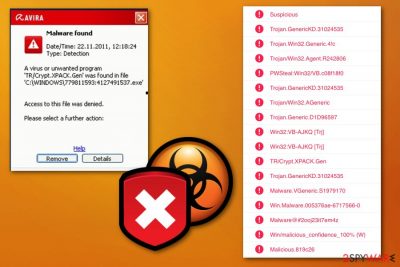
TR/Crypt.XPACK.Gen is the term used to describe unknown malware detected by the antivirus program. However, the file associated with this detection result can be a part of Microsoft or even the Windows operating system, and the indication of malicious activity is false. Such detection can be linked with trojans or worms, different malware too. Since there is no particular trojan that this detection can be associated with in particular, the generic name raises questions among online users.[1] If the trojan is indeed malicious, it can be set to spread other programs on the system, like ransomware, banking information-stealing malware.
If so, TR/Crypt.XPACK.Gen malware should be eliminated as soon as possible with the help of anti-malware tools like the ones that show this heuristic name. Virus detection rate should help you decide when choosing a proper anti-malware program.[2] Make sure to choose reliable software from an official source to avoid additional malware infiltration or cyber infections like PUPs that come via insecure installation setups and deceptive freeware websites.
| Name | TR/Crypt.XPACK.Gen |
|---|---|
| Type | Heuristic detection result |
| Possible purpose | Give a malicious person the remote access to the targeted device, steal data, install other malware |
| Distribution | If malicious trojans come from infected email attachments or use different deceptive techniques to infiltrate devices |
| Other detection names |
Win32:VB-AJKQ [Trj]; Win32/Packed.EnigmaProtector.J suspicious; HEUR:Trojan.Win32.Generic; Trojan.GenericKD.31024535; etc. |
| Possible fix | Scan the machine with a few different anti-malware tools like FortectIntego, so the purpose of TR/Crypt.XPACK.Gen is indicated. Then remove the malware if needed. Don't rush to delete secure files |
| Main danger | Can be set to steal passwords, banking information or lead to more severe cyber infections |
If TR/Crypt.XPACK.Gen virus shows up to be a real malware, you need to be aware of possible damage on the machine. Trojans and other malware can lead to serious issues with your privacy or even identity theft if personal information gets stolen.[3]
However, there are much more functions that TR/Crypt.XPACK.Gen can be set to do on the infiltrated system:
- steal passwords;
- track keyboard inputs;
- collect financial information like banking logins;
- spy on the user;
- infiltrate other viruses;
- open backdoors for remote hackers;
- run processes in the background of the device.
Malicious programs can get installed on the system via other applications or executable files loaded from legitimate-looking, but infected emails. There is no specific information regarding this TR/Crypt.XPACK.Gen infiltration since this detection name can also be related to a secure and non-malicious file or app.
The new malware can get detected with a name as TR/Crypt.XPACK.Gen because it is a generic result. However, when malware is already submitted for researchers, different names get created for each sample. This result can be false positive detection from the Avira engine or any other antivirus programs.
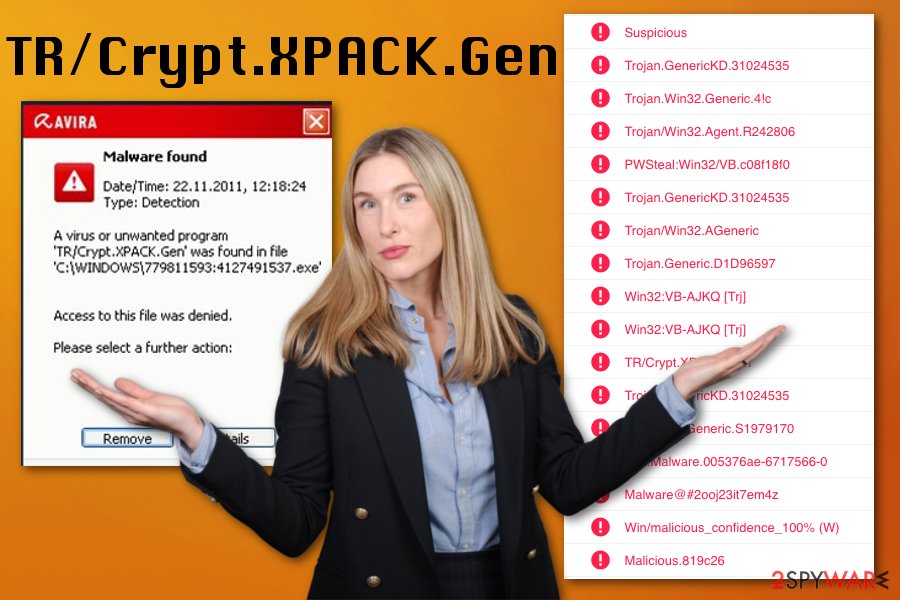
You should scan the machine again or using another anti-malware tool or system security software to see if you need to remove TR/Crypt.XPACK.Gen as a malicious file or not. If more than one engine indicates the same file as dangerous, you can perform malware termination, but do not rush since removing useful data can lead to the damaged device.
The detected file can be safe and not malicious at all, so rushing into TR/Crypt.XPACK.Gen removal may cause other problems or even damage to your machine. Misleading entries in such malware databases lead to false positive detection results. Scan the computer with FortectIntego before anything else, and possibly fix related or additional issues with the operating system and applications.
Perfectly safe and legitimate, but TR/Crypt.XPACK.Gen – associated files or programs can get misused by malicious actors based on the common type or name. It happens with DLL or executable files, system tools or even antivirus programs. This is why various AVs can deliver such results and entries.
Infected emails and hyperlinks lead to automatically installed malware
Experts[4] note that cybercriminals spread various malware like trojans and worms around using spam email campaigns, phishing attacks. During such campaigns, infected emails get sent to users all over the world, and one or two clicks on the email itself, or a hyperlink provided in the notification leads to triggered malware installation.
Payload dropper launches malicious macros and malware script gets loaded in the background of your machine. These virus installations don't require users permission, so the victim cannot see what happens in the background. This is why users cannot recall installing those trojans and other malware themselves.
Avoid opening ZIP, RAR, EXE or DOC, PDF files from suspicious emails with file attachments because those are the most common types of data that get misused by malicious actors. Clean the spam email box more often and delete questionable emails once you receive them instead of opening.
Eliminate TR/Crypt.XPACK.Gen if detected as malicious after the proper diagnosis
Remember that this detection name is not a TR/Crypt.XPACK.Gen virus in most cases, it can be related to a secure application or even a Microsoft file that is essential to your operating system. You need a thorough system scan with, preferably, a few different anti-malware programs.
To know if you need to remove TR/Crypt.XPACK.Gen or fix other issues instead, get FortectIntego, SpyHunter 5Combo Cleaner , or Malwarebytes and check the system entirely. Run a full system scan and pay attention to results. When all tools you use detect that same file as dangerous – virus termination is needed.
When the file related to this initial detection is detected as safe and legitimate instead of TR/Crypt.XPACK.Gen removal, perform a system optimization. You need to fix other issues that can be caused by corrupted files or missing parts of the application. Try troubleshooting instead of malware elimination or rely on system optimizer.
Getting rid of TR/Crypt.XPACK.Gen. Follow these steps
Manual removal using Safe Mode
You should benefit from the Safe Mode with Networking while trying to remove TR/Crypt.XPACK.Gen because this system reboot allows scanning the machine with antivirus without virus interruption
Important! →
Manual removal guide might be too complicated for regular computer users. It requires advanced IT knowledge to be performed correctly (if vital system files are removed or damaged, it might result in full Windows compromise), and it also might take hours to complete. Therefore, we highly advise using the automatic method provided above instead.
Step 1. Access Safe Mode with Networking
Manual malware removal should be best performed in the Safe Mode environment.
Windows 7 / Vista / XP
- Click Start > Shutdown > Restart > OK.
- When your computer becomes active, start pressing F8 button (if that does not work, try F2, F12, Del, etc. – it all depends on your motherboard model) multiple times until you see the Advanced Boot Options window.
- Select Safe Mode with Networking from the list.

Windows 10 / Windows 8
- Right-click on Start button and select Settings.

- Scroll down to pick Update & Security.

- On the left side of the window, pick Recovery.
- Now scroll down to find Advanced Startup section.
- Click Restart now.

- Select Troubleshoot.

- Go to Advanced options.

- Select Startup Settings.

- Press Restart.
- Now press 5 or click 5) Enable Safe Mode with Networking.

Step 2. Shut down suspicious processes
Windows Task Manager is a useful tool that shows all the processes running in the background. If malware is running a process, you need to shut it down:
- Press Ctrl + Shift + Esc on your keyboard to open Windows Task Manager.
- Click on More details.

- Scroll down to Background processes section, and look for anything suspicious.
- Right-click and select Open file location.

- Go back to the process, right-click and pick End Task.

- Delete the contents of the malicious folder.
Step 3. Check program Startup
- Press Ctrl + Shift + Esc on your keyboard to open Windows Task Manager.
- Go to Startup tab.
- Right-click on the suspicious program and pick Disable.

Step 4. Delete virus files
Malware-related files can be found in various places within your computer. Here are instructions that could help you find them:
- Type in Disk Cleanup in Windows search and press Enter.

- Select the drive you want to clean (C: is your main drive by default and is likely to be the one that has malicious files in).
- Scroll through the Files to delete list and select the following:
Temporary Internet Files
Downloads
Recycle Bin
Temporary files - Pick Clean up system files.

- You can also look for other malicious files hidden in the following folders (type these entries in Windows Search and press Enter):
%AppData%
%LocalAppData%
%ProgramData%
%WinDir%
After you are finished, reboot the PC in normal mode.
Finally, you should always think about the protection of crypto-ransomwares. In order to protect your computer from TR/Crypt.XPACK.Gen and other ransomwares, use a reputable anti-spyware, such as FortectIntego, SpyHunter 5Combo Cleaner or Malwarebytes
How to prevent from getting malware
Access your website securely from any location
When you work on the domain, site, blog, or different project that requires constant management, content creation, or coding, you may need to connect to the server and content management service more often. The best solution for creating a tighter network could be a dedicated/fixed IP address.
If you make your IP address static and set to your device, you can connect to the CMS from any location and do not create any additional issues for the server or network manager that needs to monitor connections and activities. VPN software providers like Private Internet Access can help you with such settings and offer the option to control the online reputation and manage projects easily from any part of the world.
Recover files after data-affecting malware attacks
While much of the data can be accidentally deleted due to various reasons, malware is one of the main culprits that can cause loss of pictures, documents, videos, and other important files. More serious malware infections lead to significant data loss when your documents, system files, and images get encrypted. In particular, ransomware is is a type of malware that focuses on such functions, so your files become useless without an ability to access them.
Even though there is little to no possibility to recover after file-locking threats, some applications have features for data recovery in the system. In some cases, Data Recovery Pro can also help to recover at least some portion of your data after data-locking virus infection or general cyber infection.
- ^ TR/Crypt.XPACK.Gen. Answers. Microsoft community forum.
- ^ Malware scanning analysis. Virustotal. Online malware scanner.
- ^ Data Breach vs. Identity Theft: What’s the Difference?. Techinsurance. Technology insurance company.
- ^ Udenvirus. Udenvirus. Spyware related news.














