Triangles-move.com (Removal Instructions) - Chrome, Firefox, IE, Edge
Triangles-move.com Removal Guide
What is Triangles-move.com?
Triangles-move.com is not the most credible Google-based search engine
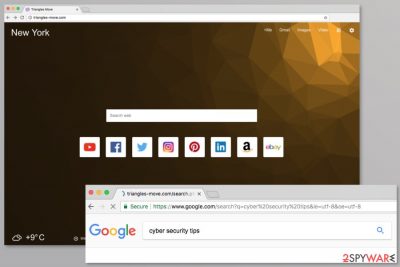
Triangles-move.com is a questionable search engine that spreads in software bundles as Triangles Move New Tab. This browser add-on is created by Extinns Ltd which is known for creating potentially unwanted programs (PUPs)[1] such as equaltab.biz. Therefore, this add-on also has plenty of negative features that might put it into the browser hijacker’s category.
Triangles Move New Tab extension offers a customized browser’s homepage that provides local weather conditions and quick access to popular social media and shopping websites. Additionally, the browser’s homepage and default search engine might be set to the suspicious site. Nevertheless, this search tool redirects to the Google results page; it’s not reliable.
| Name | Triangles-move.com |
|---|---|
| Type | Browser hijacker, Potentially Unwanted Program |
| Issues | The machine starts running slow and triggers intrusive pop-up and redirect activities on the screen |
| Distribution | Freeware installation processes, other PUPs, suspicious pages |
| Elimination | Remove the intruder with all its components by running the anti-malware tool |
| Repair | Recovering after virus infection might include creating damaged parts with FortectIntego |
Triangles Move virus imitates Google. It even includes links to G+, Gmail, Image, and Video search. However, browser hijacker might be capable of redirecting to questionable sites once you click on the link on the results page or browse through over the webpage.
Triangles-move.com redirect might not only annoy you and disturb browsing sessions. It might also trick you into visiting phishing, technical support, or an infected website. The same problem might occur when you click on ads displayed by a PUP.
We do not say that using this tool is extremely dangerous and all links lead to harmful websites. However, if you decide to keep it on the browser, you should be aware of what it is capable of. The PUP might also collect various information about you and use it for advertising purposes or share it with third parties. Thus, you should consider Triangles-move.com virus elimination.
If you try to remove the intrusive application and change the settings of the browser by replacing the search engine with Google, Yahoo, or search provider, it might not help. Once you reboot the computer, this homepage is most likely to come back due to the left browser extension or other components that may have been installed on the system.
We recommend SpyHunter 5Combo Cleaner or Malwarebytes for full Triangles-move.com removal. Eliminating the intruder with anti-malware software is the quickest method to make the browser virus-free and safer to use. This way your machine can be cleared fully and processes recovered again.
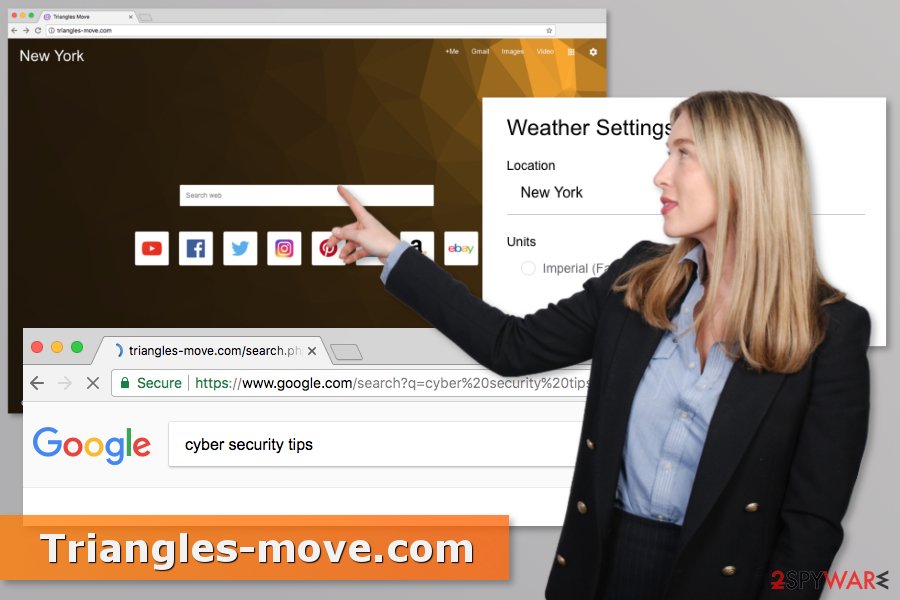
An unwanted browser extension is promoted in software installers
When you download freeware[2] or shareware, you are often installing a software bundle. It means that apart from the primary program; you are also offered to download additional components. Some of the applications are legitimate. However, the majority of them are like Triangles Move New Tab that causes more problems than good.
To avoid their installation, you have to use Advanced/Custom installation settings and forget about Quick/Recommended setup. The latter does not openly disclose these components. Therefore, if you used them recently, it was the reason why you faced the unwanted behavior on the machine.
A security team from Faravirus.ro[3] report that inattentive freeware installation might lead to only to infiltration of PUPs. The same method might be used for spreading malware or data-stealing Trojans.
Uninstall Triangles Move from Mozilla Firefox, Google Chrome, and Internet Explorer
To remove Triangles-move.com entirely from the browser and computer, you have to find and delete all programs, extensions, or files related to the intruder. PUPs can be removed manually, and our team is willing to help by providing detailed instructions below.
However, we suggest simplifying and speeding up Triangles Move removal with anti-malware software. Once you scan the system with an up-to-date security tool, all hijacker-related entries will be removed. Thus, you will need to reset the affected browser and set your preferred homepage address.
You may remove virus damage with a help of FortectIntego. SpyHunter 5Combo Cleaner and Malwarebytes are recommended to detect potentially unwanted programs and viruses with all their files and registry entries that are related to them.
Getting rid of Triangles-move.com. Follow these steps
Uninstall from Windows
Instructions for Windows 10/8 machines:
- Enter Control Panel into Windows search box and hit Enter or click on the search result.
- Under Programs, select Uninstall a program.

- From the list, find the entry of the suspicious program.
- Right-click on the application and select Uninstall.
- If User Account Control shows up, click Yes.
- Wait till uninstallation process is complete and click OK.

If you are Windows 7/XP user, proceed with the following instructions:
- Click on Windows Start > Control Panel located on the right pane (if you are Windows XP user, click on Add/Remove Programs).
- In Control Panel, select Programs > Uninstall a program.

- Pick the unwanted application by clicking on it once.
- At the top, click Uninstall/Change.
- In the confirmation prompt, pick Yes.
- Click OK once the removal process is finished.
Delete from macOS
Remove items from Applications folder:
- From the menu bar, select Go > Applications.
- In the Applications folder, look for all related entries.
- Click on the app and drag it to Trash (or right-click and pick Move to Trash)

To fully remove an unwanted app, you need to access Application Support, LaunchAgents, and LaunchDaemons folders and delete relevant files:
- Select Go > Go to Folder.
- Enter /Library/Application Support and click Go or press Enter.
- In the Application Support folder, look for any dubious entries and then delete them.
- Now enter /Library/LaunchAgents and /Library/LaunchDaemons folders the same way and terminate all the related .plist files.

Remove from Microsoft Edge
Delete unwanted extensions from MS Edge:
- Select Menu (three horizontal dots at the top-right of the browser window) and pick Extensions.
- From the list, pick the extension and click on the Gear icon.
- Click on Uninstall at the bottom.

Clear cookies and other browser data:
- Click on the Menu (three horizontal dots at the top-right of the browser window) and select Privacy & security.
- Under Clear browsing data, pick Choose what to clear.
- Select everything (apart from passwords, although you might want to include Media licenses as well, if applicable) and click on Clear.

Restore new tab and homepage settings:
- Click the menu icon and choose Settings.
- Then find On startup section.
- Click Disable if you found any suspicious domain.
Reset MS Edge if the above steps did not work:
- Press on Ctrl + Shift + Esc to open Task Manager.
- Click on More details arrow at the bottom of the window.
- Select Details tab.
- Now scroll down and locate every entry with Microsoft Edge name in it. Right-click on each of them and select End Task to stop MS Edge from running.

If this solution failed to help you, you need to use an advanced Edge reset method. Note that you need to backup your data before proceeding.
- Find the following folder on your computer: C:\\Users\\%username%\\AppData\\Local\\Packages\\Microsoft.MicrosoftEdge_8wekyb3d8bbwe.
- Press Ctrl + A on your keyboard to select all folders.
- Right-click on them and pick Delete

- Now right-click on the Start button and pick Windows PowerShell (Admin).
- When the new window opens, copy and paste the following command, and then press Enter:
Get-AppXPackage -AllUsers -Name Microsoft.MicrosoftEdge | Foreach {Add-AppxPackage -DisableDevelopmentMode -Register “$($_.InstallLocation)\\AppXManifest.xml” -Verbose

Instructions for Chromium-based Edge
Delete extensions from MS Edge (Chromium):
- Open Edge and click select Settings > Extensions.
- Delete unwanted extensions by clicking Remove.

Clear cache and site data:
- Click on Menu and go to Settings.
- Select Privacy, search and services.
- Under Clear browsing data, pick Choose what to clear.
- Under Time range, pick All time.
- Select Clear now.

Reset Chromium-based MS Edge:
- Click on Menu and select Settings.
- On the left side, pick Reset settings.
- Select Restore settings to their default values.
- Confirm with Reset.

Remove from Mozilla Firefox (FF)
Remove dangerous extensions:
- Open Mozilla Firefox browser and click on the Menu (three horizontal lines at the top-right of the window).
- Select Add-ons.
- In here, select unwanted plugin and click Remove.

Reset the homepage:
- Click three horizontal lines at the top right corner to open the menu.
- Choose Options.
- Under Home options, enter your preferred site that will open every time you newly open the Mozilla Firefox.
Clear cookies and site data:
- Click Menu and pick Settings.
- Go to Privacy & Security section.
- Scroll down to locate Cookies and Site Data.
- Click on Clear Data…
- Select Cookies and Site Data, as well as Cached Web Content and press Clear.

Reset Mozilla Firefox
If clearing the browser as explained above did not help, reset Mozilla Firefox:
- Open Mozilla Firefox browser and click the Menu.
- Go to Help and then choose Troubleshooting Information.

- Under Give Firefox a tune up section, click on Refresh Firefox…
- Once the pop-up shows up, confirm the action by pressing on Refresh Firefox.

Remove from Google Chrome
Delete malicious extensions from Google Chrome:
- Open Google Chrome, click on the Menu (three vertical dots at the top-right corner) and select More tools > Extensions.
- In the newly opened window, you will see all the installed extensions. Uninstall all the suspicious plugins that might be related to the unwanted program by clicking Remove.

Clear cache and web data from Chrome:
- Click on Menu and pick Settings.
- Under Privacy and security, select Clear browsing data.
- Select Browsing history, Cookies and other site data, as well as Cached images and files.
- Click Clear data.

Change your homepage:
- Click menu and choose Settings.
- Look for a suspicious site in the On startup section.
- Click on Open a specific or set of pages and click on three dots to find the Remove option.
Reset Google Chrome:
If the previous methods did not help you, reset Google Chrome to eliminate all the unwanted components:
- Click on Menu and select Settings.
- In the Settings, scroll down and click Advanced.
- Scroll down and locate Reset and clean up section.
- Now click Restore settings to their original defaults.
- Confirm with Reset settings.

Delete from Safari
Remove unwanted extensions from Safari:
- Click Safari > Preferences…
- In the new window, pick Extensions.
- Select the unwanted extension and select Uninstall.

Clear cookies and other website data from Safari:
- Click Safari > Clear History…
- From the drop-down menu under Clear, pick all history.
- Confirm with Clear History.

Reset Safari if the above-mentioned steps did not help you:
- Click Safari > Preferences…
- Go to Advanced tab.
- Tick the Show Develop menu in menu bar.
- From the menu bar, click Develop, and then select Empty Caches.

After uninstalling this potentially unwanted program (PUP) and fixing each of your web browsers, we recommend you to scan your PC system with a reputable anti-spyware. This will help you to get rid of Triangles-move.com registry traces and will also identify related parasites or possible malware infections on your computer. For that you can use our top-rated malware remover: FortectIntego, SpyHunter 5Combo Cleaner or Malwarebytes.
How to prevent from getting browser hijacker
Protect your privacy – employ a VPN
There are several ways how to make your online time more private – you can access an incognito tab. However, there is no secret that even in this mode, you are tracked for advertising purposes. There is a way to add an extra layer of protection and create a completely anonymous web browsing practice with the help of Private Internet Access VPN. This software reroutes traffic through different servers, thus leaving your IP address and geolocation in disguise. Besides, it is based on a strict no-log policy, meaning that no data will be recorded, leaked, and available for both first and third parties. The combination of a secure web browser and Private Internet Access VPN will let you browse the Internet without a feeling of being spied or targeted by criminals.
No backups? No problem. Use a data recovery tool
If you wonder how data loss can occur, you should not look any further for answers – human errors, malware attacks, hardware failures, power cuts, natural disasters, or even simple negligence. In some cases, lost files are extremely important, and many straight out panic when such an unfortunate course of events happen. Due to this, you should always ensure that you prepare proper data backups on a regular basis.
If you were caught by surprise and did not have any backups to restore your files from, not everything is lost. Data Recovery Pro is one of the leading file recovery solutions you can find on the market – it is likely to restore even lost emails or data located on an external device.























