TROJAN Error Code 0xdc2dgewc scam (Free Instructions) - Removal Guide
TROJAN Error Code 0xdc2dgewc scam Removal Guide
What is TROJAN Error Code 0xdc2dgewc scam?
TROJAN Error Code 0xdc2dgewc scam – a fake notification that seeks to make you pay for fake tech support services
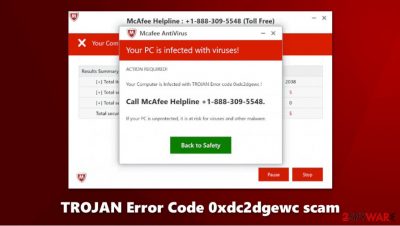
TROJAN Error Code 0xdc2dgewc is a browser-based scam that can be encountered on numerous malicious websites, regardless of the web browser used – Google Chrome, Mozilla Firefox, or MS Edge. Visitors are presented with a fraudulent popup message, which claims that the PC has been infected with viruses, and a Trojan has been allegedly detected. The site also actively tries to mimic a well-known security software provider, McAfee antivirus.
However, TROJAN Error Code 0xdc2dgewc is just a scam that should never be trusted. Malicious actors run a technical support scam scheme in order to deceive users by using social engineering[1] and scare tactics. The main goal of cybercriminals is to make visitors believe that their machines are in danger and make them call the helpline (+1-888-309-5548, or similar) to resolve a seemingly dangerous situation. Do not fall for the TROJAN Error Code 0xdc2dgewc scam.
| Name | TROJAN Error Code 0xdc2dgewc scam |
| Type | Phishing, tech support scam, fake alert |
| Claim | An alleged Trojan has been found on the system by McAfee antivirus and that users have to call +1-888-309-5548 to resolve the issue |
| Goal | Malicious actors attempt to scare people and make them believe that the PC is in serious danger. The main goal is to make them call the fake helpline number and then pay for the alleged support provided |
| Distribution | Users encounter the popup message on various malicious websites on the internet. In some cases, redirects to such sites can be caused by adware |
| Related | Your McAfee Subscription Has Expired |
| Elimination | Close down the web page that the scam is being displayed on and then check your system for adware infections |
| Further steps | If you called the provided number and paid money, contact your bank immediately to revert these transactions. In case crooks infected your computer with malware, get rid of it and repair damaged system files with FortectIntego |
TROJAN Error Code 0xdc2dgewc scam is just one of the hundreds of fake messages that you might encounter on the internet on various websites. In other words, fraudulent popup can only show up when you are browsing the internet – and this is precisely the reason why you should not be trusting these messages.
There are several components to the TROJAN Error Code 0xdc2dgewc virus scam that attempt to make it seem more legitimate. Crooks use the following:
- Imitated Windows error code
- McAfee security software interface
- Claims about a Trojan infection.
However, these elements can be easily deciphered and explained. First of all, Windows error codes are relatively common among Windows users, and even the most novice users have likely encountered them before – they typically consist of a combination of alphanumeric characters. Nonetheless, “0xdc2dgewc” is gibberish – it has nothing to do with real error codes and was created by pressing random keys on a keyboard. Despite this, users who are not accustomed to a precise numbering system might not know the difference – and that is what crooks are counting on.
Using familiar brands of security companies, tech giants (Google, Microsoft), and other known brands is also a common usage of social engineering practices. In this case, TROJAN Error Code 0xdc2dgewc scam attempts to imitate a legitimate anti-malware software in order to create an illusion of legitimacy.
Finally, TROJAN Error Code 0xdc2dgewc popup uses scare tactics by implying that the machine is infected with dangerous malware. The only way to resolve this issue is to call the supposed tech support, which is the main goal of the attackers. Those who get deceived and call might be asked to grant remote access to the machine and show users how allegedly infected their machines are.
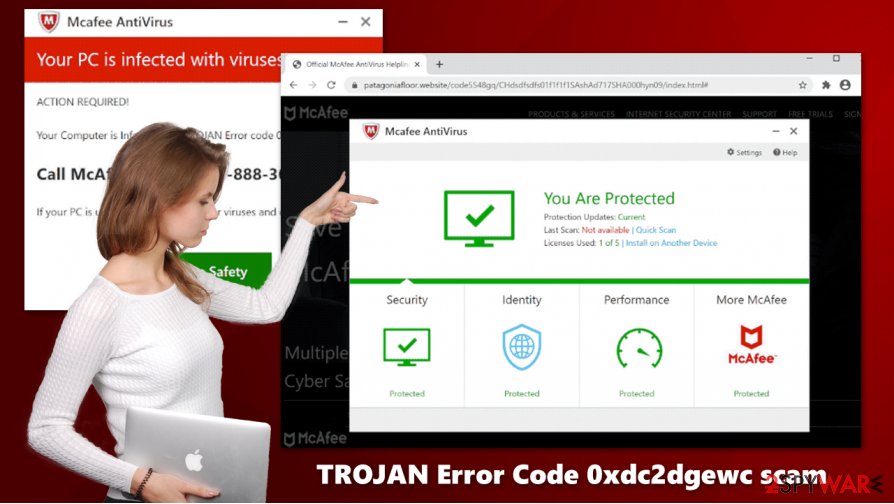
In reality, scammers show nothing even remotely related to malware infection (usually, they employ Command Prompt to make it show various computer-based information by using commands) and simply attempt to intimidate victims even further. In the meantime, threat actors might install malware or paid software on the machine and make users pay for it.
In other words, never call the provided number and remove TROJAN Error Code 0xdc2dgewc scam message from your browser by closing down the tab. As evident, scammers simply attempt to convince you that your system is infected and extort money out of you.
Note that, TROJAN Error Code 0xdc2dgewc scam removal from your browser might be incomplete, however. It is vital to check your machine with SpyHunter 5Combo Cleaner, Malwarebytes, or another reputable anti-malware for infections (especially if you granted crooks the remote access). Additionally, adware could be the reason why you re being redirected to scam sites in the first place. So clean your web browsers, and then use FortectIntego repair tool for best results.
Don't get tricked by online scams and avoid adware
As noted, adware could be one of the main reasons why you are being redirected to phishing and scam websites. Besides that, ad-supported programs also spam browsers with intrusive advertisements and disrupt normal internet activities, all while spying on users' data. Therefore it is important to avoid such programs altogether – always pick legitimate sources for your downloads, choose Advanced/Custom settings during installation, and employ powerful anti-malware that would warn you about potential threats.
Security researchers[2] warn that, while most of the scams are relatively of poor quality and are easy to recognize, some fraudulent schemes are so well made that even more advanced computer users might be tricked. For example, email spoofing allows the attackers to imitate a legitimate sender's address and make them click on malicious attachments or links.
Also, spoofing websites that use similar domain names (and are also marked as “secure” due to acquired SSL certificate)[3] to the original ones can easily make one download and install counterfeit versions of legitimate software (CCleaner, Flash Player) on their computers. Torrent and similar illegal software distribution sites are also often used to trick users into installing Trojans on their systems.
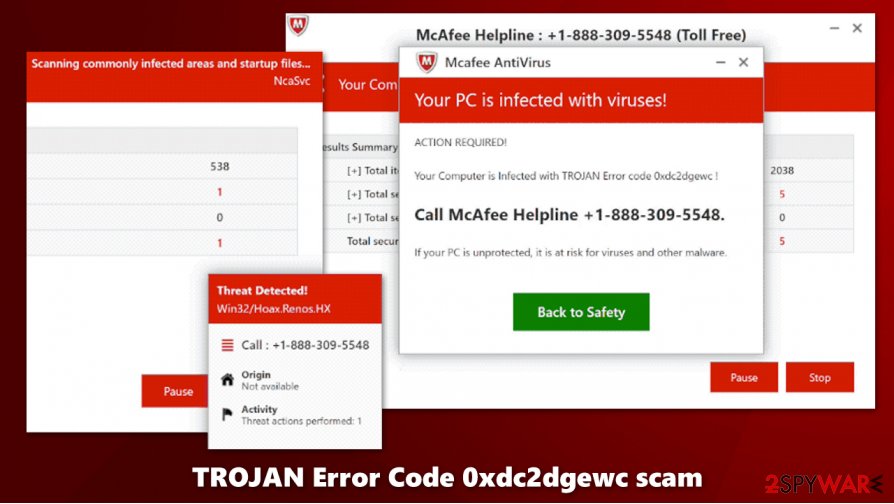
TROJAN Error Code 0xdc2dgewc scam removal instructions
Initially, you can remove TROJAN Error Code 0xdc2dgewc scam virus easily by simply closing down the tab of your web browser. If that is impossible to accomplish, you can always call up the Task Manager and shut down the process altogether. After that, use our manual removal instructions below to check for potentially unwanted programs on your computer – check browser extensions as well.
Nonetheless, TROJAN Error Code 0xdc2dgewc scam removal differs completely if you indeed called the provided phone number and allowed crooks to access your computer. First of all, you need to ensure that they didn't install data-stealing malware on your machine – scan your device with anti-malware such as SpyHunter 5Combo Cleaner or Malwarebytes. To check the system for errors and other issues that might arrive after virus elimination, use FortectIntego.
In case you provide any sensitive information such as credentials or banking details to TROJAN Error Code 0xdc2dgewc scam authors, you should immediately change passwords for all your accounts. This also applies to a situation where malware was installed on your device.
You may remove virus damage with a help of FortectIntego. SpyHunter 5Combo Cleaner and Malwarebytes are recommended to detect potentially unwanted programs and viruses with all their files and registry entries that are related to them.
Getting rid of TROJAN Error Code 0xdc2dgewc scam. Follow these steps
Uninstall from Windows
Check for adware and other potentially unwanted software on your machine with the help of these steps:
Instructions for Windows 10/8 machines:
- Enter Control Panel into Windows search box and hit Enter or click on the search result.
- Under Programs, select Uninstall a program.

- From the list, find the entry of the suspicious program.
- Right-click on the application and select Uninstall.
- If User Account Control shows up, click Yes.
- Wait till uninstallation process is complete and click OK.

If you are Windows 7/XP user, proceed with the following instructions:
- Click on Windows Start > Control Panel located on the right pane (if you are Windows XP user, click on Add/Remove Programs).
- In Control Panel, select Programs > Uninstall a program.

- Pick the unwanted application by clicking on it once.
- At the top, click Uninstall/Change.
- In the confirmation prompt, pick Yes.
- Click OK once the removal process is finished.
Delete from macOS
Remove items from Applications folder:
- From the menu bar, select Go > Applications.
- In the Applications folder, look for all related entries.
- Click on the app and drag it to Trash (or right-click and pick Move to Trash)

To fully remove an unwanted app, you need to access Application Support, LaunchAgents, and LaunchDaemons folders and delete relevant files:
- Select Go > Go to Folder.
- Enter /Library/Application Support and click Go or press Enter.
- In the Application Support folder, look for any dubious entries and then delete them.
- Now enter /Library/LaunchAgents and /Library/LaunchDaemons folders the same way and terminate all the related .plist files.

Remove from Microsoft Edge
Redirects and ads might be a sign of adware, which can be disguised as a browser extension, so delete suchlike add-ons on MS Edge as explained below:
Delete unwanted extensions from MS Edge:
- Select Menu (three horizontal dots at the top-right of the browser window) and pick Extensions.
- From the list, pick the extension and click on the Gear icon.
- Click on Uninstall at the bottom.

Clear cookies and other browser data:
- Click on the Menu (three horizontal dots at the top-right of the browser window) and select Privacy & security.
- Under Clear browsing data, pick Choose what to clear.
- Select everything (apart from passwords, although you might want to include Media licenses as well, if applicable) and click on Clear.

Restore new tab and homepage settings:
- Click the menu icon and choose Settings.
- Then find On startup section.
- Click Disable if you found any suspicious domain.
Reset MS Edge if the above steps did not work:
- Press on Ctrl + Shift + Esc to open Task Manager.
- Click on More details arrow at the bottom of the window.
- Select Details tab.
- Now scroll down and locate every entry with Microsoft Edge name in it. Right-click on each of them and select End Task to stop MS Edge from running.

If this solution failed to help you, you need to use an advanced Edge reset method. Note that you need to backup your data before proceeding.
- Find the following folder on your computer: C:\\Users\\%username%\\AppData\\Local\\Packages\\Microsoft.MicrosoftEdge_8wekyb3d8bbwe.
- Press Ctrl + A on your keyboard to select all folders.
- Right-click on them and pick Delete

- Now right-click on the Start button and pick Windows PowerShell (Admin).
- When the new window opens, copy and paste the following command, and then press Enter:
Get-AppXPackage -AllUsers -Name Microsoft.MicrosoftEdge | Foreach {Add-AppxPackage -DisableDevelopmentMode -Register “$($_.InstallLocation)\\AppXManifest.xml” -Verbose

Instructions for Chromium-based Edge
Delete extensions from MS Edge (Chromium):
- Open Edge and click select Settings > Extensions.
- Delete unwanted extensions by clicking Remove.

Clear cache and site data:
- Click on Menu and go to Settings.
- Select Privacy, search and services.
- Under Clear browsing data, pick Choose what to clear.
- Under Time range, pick All time.
- Select Clear now.

Reset Chromium-based MS Edge:
- Click on Menu and select Settings.
- On the left side, pick Reset settings.
- Select Restore settings to their default values.
- Confirm with Reset.

Remove from Mozilla Firefox (FF)
Remove dangerous extensions:
- Open Mozilla Firefox browser and click on the Menu (three horizontal lines at the top-right of the window).
- Select Add-ons.
- In here, select unwanted plugin and click Remove.

Reset the homepage:
- Click three horizontal lines at the top right corner to open the menu.
- Choose Options.
- Under Home options, enter your preferred site that will open every time you newly open the Mozilla Firefox.
Clear cookies and site data:
- Click Menu and pick Settings.
- Go to Privacy & Security section.
- Scroll down to locate Cookies and Site Data.
- Click on Clear Data…
- Select Cookies and Site Data, as well as Cached Web Content and press Clear.

Reset Mozilla Firefox
If clearing the browser as explained above did not help, reset Mozilla Firefox:
- Open Mozilla Firefox browser and click the Menu.
- Go to Help and then choose Troubleshooting Information.

- Under Give Firefox a tune up section, click on Refresh Firefox…
- Once the pop-up shows up, confirm the action by pressing on Refresh Firefox.

Remove from Google Chrome
If you are unable to delete browser extensions from Chrome, reset it by following these steps:
Delete malicious extensions from Google Chrome:
- Open Google Chrome, click on the Menu (three vertical dots at the top-right corner) and select More tools > Extensions.
- In the newly opened window, you will see all the installed extensions. Uninstall all the suspicious plugins that might be related to the unwanted program by clicking Remove.

Clear cache and web data from Chrome:
- Click on Menu and pick Settings.
- Under Privacy and security, select Clear browsing data.
- Select Browsing history, Cookies and other site data, as well as Cached images and files.
- Click Clear data.

Change your homepage:
- Click menu and choose Settings.
- Look for a suspicious site in the On startup section.
- Click on Open a specific or set of pages and click on three dots to find the Remove option.
Reset Google Chrome:
If the previous methods did not help you, reset Google Chrome to eliminate all the unwanted components:
- Click on Menu and select Settings.
- In the Settings, scroll down and click Advanced.
- Scroll down and locate Reset and clean up section.
- Now click Restore settings to their original defaults.
- Confirm with Reset settings.

Delete from Safari
Remove unwanted extensions from Safari:
- Click Safari > Preferences…
- In the new window, pick Extensions.
- Select the unwanted extension and select Uninstall.

Clear cookies and other website data from Safari:
- Click Safari > Clear History…
- From the drop-down menu under Clear, pick all history.
- Confirm with Clear History.

Reset Safari if the above-mentioned steps did not help you:
- Click Safari > Preferences…
- Go to Advanced tab.
- Tick the Show Develop menu in menu bar.
- From the menu bar, click Develop, and then select Empty Caches.

After uninstalling this potentially unwanted program (PUP) and fixing each of your web browsers, we recommend you to scan your PC system with a reputable anti-spyware. This will help you to get rid of TROJAN Error Code 0xdc2dgewc scam registry traces and will also identify related parasites or possible malware infections on your computer. For that you can use our top-rated malware remover: FortectIntego, SpyHunter 5Combo Cleaner or Malwarebytes.
How to prevent from getting adware
Protect your privacy – employ a VPN
There are several ways how to make your online time more private – you can access an incognito tab. However, there is no secret that even in this mode, you are tracked for advertising purposes. There is a way to add an extra layer of protection and create a completely anonymous web browsing practice with the help of Private Internet Access VPN. This software reroutes traffic through different servers, thus leaving your IP address and geolocation in disguise. Besides, it is based on a strict no-log policy, meaning that no data will be recorded, leaked, and available for both first and third parties. The combination of a secure web browser and Private Internet Access VPN will let you browse the Internet without a feeling of being spied or targeted by criminals.
No backups? No problem. Use a data recovery tool
If you wonder how data loss can occur, you should not look any further for answers – human errors, malware attacks, hardware failures, power cuts, natural disasters, or even simple negligence. In some cases, lost files are extremely important, and many straight out panic when such an unfortunate course of events happen. Due to this, you should always ensure that you prepare proper data backups on a regular basis.
If you were caught by surprise and did not have any backups to restore your files from, not everything is lost. Data Recovery Pro is one of the leading file recovery solutions you can find on the market – it is likely to restore even lost emails or data located on an external device.
- ^ Josh Fruhlinger. Social engineering explained: How criminals exploit human behavior. CSO Online. IT Security website.
- ^ Dieviren. Dieviren. Cybersecurity news and malware insights.
- ^ HTTPS Spoofing – How Phishing Websites Use HTTPS to Fool Mobile Users. Finjan Mobile. Security company.























