Uboungera.com ads (spam) - Chrome, Firefox, IE, Edge
Uboungera.com ads Removal Guide
What is Uboungera.com ads?
Uboungera.com pretends to be a legitimate news website created by passionate writers

Uboungera.com has an “About” section that tells a beautiful story about how this website was created by passionate writers from all around the world. Unfortunately, the truth is different. All the website has are stolen articles from already established magazines and newspapers like the New York Times. There is no original content on this website so you should not use it nor support it.
The real reason behind this site is the function of push notifications. Nowadays, websites, apps can send messages straight to users' screens to inform them about the latest news, updates, special offers, etc. However, that is not how this page uses it. Instead of providing value to its' users, the authors of the site use push notifications to send pop-up ads.
What is more, the creators of the page do not care about user safety or security so the ads that people start receiving may lead to questionable pages and put users at risk. A couple of things that could happen – people could be lured into a shady site and provide their personal information which could result in monetary losses, even identity theft.[1] Some could also be tricked into downloading PUPs (potentially unwanted programs), or malware.[2]
| NAME | Uboungera.com |
| TYPE | Push notification spam; adware |
| SYMPTOMS | Pop-up ads start appearing in the corner of the screen sometimes even when the browser is closed |
| DISTRIBUTION | Shady websites, deceptive ads, freeware installations |
| DANGERS | Ads sent by the website can lead to dangerous websites where users can give away their personal information or download PUPs and malware |
| ELIMINATION | Remove notification permissions manually by going to your browser settings or scanning your system with anti-malware software |
| FURTHER STEPS | FortectIntego is a maintenance tool that should be used after the removal is complete to get rid of any remaining damage and optimize the system |
Uboungera.com is not the only website engaging in such activities. We write articles about these types of pages every day. If you are curious, you can go and read about some we previously wrote about, like Hisqueost.xyz, Nyseafaring.xyz, and Noseculretab.xyz. Push notification spam has become a growing problem over the years and it does not seem to be stopping anytime soon. Hundreds of these web pages go extinct and pop up again every day.
Things you can do to avoid pages created for PPC advertising
Pay-per-click[3] advertising has opened the doors for websites to make money or at least cover the costs, on the other hand, it is now used as a primary purpose when creating a website, which makes room for social engineering techniques to be used, just to get people to click the “Allow” button. So if you want to keep the risk of getting tricked as minimal as possible, here are some tips:
- These pages are often promoted on shady websites so try to not use such sites as illegal streaming platforms[4]
- Learn to identify fake or questionable ads – although Google said that there would no longer be fake “Download” button ads, they still exist
- We know it can get costly, but try getting your software the legitimate way. Pages that distribute freeware,[5] include additional programs in the installers that perform various tasks in the background without your knowledge. This is another way you can get thrown to sites like this – browser redirects
Almost all the websites you visit use cookies to track your browsing activity and record your IP addresses, links you click, and what you purchase. The gathering of this data can also result in a performance decrease of your device as it is all stored in your system. After you are done with the removal of pop-up ads, we recommend using a repair tool FortectIntego, which can automatically clear your browsers and fix any remaining damage – system errors, corrupted files, or registry issues.
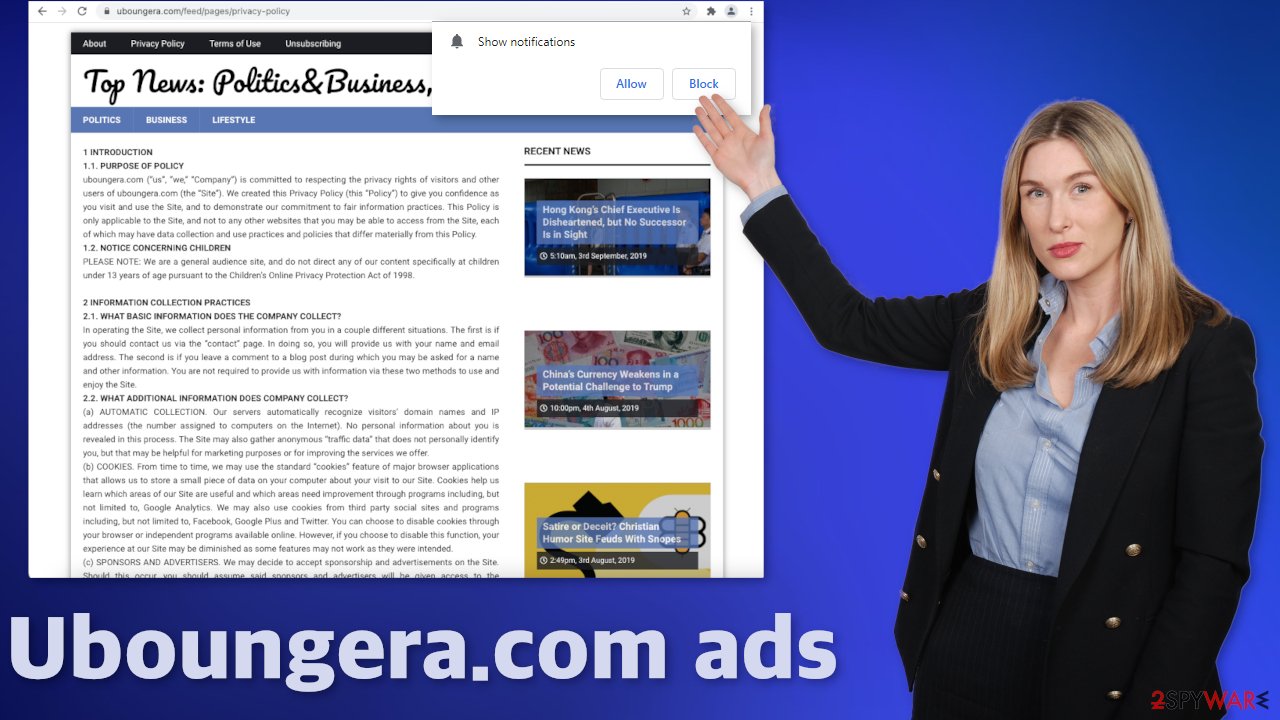
Block notifications in the settings
Push notifications are based on a subscription model, so only users themselves can allow and terminate them. This is why only a manual removal option is available:
Google Chrome (desktop):
- Open Google Chrome browser and go to Menu > Settings.
- Scroll down and click on Advanced.
- Locate the Privacy and security section and pick Site Settings > Notifications.
![Stop notifications on Chrome PC 1 Stop notifications on Chrome PC 1]()
- Look at the Allow section and look for a suspicious URL.
- Click the three vertical dots next to it and pick Block. This should remove unwanted notifications from Google Chrome.
![Stop notifications on Chrome PC 2 Stop notifications on Chrome PC 2]()
Google Chrome (Android):
- Open Google Chrome and tap on Settings (three vertical dots).
- Select Notifications.
- Scroll down to Sites section.
- Locate the unwanted URL and toggle the button to the left (Off setting).
![Stop notifications on Chrome Android Stop notifications on Chrome Android]()
Mozilla Firefox:
- Open Mozilla Firefox and go to Menu > Options.
- Click on Privacy & Security section.
- Under Permissions, you should be able to see Notifications. Click Settings button next to it.
![Stop notifications on Mozilla Firefox 1 Stop notifications on Mozilla Firefox 1]()
- In the Settings – Notification Permissions window, click on the drop-down menu by the URL in question.
- Select Block and then click on Save Changes. This should remove unwanted notifications from Mozilla Firefox.
![Stop notifications on Mozilla Firefox 2 Stop notifications on Mozilla Firefox 2]()
Safari:
- Click on Safari > Preferences…
- Go to Websites tab and, under General, select Notifications.
- Select the web address in question, click the drop-down menu and select Deny.
![Stop notifications on Safari Stop notifications on Safari]()
MS Edge:
- Open Microsoft Edge, and click the Settings and more button (three horizontal dots) at the top-right of the window.
- Select Settings and then go to Advanced.
- Under Website permissions, pick Manage permissions and select the URL in question.
- Toggle the switch to the left to turn notifications off on Microsoft Edge.
![Stop notifications on Edge 2 Stop notifications on Edge 2]()
MS Edge (Chromium):
- Open Microsoft Edge, and go to Settings.
- Select Site permissions.
- Go to Notifications on the right.
- Under Allow, you will find the unwanted entry.
- Click on More actions and select Block.
![Stop notifications on Edge Chromium Stop notifications on Edge Chromium]()
Internet Explorer:
- Open Internet Explorer, and click on the Gear icon at the top-right on the window.
- Select Internet options and go to Privacy tab.
- In the Pop-up Blocker section, click on Settings.
- Locate web address in question under Allowed sites and pick Remove.
![Stop notifications on Internet Explorer Stop notifications on Internet Explorer]()
If push notifications are not your only symptom
In some cases, push notifications can be a sign of a more serious problem, which is adware. We briefly mentioned PUPs at the beginning of this blog, but basically, PUPs can be disguised as “handy” apps that will give you a lot of value. The reality is slightly different. Often these applications just trick users into thinking that they do something when in fact they do not. One example we recently wrote about is supposedly a system optimization tool called Win 10 Tweaker.
So it is very possible that you installed some program that you thought will help you, but there is also another possibility, and that is bundled software. Unofficial sites distributing freeware are the main source behind this problem. The creators of the site do not disclose that and hope that most will not notice PUAs in the installers.
Because of that, it is best if you choose the “Custom” or “Advanced” installation method and read the Privacy Policy, Terms of Use. The most important step is to check the list of the files. If you have seen any additional programs, just untick the boxes next to their names.
On the other hand, when a PUP is already in your system, it can be harder to locate it. It is unknown which particular program could be causing unwanted behavior, so we always suggest our readers deploy anti-malware tools like SpyHunter 5Combo Cleaner or Malwarebytes that can scan the system automatically, detect suspicious processes in the machine and fully eliminate them.
But if you already suspect what program could be responsible, you can use our instructions for Windows and Mac machines:
Windows 10/8:
- Enter Control Panel into Windows search box and hit Enter or click on the search result.
- Under Programs, select Uninstall a program.
![Uninstall from Windows 1 Uninstall from Windows 1]()
- From the list, find the entry of the suspicious program.
- Right-click on the application and select Uninstall.
- If User Account Control shows up, click Yes.
- Wait till uninstallation process is complete and click OK.
![Uninstall from Windows 2 Uninstall from Windows 2]()
Windows 7/XP:
- Click on Windows Start > Control Panel located on the right pane (if you are Windows XP user, click on Add/Remove Programs).
- In Control Panel, select Programs > Uninstall a program.
![Uninstall from Windows 7/XP Uninstall from Windows 7/XP]()
- Pick the unwanted application by clicking on it once.
- At the top, click Uninstall/Change.
- In the confirmation prompt, pick Yes.
- Click OK once the removal process is finished.
Mac:
- From the menu bar, select Go > Applications.
- In the Applications folder, look for all related entries.
- Click on the app and drag it to Trash (or right-click and pick Move to Trash)
![Uninstall from Mac 1 Uninstall from Mac 1]()
To fully remove an unwanted app, you need to access Application Support, LaunchAgents, and LaunchDaemons folders and delete relevant files:
- Select Go > Go to Folder.
- Enter /Library/Application Support and click Go or press Enter.
- In the Application Support folder, look for any dubious entries and then delete them.
- Now enter /Library/LaunchAgents and /Library/LaunchDaemons folders the same way and terminate all the related .plist files.
![Uninstall from Mac 2 Uninstall from Mac 2]()
How to prevent from getting adware
Choose a proper web browser and improve your safety with a VPN tool
Online spying has got momentum in recent years and people are getting more and more interested in how to protect their privacy online. One of the basic means to add a layer of security – choose the most private and secure web browser. Although web browsers can't grant full privacy protection and security, some of them are much better at sandboxing, HTTPS upgrading, active content blocking, tracking blocking, phishing protection, and similar privacy-oriented features. However, if you want true anonymity, we suggest you employ a powerful Private Internet Access VPN – it can encrypt all the traffic that comes and goes out of your computer, preventing tracking completely.
Lost your files? Use data recovery software
While some files located on any computer are replaceable or useless, others can be extremely valuable. Family photos, work documents, school projects – these are types of files that we don't want to lose. Unfortunately, there are many ways how unexpected data loss can occur: power cuts, Blue Screen of Death errors, hardware failures, crypto-malware attack, or even accidental deletion.
To ensure that all the files remain intact, you should prepare regular data backups. You can choose cloud-based or physical copies you could restore from later in case of a disaster. If your backups were lost as well or you never bothered to prepare any, Data Recovery Pro can be your only hope to retrieve your invaluable files.
- ^ Identity Theft. USA. An official website of the United States government.
- ^ What Is Malware?. Cisco. Cybersecurity Blog.
- ^ What Is PPC? Learn the Basics of Pay-Per-Click (PPC) Marketing. WordStream. Advertising Solutions.
- ^ Victor Poitevin. Illegal streaming: beware of the backlash. Stormshield. Network Security.
- ^ Freeware. Wikipedia. The free encyclopedia.














