Hisqueost.xyz ads (spam) - Free Guide
Hisqueost.xyz ads Removal Guide
What is Hisqueost.xyz ads?
Hisqueost.xyz shows you pop-up ads instead of sports updates
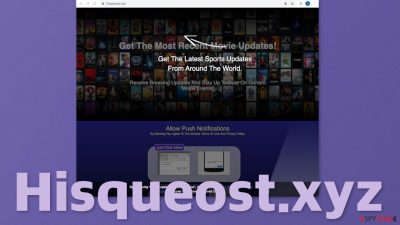
Hisqueost.xyz is one of the thousands of websites that depend on you clicking the “Allow” button to make money. That button lets a website start sending you push notifications. Everything would be fine if this website would not lie about what type of content you will receive. On the website, it says “Get The Latest Sports Updates From Around The World” with an arrow next to it pointing in the top left corner of the browser. That is where a prompt saying “Hisqueost.xyz wants to send push notifications” appears with “Allow” and “Block” options.
What happens instead, is that the page starts spamming users with pop-up ads from various sources. They can come from legitimate advertisers as well as scammers because the authors of the page do not filter and monitor what ads are sent through their domain. They do not care about your privacy or safety, all they want is for as many people as possible to infect themselves with these pop-ups and generate clicks because that is what they are paid for.
| NAME | Hisqueost.xyz |
| TYPE | Push notification spam; adware |
| SYMPTOMS | Pop-up ads start appearing in the corner of the screen causing inconvenience |
| DISTRIBUTION | Shady websites, deceptive advertising, freeware installations |
| DANGERS | Links embedded in push notifications can lead to dangerous pages where users are at risk of suffering from financial losses, downloading PUPs or malware |
| ELIMINATION | You can block push notifications via browser settings; remove adware by deploying anti-malware tools |
| FURTHER STEPS | Use FortectIntego to get rid of any remaining damage and improve the machine's performance |
Risks associated with push notifications
Because the authors of this page do not blacklist shady ads, you might be receiving ads from untrustworthy sources. Nowadays fraudsters use clever social engineering techniques to execute their online scams. They can vary from fake software updates to fake giveaways and paid surveys. Links embedded in the notification prompts can lead to dangerous websites where users are at risk of being exploited by providing their personal information or downloading PUPs[1] and malware.
Another thing that you should be aware of is that all of these questionable websites can use cookies[2] to track your browsing activity. That could be your IP address, search queries you make, websites you visit, links you click on, and purchases you make. All of this data is stored in your machine and can result in a significant performance decrease. That is why we recommend having a maintenance tool like FortectIntego in your system that could take care of such issues automatically. This tool will clear your browsers as well as fix various system errors, registry issues, corrupted files, and even BSODs.
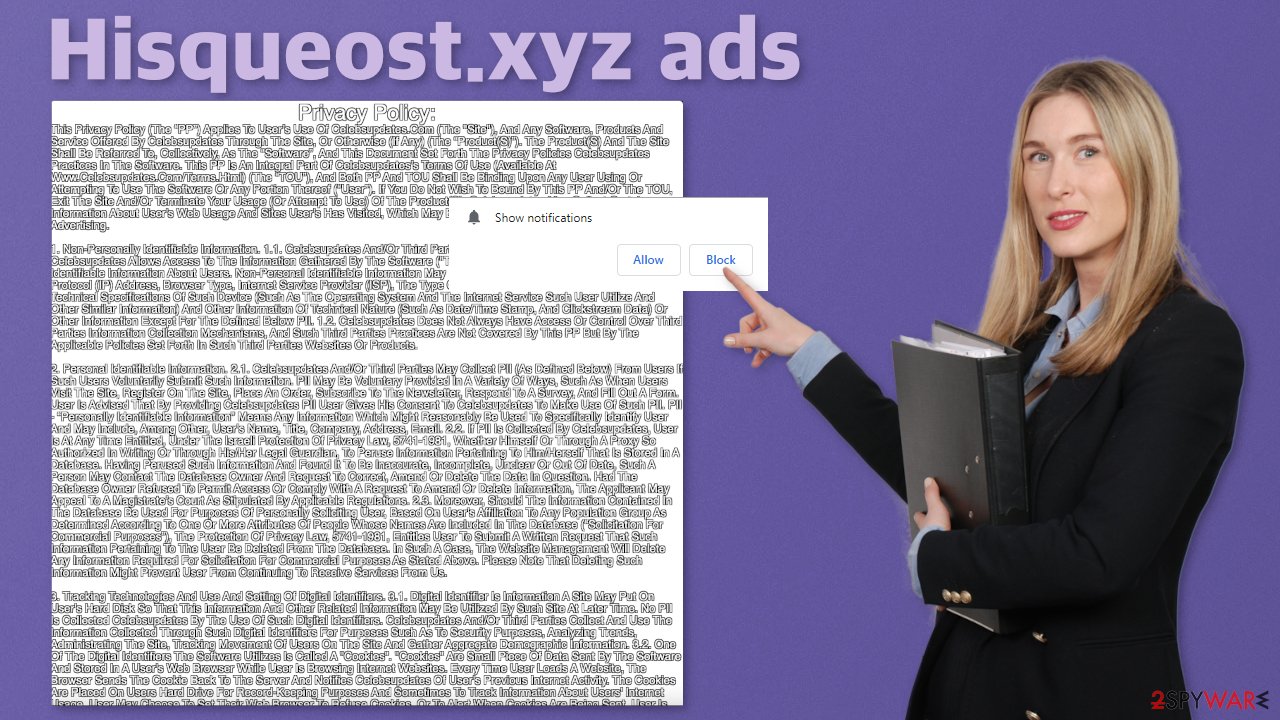
Users rarely find Hisqueost.xyz or other pages similar to it – Luckywinner-web1.com, Hdvideosnet.com, and Abcweathercast.xyz in their search results. They get redirected by their browser because of adware, or because they were browsing through shady sites full of deceptive ads and sneaky redirects and were not careful.
For example, illegal streaming platforms have fake “Download” buttons[3] that are actually ads that are opened in a new tab. Users can also encounter this when clicking on a play button. This website specifically targets sports fans, so it is unclear on what type of sites it is distributed so people would be interested enough to actually agree to receive notifications about sport.
But now you can understand how the scheme works and avoid it in the future. We would recommend staying away from questionable sites completely that open up unexpectedly and do not seem to have much content in them. What you can also look for is the Privacy Policy. As you can see in the picture above is the Privacy Policy of the page. It is barely readable and seems to be copied and pasted from a random site. That is a sign that should make you think twice about the legitimacy of the page.
Start the removal
Push notifications are based on a subscription model, so they can receive them only if they want to. That is why only manual removal is possible – you need to disable the notifications via browser settings. Follow the guide below if you do not know how to perform that:
Google Chrome (desktop):
- Open Google Chrome browser and go to Menu > Settings.
- Scroll down and click on Advanced.
- Locate the Privacy and security section and pick Site Settings > Notifications.
![Stop notifications on Chrome PC 1 Stop notifications on Chrome PC 1]()
- Look at the Allow section and look for a suspicious URL.
- Click the three vertical dots next to it and pick Block. This should remove unwanted notifications from Google Chrome.
![Stop notifications on Chrome PC 2 Stop notifications on Chrome PC 2]()
Google Chrome (Android):
- Open Google Chrome and tap on Settings (three vertical dots).
- Select Notifications.
- Scroll down to Sites section.
- Locate the unwanted URL and toggle the button to the left (Off setting).
![Stop notifications on Chrome Android Stop notifications on Chrome Android]()
Mozilla Firefox:
- Open Mozilla Firefox and go to Menu > Options.
- Click on Privacy & Security section.
- Under Permissions, you should be able to see Notifications. Click Settings button next to it.
![Stop notifications on Mozilla Firefox 1 Stop notifications on Mozilla Firefox 1]()
- In the Settings – Notification Permissions window, click on the drop-down menu by the URL in question.
- Select Block and then click on Save Changes. This should remove unwanted notifications from Mozilla Firefox.
![Stop notifications on Mozilla Firefox 2 Stop notifications on Mozilla Firefox 2]()
Safari:
- Click on Safari > Preferences…
- Go to Websites tab and, under General, select Notifications.
- Select the web address in question, click the drop-down menu and select Deny.
![Stop notifications on Safari Stop notifications on Safari]()
MS Edge:
- Open Microsoft Edge, and click the Settings and more button (three horizontal dots) at the top-right of the window.
- Select Settings and then go to Advanced.
- Under Website permissions, pick Manage permissions and select the URL in question.
- Toggle the switch to the left to turn notifications off on Microsoft Edge.
![Stop notifications on Edge 2 Stop notifications on Edge 2]()
MS Edge (Chromium):
- Open Microsoft Edge, and go to Settings.
- Select Site permissions.
- Go to Notifications on the right.
- Under Allow, you will find the unwanted entry.
- Click on More actions and select Block.
![Stop notifications on Edge Chromium Stop notifications on Edge Chromium]()
Internet Explorer:
- Open Internet Explorer, and click on the Gear icon at the top-right on the window.
- Select Internet options and go to Privacy tab.
- In the Pop-up Blocker section, click on Settings.
- Locate web address in question under Allowed sites and pick Remove.
![Stop notifications on Internet Explorer Stop notifications on Internet Explorer]()
Scan your system for potentially unwanted programs
In some instances, users get redirected to pages like this by their browser itself and not because they clicked on a random link. That is a sign of an adware infection. If you experience an increased amount of commercial content like banners, surveys, giveaways, and constant redirects to weird pages you might have it. It would be best if you just used professional security software to scan your machine. We always suggest our readers use anti-malware tools like SpyHunter 5Combo Cleaner or Malwarebytes to scan their PCs.
Adware performs tasks in the background without the users' knowledge. Because there is no way of knowing which specific app is causing this annoying behavior, manual removal can be difficult. These tools can detect suspicious programs that are active in the background and eliminate them completely with all the related files.
Users install PUPs together with freeware from unofficial sites. Follow these steps during the installation process to avoid that:
- Always choose “Custom” or “Advanced” installation methods
- Read the Terms of Use and Privacy Policy
- Look at the file list and untick the boxes next to the names that seem to be completely separate apps
Manual guides on PUP removal for Windows and Mac machines are at the end of this article.
Getting rid of Hisqueost.xyz ads. Follow these steps
Uninstall from Windows
Instructions for Windows 10/8 machines:
- Enter Control Panel into Windows search box and hit Enter or click on the search result.
- Under Programs, select Uninstall a program.

- From the list, find the entry of the suspicious program.
- Right-click on the application and select Uninstall.
- If User Account Control shows up, click Yes.
- Wait till uninstallation process is complete and click OK.

If you are Windows 7/XP user, proceed with the following instructions:
- Click on Windows Start > Control Panel located on the right pane (if you are Windows XP user, click on Add/Remove Programs).
- In Control Panel, select Programs > Uninstall a program.

- Pick the unwanted application by clicking on it once.
- At the top, click Uninstall/Change.
- In the confirmation prompt, pick Yes.
- Click OK once the removal process is finished.
Delete from macOS
Remove items from Applications folder:
- From the menu bar, select Go > Applications.
- In the Applications folder, look for all related entries.
- Click on the app and drag it to Trash (or right-click and pick Move to Trash)

To fully remove an unwanted app, you need to access Application Support, LaunchAgents, and LaunchDaemons folders and delete relevant files:
- Select Go > Go to Folder.
- Enter /Library/Application Support and click Go or press Enter.
- In the Application Support folder, look for any dubious entries and then delete them.
- Now enter /Library/LaunchAgents and /Library/LaunchDaemons folders the same way and terminate all the related .plist files.

How to prevent from getting adware
Choose a proper web browser and improve your safety with a VPN tool
Online spying has got momentum in recent years and people are getting more and more interested in how to protect their privacy online. One of the basic means to add a layer of security – choose the most private and secure web browser. Although web browsers can't grant full privacy protection and security, some of them are much better at sandboxing, HTTPS upgrading, active content blocking, tracking blocking, phishing protection, and similar privacy-oriented features. However, if you want true anonymity, we suggest you employ a powerful Private Internet Access VPN – it can encrypt all the traffic that comes and goes out of your computer, preventing tracking completely.
Lost your files? Use data recovery software
While some files located on any computer are replaceable or useless, others can be extremely valuable. Family photos, work documents, school projects – these are types of files that we don't want to lose. Unfortunately, there are many ways how unexpected data loss can occur: power cuts, Blue Screen of Death errors, hardware failures, crypto-malware attack, or even accidental deletion.
To ensure that all the files remain intact, you should prepare regular data backups. You can choose cloud-based or physical copies you could restore from later in case of a disaster. If your backups were lost as well or you never bothered to prepare any, Data Recovery Pro can be your only hope to retrieve your invaluable files.
- ^ Protect your PC from unwanted software. Microsoft. Support.
- ^ What are Cookies?. Kaspersky. Resource Center.
- ^ No More Deceptive Download Buttons. Google. Security Blog.














