Ucarecdn (virus) - Removal Instructions
Ucarecdn Removal Guide
What is Ucarecdn?
Ucarecdn is the adware-type intruder that adds nothing to the system but affects the speed of the PC significantly
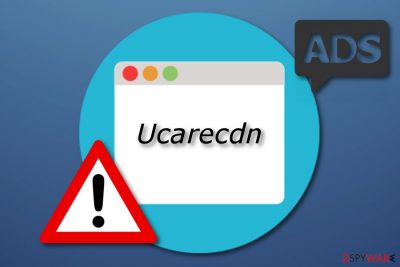
Ucarecdn is an ad-supported application that can be alternatively found as PUP.Adware.UCARECDN due to malicious files hosted on the site Ucarecdn.com. This unwanted program can end up displaying numerous annoying advertising posts even on Facebook[1] and other well-known websites offering its victims to “watch video.” According to some IT researchers, you can receive pop-ups in a link from your friend which might look like a Youtube link. However, if you click on the dubious hyperlink, you might end up on an infected site having nothing in common with the promised content. Beware that there are numerous users who have been tricked by this type of Facebook virus and have been infected with ransomware or similar hazardous threat.
| Name | Ucarecdn |
|---|---|
| Type | Adware/malware/PUP |
| Detected as | PUP.Adware.UCARECDN |
| Purpose | To produce numerous ads and fake messages, redirect people to sponsored advertisements |
| Ad types | Facebook messages, pop-ups, pop-unders, banners |
| Removal | Should be performed with anti-malware tools, so the PUP gets removed properly |
| Distribution | Bundled software, misleading sites online, other threats |
| Repair | Install FortectIntego to detect dubious content |
Ucarecdn Facebook virus is not just a typical adware-type virus that was created only for beneficial reasons. There have been numerous cases when ads on this social network infected users with malware, e.g. cryptominers and ransomware.[2]
However, you can also receive notifications from your anti-virus or anti-spyware about Ucarecdn.com being blocked due to the riskware. According to experts, the site is filled with malicious content which can be downloaded to the system without user's notice. In this case, running a full system scan with your anti-spyware is always a good idea.
Additional signs caused by adware-related programs on the system:
- changes made in system's settings (altered homepage, default search engine, new tab page);
- frequent advertising interrupting you while visiting your favorite sites;
- redirects to suspicious-looking websites;
- browser crashes and slowdowns.
Ads can come in various forms such as pop-ups, pop-unders, banners, sales coupons, etc. They can be placed in different types of websites, even Facebook, one of the most commonly used web pages. Later on, these advertising posts might cause regular browser slowdowns or even crashes. If you have already been tricked by ads from this service, we suggest performing the PUP removal to prevent any risk. You can use SpyHunter 5Combo Cleaner, Malwarebytes to detect dubious components and make sure that your system is clear.
It is easy to get tricked by an attractive ad, however, some of them turn out to be false and even suggest to buy unneeded software or services! If you click on the provided ads, you might be taken to potentially harmful pages where you can easily get your computer system infected by a Trojan[3] or other malware. What you need to do is remove the intrusive redirect virus before it brings you to the risky site. Remember to carefully pick an antivirus tool.
Of course, if you received the fake message with Ucarecdn.com domain included in the message from one of your friends, make sure you let your friend know about this case. It is highly recommended to change the password in such a case.

Pre-bundled programs include adware, browser hijackers, and other PUPs
Usually, adware-related software and similar components come bundled from the Internet with regular programs. You can easily download adware if you are often likely to skip downloading/installing steps. However, if you do pay attention to all your work, then you will decrease the risk of being infected by an ad-supported program or other potentially unwanted applications.
According to IT specialists[4], every user should choose the Custom/Advanced installation mode over the Quick or Recommended one. Here you will be able to look thru all incoming downloads and opt-out those components that you did not request for. Of course, you have to take actions of your own to stay safe. Note that visiting every site you see will not do anything good! Make sure you carefully identify all sites that you need to stay away from.
In such a particular case, when ads and fake messages are spread within Facebook, we highly recommend checking the system for malware. Cryptominers and similar viruses tend to abuse Facebook accounts of those users whose computers are set to login automatically. They connect to these accounts and start sending fake messages to victim's friends.
Additionally, you can be involved in the distribution of the same spammy content after clicking on one of such messages sent to you by one of your affected contacts. This technique launches the whole cycle that runs until it is stopped by Facebook authorities.
Get rid of the Ucarecdn PUP to prevent more damage
To remove Ucarecdn virus, you will need to download or install expert-tested anti-malware software. Sometimes, especially talking about inexperienced users, it is better to lean on trustworthy tools than take the process in your own hands. This way you will be ensured that the process was completed safely and successfully.
However, if you are keen on trying the removal manually, you are always welcome. We have provided some simple guiding lines that you will be able to find below this article. Make sure you read all the steps carefully and perform them as shown in the instructions to achieve the best results possible. This method will let you get rid of all suspicious-looking components from browsers such as Chrome, IE, Edge, Mozilla, or Safari.
You may remove virus damage with a help of FortectIntego. SpyHunter 5Combo Cleaner and Malwarebytes are recommended to detect potentially unwanted programs and viruses with all their files and registry entries that are related to them.
Getting rid of Ucarecdn. Follow these steps
Uninstall from Windows
Instructions for Windows 10/8 machines:
- Enter Control Panel into Windows search box and hit Enter or click on the search result.
- Under Programs, select Uninstall a program.

- From the list, find the entry of the suspicious program.
- Right-click on the application and select Uninstall.
- If User Account Control shows up, click Yes.
- Wait till uninstallation process is complete and click OK.

If you are Windows 7/XP user, proceed with the following instructions:
- Click on Windows Start > Control Panel located on the right pane (if you are Windows XP user, click on Add/Remove Programs).
- In Control Panel, select Programs > Uninstall a program.

- Pick the unwanted application by clicking on it once.
- At the top, click Uninstall/Change.
- In the confirmation prompt, pick Yes.
- Click OK once the removal process is finished.
Delete from macOS
Remove items from Applications folder:
- From the menu bar, select Go > Applications.
- In the Applications folder, look for all related entries.
- Click on the app and drag it to Trash (or right-click and pick Move to Trash)

To fully remove an unwanted app, you need to access Application Support, LaunchAgents, and LaunchDaemons folders and delete relevant files:
- Select Go > Go to Folder.
- Enter /Library/Application Support and click Go or press Enter.
- In the Application Support folder, look for any dubious entries and then delete them.
- Now enter /Library/LaunchAgents and /Library/LaunchDaemons folders the same way and terminate all the related .plist files.

Remove from Microsoft Edge
Clean Microsoft Edge browser from all dubious components by performing these steps:
Delete unwanted extensions from MS Edge:
- Select Menu (three horizontal dots at the top-right of the browser window) and pick Extensions.
- From the list, pick the extension and click on the Gear icon.
- Click on Uninstall at the bottom.

Clear cookies and other browser data:
- Click on the Menu (three horizontal dots at the top-right of the browser window) and select Privacy & security.
- Under Clear browsing data, pick Choose what to clear.
- Select everything (apart from passwords, although you might want to include Media licenses as well, if applicable) and click on Clear.

Restore new tab and homepage settings:
- Click the menu icon and choose Settings.
- Then find On startup section.
- Click Disable if you found any suspicious domain.
Reset MS Edge if the above steps did not work:
- Press on Ctrl + Shift + Esc to open Task Manager.
- Click on More details arrow at the bottom of the window.
- Select Details tab.
- Now scroll down and locate every entry with Microsoft Edge name in it. Right-click on each of them and select End Task to stop MS Edge from running.

If this solution failed to help you, you need to use an advanced Edge reset method. Note that you need to backup your data before proceeding.
- Find the following folder on your computer: C:\\Users\\%username%\\AppData\\Local\\Packages\\Microsoft.MicrosoftEdge_8wekyb3d8bbwe.
- Press Ctrl + A on your keyboard to select all folders.
- Right-click on them and pick Delete

- Now right-click on the Start button and pick Windows PowerShell (Admin).
- When the new window opens, copy and paste the following command, and then press Enter:
Get-AppXPackage -AllUsers -Name Microsoft.MicrosoftEdge | Foreach {Add-AppxPackage -DisableDevelopmentMode -Register “$($_.InstallLocation)\\AppXManifest.xml” -Verbose

Instructions for Chromium-based Edge
Delete extensions from MS Edge (Chromium):
- Open Edge and click select Settings > Extensions.
- Delete unwanted extensions by clicking Remove.

Clear cache and site data:
- Click on Menu and go to Settings.
- Select Privacy, search and services.
- Under Clear browsing data, pick Choose what to clear.
- Under Time range, pick All time.
- Select Clear now.

Reset Chromium-based MS Edge:
- Click on Menu and select Settings.
- On the left side, pick Reset settings.
- Select Restore settings to their default values.
- Confirm with Reset.

Remove from Mozilla Firefox (FF)
Remove dangerous extensions:
- Open Mozilla Firefox browser and click on the Menu (three horizontal lines at the top-right of the window).
- Select Add-ons.
- In here, select unwanted plugin and click Remove.

Reset the homepage:
- Click three horizontal lines at the top right corner to open the menu.
- Choose Options.
- Under Home options, enter your preferred site that will open every time you newly open the Mozilla Firefox.
Clear cookies and site data:
- Click Menu and pick Settings.
- Go to Privacy & Security section.
- Scroll down to locate Cookies and Site Data.
- Click on Clear Data…
- Select Cookies and Site Data, as well as Cached Web Content and press Clear.

Reset Mozilla Firefox
If clearing the browser as explained above did not help, reset Mozilla Firefox:
- Open Mozilla Firefox browser and click the Menu.
- Go to Help and then choose Troubleshooting Information.

- Under Give Firefox a tune up section, click on Refresh Firefox…
- Once the pop-up shows up, confirm the action by pressing on Refresh Firefox.

Remove from Google Chrome
Refresh your Google Chrome web browser with the help of this guide:
Delete malicious extensions from Google Chrome:
- Open Google Chrome, click on the Menu (three vertical dots at the top-right corner) and select More tools > Extensions.
- In the newly opened window, you will see all the installed extensions. Uninstall all the suspicious plugins that might be related to the unwanted program by clicking Remove.

Clear cache and web data from Chrome:
- Click on Menu and pick Settings.
- Under Privacy and security, select Clear browsing data.
- Select Browsing history, Cookies and other site data, as well as Cached images and files.
- Click Clear data.

Change your homepage:
- Click menu and choose Settings.
- Look for a suspicious site in the On startup section.
- Click on Open a specific or set of pages and click on three dots to find the Remove option.
Reset Google Chrome:
If the previous methods did not help you, reset Google Chrome to eliminate all the unwanted components:
- Click on Menu and select Settings.
- In the Settings, scroll down and click Advanced.
- Scroll down and locate Reset and clean up section.
- Now click Restore settings to their original defaults.
- Confirm with Reset settings.

Delete from Safari
Remove unwanted extensions from Safari:
- Click Safari > Preferences…
- In the new window, pick Extensions.
- Select the unwanted extension and select Uninstall.

Clear cookies and other website data from Safari:
- Click Safari > Clear History…
- From the drop-down menu under Clear, pick all history.
- Confirm with Clear History.

Reset Safari if the above-mentioned steps did not help you:
- Click Safari > Preferences…
- Go to Advanced tab.
- Tick the Show Develop menu in menu bar.
- From the menu bar, click Develop, and then select Empty Caches.

After uninstalling this potentially unwanted program (PUP) and fixing each of your web browsers, we recommend you to scan your PC system with a reputable anti-spyware. This will help you to get rid of Ucarecdn registry traces and will also identify related parasites or possible malware infections on your computer. For that you can use our top-rated malware remover: FortectIntego, SpyHunter 5Combo Cleaner or Malwarebytes.
How to prevent from getting adware
Do not let government spy on you
The government has many issues in regards to tracking users' data and spying on citizens, so you should take this into consideration and learn more about shady information gathering practices. Avoid any unwanted government tracking or spying by going totally anonymous on the internet.
You can choose a different location when you go online and access any material you want without particular content restrictions. You can easily enjoy internet connection without any risks of being hacked by using Private Internet Access VPN.
Control the information that can be accessed by government any other unwanted party and surf online without being spied on. Even if you are not involved in illegal activities or trust your selection of services, platforms, be suspicious for your own security and take precautionary measures by using the VPN service.
Backup files for the later use, in case of the malware attack
Computer users can suffer from data losses due to cyber infections or their own faulty doings. Ransomware can encrypt and hold files hostage, while unforeseen power cuts might cause a loss of important documents. If you have proper up-to-date backups, you can easily recover after such an incident and get back to work. It is also equally important to update backups on a regular basis so that the newest information remains intact – you can set this process to be performed automatically.
When you have the previous version of every important document or project you can avoid frustration and breakdowns. It comes in handy when malware strikes out of nowhere. Use Data Recovery Pro for the data restoration process.
- ^ Margaret Rouse. Facebook. What is. Tech target.
- ^ Aatif Sulleyman. HACKERS INFECT FACEBOOK MESSENGER USERS WITH MALWARE THAT SECRETLY MINES BITCOIN ALTERNATIVE MONERO. The Independent. The latest breaking news, comment and features.
- ^ Natasha Devotta. What is Trojan Virus? How they work and methods to be protected?. About computer safety.
- ^ Viruset.no. Viruset. Spyware news site.























