Udmserve.net ads (Removal Instructions) - updated Sep 2018
Udmserve.net ads Removal Guide
What is Udmserve.net ads?
Udmserve.net is a site that is closely related to adware-type viruses
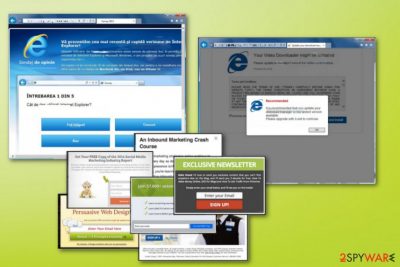
Udmserve.net is an advertising network which was misused to show up on users' browsers out of nowhere. In most of the cases, silent intruders like this appear because of adware[1] which causes different banners, pop-up ads, and ads hidden in in-text links. When infected with such PUP, you start seeing commercial notifications no matter which browser you use. The constant commercial content affects your Internet Explorer, Mozilla Firefox, Google Chrome, and other browsers. From the first sight, Udmserve.net ads look like they are filled with the useful information, such as details about discounts, coupons, and similar things. However, no matter how trustworthy these ads look, they are created to increase web traffic, collect sales and earn pay-per-click[2] revenue. The main purpose of the adware program is to generate views and clicks on those sponsored websites.
| Name | Udmserve.net |
|---|---|
| Type | Adware |
| Category | Potentially unwanted program |
| Distribution | Software bundles, deceptive advertisements |
| Affected browsers | Explorer, Chrome, Firefox, Safari, and other browsers |
| main issues | Continuous ads displayed on every site you enter, redirects to unknown domains |
| main dangers | Being redirected to an infected website, being tricked into downloading malware |
| Elimination | Download and use FortectIntego for Udmserve.net removal |
While you can't use this site as any other one, you can be redirected to ads using this domain name. If you see this site in any of advertisements, you can be sure that you have a potentially unwanted program on the device. Intrusive ads and constant redirects indicate the silent adware infiltration which is typically initiated without users' knowledge. All this commercial content created by the same advertiser so if you notice that there is the same “Provided by” statement on the ads, check your system with updated anti-spyware. Also, a good indicator is the fact that ransom text in commonly used sites turns into active links and redirects you to questionable sites.
Users have been calling this program Udmserve.net virus because of the actions that resemble a malicious activity. However, this is not a dangerous program. The main concern about this PUP aside the intrusive advertisements is that it can reroute you to sites that are filled with malware. Beware that the developers of such apps haven't been monitoring the security of the sites they promote. While you can be tricked into sites that are perfectly legit, you can also find yourself on domains that are unsafe.
Finally, take into account the data collection which is also initiated by adware. Programs like these can access various information regarding your browser activity. You should remove Udmserve.net ads because adware can collect the following data:
- IP addresses.
- Location.
- Details about the device you are using.
- Search queries.
- Most visited websites, searched products.
- Keywords you are often entering.
- Preferences in deals, sales, and discounts.
The main thing you need to know about the proper Udmserve.net removal is that researchers[3] recommend using reputable anti-malware for this process as there can be different components installed on your computer behind your back. To fix possible damage caused by this virus on the system, use FortectIntego.
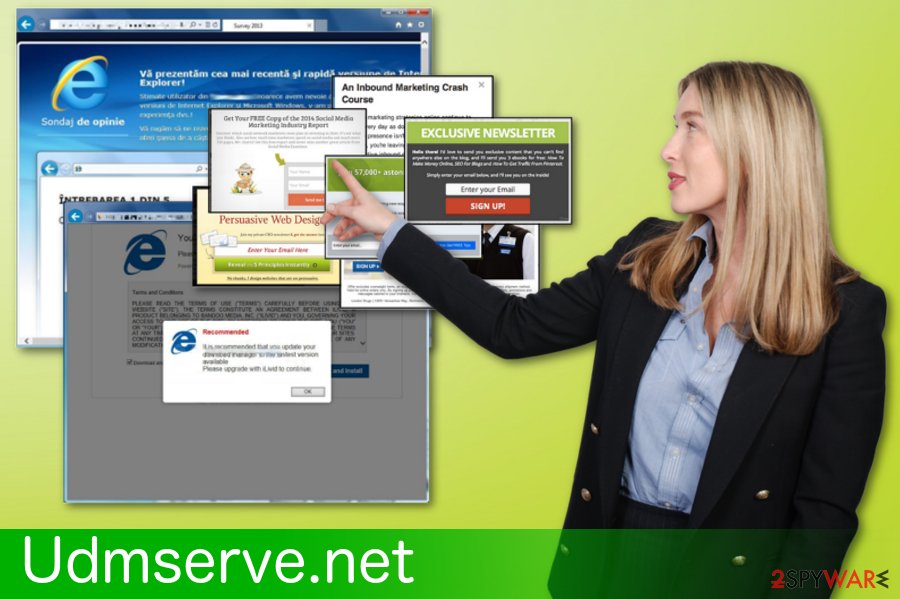
Adware comes with various PUPs during insecure freeware installations
Various unwanted programs show up on your computer after installing other free applications. Bundling technique is responsible for this because during freeware installations PUP developers add their products into the mix. If you rush through you are unknowingly getting silent intruders. If you want to avoid such downloads, you should start paying more attention to the installation process of the freeware.
You should always choose a Custom or Advanced installation and de-select the check mark which says that you agree to download additional programs on the device. If you decide to install all of the suggested applications you can get your system infected with dangerous malware not only PUPs.
Udmserve.net virus elimination tips
If you want to remove Udmserve.net virus from your computer, you should start the process with a full system scan. Anti-malware tools that we presented below can work perfectly for eliminating unwanted programs and their damage. The additional recommended step that you should initiate is resetting each of the affected web browsers.
Keep in mind that Udmserve.net removal is the only way to get rid of annoying ads interrupting you while browsing on the web. While you can think that installing an ad blocker is an option, note that it does not eliminate the reason why you see constant ads on your computer. Ad blockers can be only complementary solutions in this case.
You may remove virus damage with a help of FortectIntego. SpyHunter 5Combo Cleaner and Malwarebytes are recommended to detect potentially unwanted programs and viruses with all their files and registry entries that are related to them.
Getting rid of Udmserve.net ads. Follow these steps
Uninstall from Windows
Get rid of the adware from your Windows device by following these steps:
Instructions for Windows 10/8 machines:
- Enter Control Panel into Windows search box and hit Enter or click on the search result.
- Under Programs, select Uninstall a program.

- From the list, find the entry of the suspicious program.
- Right-click on the application and select Uninstall.
- If User Account Control shows up, click Yes.
- Wait till uninstallation process is complete and click OK.

If you are Windows 7/XP user, proceed with the following instructions:
- Click on Windows Start > Control Panel located on the right pane (if you are Windows XP user, click on Add/Remove Programs).
- In Control Panel, select Programs > Uninstall a program.

- Pick the unwanted application by clicking on it once.
- At the top, click Uninstall/Change.
- In the confirmation prompt, pick Yes.
- Click OK once the removal process is finished.
Delete from macOS
Remove Udmserve.net from the system and forget about intrusive ads:
Remove items from Applications folder:
- From the menu bar, select Go > Applications.
- In the Applications folder, look for all related entries.
- Click on the app and drag it to Trash (or right-click and pick Move to Trash)

To fully remove an unwanted app, you need to access Application Support, LaunchAgents, and LaunchDaemons folders and delete relevant files:
- Select Go > Go to Folder.
- Enter /Library/Application Support and click Go or press Enter.
- In the Application Support folder, look for any dubious entries and then delete them.
- Now enter /Library/LaunchAgents and /Library/LaunchDaemons folders the same way and terminate all the related .plist files.

Remove from Microsoft Edge
Delete unwanted extensions from MS Edge:
- Select Menu (three horizontal dots at the top-right of the browser window) and pick Extensions.
- From the list, pick the extension and click on the Gear icon.
- Click on Uninstall at the bottom.

Clear cookies and other browser data:
- Click on the Menu (three horizontal dots at the top-right of the browser window) and select Privacy & security.
- Under Clear browsing data, pick Choose what to clear.
- Select everything (apart from passwords, although you might want to include Media licenses as well, if applicable) and click on Clear.

Restore new tab and homepage settings:
- Click the menu icon and choose Settings.
- Then find On startup section.
- Click Disable if you found any suspicious domain.
Reset MS Edge if the above steps did not work:
- Press on Ctrl + Shift + Esc to open Task Manager.
- Click on More details arrow at the bottom of the window.
- Select Details tab.
- Now scroll down and locate every entry with Microsoft Edge name in it. Right-click on each of them and select End Task to stop MS Edge from running.

If this solution failed to help you, you need to use an advanced Edge reset method. Note that you need to backup your data before proceeding.
- Find the following folder on your computer: C:\\Users\\%username%\\AppData\\Local\\Packages\\Microsoft.MicrosoftEdge_8wekyb3d8bbwe.
- Press Ctrl + A on your keyboard to select all folders.
- Right-click on them and pick Delete

- Now right-click on the Start button and pick Windows PowerShell (Admin).
- When the new window opens, copy and paste the following command, and then press Enter:
Get-AppXPackage -AllUsers -Name Microsoft.MicrosoftEdge | Foreach {Add-AppxPackage -DisableDevelopmentMode -Register “$($_.InstallLocation)\\AppXManifest.xml” -Verbose

Instructions for Chromium-based Edge
Delete extensions from MS Edge (Chromium):
- Open Edge and click select Settings > Extensions.
- Delete unwanted extensions by clicking Remove.

Clear cache and site data:
- Click on Menu and go to Settings.
- Select Privacy, search and services.
- Under Clear browsing data, pick Choose what to clear.
- Under Time range, pick All time.
- Select Clear now.

Reset Chromium-based MS Edge:
- Click on Menu and select Settings.
- On the left side, pick Reset settings.
- Select Restore settings to their default values.
- Confirm with Reset.

Remove from Mozilla Firefox (FF)
Follow this guide and clear your browser:
Remove dangerous extensions:
- Open Mozilla Firefox browser and click on the Menu (three horizontal lines at the top-right of the window).
- Select Add-ons.
- In here, select unwanted plugin and click Remove.

Reset the homepage:
- Click three horizontal lines at the top right corner to open the menu.
- Choose Options.
- Under Home options, enter your preferred site that will open every time you newly open the Mozilla Firefox.
Clear cookies and site data:
- Click Menu and pick Settings.
- Go to Privacy & Security section.
- Scroll down to locate Cookies and Site Data.
- Click on Clear Data…
- Select Cookies and Site Data, as well as Cached Web Content and press Clear.

Reset Mozilla Firefox
If clearing the browser as explained above did not help, reset Mozilla Firefox:
- Open Mozilla Firefox browser and click the Menu.
- Go to Help and then choose Troubleshooting Information.

- Under Give Firefox a tune up section, click on Refresh Firefox…
- Once the pop-up shows up, confirm the action by pressing on Refresh Firefox.

Remove from Google Chrome
Delete unwanted programs, and extensions form Chrome with this guide:
Delete malicious extensions from Google Chrome:
- Open Google Chrome, click on the Menu (three vertical dots at the top-right corner) and select More tools > Extensions.
- In the newly opened window, you will see all the installed extensions. Uninstall all the suspicious plugins that might be related to the unwanted program by clicking Remove.

Clear cache and web data from Chrome:
- Click on Menu and pick Settings.
- Under Privacy and security, select Clear browsing data.
- Select Browsing history, Cookies and other site data, as well as Cached images and files.
- Click Clear data.

Change your homepage:
- Click menu and choose Settings.
- Look for a suspicious site in the On startup section.
- Click on Open a specific or set of pages and click on three dots to find the Remove option.
Reset Google Chrome:
If the previous methods did not help you, reset Google Chrome to eliminate all the unwanted components:
- Click on Menu and select Settings.
- In the Settings, scroll down and click Advanced.
- Scroll down and locate Reset and clean up section.
- Now click Restore settings to their original defaults.
- Confirm with Reset settings.

Delete from Safari
Remove unwanted extensions from Safari:
- Click Safari > Preferences…
- In the new window, pick Extensions.
- Select the unwanted extension and select Uninstall.

Clear cookies and other website data from Safari:
- Click Safari > Clear History…
- From the drop-down menu under Clear, pick all history.
- Confirm with Clear History.

Reset Safari if the above-mentioned steps did not help you:
- Click Safari > Preferences…
- Go to Advanced tab.
- Tick the Show Develop menu in menu bar.
- From the menu bar, click Develop, and then select Empty Caches.

After uninstalling this potentially unwanted program (PUP) and fixing each of your web browsers, we recommend you to scan your PC system with a reputable anti-spyware. This will help you to get rid of Udmserve.net registry traces and will also identify related parasites or possible malware infections on your computer. For that you can use our top-rated malware remover: FortectIntego, SpyHunter 5Combo Cleaner or Malwarebytes.
How to prevent from getting adware
Access your website securely from any location
When you work on the domain, site, blog, or different project that requires constant management, content creation, or coding, you may need to connect to the server and content management service more often. The best solution for creating a tighter network could be a dedicated/fixed IP address.
If you make your IP address static and set to your device, you can connect to the CMS from any location and do not create any additional issues for the server or network manager that needs to monitor connections and activities. VPN software providers like Private Internet Access can help you with such settings and offer the option to control the online reputation and manage projects easily from any part of the world.
Recover files after data-affecting malware attacks
While much of the data can be accidentally deleted due to various reasons, malware is one of the main culprits that can cause loss of pictures, documents, videos, and other important files. More serious malware infections lead to significant data loss when your documents, system files, and images get encrypted. In particular, ransomware is is a type of malware that focuses on such functions, so your files become useless without an ability to access them.
Even though there is little to no possibility to recover after file-locking threats, some applications have features for data recovery in the system. In some cases, Data Recovery Pro can also help to recover at least some portion of your data after data-locking virus infection or general cyber infection.























