Uigd ransomware (virus) - Decryption Methods Included
Uigd virus Removal Guide
What is Uigd ransomware?
Uigd file virus can affect the machine further than common files, so remove it ASAP
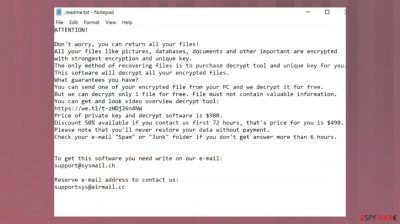
Uigd ransomware is a virus that attacks Windows computers by using various infiltration methods mostly related to malicious file distribution. Once inside, it uses an encryption algorithm[1] to lock up all documents, archives, videos, music, and other files. The second stage of the infection is adding .uigd extension to them. After that, ransomware delivers a ransom note _readme.txt text file, which includes instructions on how to recover the encrypted data and other details that criminals want to share with victims.
The creators of this malware rely on scaring tactics and false claims about possible decryption methods to make people more eager to pay up. The payment is in Bitcoin cryptocurrency and cyber extortionists are even offering the 50% discount for the ransom in the first 72 hours because money is the main and probably only goal. Since these people do not care about your belongings, experts[2] recommend staying away from these people and removing the virus instead.
According to Uigd virus authors, victims need to contact them via support@sysmail.ch, supportsys@airmail.cc email, and provide their personal ID listed on the ransom note. Once that is done, users should receive further instructions and can proceed with the payment that should result in a decryption tool or key obtain. This is rarely can happen. Overall, contacting criminals might lead to money losses and more dangerous threat infiltrations.
Uigd ransomware is a type of virus that is classified as ransomware due to ransom demands and file-locking. These threats are known for accessing user machines without permission and encrypting all files on them. This way, cybercriminals behind the attack can ask for a ransom payment in return for a unique key. However, there are additional issues this malware creates.
Ransomware in detail
| Name | Uigd ransomware |
|---|---|
| Type | Cryptovirus, file-locker malware |
| Extension | .uigd appears after the original filename and filetype |
| Malare family | STOP virus/ Djvu ransomware |
| Ransom note | _readme.txt |
| Ransom amount | $490/ $980 in Bitcoin |
| Distribution | Files get attached to emails, added to software cracks, game cheats |
| Detection names | Win32:CrypterX-gen [Trj], HEUR:Trojan.Win32.Strab.gen, Trojan.DownLoader44.46650, etc[3] |
| Elimination | Anti-malware tools are the only software that can surely remove the infection from the machine |
| Repair | Run FortectIntego to take care of the issues with your system data and performance |
The malware encrypts all files with the help of a powerful encryption algorithm and appends its unique extension to each of them. For example, a file “picture.jpg” is turned into a “picture.jpg.uigd,” making the altered data unusable. Once encryption is finished, the virus drops a ransom note – message from the creators, which is placed on the desktop.
It can also appear in other locations within the computer like folders containing those locked files. In the note, the attackers write that they are willing to provide the decryption tool for a particular sum of money, to be paid in bitcoin cryptocurrency. These are false claims, and you should ignore the message entirely.
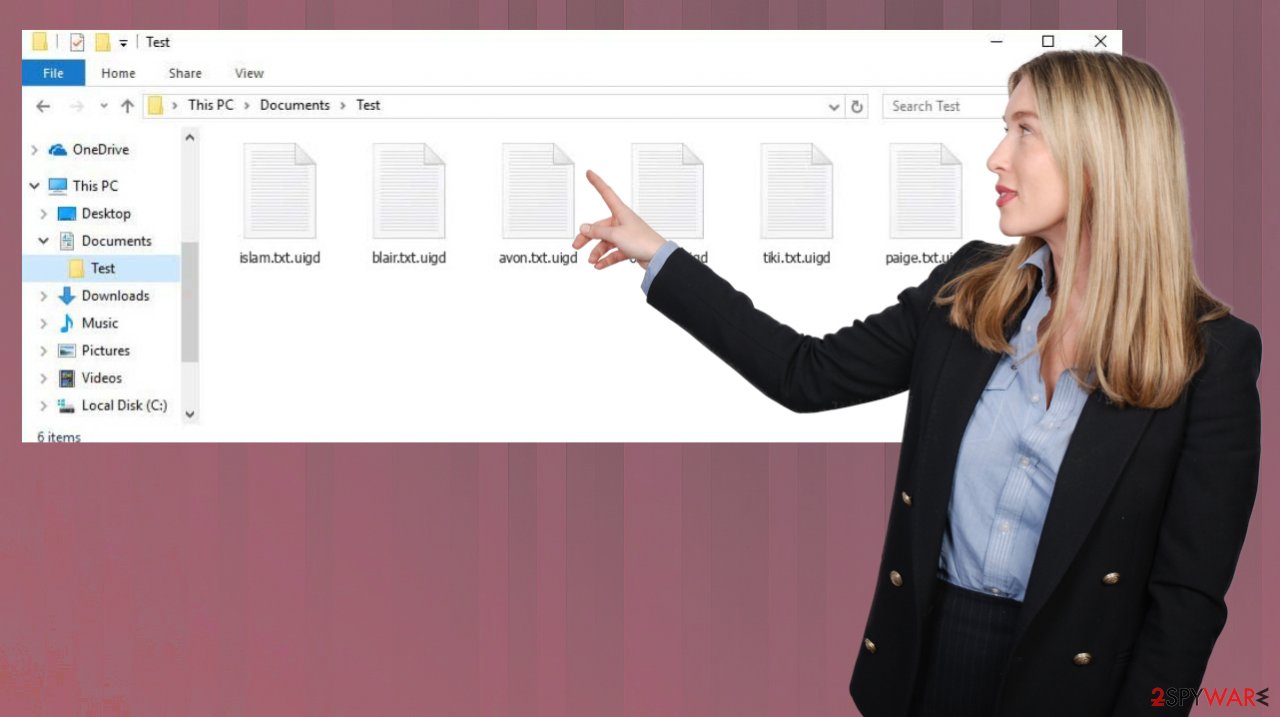
1. Remove the infection and additional malware-related files
This type of malware will release various files with its payload and then attach itself to processes in order to make sure everything runs smoothly while also locking down important functions on the machine that interferes with file recovery processes. Uigd ransomware tries to ensure persistence with other malicious processes and activities, so users cannot remove it easily.
The viruses that attack your system can be serious and damage important data or programs. You might think paying the ransom would get rid of it, but you should know there's no guarantee this will work! The best way is to remove any infection immediately before harm occurs by using anti-malware tools.
Apps like Malwarebytes or SpyHunter 5Combo Cleaner can helo with Uigd file virus removal because their detection rates show how successful they've been in helping people to deal with these threats. Malicious procedures can trigger serious issues, so the sooner you remove the threat the quicker you can move to file recovery. Note that decryption and virus removal are two separate procedures.
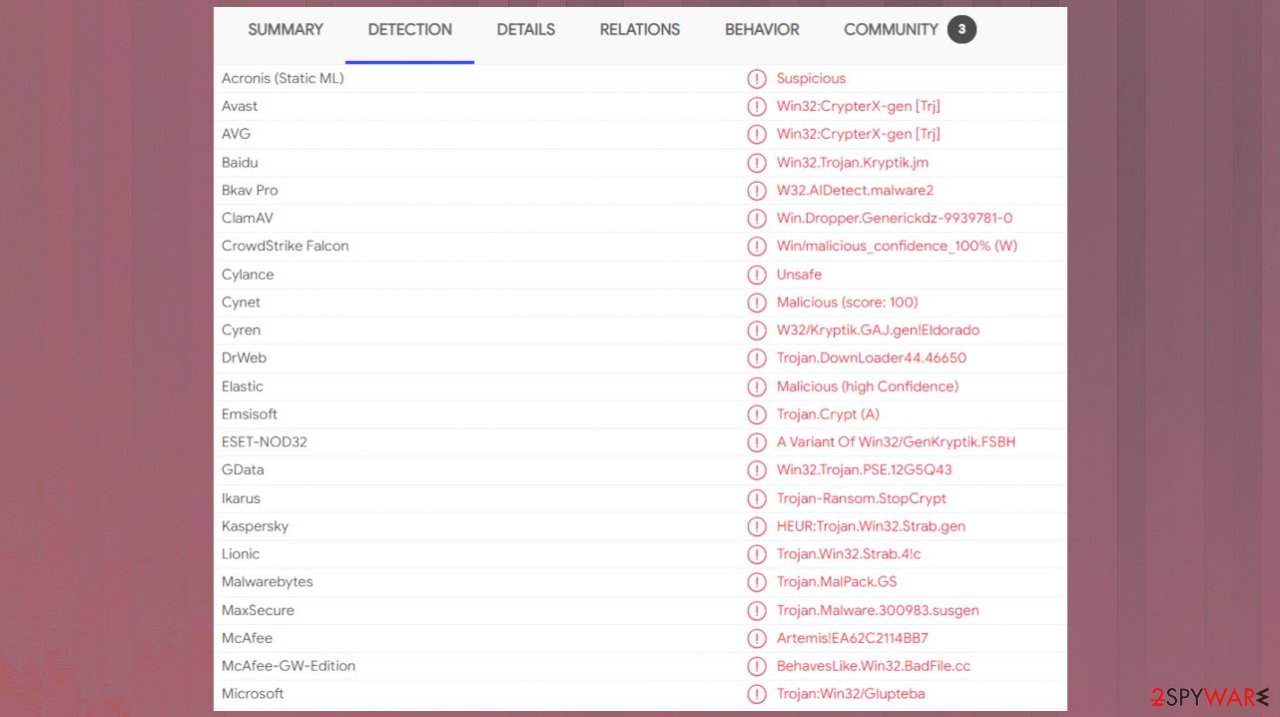
2. Repair system performance and data
Once a computer is infected with malware, its system is changed to operate differently. For example, an infection can alter the Windows registry database, damage vital bootup, and other sections, delete or corrupt DLL files, etc. Once a system file is damaged by malware, antivirus software is not capable of doing anything about it, leaving it just the way it is.
Therefore, we highly recommend using a one-of-a-kind, patented technology of FortectIntego repair. Not only can it fix virus damage after the infection, but it is also capable of removing malware that has already broken into the system thanks to several engines used by the program. Besides, the application is also capable of fixing various Windows-related issues that are not caused by malware infections, for example, Blue Screen errors, freezes, registry errors, damaged DLLs, etc.
- Download the application by clicking on the link above
- Click on the ReimageRepair.exe
- If User Account Control (UAC) shows up, select Yes
- Press Install and wait till the program finishes the installation process
![Reimage installation Reimage installation]()
- The analysis of your machine will begin immediately
- Once complete, check the results – they will be listed in the Summary
- You can now click on each of the issues and fix them manually
- If you see many problems that you find difficult to fix, we recommend you purchase the license and fix them automatically.
![Reimage results Reimage results]()
3. Try the possible decryption option
The threat belongs to a family named Djvu ransomware that first emerged a few years back. Nowadays, threat creators manage to alter the code a bit and release new versions weekly or even three times a week, so users and researchers have a hard time when it comes to analysis and decryption tool development.
Previously, these threats associated with the group were decryptable, and many people managed to get their files back using one of the decryption keys obtained by the research team. Then offline ids that were only unique to a version of the virus got used primarily. However, Uigd ransomware and other versions now use online IDs only. These are formed uniquely for each individual device affected by the infection.
If your computer got infected with one of the Djvu variants, you should try using Emsisoft decryptor for Djvu/STOP. It is important to mention that this tool will not work for everyone – it only works if data was locked with an offline ID due to malware failing to communicate with its remote servers.
Even if your case meets this condition, somebody from the victims has to pay criminals, retrieve an offline key, and then share it with security researchers at Emsisoft. As a result, you might not be able to restore the encrypted files immediately. Thus, if the decryptor says your data was locked with an offline ID but cannot be recovered currently, you should try later. You also need to upload a set of files – one encrypted and a healthy one to the company's servers before you proceed.
- Download the app from the official Emsisoft website.
![Uigd ransomware Uigd ransomware]()
- After pressing Download button, a small pop-up at the bottom, titled decrypt_STOPDjvu.exe should show up – click it.
![Uigd ransomware Uigd ransomware]()
- If User Account Control (UAC) message shows up, press Yes.
- Agree to License Terms by pressing Yes.
![Uigd ransomware Uigd ransomware]()
- After Disclaimer shows up, press OK.
- The tool should automatically populate the affected folders, although you can also do it by pressing Add folder at the bottom.
![Uigd ransomware Uigd ransomware]()
- Press Decrypt.
From here, there are three available outcomes:
- “Decrypted!” will be shown under files that were decrypted successfully – they are now usable again.
- “Error: Unable to decrypt file with ID:” means that the keys for this version of the virus have not yet been retrieved, so you should try later.
- “This ID appears to be an online ID, decryption is impossible” – you are unable to decrypt files with this tool.
The new ransomware version is coming after 400 other threats that have been released to the wild weekly. This means it's one of many versions which don't undergo much change before being added into this group. Features like ransom notes and even contact emails sometimes do change but it is done rarely. Uigd ransomware comes after other not-decryptable versions like Xcbg, Iios, Eyrv. You need to rely on helpful tools like SpyHunter 5Combo Cleaner, Malwarebytes, FortectIntego and remove the infection.
Getting rid of Uigd virus. Follow these steps
Restore Windows "hosts" file to its original state
Some ransomware might modify Windows hosts file in order to prevent users from accessing certain websites online. For example, Djvu ransomware variants add dozens of entries containing URLs of security-related websites, such as 2-spyware.com. Each of the entries means that users will not be able to access the listed web addresses and will receive an error instead.
Here's an example of “hosts” file entries that were injected by ransomware:

In order to restore your ability to access all websites without restrictions, you should either delete the file (Windows will automatically recreate it) or remove all the malware-created entries. If you have never touched the “hosts” file before, you should simply delete it by marking it and pressing Shift + Del on your keyboard. For that, navigate to the following location:
C:\\Windows\\System32\\drivers\\etc\\

Restore files using data recovery software
Since many users do not prepare proper data backups prior to being attacked by ransomware, they might often lose access to their files permanently. Paying criminals is also very risky, as they might not fulfill the promises and never send back the required decryption tool.
While this might sound terrible, not all is lost – data recovery software might be able to help you in some situations (it highly depends on the encryption algorithm used, whether ransomware managed to complete the programmed tasks, etc.). Since there are thousands of different ransomware strains, it is immediately impossible to tell whether third-party software will work for you.
Therefore, we suggest trying regardless of which ransomware attacked your computer. Before you begin, several pointers are important while dealing with this situation:
- Since the encrypted data on your computer might permanently be damaged by security or data recovery software, you should first make backups of it – use a USB flash drive or another storage.
- Only attempt to recover your files using this method after you perform a scan with anti-malware software.
Install data recovery software
- Download Data Recovery Pro.
- Double-click the installer to launch it.

- Follow on-screen instructions to install the software.

- As soon as you press Finish, you can use the app.
- Select Everything or pick individual folders where you want the files to be recovered from.

- Press Next.
- At the bottom, enable Deep scan and pick which Disks you want to be scanned.

- Press Scan and wait till it is complete.

- You can now pick which folders/files to recover – don't forget you also have the option to search by the file name!
- Press Recover to retrieve your files.

Create data backups to avoid file loss in the future
One of the many countermeasures for home users against ransomware is data backups. Even if your Windows get corrupted, you can reinstall everything from scratch and retrieve files from backups with minimal losses overall. Most importantly, you would not have to pay cybercriminals and risk your money as well.
Therefore, if you have already dealt with a ransomware attack, we strongly advise you to prepare backups for future use. There are two options available to you:
- Backup on a physical external drive, such as a USB flash drive or external HDD.
- Use cloud storage services.
The first method is not that convenient, however, as backups need to constantly be updated manually – although it is very reliable. Therefore, we highly advise choosing cloud storage instead – it is easy to set up and efficient to sustain. The problem with it is that storage space is limited unless you want to pay for the subscription.
Using Microsoft OneDrive
OneDrive is a built-in tool that comes with every modern Windows version. By default, you get 5 GB of storage that you can use for free. You can increase that storage space, but for a price. Here's how to setup backups for OneDrive:
- Click on the OneDrive icon within your system tray.
- Select Help & Settings > Settings.

- If you don't see your email under the Account tab, you should click Add an account and proceed with the on-screen instructions to set yourself up.

- Once done, move to the Backup tab and click Manage backup.

- Select Desktop, Documents, and Pictures, or a combination of whichever folders you want to backup.
- Press Start backup.

After this, all the files that are imported into the above-mentioned folders will be automatically backed for you. If you want to add other folders or files, you have to do that manually. For that, open File Explorer by pressing Win + E on your keyboard, and then click on the OneDrive icon. You should drag and drop folders you want to backup (or you can use Copy/Paste as well).
Using Google Drive
Google Drive is another great solution for free backups. The good news is that you get as much as 15GB for free by choosing this storage. There are also paid versions available, with significantly more storage to choose from.
You can access Google Drive via the web browser or use a desktop app you can download on the official website. If you want your files to be synced automatically, you will have to download the app, however.
- Download the Google Drive app installer and click on it.

- Wait a few seconds for it to be installed.

- Now click the arrow within your system tray – you should see Google Drive icon there, click it once.

- Click Get Started.

- Enter all the required information – your email/phone, and password.

- Now pick what you want to sync and backup. You can click on Choose Folder to add additional folders to the list.
- Once done, pick Next.

- Now you can select to sync items to be visible on your computer.
- Finally, press Start and wait till the sync is complete. Your files are now being backed up.
Finally, you should always think about the protection of crypto-ransomwares. In order to protect your computer from Uigd and other ransomwares, use a reputable anti-spyware, such as FortectIntego, SpyHunter 5Combo Cleaner or Malwarebytes
How to prevent from getting ransomware
Do not let government spy on you
The government has many issues in regards to tracking users' data and spying on citizens, so you should take this into consideration and learn more about shady information gathering practices. Avoid any unwanted government tracking or spying by going totally anonymous on the internet.
You can choose a different location when you go online and access any material you want without particular content restrictions. You can easily enjoy internet connection without any risks of being hacked by using Private Internet Access VPN.
Control the information that can be accessed by government any other unwanted party and surf online without being spied on. Even if you are not involved in illegal activities or trust your selection of services, platforms, be suspicious for your own security and take precautionary measures by using the VPN service.
Backup files for the later use, in case of the malware attack
Computer users can suffer from data losses due to cyber infections or their own faulty doings. Ransomware can encrypt and hold files hostage, while unforeseen power cuts might cause a loss of important documents. If you have proper up-to-date backups, you can easily recover after such an incident and get back to work. It is also equally important to update backups on a regular basis so that the newest information remains intact – you can set this process to be performed automatically.
When you have the previous version of every important document or project you can avoid frustration and breakdowns. It comes in handy when malware strikes out of nowhere. Use Data Recovery Pro for the data restoration process.
- ^ Encryption. Wikipedia. The free encyclopedia.
- ^ Dieviren. Dieviren. Spyware related news.
- ^ Virus sample analysis. VirusTotal. Online malware scanner.






















