UltraLocker ransomware / virus (Removal Guide)
UltraLocker virus Removal Guide
What is UltraLocker ransomware virus?
UltraLocker ransomware is ready for the data hunt
UltraLocker virus is a newly detected crypto-ransomware which is constructed on the basis of CryptoWire ransomware project. Due to its elaborate structure, the ransomware sneaks into the device and encodes all your important files with an AES-256 encryption algorithm. As a result, this virus poses another riddle for virus researchers. If this cyber misfortune has befallen you as well, the first thing you do is to remove UltraLocker from the device. For that reason, an anti-spyware program, such as FortectIntego, might be a better solution. While the elimination process is running, find out how to prevent the assault of such ransomware in the future [1].
There are already a couple of dozens of “Locker” themed viruses roaming around the Internet. Though most of them are entitled after notorious CryptLocker ransomware. The latter has emerged a couple of years ago and rampaged on the Internet for a while. However, recent reports show that there has been a steady increase in the cyber assaults of this virus [2]. However, not all imitations are as powerful as the original virus. The current malware uses the prevalent method of AES encryption technique, specifically 256-bit variation. Due to multiple cycles of ciphering the, finding a decryption key is a complex challenge [3]. In comparison with 128-bit or 192-bit encryption keys, AES-256 generates a key consistent of multiple ciphers.
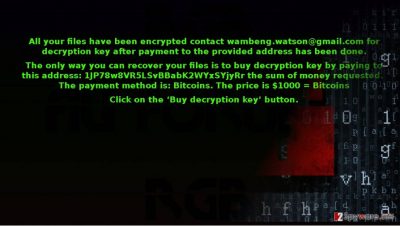
Likewise, the hackers exploit this feature in order to exert pressure on victims. In comparison with other file-encrypting malware, UltraLocker malware attaches [file_name].locked.[file_extension] file extension to all locked files. After you realize that all your important documents and other personal data is encrypted, the ransom note emerges displaying instructions of file-recovery. In comparison, with other threats, UltraLocker ransomware requires quite a delicate amount of money – 1000 USD. According to the instructions, you should contact the fraudsters via wambeng.watson@gmail.com and provide a unique identification number. Though its predecessor, CryptoLocker has managed to wreak enough havoc even among law enforcement institutions [4], at this rate, paying the money does not boost any chances of recovering the files. In any case, we recommend you to hurry up with UltraLocker removal.
When did this malware sneak into my device?
If you opened a spam email containing a tax report, delivery information, or tax refund form, likewise, you might have facilitated UltraLocker hijack. The malicious binary hid in the attached file. Therefore, clicking on it only accelerated the infection process. Despite the content of spam messages, you should not rush opening it as it might only mediate the ransomware attack. Beware of DHL fake delivery email notices [5]. Such diversion is also aimed at users to persuade them into activating the attached binary. Take an attentive look as you might spot usual ransomware hints grammar mistakes, typos, an absence of full credentials. In addition, keep out of questionable domains crammed with fake download buttons or adware. Similar domains might disguise tech support scams. The recent trend reveals that some ransomware, such as VindowsLocker even impersonates a tech support scam even though the very malware is a file-encrypting threat.
How quickly can I remove the ransomware?
At this rate, the most reliable method of eliminating the malware is to remove UltraLocker virus with the assistance of FortectIntego or Malwarebytes. Updating the anti-spyware utility is vital since outdated version might fail to detect all elements of the ransomware. This program is also a practical tool in confronting less destructive but, nevertheless, annoying malicious files and PUPs. Only when you get rid of the virus, start data recovery process. If you cannot complete UltraLocker removal because the malware locked your computer screen or corrupted the operating system in some other way, follow the guidelines.
Getting rid of UltraLocker virus. Follow these steps
Manual removal using Safe Mode
Important! →
Manual removal guide might be too complicated for regular computer users. It requires advanced IT knowledge to be performed correctly (if vital system files are removed or damaged, it might result in full Windows compromise), and it also might take hours to complete. Therefore, we highly advise using the automatic method provided above instead.
Step 1. Access Safe Mode with Networking
Manual malware removal should be best performed in the Safe Mode environment.
Windows 7 / Vista / XP
- Click Start > Shutdown > Restart > OK.
- When your computer becomes active, start pressing F8 button (if that does not work, try F2, F12, Del, etc. – it all depends on your motherboard model) multiple times until you see the Advanced Boot Options window.
- Select Safe Mode with Networking from the list.

Windows 10 / Windows 8
- Right-click on Start button and select Settings.

- Scroll down to pick Update & Security.

- On the left side of the window, pick Recovery.
- Now scroll down to find Advanced Startup section.
- Click Restart now.

- Select Troubleshoot.

- Go to Advanced options.

- Select Startup Settings.

- Press Restart.
- Now press 5 or click 5) Enable Safe Mode with Networking.

Step 2. Shut down suspicious processes
Windows Task Manager is a useful tool that shows all the processes running in the background. If malware is running a process, you need to shut it down:
- Press Ctrl + Shift + Esc on your keyboard to open Windows Task Manager.
- Click on More details.

- Scroll down to Background processes section, and look for anything suspicious.
- Right-click and select Open file location.

- Go back to the process, right-click and pick End Task.

- Delete the contents of the malicious folder.
Step 3. Check program Startup
- Press Ctrl + Shift + Esc on your keyboard to open Windows Task Manager.
- Go to Startup tab.
- Right-click on the suspicious program and pick Disable.

Step 4. Delete virus files
Malware-related files can be found in various places within your computer. Here are instructions that could help you find them:
- Type in Disk Cleanup in Windows search and press Enter.

- Select the drive you want to clean (C: is your main drive by default and is likely to be the one that has malicious files in).
- Scroll through the Files to delete list and select the following:
Temporary Internet Files
Downloads
Recycle Bin
Temporary files - Pick Clean up system files.

- You can also look for other malicious files hidden in the following folders (type these entries in Windows Search and press Enter):
%AppData%
%LocalAppData%
%ProgramData%
%WinDir%
After you are finished, reboot the PC in normal mode.
Remove UltraLocker using System Restore
-
Step 1: Reboot your computer to Safe Mode with Command Prompt
Windows 7 / Vista / XP- Click Start → Shutdown → Restart → OK.
- When your computer becomes active, start pressing F8 multiple times until you see the Advanced Boot Options window.
-
Select Command Prompt from the list

Windows 10 / Windows 8- Press the Power button at the Windows login screen. Now press and hold Shift, which is on your keyboard, and click Restart..
- Now select Troubleshoot → Advanced options → Startup Settings and finally press Restart.
-
Once your computer becomes active, select Enable Safe Mode with Command Prompt in Startup Settings window.

-
Step 2: Restore your system files and settings
-
Once the Command Prompt window shows up, enter cd restore and click Enter.

-
Now type rstrui.exe and press Enter again..

-
When a new window shows up, click Next and select your restore point that is prior the infiltration of UltraLocker. After doing that, click Next.


-
Now click Yes to start system restore.

-
Once the Command Prompt window shows up, enter cd restore and click Enter.
Bonus: Recover your data
Guide which is presented above is supposed to help you remove UltraLocker from your computer. To recover your encrypted files, we recommend using a detailed guide prepared by 2-spyware.com security experts.If your files are encrypted by UltraLocker, you can use several methods to restore them:
Data Recovery Pro method
If you in a desperate situation finding a solution, this program might help you restore some of the encrypted files. Though the program is designed to recover the deleted files, in this case, it might also come in handy.
- Download Data Recovery Pro;
- Follow the steps of Data Recovery Setup and install the program on your computer;
- Launch it and scan your computer for files encrypted by UltraLocker ransomware;
- Restore them.
What is Windows Previous Version feature?
If System Restore is enabled, you can access the previously saved copy of each file. Note that this method requires more time.
- Find an encrypted file you need to restore and right-click on it;
- Select “Properties” and go to “Previous versions” tab;
- Here, check each of available copies of the file in “Folder versions”. You should select the version you want to recover and click “Restore”.
The benefits of ShadowExplorer
There are fair chances that you will retrieve your files since the program recreates the files according to shadow volume copies. They are automatically created by the operating system. Since there are no reports that Ultra Locker virus deletes them, you might stand a chance.
- Download Shadow Explorer (http://shadowexplorer.com/);
- Follow a Shadow Explorer Setup Wizard and install this application on your computer;
- Launch the program and go through the drop down menu on the top left corner to select the disk of your encrypted data. Check what folders are there;
- Right-click on the folder you want to restore and select “Export”. You can also select where you want it to be stored.
Finally, you should always think about the protection of crypto-ransomwares. In order to protect your computer from UltraLocker and other ransomwares, use a reputable anti-spyware, such as FortectIntego, SpyHunter 5Combo Cleaner or Malwarebytes
How to prevent from getting ransomware
Protect your privacy – employ a VPN
There are several ways how to make your online time more private – you can access an incognito tab. However, there is no secret that even in this mode, you are tracked for advertising purposes. There is a way to add an extra layer of protection and create a completely anonymous web browsing practice with the help of Private Internet Access VPN. This software reroutes traffic through different servers, thus leaving your IP address and geolocation in disguise. Besides, it is based on a strict no-log policy, meaning that no data will be recorded, leaked, and available for both first and third parties. The combination of a secure web browser and Private Internet Access VPN will let you browse the Internet without a feeling of being spied or targeted by criminals.
No backups? No problem. Use a data recovery tool
If you wonder how data loss can occur, you should not look any further for answers – human errors, malware attacks, hardware failures, power cuts, natural disasters, or even simple negligence. In some cases, lost files are extremely important, and many straight out panic when such an unfortunate course of events happen. Due to this, you should always ensure that you prepare proper data backups on a regular basis.
If you were caught by surprise and did not have any backups to restore your files from, not everything is lost. Data Recovery Pro is one of the leading file recovery solutions you can find on the market – it is likely to restore even lost emails or data located on an external device.
- ^ David Balaban . 22 Ransomware Prevention Tips. Tripwire. The state of security.
- ^ Bruce Kerr. CQ warning after rise in Cryptolocker hacker attacks. Lismore Echo. News, sport, lifestyle, community.
- ^ Tom Henderson. Learn AES256 on Your Lunch Break. SmartBear. The leader in software quality tools for teams.
- ^ Paula rReed Ward. Law Enforcement Agencies Nationwide Deal with Malware, Ransom Demands. GovTech. Smart media and research company focused exclusively on public-sector innovation.
- ^ Elizabeth Weise. 'We could not deliver your parcel' email could be scam. USA Today. Multi-platform news and information media company.





















