United States Cyber Security virus (Removal Instructions)
United States Cyber Security virus Removal Guide
What is United States Cyber Security virus?
United States Cyber Security virus – ransomware posing as a legitimate government institution
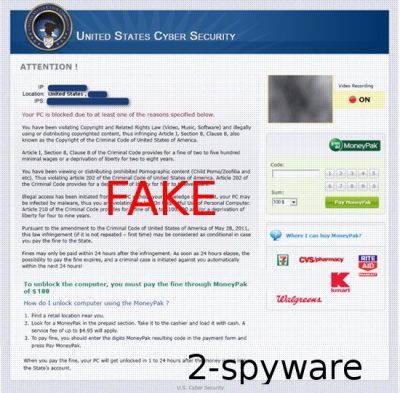
United States Cyber Security virus belongs to the category of ransomware that uses Reveton trojan to lock the system down and display a misleading message about law violations. Mostly, they are called Ukash viruses because they ask their victims to use this prepayment system to pay the fine for the imaginary crimes.
This dangerous virus attacks users who live in the United States, but numerous versions are actively spread worldwide. Please note that this is a scam, and you didn't do anything wrong. It's a scare tactic used to trick gullible people into paying the criminals. Please read this article to find out how to remove this ransomware.
| name | United States Cyber Security virus |
|---|---|
| Type | Ransomware |
| Symptoms | Locked screen with a fake message from the US Cyber Security demanding to pay a fine |
| Risks | Financial losses, more PC infections, privacy issues |
| Distribution | Trojans, fake Flash Player updates, spam emails, file-sharing platforms |
| Elimination | Scan your infected device with a reliable anti-malware tool to remove this ransomware |
| System repair | To undo all the damage that this infection caused to your devices' system, use the all-in-one FortectIntego system diagnostics tool |
As mentioned before, United States Cyber Security virus is spread by a trojan that relies on misleading email saying that the user must open the attachment sent on this email. As soon as this file is opened, the PC is infected and completely hacked up. However, other infection techniques are also plausible.
Typically to all Ukash viruses, United States Cyber Security virus locks the entire screen with a fake warning about certain illegal activity found on the PC. For example, this threat may declare that you've been watching child pornography, spreading copyrighted files, or even infecting users with malware.
More articles of the US legislation displayed on such alert look scary but should never be trusted. Here's an example of the message on the lock screen:
United States Cyber Security
Your PC is blocked due to at least one of the reasons specified below.
You have been violating Copyright and Related Rights Law (Video, Music, Software) and illegally using or distributing copyrighted content, thus infringing Article I, Section 8, Clause 8, also known as the Copyright of the Criminal Code of United States of America.
Article I, Section 8, Clause 8 of the Criminal Code provides for a fine of two to five hundred minimal wages or a deprivation of liberty for two to eight years.You have been viewing or distributing prohibited Pornographic content (Child porno/Zoofilia and act.) Thus violating article 202 of the Criminal code of the United States of America. Article 202 of the Criminal Code provides for a deprivation of liberty for four to twelve years.
….To unblock the computer, you must pay the fine through MoneyPak of $100.
Of course, this message is fabricated, and you should never trust what it says because paying this fine will lead you only to losing your money. In order to unlock your computer, you must remove United States Cyber Security virus. Note that rebooting the PC won't help, and the same scary message will appear once more.
To perform the removal, you need to reboot your computer in Safe Mode with Networking (instructions below) and use a trustworthy security tool. We recommend using free apps such as SpyHunter 5Combo Cleaner or Malwarebytes to automatically detect and eliminate all malicious or suspicious files, entries, apps, etc. Afterward, it would help if you considered using the FortectIntego or similar PC repair software to resolve all system irregularities caused by the ransomware.
Getting rid of United States Cyber Security virus. Follow these steps
Manual removal using Safe Mode
Important! →
Manual removal guide might be too complicated for regular computer users. It requires advanced IT knowledge to be performed correctly (if vital system files are removed or damaged, it might result in full Windows compromise), and it also might take hours to complete. Therefore, we highly advise using the automatic method provided above instead.
Step 1. Access Safe Mode with Networking
Manual malware removal should be best performed in the Safe Mode environment.
Windows 7 / Vista / XP
- Click Start > Shutdown > Restart > OK.
- When your computer becomes active, start pressing F8 button (if that does not work, try F2, F12, Del, etc. – it all depends on your motherboard model) multiple times until you see the Advanced Boot Options window.
- Select Safe Mode with Networking from the list.

Windows 10 / Windows 8
- Right-click on Start button and select Settings.

- Scroll down to pick Update & Security.

- On the left side of the window, pick Recovery.
- Now scroll down to find Advanced Startup section.
- Click Restart now.

- Select Troubleshoot.

- Go to Advanced options.

- Select Startup Settings.

- Press Restart.
- Now press 5 or click 5) Enable Safe Mode with Networking.

Step 2. Shut down suspicious processes
Windows Task Manager is a useful tool that shows all the processes running in the background. If malware is running a process, you need to shut it down:
- Press Ctrl + Shift + Esc on your keyboard to open Windows Task Manager.
- Click on More details.

- Scroll down to Background processes section, and look for anything suspicious.
- Right-click and select Open file location.

- Go back to the process, right-click and pick End Task.

- Delete the contents of the malicious folder.
Step 3. Check program Startup
- Press Ctrl + Shift + Esc on your keyboard to open Windows Task Manager.
- Go to Startup tab.
- Right-click on the suspicious program and pick Disable.

Step 4. Delete virus files
Malware-related files can be found in various places within your computer. Here are instructions that could help you find them:
- Type in Disk Cleanup in Windows search and press Enter.

- Select the drive you want to clean (C: is your main drive by default and is likely to be the one that has malicious files in).
- Scroll through the Files to delete list and select the following:
Temporary Internet Files
Downloads
Recycle Bin
Temporary files - Pick Clean up system files.

- You can also look for other malicious files hidden in the following folders (type these entries in Windows Search and press Enter):
%AppData%
%LocalAppData%
%ProgramData%
%WinDir%
After you are finished, reboot the PC in normal mode.
Finally, you should always think about the protection of crypto-ransomwares. In order to protect your computer from United States Cyber Security and other ransomwares, use a reputable anti-spyware, such as FortectIntego, SpyHunter 5Combo Cleaner or Malwarebytes
How to prevent from getting ransomware
Choose a proper web browser and improve your safety with a VPN tool
Online spying has got momentum in recent years and people are getting more and more interested in how to protect their privacy online. One of the basic means to add a layer of security – choose the most private and secure web browser. Although web browsers can't grant full privacy protection and security, some of them are much better at sandboxing, HTTPS upgrading, active content blocking, tracking blocking, phishing protection, and similar privacy-oriented features. However, if you want true anonymity, we suggest you employ a powerful Private Internet Access VPN – it can encrypt all the traffic that comes and goes out of your computer, preventing tracking completely.
Lost your files? Use data recovery software
While some files located on any computer are replaceable or useless, others can be extremely valuable. Family photos, work documents, school projects – these are types of files that we don't want to lose. Unfortunately, there are many ways how unexpected data loss can occur: power cuts, Blue Screen of Death errors, hardware failures, crypto-malware attack, or even accidental deletion.
To ensure that all the files remain intact, you should prepare regular data backups. You can choose cloud-based or physical copies you could restore from later in case of a disaster. If your backups were lost as well or you never bothered to prepare any, Data Recovery Pro can be your only hope to retrieve your invaluable files.














