“Unknown Security Breach” pop-up virus (Virus Removal Guide) - Support Scam Virus
“Unknown Security Breach” pop-up virus Removal Guide
What is “Unknown Security Breach” pop-up virus?
Do not trust “Unknown Security Breach” alert; it's sent by cyber criminals
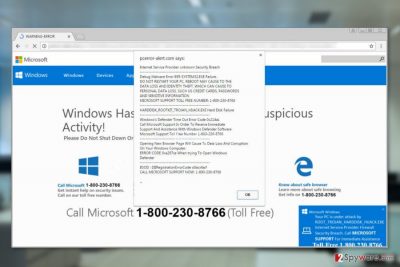
“Unknown Security Breach” pretends to be analert from Internet Service Provider that informs about Malware error 895-SYSTEM32.EXE Failure. Malware uses Microsoft’s credentials, provides various error names and provides support number 1-844-346-3716. However, it’s a tech support scam.[1]
This fake message is delivered by a malicious website. Typically various adware programs redirect users to a technical support scam site. These applications usually are installed bundled with freeware. On the affected device, such programs might disturb browsing session with redirects to dangerous or promotional sites and track information about users.
When users end up “Unknown Security Breach” scam site, they learn about computer infection. However, we want to point out that it’s a fake warning. Any dangerous trojan or malware haven’t attacked your device. Thus, you should leave this website without calling fake Microsoft technicians.
Cyber criminals use various computer terms, names of the programs and errors in order to scare victims. The “Unknown Security Breach” virus tells that some “harmful virus” affected the system and caused these problems:
- missing .net frame work file,
- Malware Error 895-SYSTEM32.EXE Failure,
- Error Code 0x214aL,
- ERROR CODE 0xa297sa,
- BSOD: DllRegistrationErrorCode: o0acxfasf.
However, none of these issues are real. Cyber criminals just want to create an image that your computer, privacy and sensitive information are in great danger. The fear of losing credit card details, passwords, and other confidential information, might motivate inexperienced computer users to call a provided phone number.
We want to remind that Microsoft does not have a phone support line. What is more, security alerts never appear on Google Chrome, Mozilla Firefox, Microsoft Edge or Internet Explorer. Only security program installed on your PC can report about detect threats, and these alerts appear in the program window.
Thus, you should remove “Unknown Security Breach” pop-up virus as soon as it shows up on your browser. We recommend dedicating this task for FortectIntego. This anti-malware not only deletes adware that is responsible for redirects to the scam site but protects your machine from similar infections in the future.
Of course, the primary purpose of the ”Unknown Security Breach” removal is stopping annoying activities on the browser. Indeed, redirects to various websites diminish browsing activities. However, the ad-supported program might also deliver aggressive ads that lead to harmful domains and track information about you. Thus, elimination protects your device from dangerous viruses[2] that are lurking on the web.
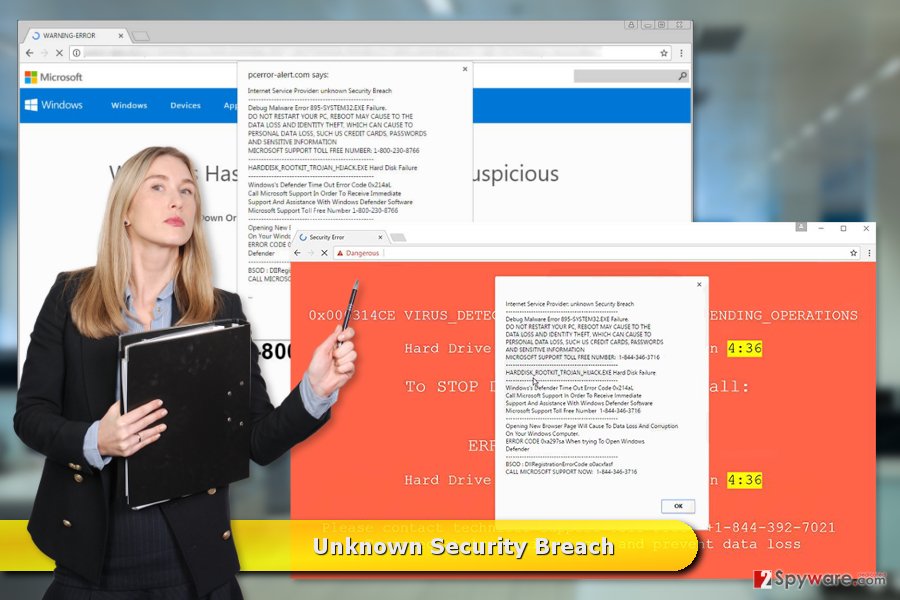
Redirects to scam website might start after incorrect installation of freeware
According to the recent research data, most of the time various potentially unwanted programs (PUPs) are initiating redirects to “Unknown Security Breach” tech support scam website. These ad-supported applications usually sneak into the device via software bundle.
Any freeware or shareware can be a software package. Thus, before installing new programs, you have to check whether it’s a single program or not by choosing “Advanced” or “Custom” installation method. Keep in mind that “Recommended” or “Quick” options do not include such feature.
During the installation, you might discover the checkbox with pre-selected additional applications. Unmark them all. It prevents them from entering the system and causing problems on the computer.
Unfortunately, the majority of computer users in America, China,[3] and European countries rely on Quick installation method. We want to point out that correct software installation takes less time than a removal of PUPs or malware.
Instructions for “Unknown Security Breach” virus elimination
There are two ways how you can remove “Unknown Security Breach” virus. However, none of them requires calling the provided number. In order to get rid of redirects to this scam site, you have to remove adware that causes this problem.
At the end of the article, you will find manual “Unknown Security Breach” removal instructions. By following them, you will be able to find the PUP and its related components. Once you uninstall them, you should also reset each of your web browsers in order to delete tracking cookies.
You may remove virus damage with a help of FortectIntego. SpyHunter 5Combo Cleaner and Malwarebytes are recommended to detect potentially unwanted programs and viruses with all their files and registry entries that are related to them.
Getting rid of “Unknown Security Breach” pop-up virus. Follow these steps
Uninstall from Windows
Follow the instructions below to remove “Unknown Security Breach” malware from Windows OS.
Instructions for Windows 10/8 machines:
- Enter Control Panel into Windows search box and hit Enter or click on the search result.
- Under Programs, select Uninstall a program.

- From the list, find the entry of the suspicious program.
- Right-click on the application and select Uninstall.
- If User Account Control shows up, click Yes.
- Wait till uninstallation process is complete and click OK.

If you are Windows 7/XP user, proceed with the following instructions:
- Click on Windows Start > Control Panel located on the right pane (if you are Windows XP user, click on Add/Remove Programs).
- In Control Panel, select Programs > Uninstall a program.

- Pick the unwanted application by clicking on it once.
- At the top, click Uninstall/Change.
- In the confirmation prompt, pick Yes.
- Click OK once the removal process is finished.
Delete from macOS
Remove items from Applications folder:
- From the menu bar, select Go > Applications.
- In the Applications folder, look for all related entries.
- Click on the app and drag it to Trash (or right-click and pick Move to Trash)

To fully remove an unwanted app, you need to access Application Support, LaunchAgents, and LaunchDaemons folders and delete relevant files:
- Select Go > Go to Folder.
- Enter /Library/Application Support and click Go or press Enter.
- In the Application Support folder, look for any dubious entries and then delete them.
- Now enter /Library/LaunchAgents and /Library/LaunchDaemons folders the same way and terminate all the related .plist files.

Remove from Microsoft Edge
It's important to remove questionable add-ons and reset Microsoft Edge in order to forget redirects to scam sites.
Delete unwanted extensions from MS Edge:
- Select Menu (three horizontal dots at the top-right of the browser window) and pick Extensions.
- From the list, pick the extension and click on the Gear icon.
- Click on Uninstall at the bottom.

Clear cookies and other browser data:
- Click on the Menu (three horizontal dots at the top-right of the browser window) and select Privacy & security.
- Under Clear browsing data, pick Choose what to clear.
- Select everything (apart from passwords, although you might want to include Media licenses as well, if applicable) and click on Clear.

Restore new tab and homepage settings:
- Click the menu icon and choose Settings.
- Then find On startup section.
- Click Disable if you found any suspicious domain.
Reset MS Edge if the above steps did not work:
- Press on Ctrl + Shift + Esc to open Task Manager.
- Click on More details arrow at the bottom of the window.
- Select Details tab.
- Now scroll down and locate every entry with Microsoft Edge name in it. Right-click on each of them and select End Task to stop MS Edge from running.

If this solution failed to help you, you need to use an advanced Edge reset method. Note that you need to backup your data before proceeding.
- Find the following folder on your computer: C:\\Users\\%username%\\AppData\\Local\\Packages\\Microsoft.MicrosoftEdge_8wekyb3d8bbwe.
- Press Ctrl + A on your keyboard to select all folders.
- Right-click on them and pick Delete

- Now right-click on the Start button and pick Windows PowerShell (Admin).
- When the new window opens, copy and paste the following command, and then press Enter:
Get-AppXPackage -AllUsers -Name Microsoft.MicrosoftEdge | Foreach {Add-AppxPackage -DisableDevelopmentMode -Register “$($_.InstallLocation)\\AppXManifest.xml” -Verbose

Instructions for Chromium-based Edge
Delete extensions from MS Edge (Chromium):
- Open Edge and click select Settings > Extensions.
- Delete unwanted extensions by clicking Remove.

Clear cache and site data:
- Click on Menu and go to Settings.
- Select Privacy, search and services.
- Under Clear browsing data, pick Choose what to clear.
- Under Time range, pick All time.
- Select Clear now.

Reset Chromium-based MS Edge:
- Click on Menu and select Settings.
- On the left side, pick Reset settings.
- Select Restore settings to their default values.
- Confirm with Reset.

Remove from Mozilla Firefox (FF)
”Unknown Security Breach” pop-up virus may have come in the form of a browser extension. Follow the steps to get rid of it:
Remove dangerous extensions:
- Open Mozilla Firefox browser and click on the Menu (three horizontal lines at the top-right of the window).
- Select Add-ons.
- In here, select unwanted plugin and click Remove.

Reset the homepage:
- Click three horizontal lines at the top right corner to open the menu.
- Choose Options.
- Under Home options, enter your preferred site that will open every time you newly open the Mozilla Firefox.
Clear cookies and site data:
- Click Menu and pick Settings.
- Go to Privacy & Security section.
- Scroll down to locate Cookies and Site Data.
- Click on Clear Data…
- Select Cookies and Site Data, as well as Cached Web Content and press Clear.

Reset Mozilla Firefox
If clearing the browser as explained above did not help, reset Mozilla Firefox:
- Open Mozilla Firefox browser and click the Menu.
- Go to Help and then choose Troubleshooting Information.

- Under Give Firefox a tune up section, click on Refresh Firefox…
- Once the pop-up shows up, confirm the action by pressing on Refresh Firefox.

Remove from Google Chrome
You might find a few Google Chrome extensions that you do not remember installing. They might be responsible for “Unknown Security Breach” tech support scam. The instructions below will guide you through the virus removal.
Delete malicious extensions from Google Chrome:
- Open Google Chrome, click on the Menu (three vertical dots at the top-right corner) and select More tools > Extensions.
- In the newly opened window, you will see all the installed extensions. Uninstall all the suspicious plugins that might be related to the unwanted program by clicking Remove.

Clear cache and web data from Chrome:
- Click on Menu and pick Settings.
- Under Privacy and security, select Clear browsing data.
- Select Browsing history, Cookies and other site data, as well as Cached images and files.
- Click Clear data.

Change your homepage:
- Click menu and choose Settings.
- Look for a suspicious site in the On startup section.
- Click on Open a specific or set of pages and click on three dots to find the Remove option.
Reset Google Chrome:
If the previous methods did not help you, reset Google Chrome to eliminate all the unwanted components:
- Click on Menu and select Settings.
- In the Settings, scroll down and click Advanced.
- Scroll down and locate Reset and clean up section.
- Now click Restore settings to their original defaults.
- Confirm with Reset settings.

Delete from Safari
Remove unwanted extensions from Safari:
- Click Safari > Preferences…
- In the new window, pick Extensions.
- Select the unwanted extension and select Uninstall.

Clear cookies and other website data from Safari:
- Click Safari > Clear History…
- From the drop-down menu under Clear, pick all history.
- Confirm with Clear History.

Reset Safari if the above-mentioned steps did not help you:
- Click Safari > Preferences…
- Go to Advanced tab.
- Tick the Show Develop menu in menu bar.
- From the menu bar, click Develop, and then select Empty Caches.

After uninstalling this potentially unwanted program (PUP) and fixing each of your web browsers, we recommend you to scan your PC system with a reputable anti-spyware. This will help you to get rid of “Unknown Security Breach” pop-up registry traces and will also identify related parasites or possible malware infections on your computer. For that you can use our top-rated malware remover: FortectIntego, SpyHunter 5Combo Cleaner or Malwarebytes.
How to prevent from getting malware
Protect your privacy – employ a VPN
There are several ways how to make your online time more private – you can access an incognito tab. However, there is no secret that even in this mode, you are tracked for advertising purposes. There is a way to add an extra layer of protection and create a completely anonymous web browsing practice with the help of Private Internet Access VPN. This software reroutes traffic through different servers, thus leaving your IP address and geolocation in disguise. Besides, it is based on a strict no-log policy, meaning that no data will be recorded, leaked, and available for both first and third parties. The combination of a secure web browser and Private Internet Access VPN will let you browse the Internet without a feeling of being spied or targeted by criminals.
No backups? No problem. Use a data recovery tool
If you wonder how data loss can occur, you should not look any further for answers – human errors, malware attacks, hardware failures, power cuts, natural disasters, or even simple negligence. In some cases, lost files are extremely important, and many straight out panic when such an unfortunate course of events happen. Due to this, you should always ensure that you prepare proper data backups on a regular basis.
If you were caught by surprise and did not have any backups to restore your files from, not everything is lost. Data Recovery Pro is one of the leading file recovery solutions you can find on the market – it is likely to restore even lost emails or data located on an external device.
- ^ 5 Things you Need to Know about Phone Support Scams. Remote Utilities Blog. The blog by developers of Remote Desktop Software.
- ^ What viruses should we expect to meet in 2017?. Virus Activity. News about latest computer infections and cyber security.
- ^ Wubingdu. Wubingdu. Chinese site about recent computer viruses.























