Unlckr@protonmail.com ransomware / virus (Virus Removal Guide) - Recovery Instructions Included
unlckr@protonmail.com virus Removal Guide
What is unlckr@protonmail.com ransomware virus?
Computer users from Russia should be aware of unlckr@protonmail.com ransomware virus
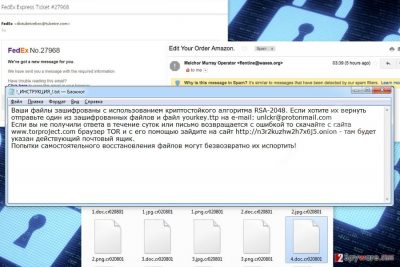
unlckr@protonmail.com ransomware is an alternative name for recently emerged Unlckr virus. Researchers suspect that malware is related to Unlock92 ransomware. It seems that Russian-speaking computer users are in the target field of the ransomware. The virus uses RSA-2048 encryption algorithm and appends .cr020801 file extension to affected files. The instructions how to recover files are delivered in ! _INSTRUKTSYA _ !. txt file.
The first task ransomware[1] does on the affected computer is making connections to multiple remote hosts. Once Command and Control (C&C) server responds, malware starts completing received the tasks. Before starting data encryption, unlckr@protonmail.com virus might modify Windows Registry in order to run on system startup. What is more, it might install other malicious files or affect numerous system processes.
Once system modifications are made, unlckr@protonmail.com virus starts looking for targeted file extensions. For data encryption, it uses a strong RSA-2048 cipher that prevents users from opening or using necessary files. Once this procedure is over, all the encrypted files have .cr020801 file extension. In order to use the data again, users have to get a private decryption key.
The ! _INSTRUKTSYA _ !. txt file offers to obtain a necessary decryption key. In the ransom note, victims are told to contact cyber criminals via unlckr@protonmail.com email and send one encrypted file. Within 24 hours hackers should respond and give further instructions. However, it may not happen.
Cyber criminals warn that if victims do not receive the answer in one day, they supposed to access a particular website via Tor browser. In the website, people will find a current contact email. Thus, they have to send another message.
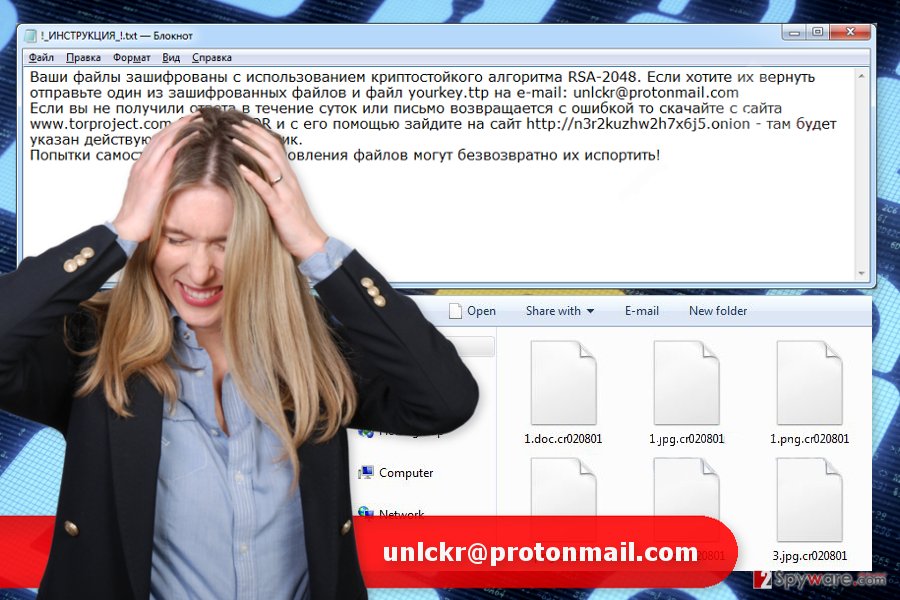
Communicating with cyber criminals and following their orders is not recommended. We can assure that they won’t allow using decryptor for free. They may ask a huge amount of money for the exchange. If you are thinking about this shady deal, you should be aware that there’s a huge possibility that you will lose your money. Cyber criminals may disappear as soon as their get the ransom.
We highly recommend focusing not only on your files but computer’s security. Thus, the first you have to do is to remove unlckr@protonmail.com with the help of reputable malware removal program such as FortectIntego. While this malicious program runs on the computer, the system is vulnerable, and other malware or trojans might attack your device as well.
After unlckr@protonmail.com removal, you can plug in an external device where you keep your backups and copy necessary files. If you do not have copies of your files, we cannot promise anything positive to you. Malware might delete Shadow Volume Copies.[2] Thus, data recovery becomes complicated. However, at the end of the article, you will find a few methods that may help to bring back your files.
Hackers employ several strategies to spread ransomware
Cyber criminals might spread unlckr@protonmail.com ransomware with the help of:
- malicious email attachments;
- fake updates;
- bogus software downloads;
- malvertising;
- exploit kits.
To avoid ransomware attack, you should stay away from suspicious emails. Do not open spam emails and especially included links, buttons or documents.
Install new programs and their updates only from reliable sources. Suspicious file-sharing sites and advertisements usually hide malicious components.
When browsing the web, keep away from eye-catchy and too-good-to-be-true ads. Nevertheless, the majority of malware-laden ads are delivered on high-risk websites; they might be placed on popular sites as well.
In order to protect your PC from unlckr@protonmail.com ransomware, you should also install reputable security software and backup your files.
Remove unlckr@protonmail.com ransomware virus safely
Only professional security software can assure that unlckr@protonmail.com removal is safe and effective. Trying to delete ransomware manually may end up with irreparable system damage.
We suggest installing one of these tools and dedicate virus removal for them: FortectIntego, SpyHunter 5Combo Cleaner or Malwarebytes. If you cannot install or run security tools, reboot the PC to Safe Mode with Networking (instructions provided below).
Once you remove unlckr@protonmail.com from the device, you can restore your files from backups or try additional recovery methods.
Getting rid of unlckr@protonmail.com virus. Follow these steps
Manual removal using Safe Mode
Malware might prevent you from running automatic removal. Thus, you may need to disable the virus first by following these steps:
Important! →
Manual removal guide might be too complicated for regular computer users. It requires advanced IT knowledge to be performed correctly (if vital system files are removed or damaged, it might result in full Windows compromise), and it also might take hours to complete. Therefore, we highly advise using the automatic method provided above instead.
Step 1. Access Safe Mode with Networking
Manual malware removal should be best performed in the Safe Mode environment.
Windows 7 / Vista / XP
- Click Start > Shutdown > Restart > OK.
- When your computer becomes active, start pressing F8 button (if that does not work, try F2, F12, Del, etc. – it all depends on your motherboard model) multiple times until you see the Advanced Boot Options window.
- Select Safe Mode with Networking from the list.

Windows 10 / Windows 8
- Right-click on Start button and select Settings.

- Scroll down to pick Update & Security.

- On the left side of the window, pick Recovery.
- Now scroll down to find Advanced Startup section.
- Click Restart now.

- Select Troubleshoot.

- Go to Advanced options.

- Select Startup Settings.

- Press Restart.
- Now press 5 or click 5) Enable Safe Mode with Networking.

Step 2. Shut down suspicious processes
Windows Task Manager is a useful tool that shows all the processes running in the background. If malware is running a process, you need to shut it down:
- Press Ctrl + Shift + Esc on your keyboard to open Windows Task Manager.
- Click on More details.

- Scroll down to Background processes section, and look for anything suspicious.
- Right-click and select Open file location.

- Go back to the process, right-click and pick End Task.

- Delete the contents of the malicious folder.
Step 3. Check program Startup
- Press Ctrl + Shift + Esc on your keyboard to open Windows Task Manager.
- Go to Startup tab.
- Right-click on the suspicious program and pick Disable.

Step 4. Delete virus files
Malware-related files can be found in various places within your computer. Here are instructions that could help you find them:
- Type in Disk Cleanup in Windows search and press Enter.

- Select the drive you want to clean (C: is your main drive by default and is likely to be the one that has malicious files in).
- Scroll through the Files to delete list and select the following:
Temporary Internet Files
Downloads
Recycle Bin
Temporary files - Pick Clean up system files.

- You can also look for other malicious files hidden in the following folders (type these entries in Windows Search and press Enter):
%AppData%
%LocalAppData%
%ProgramData%
%WinDir%
After you are finished, reboot the PC in normal mode.
Remove unlckr@protonmail.com using System Restore
This method also helps to disable the virus and run a full system scan with malware removal program.
-
Step 1: Reboot your computer to Safe Mode with Command Prompt
Windows 7 / Vista / XP- Click Start → Shutdown → Restart → OK.
- When your computer becomes active, start pressing F8 multiple times until you see the Advanced Boot Options window.
-
Select Command Prompt from the list

Windows 10 / Windows 8- Press the Power button at the Windows login screen. Now press and hold Shift, which is on your keyboard, and click Restart..
- Now select Troubleshoot → Advanced options → Startup Settings and finally press Restart.
-
Once your computer becomes active, select Enable Safe Mode with Command Prompt in Startup Settings window.

-
Step 2: Restore your system files and settings
-
Once the Command Prompt window shows up, enter cd restore and click Enter.

-
Now type rstrui.exe and press Enter again..

-
When a new window shows up, click Next and select your restore point that is prior the infiltration of unlckr@protonmail.com. After doing that, click Next.


-
Now click Yes to start system restore.

-
Once the Command Prompt window shows up, enter cd restore and click Enter.
Bonus: Recover your data
Guide which is presented above is supposed to help you remove unlckr@protonmail.com from your computer. To recover your encrypted files, we recommend using a detailed guide prepared by 2-spyware.com security experts.Backups are the only safe options to restore encrypted files. However, if you do not have them, instead of paying the ransom, check our suggested recovery options.
If your files are encrypted by unlckr@protonmail.com, you can use several methods to restore them:
Data Recovery Pro – automatic way to restore files
This tool has been created to restore deleted or corrupted files. However, this tool has been updated in order to help victims of ransomware.
- Download Data Recovery Pro;
- Follow the steps of Data Recovery Setup and install the program on your computer;
- Launch it and scan your computer for files encrypted by unlckr@protonmail.com ransomware;
- Restore them.
Take advantage of Windows Previous Versions feature
If System Restore function has been enabled before unlckr@protonmail.com ransomware attack, you should follow the steps below and access previously saved versions of the locked files.
- Find an encrypted file you need to restore and right-click on it;
- Select “Properties” and go to “Previous versions” tab;
- Here, check each of available copies of the file in “Folder versions”. You should select the version you want to recover and click “Restore”.
Decryptor for unlckr@protonmail.com virus is not available yet.
Finally, you should always think about the protection of crypto-ransomwares. In order to protect your computer from unlckr@protonmail.com and other ransomwares, use a reputable anti-spyware, such as FortectIntego, SpyHunter 5Combo Cleaner or Malwarebytes
How to prevent from getting ransomware
Stream videos without limitations, no matter where you are
There are multiple parties that could find out almost anything about you by checking your online activity. While this is highly unlikely, advertisers and tech companies are constantly tracking you online. The first step to privacy should be a secure browser that focuses on tracker reduction to a minimum.
Even if you employ a secure browser, you will not be able to access websites that are restricted due to local government laws or other reasons. In other words, you may not be able to stream Disney+ or US-based Netflix in some countries. To bypass these restrictions, you can employ a powerful Private Internet Access VPN, which provides dedicated servers for torrenting and streaming, not slowing you down in the process.
Data backups are important – recover your lost files
Ransomware is one of the biggest threats to personal data. Once it is executed on a machine, it launches a sophisticated encryption algorithm that locks all your files, although it does not destroy them. The most common misconception is that anti-malware software can return files to their previous states. This is not true, however, and data remains locked after the malicious payload is deleted.
While regular data backups are the only secure method to recover your files after a ransomware attack, tools such as Data Recovery Pro can also be effective and restore at least some of your lost data.
- ^ Ondrej Krehel. Ransomware - a sneaky, dangerous cyber threat. CSO Online. The website provides latest security news, features and analysis about prevention, protection and business innovation.
- ^ Why is Microsoft Volume Shadow Copy (VSS) So Important to Backup?. Data Deposit Box. Provider of the Cloud SMB Backup Software.





















