Unlock92 ransomware / virus (Removal Instructions) - Apr 2018 update
Unlock92 virus Removal Guide
What is Unlock92 ransomware virus?
Unlock92 – ransomware virus that encrypts files using RSA-2048 cipher and zips them into
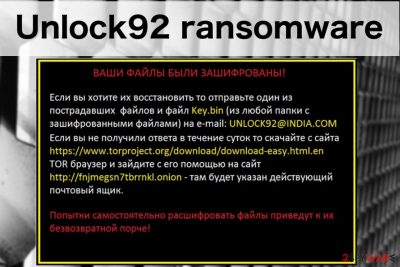
Unlock92 is a file-encrypting virus that applies RSA-2048[1] algorithm and appends .CRRRT, .blocked, .block, .CCCRRRPPP, .kukuracha or _<8-rand-chars>. extension. After the file encryption, the virus displays a ransom note which is written in the Russian language. The aim of such a message is to announce about corrupted files and demand a ransom to receive a decryption key for important data. Cybercriminals urge to contact them via unlock92@india.com email address and transfer money which usually needs to be in Bitcoin or another cryptocurrency. The original version of the Unlock92 ransomware was detected on June 2016; however, new versions keep emerging up to 2018. The latest virus version is called Unlock92 Zipper. This ransomware corrupts files by gathering them in a folder and zips them with a password. Additionally, it marks this folder by appending the .random.zip extension.
| Summary | |
|---|---|
| Name | Unlock92 |
| Type | Ransomware |
| Release date | June 2016, new versions such as Unlock 92 Zipper are spreading in 2018 |
| Danger level | High. Encrypts files and makes system changes |
| Appended file extensions | Unlock92 can be recognized from the .CRRRT, .blocked, .block, .CCCRRRPPP, .kukuracha or _<8-rand-chars> extensions. The new version zips files into one folder and marks them with foldername.random.zip extension |
| Encryption algorithm | RSA-2048 |
| To uninstall Unlock92, install FortectIntego and run a full system scan | |
Previous, it was thought that Unlock92 virus is one of the versions of Kozy.Jozy ransomware. Just like any other ransomware, it mostly spreads via malicious spam emails as a useful attachment, such as “invoice”, “payment report” or similar. Soon after infiltration, the virus starts scanning the device for data to encrypt. The main files that the virus is trying to encrypt are the so-called working files, i.e., the ones that users frequently use, including .docx, .rar, .jpg or .xls.
As we have mentioned at the beginning, different versions of Unlock92 ransomware append different file extensions. However, the first and original variant adds .CRRRT suffix.
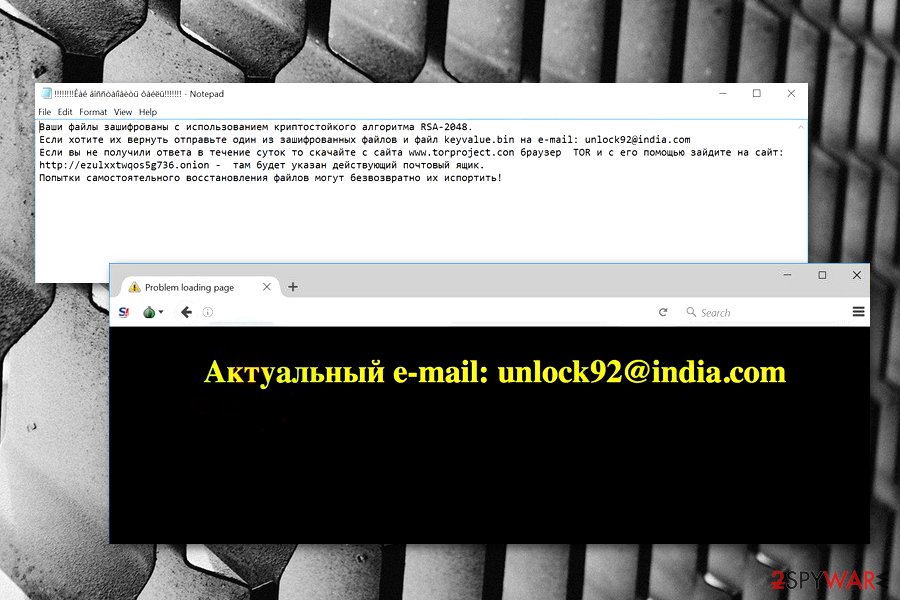
It seems that the virus is designed to hijack Russian operating systems or its developers are hailing from this country. The ransom note that the virus drops after encrypting the files is written in Russian[2] (it also shows up as a desktop picture), yet it is interesting that the address the criminals provide links to India.
Если вы хотите их восстановить то отправьте один из пострадавших файлов и файл Кеу.Ып (из любой папки с зашифрованными файлами) на е-mai1: UNLOCK92@INDIA.COM Если вы не получили ответа в течение суток то скачайте с сайта https://www.torproject[.]org/download/download-easy.html.en ТОВ браузер и зайдите с его помощью на сайт http://fnjmegsn7tbrrnkl.onion – там будет указан действующий почтовый ящик.
The victim is encouraged to contact the hackers via UNLOCK92(@)INDIA.COM or unlckr@protonmail.com to retrieve their files. To do that, the victim has to send a single encrypted document together with a key.bin file which can be found in every infected folder of the computer.
However, in July 2016, a free Unlock92 decrypter was released. Hence, there’s no need to pay the ransom and lose the money. Unfortunately, this software might not work with the latest variants of the cyber threat, but you should still not consider paying the ransom.
For further protection, you should consider restoring copies of important documents on an external device such as a USB drive or iCloud. Such remote servers keep your data safe and protected from various cybercriminals as the only one who has access to such files is you. Such action will let you prevent data corrupting in the future.
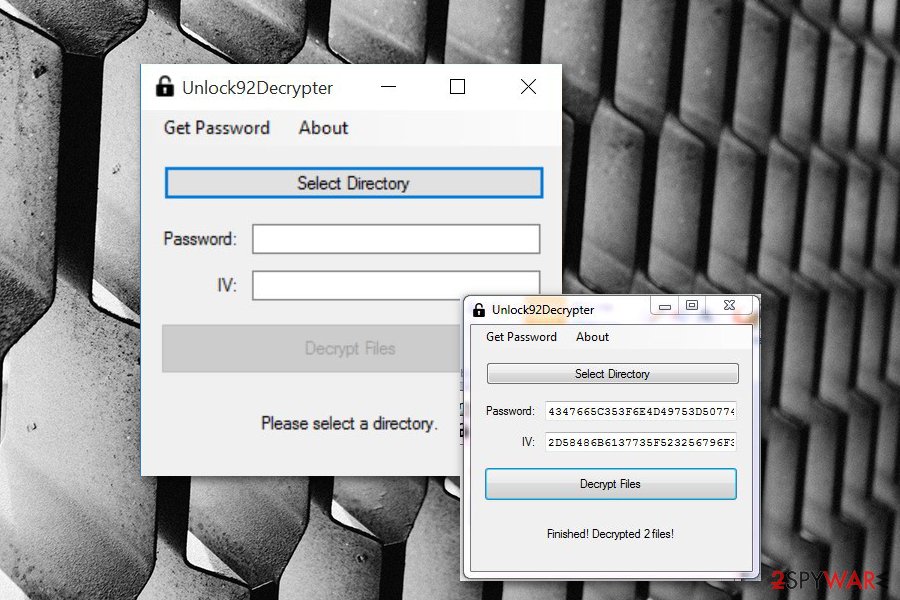
Before data recovery, you have to remove Unlock92 from the machine. For that, you need to obtain a reputable malware elimination software and run a full system scan with updated software. We suggest using FortectIntego which is capable not only cleaning the computer but fixing the damage done by malware too.
Of course, you can use SpyHunter 5Combo Cleaner, Malwarebytes or any other preferred anti-malware software for Unlock92 removal. We want to remind that security software does not decrypt files. It only deletes malicious components from the device. Detail removal and recovery solutions are presented at the end of the article.

Variants of Unlock92 ransomware virus
Unlock92 2.0 ransomware virus. A new version was released in July 2016 and now appends .CCCRRRPPP file extension to the targeted data. Crypto-virus presents data recovery instructions in the ORIG.jpg file which is set as the infected computer's desktop background.
.blocked file extension virus. In August 2016, researchers reported another undecryptable variant of the virus. It uses RSA-2048 cryptography and appends .blocked file extension. Then malware drops a ransom note called “!!!!!!!!Как восстановить файлы!!!!!!!”
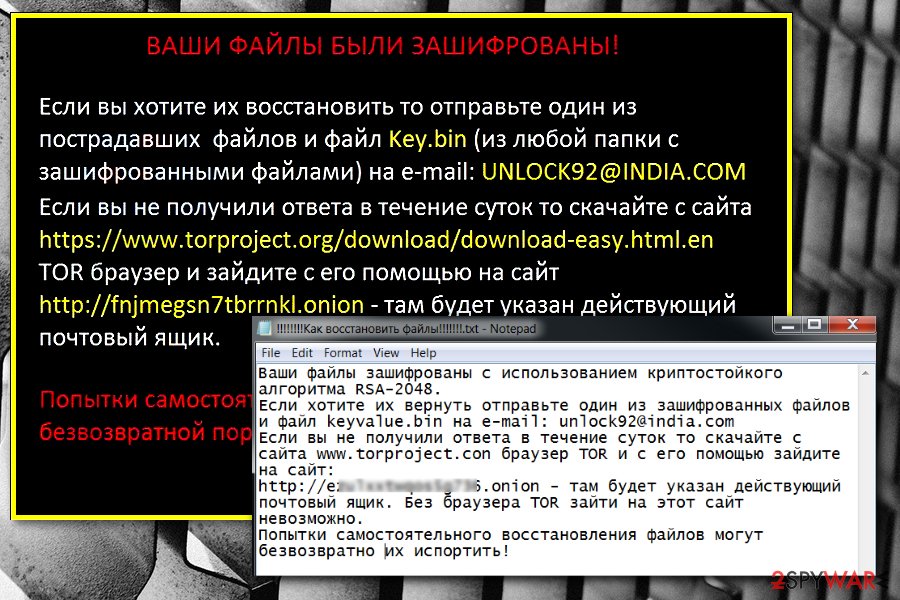
Cyber criminals still talk with the victims in Russian language and ask to contact them. Victims are supposed to send an email to unlock92@india.com to learn how much they have to pay for data recovery procedure.
Kukuracha ransomware virus. This version of Unlcok92 ransomware emerged at the end of 2016. Just like the name suggests, it appends .kukuracha file extensions to encrypted records.
This new version is coded in C# programming language and uses Dotfuscator to hinder reverse engineering. We assume that malware creators have employed this tool to prevent malware analysts from analyzing its code because recent and less complex versions of Unlock92 ransomware proved to be easily decryptable.
Nevertheless, Kukaracha Unlock92 is not decryptable; users are not advised to contact cyber criminals and pay the ransom. It’s better to remove the virus and try to recover some of the files using alternative methods or third-party software.
.block file extension virus. In 2017, it was reported that Unlock92 also uses .block file extension to make files on the targeted computer unusable. However, any other significant changes in malware’s code or distribution were discovered.
Update: October 2017. Researchers detected a new variant of ransomware that appends a random string of letters and numbers as an unreadable file extension to the encrypted files. Victims are still asked to contact crooks via unlckr@protonmail.com.
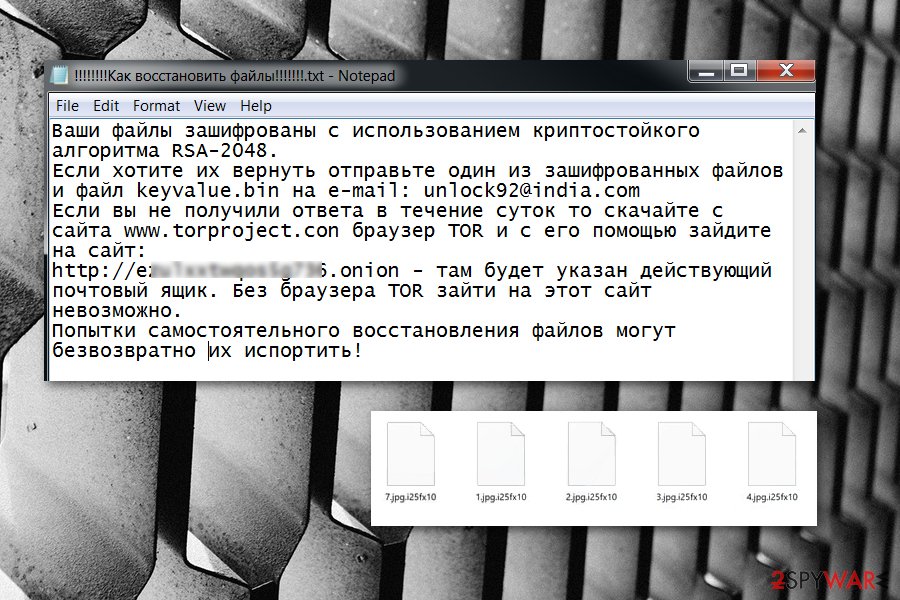
Gedantar ransomware. The virus emerged at the end of March 2018. It still uses RSA-2048 cryptography to corrupt files on the affected machines. The virus encrypts and renames targeted files by following this pattern: _<8-rand-chars>..
It also drops a ransom note called <20-rand-chars>.jpg (becomes a desktop picture) where cybercriminals in the Russian language asks to send an email to the same email address unlckr@protonmail.com or use TOR network[3] if they don’t get an answer in 24 hours time.
Nevertheless, the virus is not decryptable yet; victims are advised to remove Gedantar Unlock92 immediately in order to avoid damage and make the system safe again.
Unlock92 Zipper ransomware. This virus was discovered by the Malware Hunter Team in July 2018. The ransomware corrupts files by zipping all of them in a folder. Data is renamed like this – foldername.random.zip.
It displays a ransom message which is written in the Russian language and provides a un92@protonmail.com email address. Users are urged to contact the cybercriminals by the given email and pay the demanded ransom which needs to be transferred in order to receive a decryption key for locked files.
The good news is that the Unlock92 Zipper ransomware can be decrypted. If you ever encounter such a damaging program, be quick to eliminate it from your computer system.
Ransomware distribution methods and precaution tips
Typically, ransomware gets into the machine when users open a malicious email attachment. Usually, these letters inform about some important issue and ask to open an attached Word, PDF or similar file. As soon as it’s done, malware payload is downloaded and executed on the device.
Therefore, the most important security tip is to stay away from spam emails and avoid opening attached files. Additionally, you should watch out for links that may lead to phishing or infected sites too.
However, malware might also get into the system by:
- malware-laden ads;[4]
- fake software updates;
- bogus software downloads;
- illegal downloads;
- exploit kits.[5]
Therefore, users have to be careful with the content they click or download on the internet. Using legitimate download sources and staying away from too good to be true shopping offers decreases chances to encounter file-encrypting virus a lot.
Additionally, it is recommended to keep software and OS updated, and install security software for maximum protection. However, some sophisticated cyber threats can still bypass protection and trick you into opening infected attachment. In this case, backups are very important. Hence, create copies of the important data and save them to the external drive.
The guidelines on how to delete Unlock92 ransomware
It doesn’t matter which version of malware got into your PC; you still need to use professional security software for its elimination. For Unlock92 removal, we highly recommend using FortectIntego, Malwarebytes or SpyHunter 5Combo Cleaner, but many other tools can help you as well.
In some cases, malware blocks attempt to install, update or run security software, so you need to disable the virus first. The guidelines below will explain how to boot into Safe Mode with Networking which helps to remove Unlock92 using anti-malware tools.
Once the virus is gone, you will be able to restore files from backups, use Unlock92 decryptor or try alternative methods that might help to get back at least some of the data. You can find all needed information below.
Getting rid of Unlock92 virus. Follow these steps
Manual removal using Safe Mode
Follow these steps disable the virus:
Important! →
Manual removal guide might be too complicated for regular computer users. It requires advanced IT knowledge to be performed correctly (if vital system files are removed or damaged, it might result in full Windows compromise), and it also might take hours to complete. Therefore, we highly advise using the automatic method provided above instead.
Step 1. Access Safe Mode with Networking
Manual malware removal should be best performed in the Safe Mode environment.
Windows 7 / Vista / XP
- Click Start > Shutdown > Restart > OK.
- When your computer becomes active, start pressing F8 button (if that does not work, try F2, F12, Del, etc. – it all depends on your motherboard model) multiple times until you see the Advanced Boot Options window.
- Select Safe Mode with Networking from the list.

Windows 10 / Windows 8
- Right-click on Start button and select Settings.

- Scroll down to pick Update & Security.

- On the left side of the window, pick Recovery.
- Now scroll down to find Advanced Startup section.
- Click Restart now.

- Select Troubleshoot.

- Go to Advanced options.

- Select Startup Settings.

- Press Restart.
- Now press 5 or click 5) Enable Safe Mode with Networking.

Step 2. Shut down suspicious processes
Windows Task Manager is a useful tool that shows all the processes running in the background. If malware is running a process, you need to shut it down:
- Press Ctrl + Shift + Esc on your keyboard to open Windows Task Manager.
- Click on More details.

- Scroll down to Background processes section, and look for anything suspicious.
- Right-click and select Open file location.

- Go back to the process, right-click and pick End Task.

- Delete the contents of the malicious folder.
Step 3. Check program Startup
- Press Ctrl + Shift + Esc on your keyboard to open Windows Task Manager.
- Go to Startup tab.
- Right-click on the suspicious program and pick Disable.

Step 4. Delete virus files
Malware-related files can be found in various places within your computer. Here are instructions that could help you find them:
- Type in Disk Cleanup in Windows search and press Enter.

- Select the drive you want to clean (C: is your main drive by default and is likely to be the one that has malicious files in).
- Scroll through the Files to delete list and select the following:
Temporary Internet Files
Downloads
Recycle Bin
Temporary files - Pick Clean up system files.

- You can also look for other malicious files hidden in the following folders (type these entries in Windows Search and press Enter):
%AppData%
%LocalAppData%
%ProgramData%
%WinDir%
After you are finished, reboot the PC in normal mode.
Remove Unlock92 using System Restore
-
Step 1: Reboot your computer to Safe Mode with Command Prompt
Windows 7 / Vista / XP- Click Start → Shutdown → Restart → OK.
- When your computer becomes active, start pressing F8 multiple times until you see the Advanced Boot Options window.
-
Select Command Prompt from the list

Windows 10 / Windows 8- Press the Power button at the Windows login screen. Now press and hold Shift, which is on your keyboard, and click Restart..
- Now select Troubleshoot → Advanced options → Startup Settings and finally press Restart.
-
Once your computer becomes active, select Enable Safe Mode with Command Prompt in Startup Settings window.

-
Step 2: Restore your system files and settings
-
Once the Command Prompt window shows up, enter cd restore and click Enter.

-
Now type rstrui.exe and press Enter again..

-
When a new window shows up, click Next and select your restore point that is prior the infiltration of Unlock92. After doing that, click Next.


-
Now click Yes to start system restore.

-
Once the Command Prompt window shows up, enter cd restore and click Enter.
Bonus: Recover your data
Guide which is presented above is supposed to help you remove Unlock92 from your computer. To recover your encrypted files, we recommend using a detailed guide prepared by 2-spyware.com security experts.In case a decryptor is not working, try additional recovery methods.
If your files are encrypted by Unlock92, you can use several methods to restore them:
Try Data Recovery Pro
To restore some of the files encrypted by Unlock92 ransomware, you can try Data Recovery Pro:
- Download Data Recovery Pro;
- Follow the steps of Data Recovery Setup and install the program on your computer;
- Launch it and scan your computer for files encrypted by Unlock92 ransomware;
- Restore them.
Windows Previous Versions feature is useful too
If System Restore was enabled before ransomware attack, you can try to recover individual files by following these steps:
- Find an encrypted file you need to restore and right-click on it;
- Select “Properties” and go to “Previous versions” tab;
- Here, check each of available copies of the file in “Folder versions”. You should select the version you want to recover and click “Restore”.
Try Shadow Explorer
If Unlock92 ransomware did not delete Shadow Volume Copies, this tool is very useful:
- Download Shadow Explorer (http://shadowexplorer.com/);
- Follow a Shadow Explorer Setup Wizard and install this application on your computer;
- Launch the program and go through the drop down menu on the top left corner to select the disk of your encrypted data. Check what folders are there;
- Right-click on the folder you want to restore and select “Export”. You can also select where you want it to be stored.
Use Unlock92 Decrypter
There is a free decryption tool available; so instead of making the ransom payment, remove the virus and then download this extremely useful piece of software instead: Unlock92 decrypter. Please do not select .ZIP file as an example to get the decryption key, because this tool will discover a false-positive key!
Finally, you should always think about the protection of crypto-ransomwares. In order to protect your computer from Unlock92 and other ransomwares, use a reputable anti-spyware, such as FortectIntego, SpyHunter 5Combo Cleaner or Malwarebytes
How to prevent from getting ransomware
Access your website securely from any location
When you work on the domain, site, blog, or different project that requires constant management, content creation, or coding, you may need to connect to the server and content management service more often. The best solution for creating a tighter network could be a dedicated/fixed IP address.
If you make your IP address static and set to your device, you can connect to the CMS from any location and do not create any additional issues for the server or network manager that needs to monitor connections and activities. VPN software providers like Private Internet Access can help you with such settings and offer the option to control the online reputation and manage projects easily from any part of the world.
Recover files after data-affecting malware attacks
While much of the data can be accidentally deleted due to various reasons, malware is one of the main culprits that can cause loss of pictures, documents, videos, and other important files. More serious malware infections lead to significant data loss when your documents, system files, and images get encrypted. In particular, ransomware is is a type of malware that focuses on such functions, so your files become useless without an ability to access them.
Even though there is little to no possibility to recover after file-locking threats, some applications have features for data recovery in the system. In some cases, Data Recovery Pro can also help to recover at least some portion of your data after data-locking virus infection or general cyber infection.
- ^ RSA (cryptosystem). Wikipedia. The free encyclopedia.
- ^ Bedynet. Bedynet. Russian cyber security news.
- ^ Thorin Klosowski. What Is Tor and Should I Use It?. Lifehacker. Tips, tricks and downloads for getting things done.
- ^ Rahul Kashyap. Why malvertising is cybercriminals' latest sweet spot. Wired. Business, culture, science and security news.
- ^ Margaret Rouse. Exploit kit (crimeware kit). TechTarget. The network of technology focused web sites.





















