Utilitooltech.com virus (Simple Removal Guide) - Chrome, Firefox, IE, Edge
Utilitooltech.com virus Removal Guide
What is Utilitooltech.com virus?
Utilitooltech.com offers shady search services
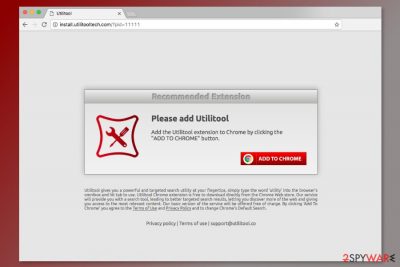
Utilitooltech.com is a browser hijacker that spread as Utilitool Default Search browser extension. Despite the fact it has a download site, it mostly hijacks Google Chrome when a user downloads various free programs from the Internet. Then it alters browser’s settings, installs tracking cookies and might display misleading ads.
After the hijack, users find feed.utilitooltech.com set as their default search engine. This domain redirects to Yahoo Search. Thus, developers might be participating in Yahoo Affiliate program. Although Yahoo is legitimate service, the hijacker is not reliable because it might still redirect to suspicious third-party sites.
Utilitooltech.com redirect problem is the main issue of the browser hijacker. It might display commercial content and trick users into visiting shady websites. Therefore, within one click you might end up on a phishing[1] or infected site.
According to the privacy policy, this program also collects non-personally identifiable information. The worst part is that it might be shared with third-parties that typically operates in the online advertising business. Therefore, if you decide to give Utilitooltech.com a try, you should expect to see an increased amount of online ads.
However, this brief analysis of the main disadvantages of the search engine should motivate to get rid of it. But Utilitooltech.com removal might not be easy. You won’t be able just to change this domain with your preferred one. The hijacker might make important system changes and alter Chrome settings to protect it.
But don’t worry. You can remove Utilitooltech.com easily with FortectIntego or another anti-malware.[2] Manual elimination option exists too. If you are interested in the latter option, you should scroll down to the end of this article.
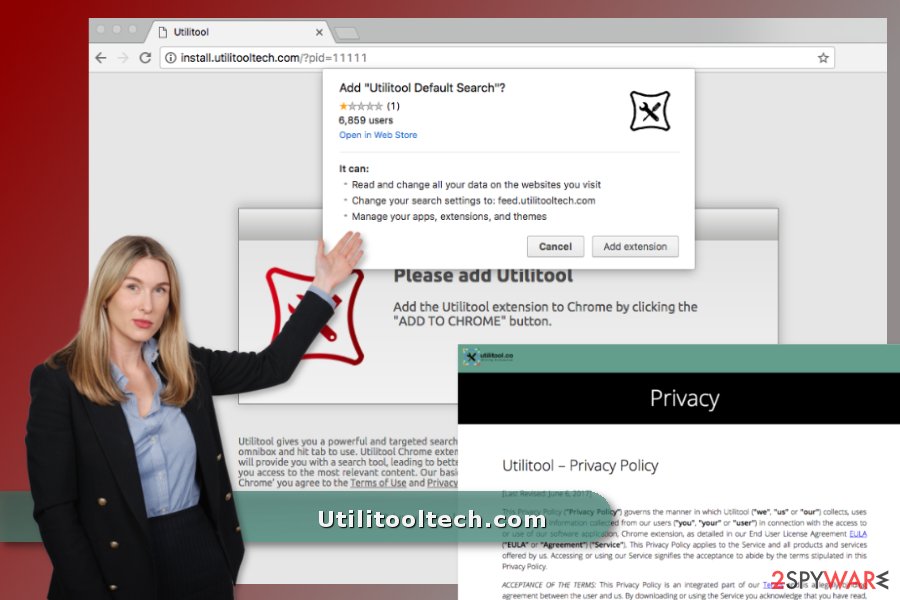
Search engine might be promoted in software packages
Nevertheless, users can download this search tool from install.utilitooltech.com; they rarely discover this page themselves. This search engine mostly spreads in software packages as an optional component.
However, if a user installs a program under Quick/Standard setup, such additional programs enter the system without asking a direct permission. These settings do not openly disclose about “optional components,” so, you should opt for Advanced/Custom installation to reject infiltration of unwanted apps.
This hijacker mostly spreads across the United States. However, some reports about this PUP came from Asian countries, such as Japan[3] and China. Thus, users in this region should be cautious to avoid Utilitooltech.com hijack.
Deletion of the Utilitooltech.com virus
The quickest way to remove Utilitooltech.com is to obtain anti-malware tool and run a full system scan with an updated program. However, if you do not want to use additional software, you can terminate the hijacker manually (instructions below).
The hijacker might be capable of installing numerous components that might be hard to detect. If you fail with manual Utilitooltech.com removal, you should rely on security tool and let it get rid of malicious entries that you have left.
You may remove virus damage with a help of FortectIntego. SpyHunter 5Combo Cleaner and Malwarebytes are recommended to detect potentially unwanted programs and viruses with all their files and registry entries that are related to them.
Getting rid of Utilitooltech.com virus. Follow these steps
Uninstall from Windows
Manual Utilitooltech.com removal requires system investigation. By following instructions below, you have to uninstall suspicious entries from Windows.
Instructions for Windows 10/8 machines:
- Enter Control Panel into Windows search box and hit Enter or click on the search result.
- Under Programs, select Uninstall a program.

- From the list, find the entry of the suspicious program.
- Right-click on the application and select Uninstall.
- If User Account Control shows up, click Yes.
- Wait till uninstallation process is complete and click OK.

If you are Windows 7/XP user, proceed with the following instructions:
- Click on Windows Start > Control Panel located on the right pane (if you are Windows XP user, click on Add/Remove Programs).
- In Control Panel, select Programs > Uninstall a program.

- Pick the unwanted application by clicking on it once.
- At the top, click Uninstall/Change.
- In the confirmation prompt, pick Yes.
- Click OK once the removal process is finished.
Delete from macOS
If Utilitool Default Search was set as Chrome's default search engine suddenly, you should also check the list of installed applications. If you find something unknown, drag it trash. These guidelines will help you:
Remove items from Applications folder:
- From the menu bar, select Go > Applications.
- In the Applications folder, look for all related entries.
- Click on the app and drag it to Trash (or right-click and pick Move to Trash)

To fully remove an unwanted app, you need to access Application Support, LaunchAgents, and LaunchDaemons folders and delete relevant files:
- Select Go > Go to Folder.
- Enter /Library/Application Support and click Go or press Enter.
- In the Application Support folder, look for any dubious entries and then delete them.
- Now enter /Library/LaunchAgents and /Library/LaunchDaemons folders the same way and terminate all the related .plist files.

Remove from Microsoft Edge
Delete unwanted extensions from MS Edge:
- Select Menu (three horizontal dots at the top-right of the browser window) and pick Extensions.
- From the list, pick the extension and click on the Gear icon.
- Click on Uninstall at the bottom.

Clear cookies and other browser data:
- Click on the Menu (three horizontal dots at the top-right of the browser window) and select Privacy & security.
- Under Clear browsing data, pick Choose what to clear.
- Select everything (apart from passwords, although you might want to include Media licenses as well, if applicable) and click on Clear.

Restore new tab and homepage settings:
- Click the menu icon and choose Settings.
- Then find On startup section.
- Click Disable if you found any suspicious domain.
Reset MS Edge if the above steps did not work:
- Press on Ctrl + Shift + Esc to open Task Manager.
- Click on More details arrow at the bottom of the window.
- Select Details tab.
- Now scroll down and locate every entry with Microsoft Edge name in it. Right-click on each of them and select End Task to stop MS Edge from running.

If this solution failed to help you, you need to use an advanced Edge reset method. Note that you need to backup your data before proceeding.
- Find the following folder on your computer: C:\\Users\\%username%\\AppData\\Local\\Packages\\Microsoft.MicrosoftEdge_8wekyb3d8bbwe.
- Press Ctrl + A on your keyboard to select all folders.
- Right-click on them and pick Delete

- Now right-click on the Start button and pick Windows PowerShell (Admin).
- When the new window opens, copy and paste the following command, and then press Enter:
Get-AppXPackage -AllUsers -Name Microsoft.MicrosoftEdge | Foreach {Add-AppxPackage -DisableDevelopmentMode -Register “$($_.InstallLocation)\\AppXManifest.xml” -Verbose

Instructions for Chromium-based Edge
Delete extensions from MS Edge (Chromium):
- Open Edge and click select Settings > Extensions.
- Delete unwanted extensions by clicking Remove.

Clear cache and site data:
- Click on Menu and go to Settings.
- Select Privacy, search and services.
- Under Clear browsing data, pick Choose what to clear.
- Under Time range, pick All time.
- Select Clear now.

Reset Chromium-based MS Edge:
- Click on Menu and select Settings.
- On the left side, pick Reset settings.
- Select Restore settings to their default values.
- Confirm with Reset.

Remove from Mozilla Firefox (FF)
Remove dangerous extensions:
- Open Mozilla Firefox browser and click on the Menu (three horizontal lines at the top-right of the window).
- Select Add-ons.
- In here, select unwanted plugin and click Remove.

Reset the homepage:
- Click three horizontal lines at the top right corner to open the menu.
- Choose Options.
- Under Home options, enter your preferred site that will open every time you newly open the Mozilla Firefox.
Clear cookies and site data:
- Click Menu and pick Settings.
- Go to Privacy & Security section.
- Scroll down to locate Cookies and Site Data.
- Click on Clear Data…
- Select Cookies and Site Data, as well as Cached Web Content and press Clear.

Reset Mozilla Firefox
If clearing the browser as explained above did not help, reset Mozilla Firefox:
- Open Mozilla Firefox browser and click the Menu.
- Go to Help and then choose Troubleshooting Information.

- Under Give Firefox a tune up section, click on Refresh Firefox…
- Once the pop-up shows up, confirm the action by pressing on Refresh Firefox.

Remove from Google Chrome
Uninstall Utilitool Default Search extension from Google Chrome, as well as other suspicious entries that may have been installed without your knowledge. You should also reset the browser. Once it's done, feed.utilitooltech.com will no longer be your default search engine.
Delete malicious extensions from Google Chrome:
- Open Google Chrome, click on the Menu (three vertical dots at the top-right corner) and select More tools > Extensions.
- In the newly opened window, you will see all the installed extensions. Uninstall all the suspicious plugins that might be related to the unwanted program by clicking Remove.

Clear cache and web data from Chrome:
- Click on Menu and pick Settings.
- Under Privacy and security, select Clear browsing data.
- Select Browsing history, Cookies and other site data, as well as Cached images and files.
- Click Clear data.

Change your homepage:
- Click menu and choose Settings.
- Look for a suspicious site in the On startup section.
- Click on Open a specific or set of pages and click on three dots to find the Remove option.
Reset Google Chrome:
If the previous methods did not help you, reset Google Chrome to eliminate all the unwanted components:
- Click on Menu and select Settings.
- In the Settings, scroll down and click Advanced.
- Scroll down and locate Reset and clean up section.
- Now click Restore settings to their original defaults.
- Confirm with Reset settings.

Delete from Safari
Remove unwanted extensions from Safari:
- Click Safari > Preferences…
- In the new window, pick Extensions.
- Select the unwanted extension and select Uninstall.

Clear cookies and other website data from Safari:
- Click Safari > Clear History…
- From the drop-down menu under Clear, pick all history.
- Confirm with Clear History.

Reset Safari if the above-mentioned steps did not help you:
- Click Safari > Preferences…
- Go to Advanced tab.
- Tick the Show Develop menu in menu bar.
- From the menu bar, click Develop, and then select Empty Caches.

After uninstalling this potentially unwanted program (PUP) and fixing each of your web browsers, we recommend you to scan your PC system with a reputable anti-spyware. This will help you to get rid of Utilitooltech.com registry traces and will also identify related parasites or possible malware infections on your computer. For that you can use our top-rated malware remover: FortectIntego, SpyHunter 5Combo Cleaner or Malwarebytes.
How to prevent from getting stealing programs
Protect your privacy – employ a VPN
There are several ways how to make your online time more private – you can access an incognito tab. However, there is no secret that even in this mode, you are tracked for advertising purposes. There is a way to add an extra layer of protection and create a completely anonymous web browsing practice with the help of Private Internet Access VPN. This software reroutes traffic through different servers, thus leaving your IP address and geolocation in disguise. Besides, it is based on a strict no-log policy, meaning that no data will be recorded, leaked, and available for both first and third parties. The combination of a secure web browser and Private Internet Access VPN will let you browse the Internet without a feeling of being spied or targeted by criminals.
No backups? No problem. Use a data recovery tool
If you wonder how data loss can occur, you should not look any further for answers – human errors, malware attacks, hardware failures, power cuts, natural disasters, or even simple negligence. In some cases, lost files are extremely important, and many straight out panic when such an unfortunate course of events happen. Due to this, you should always ensure that you prepare proper data backups on a regular basis.
If you were caught by surprise and did not have any backups to restore your files from, not everything is lost. Data Recovery Pro is one of the leading file recovery solutions you can find on the market – it is likely to restore even lost emails or data located on an external device.
- ^ Nate Lord. What is a Phishing Attack? Defining and Identifying Different Types of Phishing Attacks. The Digital Guardian Blog. Security Blog.
- ^ Forrest Stroud. Anti-malware. Webopedia. Online Tech Dictionary.
- ^ Uirusu. Uirusu. Latest Cyber Security News from Japan.























