V3JS ransomware (Virus Removal Instructions) - Recovery Instructions Included
V3JS virus Removal Guide
What is V3JS ransomware?
V3JS ransomware – file locker that requests 40 Euros as a ransom
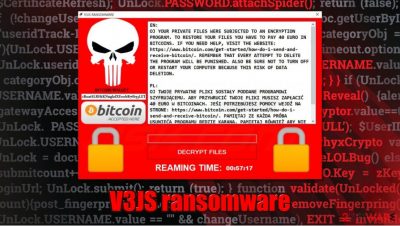
V3JS ransomware is a virus that locks victims' personal data and requests a specified amount (40 euros) to be forwarded in Bitcoins to receive a decryption tool. Unlike most ransomware[1], the V3JS virus doesn't append any extensions to the encrypted files. After getting entry to a targeted computer and successfully encoding the users' data, a ransom message in a pop-up window abruptly appears.
The ransom note is written in two languages – English and Polish. That might either mean that the developers are Polish or that the targeted nation is Poland. The message itself is very brief – V3JS ransomware virus developers warn the victims not to delete the program or shutdown/restart their infected devices. Otherwise, the users will be punished, although the punishment isn't specified. A specific Bitcoin wallet (1BoatSLRHtKNngkdXEeobR76b53LETtpyT) is provided, and the cybercriminals are expecting the victims to forward 40 euros worth of the cryptocurrency to it.
If owners of the contaminated device don't know how to acquire or send Bitcoins, the perpetrators are helpful enough and present a link for it. There is also a timer running out on the bottom of the pop-up window, but its purpose is unknown. If it's anything like the v315 ransomware, when the timer runs out, either some encrypted files might get deleted or the price increased.
| name | V3JS virus, V3JS ransomware, V3JS file locker |
|---|---|
| type | Ransomware, Cryptovirus |
| ransom note | A pop-up window with brief instructions appear after successful encryption |
| ransom amount | Hackers are asking for 40 Euros for the decryption tool/key |
| criminal cryptocurrency wallet | 1BoatSLRHtKNngkdXEeobR76b53LETtpyT |
| distribution | Torrent websites, spam email hyperlinks, and attachments |
| virus removal | V3JS virus removal should be done with reputable anti-malware software |
| system tune-up | Use system tune-up FortectIntego tool to automatically locate and repair any damage done to system files and setting by the V3JS ransomware |
In most cases, paying the ransom might be the only way to regain data because no available public decoding tools are present when new ransomware appears. Only the creators of such mischievous malware have the required software. Having that in mind, that doesn't mean that victims should give in to the hacker demands. There are numerous cases[2], that even after payment was made, no promised key or tool was delivered.
Victims should save their money and restore their data from backups. That is after they remove V3JS ransomware, of course. To find, isolate, and eliminate the virus from infected devices automatically, use dependable anti-malware SpyHunter 5Combo Cleaner or Malwarebytes software.
When users are finished with V3JS virus removal, it's time to think about how to rebuild the system. A robust system tweaking software, like the FortectIntego, should be used to locate and fix any system files or setting that the malware has altered.
The whole bilingual ransom note reads:
EN:
OJ YOUR PRIVATE FILES WERE SUBJECTED TO AN ENCRYPTION PROGRAM. TO RESTORE YOUR FILES YOU HAVE TO PAY 40 EURO IN BITCOINS. IF YOU NEED HELP, VISIT THE WEBSITE: hxxps://www.bitcoin.com/get-started/how-do-i-send-and-receive-bitcoin/. REMEMBER THAT EVERY ATTEMPT TO DELETE THE PROGRAM WILL BE PUNISHED. ALSO BE SURE NOT TO TURN OFF OR RESTART YOUR COMPUTER BECAUSE THIS RISK OF DATA DELETION.PL:
OJ TWOJE PRYWATNE PLIKI SOSTAŁY PODDANE PROGRAMOWI SZYFRUJĄCEMU. ABY PRZYWRUCIĆ TWOJE PLIKI MUSISZ ZAPŁACIĆ 40 EURO W BITCOINACH. JEŚI POTRZEBUJESZ POMOCY WEJDŹ NA STRONE: hxxps://www.bitcoin.com/get-started/how-do-i-send-and-receive-bitcoin/. PAMIĘTAJ ZE KAŻDA PRÓBA USUNIĘĆA PROGRAMU BĘDZIE KARANA. PAMIĘTAJ RÓWNIEŻ ABY NIE WYŁĄCZAĆ ANI RESTARTOWAĆ KOMPUTERA PONIEWAŻ GROZI TO USUNIĘCIEM DANYCH.BITCOIN WALLET
1BoatSLRHtKNngkdXEeobR76b53LETtpyT
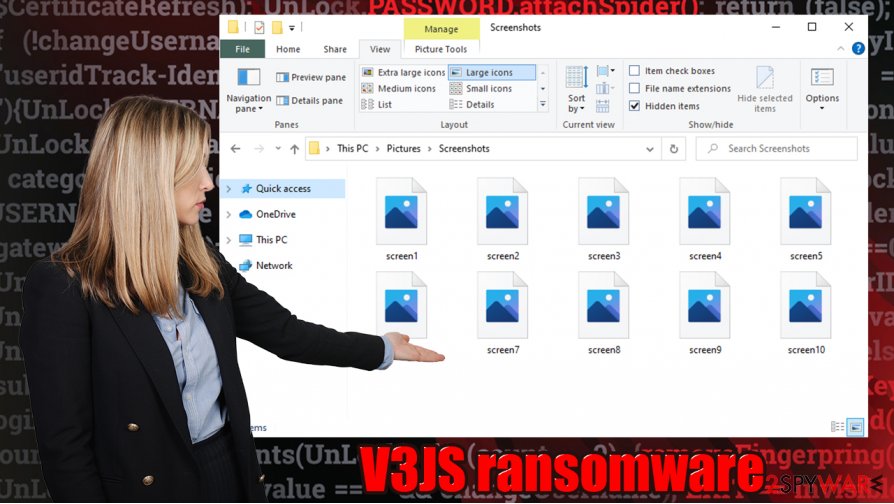
Methods of infections used by the hackers
Cybercriminals upload their creations in various places and wait for unsuspecting computer users to click on them. An innocently looking email from your bank or shipping company, desired cheat codes for a game you want to thrive in, software crack that you didn't want to spend money on – these are just a few examples of what malware could be camouflaged as.
Ransomware could get in your device disguised as almost any file format – Microsoft Word or any other MS Office document, PDF file, a compressed archive (RAR, ZIP, or any other), Windows application (.exe), and many more. Always remember to scan every incoming file with a reliable anti-malware software to evade any dealings with the cyberthieves.
Suggestions for V3JS ransomware removal
Ransomware isn't a joke and should be dealt with swiftly. The longer any malware stays on a device, the worse the victim's situation might get. Experts[3] advise using a trustworthy anti-malware software like SpyHunter 5Combo Cleaner or Malwarebytes to automatically remove V3JS virus and defend your device from now on.
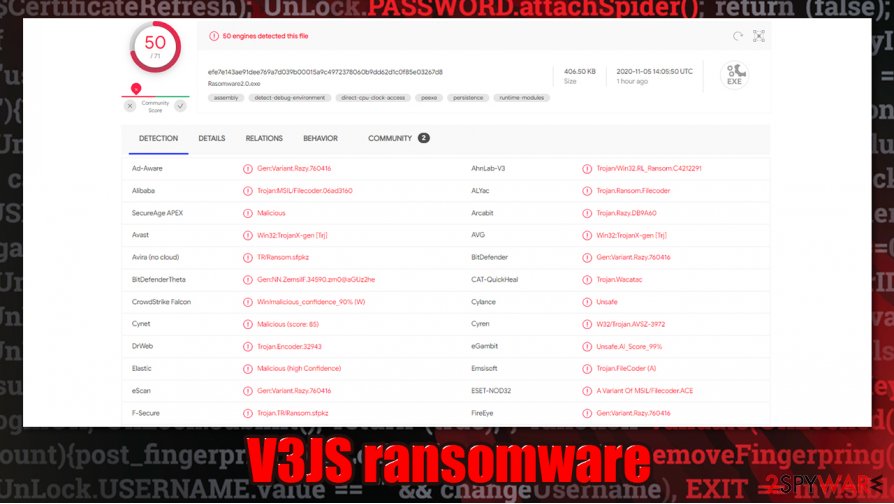
Immediately after V3JS ransomware removal, users should truly consider doing a system tune-up. Cryptoviruses tend to edit infected systems' files and its settings, what causes computers to indicate strange behavior. To eradicate any altercations done to your device, use the FortectIntego system tune-up tool, and bring back your PC to its normal condition.
Getting rid of V3JS virus. Follow these steps
Manual removal using Safe Mode
Use Safe Mode with Networking if required:
Important! →
Manual removal guide might be too complicated for regular computer users. It requires advanced IT knowledge to be performed correctly (if vital system files are removed or damaged, it might result in full Windows compromise), and it also might take hours to complete. Therefore, we highly advise using the automatic method provided above instead.
Step 1. Access Safe Mode with Networking
Manual malware removal should be best performed in the Safe Mode environment.
Windows 7 / Vista / XP
- Click Start > Shutdown > Restart > OK.
- When your computer becomes active, start pressing F8 button (if that does not work, try F2, F12, Del, etc. – it all depends on your motherboard model) multiple times until you see the Advanced Boot Options window.
- Select Safe Mode with Networking from the list.

Windows 10 / Windows 8
- Right-click on Start button and select Settings.

- Scroll down to pick Update & Security.

- On the left side of the window, pick Recovery.
- Now scroll down to find Advanced Startup section.
- Click Restart now.

- Select Troubleshoot.

- Go to Advanced options.

- Select Startup Settings.

- Press Restart.
- Now press 5 or click 5) Enable Safe Mode with Networking.

Step 2. Shut down suspicious processes
Windows Task Manager is a useful tool that shows all the processes running in the background. If malware is running a process, you need to shut it down:
- Press Ctrl + Shift + Esc on your keyboard to open Windows Task Manager.
- Click on More details.

- Scroll down to Background processes section, and look for anything suspicious.
- Right-click and select Open file location.

- Go back to the process, right-click and pick End Task.

- Delete the contents of the malicious folder.
Step 3. Check program Startup
- Press Ctrl + Shift + Esc on your keyboard to open Windows Task Manager.
- Go to Startup tab.
- Right-click on the suspicious program and pick Disable.

Step 4. Delete virus files
Malware-related files can be found in various places within your computer. Here are instructions that could help you find them:
- Type in Disk Cleanup in Windows search and press Enter.

- Select the drive you want to clean (C: is your main drive by default and is likely to be the one that has malicious files in).
- Scroll through the Files to delete list and select the following:
Temporary Internet Files
Downloads
Recycle Bin
Temporary files - Pick Clean up system files.

- You can also look for other malicious files hidden in the following folders (type these entries in Windows Search and press Enter):
%AppData%
%LocalAppData%
%ProgramData%
%WinDir%
After you are finished, reboot the PC in normal mode.
Remove V3JS using System Restore
System Restore is a useful tool when dealing with malware infection:
-
Step 1: Reboot your computer to Safe Mode with Command Prompt
Windows 7 / Vista / XP- Click Start → Shutdown → Restart → OK.
- When your computer becomes active, start pressing F8 multiple times until you see the Advanced Boot Options window.
-
Select Command Prompt from the list

Windows 10 / Windows 8- Press the Power button at the Windows login screen. Now press and hold Shift, which is on your keyboard, and click Restart..
- Now select Troubleshoot → Advanced options → Startup Settings and finally press Restart.
-
Once your computer becomes active, select Enable Safe Mode with Command Prompt in Startup Settings window.

-
Step 2: Restore your system files and settings
-
Once the Command Prompt window shows up, enter cd restore and click Enter.

-
Now type rstrui.exe and press Enter again..

-
When a new window shows up, click Next and select your restore point that is prior the infiltration of V3JS. After doing that, click Next.


-
Now click Yes to start system restore.

-
Once the Command Prompt window shows up, enter cd restore and click Enter.
Bonus: Recover your data
Guide which is presented above is supposed to help you remove V3JS from your computer. To recover your encrypted files, we recommend using a detailed guide prepared by 2-spyware.com security experts.If your files are encrypted by V3JS, you can use several methods to restore them:
Data Recovery Pro software is here to help
Data recovery applications are not originally designed to decrypt ransomware-affected files. However, they could, in some cases, retrieve at least some working copies from the hard drive.
- Download Data Recovery Pro;
- Follow the steps of Data Recovery Setup and install the program on your computer;
- Launch it and scan your computer for files encrypted by V3JS ransomware;
- Restore them.
Windows Previous Versions can be useful
If the V3JS virus failed to delete Shadow Copies, you could use Windows Previous Versions to restore individual files.
- Find an encrypted file you need to restore and right-click on it;
- Select “Properties” and go to “Previous versions” tab;
- Here, check each of available copies of the file in “Folder versions”. You should select the version you want to recover and click “Restore”.
ShadowExplorer might sometimes retrieve all your data
In case malware did not operate as planned and left Shadow Copies, you can automate the recovery process with ShadowExplorer.
- Download Shadow Explorer (http://shadowexplorer.com/);
- Follow a Shadow Explorer Setup Wizard and install this application on your computer;
- Launch the program and go through the drop down menu on the top left corner to select the disk of your encrypted data. Check what folders are there;
- Right-click on the folder you want to restore and select “Export”. You can also select where you want it to be stored.
No decryptor is currently available
Finally, you should always think about the protection of crypto-ransomwares. In order to protect your computer from V3JS and other ransomwares, use a reputable anti-spyware, such as FortectIntego, SpyHunter 5Combo Cleaner or Malwarebytes
How to prevent from getting ransomware
Access your website securely from any location
When you work on the domain, site, blog, or different project that requires constant management, content creation, or coding, you may need to connect to the server and content management service more often. The best solution for creating a tighter network could be a dedicated/fixed IP address.
If you make your IP address static and set to your device, you can connect to the CMS from any location and do not create any additional issues for the server or network manager that needs to monitor connections and activities. VPN software providers like Private Internet Access can help you with such settings and offer the option to control the online reputation and manage projects easily from any part of the world.
Recover files after data-affecting malware attacks
While much of the data can be accidentally deleted due to various reasons, malware is one of the main culprits that can cause loss of pictures, documents, videos, and other important files. More serious malware infections lead to significant data loss when your documents, system files, and images get encrypted. In particular, ransomware is is a type of malware that focuses on such functions, so your files become useless without an ability to access them.
Even though there is little to no possibility to recover after file-locking threats, some applications have features for data recovery in the system. In some cases, Data Recovery Pro can also help to recover at least some portion of your data after data-locking virus infection or general cyber infection.
- ^ Jake Doevan. How to get rid of ransomware virus. Novirus. Security and spyware news.
- ^ Michael Kan. Paying the WannaCry ransom will probably get you nothing. Here's why.. PCWorld. News, tips and reviews from the experts.
- ^ Dieviren. Dieviren. Virus analysis and removal.





















