V8Locker ransomware / virus (Virus Removal Instructions)
V8Locker virus Removal Guide
What is V8Locker ransomware virus?
Combating V8Locker ransomware
Virus researchers have detected yet another crypto-malware – V8Locker virus – on the wild. According to its ransom message, it happens to be a complex threat employing the combination of AES and RSA encryption methods [1]. The former encrypts your personal files, while RSA-encryption encodes the very AES key. Such complex but at the same time profitable way to file encoding technique explains the surge of recent ransomware viruses. If you also found all your files inaccessible and encrypted, collect yourself and proceed to V8Locker removal. FortectIntego speeds up the process. At the end of recovery guidelines, we suggest several data decryption solutions.
As ransomware has evolved into a massive cyber business, researchers also respond to it by making the alliance of cyber security experts and individual IT experts [2]. However, confronting file-encrypting viruses remains a challenge. Usually, they employ complex encryption methods. Since only a unique decryption key decodes data fully, crooks feel confident that victims will pay the requested amount of money in the pursuit of retrieving files [3]. However, paying the money does not increase the chances of obtaining the decryption tool. The success stories of CryptoWall and TeslaCrypt reveal how much profit hackers have earned from generating file-encrypting. Naturally, few users have succeeded in decoding their files. Speaking of V8Locker, it still sparks many speculations about its modus operandi. At the moment, the virus is seen to encrypt the files with mentioned RSA and AES keys. It appends quite a long !__recoverynow@india.com__.v8 file extension to all corrupted files.
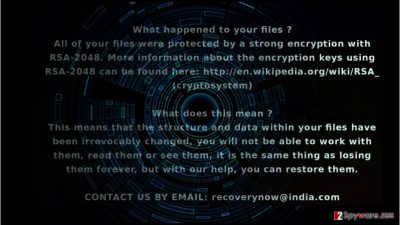
Within seconds, the malware will also open its .txt file with the instructions how to acquire the files bu contacting the gearheads via recoverynow@india.com. Recent cyber attacks of Locky and Cerber ransomware infections have slightly diminished the viruses created by this cyber gang. They already made themselves prominent by generating several @india.com themed viruses. As common for these crooks, they do not specify the amount of ransom in the ransom note. Regarding current ransom tendencies, they might ask from 1 to 10 BTC per computer depending on whether the victim is a natural or corporate person [4]. It has been observed that it targets big companies V8Locker malware encrypts not only ordinary system files but is able to penetrate deep into servers and reactivate itself again. Though at the moment, not all security applications detect it, security companies might issue an emergency update in a couple of hours.
The distribution tendencies of the malware
Like any other file-encrypting malware, .v8 file extension virus fishes for news victims via corrupted spam emails [5]. Fraudsters forge custom declaration forms, tax refund documents or invoices to persuade users that they are have received an email from an official institution. Unfortunately, a high number of users still open the corrupted attachment only to find out later that they invited ransomware into their computers. Likewise, you might have enabled V8Locker hijack. Alternatively, the malware might have slithered into the system via Remote Desktop Protocol (RDP) or exploit kit which roams in a torrent sharing or gaming web page. Therefore, you should not only update your security application to lower the risk of encountering this threat but carefully review your spam folder. Carelessness might lead to severe outcomes. Verify the sender before opening any attachment received via spam.
How long does it take to remove V8Locker?
When it comes to ay file-encrypting malware, we recommend eliminating it with an anti-spyware application. Thus remove V8Locker virus with FortectIntego or Malwarebytes. Update the program before scanning the device. When V8Locker removal scan is finished, reboot the system. Keep in mind that malware elimination program does not decode the files. For that, you can use backups or alternative data recovery applications. Lastly, if you cannot start V8 Locker elimination because your computer screen is locked out, feel free to use the below instructions.
Getting rid of V8Locker virus. Follow these steps
Manual removal using Safe Mode
Important! →
Manual removal guide might be too complicated for regular computer users. It requires advanced IT knowledge to be performed correctly (if vital system files are removed or damaged, it might result in full Windows compromise), and it also might take hours to complete. Therefore, we highly advise using the automatic method provided above instead.
Step 1. Access Safe Mode with Networking
Manual malware removal should be best performed in the Safe Mode environment.
Windows 7 / Vista / XP
- Click Start > Shutdown > Restart > OK.
- When your computer becomes active, start pressing F8 button (if that does not work, try F2, F12, Del, etc. – it all depends on your motherboard model) multiple times until you see the Advanced Boot Options window.
- Select Safe Mode with Networking from the list.

Windows 10 / Windows 8
- Right-click on Start button and select Settings.

- Scroll down to pick Update & Security.

- On the left side of the window, pick Recovery.
- Now scroll down to find Advanced Startup section.
- Click Restart now.

- Select Troubleshoot.

- Go to Advanced options.

- Select Startup Settings.

- Press Restart.
- Now press 5 or click 5) Enable Safe Mode with Networking.

Step 2. Shut down suspicious processes
Windows Task Manager is a useful tool that shows all the processes running in the background. If malware is running a process, you need to shut it down:
- Press Ctrl + Shift + Esc on your keyboard to open Windows Task Manager.
- Click on More details.

- Scroll down to Background processes section, and look for anything suspicious.
- Right-click and select Open file location.

- Go back to the process, right-click and pick End Task.

- Delete the contents of the malicious folder.
Step 3. Check program Startup
- Press Ctrl + Shift + Esc on your keyboard to open Windows Task Manager.
- Go to Startup tab.
- Right-click on the suspicious program and pick Disable.

Step 4. Delete virus files
Malware-related files can be found in various places within your computer. Here are instructions that could help you find them:
- Type in Disk Cleanup in Windows search and press Enter.

- Select the drive you want to clean (C: is your main drive by default and is likely to be the one that has malicious files in).
- Scroll through the Files to delete list and select the following:
Temporary Internet Files
Downloads
Recycle Bin
Temporary files - Pick Clean up system files.

- You can also look for other malicious files hidden in the following folders (type these entries in Windows Search and press Enter):
%AppData%
%LocalAppData%
%ProgramData%
%WinDir%
After you are finished, reboot the PC in normal mode.
Remove V8Locker using System Restore
-
Step 1: Reboot your computer to Safe Mode with Command Prompt
Windows 7 / Vista / XP- Click Start → Shutdown → Restart → OK.
- When your computer becomes active, start pressing F8 multiple times until you see the Advanced Boot Options window.
-
Select Command Prompt from the list

Windows 10 / Windows 8- Press the Power button at the Windows login screen. Now press and hold Shift, which is on your keyboard, and click Restart..
- Now select Troubleshoot → Advanced options → Startup Settings and finally press Restart.
-
Once your computer becomes active, select Enable Safe Mode with Command Prompt in Startup Settings window.

-
Step 2: Restore your system files and settings
-
Once the Command Prompt window shows up, enter cd restore and click Enter.

-
Now type rstrui.exe and press Enter again..

-
When a new window shows up, click Next and select your restore point that is prior the infiltration of V8Locker. After doing that, click Next.


-
Now click Yes to start system restore.

-
Once the Command Prompt window shows up, enter cd restore and click Enter.
Bonus: Recover your data
Guide which is presented above is supposed to help you remove V8Locker from your computer. To recover your encrypted files, we recommend using a detailed guide prepared by 2-spyware.com security experts.If your files are encrypted by V8Locker, you can use several methods to restore them:
Data Recovery Pro method
IF you are at a complete loss how to recover the files, try recovering the data with this program. It comes in handy locating and restoring damaged files.
- Download Data Recovery Pro;
- Follow the steps of Data Recovery Setup and install the program on your computer;
- Launch it and scan your computer for files encrypted by V8Locker ransomware;
- Restore them.
Does Windows Previous Versions function help?
This method works only in the case if System Recovery is enabled. Follow the steps to find previously saved copies.
- Find an encrypted file you need to restore and right-click on it;
- Select “Properties” and go to “Previous versions” tab;
- Here, check each of available copies of the file in “Folder versions”. You should select the version you want to recover and click “Restore”.
The benefits of ShadowExplorer
This program recovers the lost files on the basis of shadow volume copies. Though this ransomware is surely not a weak cyber infection, you might recover the files before the malware accesses these copies.
- Download Shadow Explorer (http://shadowexplorer.com/);
- Follow a Shadow Explorer Setup Wizard and install this application on your computer;
- Launch the program and go through the drop down menu on the top left corner to select the disk of your encrypted data. Check what folders are there;
- Right-click on the folder you want to restore and select “Export”. You can also select where you want it to be stored.
Finally, you should always think about the protection of crypto-ransomwares. In order to protect your computer from V8Locker and other ransomwares, use a reputable anti-spyware, such as FortectIntego, SpyHunter 5Combo Cleaner or Malwarebytes
How to prevent from getting ransomware
Protect your privacy – employ a VPN
There are several ways how to make your online time more private – you can access an incognito tab. However, there is no secret that even in this mode, you are tracked for advertising purposes. There is a way to add an extra layer of protection and create a completely anonymous web browsing practice with the help of Private Internet Access VPN. This software reroutes traffic through different servers, thus leaving your IP address and geolocation in disguise. Besides, it is based on a strict no-log policy, meaning that no data will be recorded, leaked, and available for both first and third parties. The combination of a secure web browser and Private Internet Access VPN will let you browse the Internet without a feeling of being spied or targeted by criminals.
No backups? No problem. Use a data recovery tool
If you wonder how data loss can occur, you should not look any further for answers – human errors, malware attacks, hardware failures, power cuts, natural disasters, or even simple negligence. In some cases, lost files are extremely important, and many straight out panic when such an unfortunate course of events happen. Due to this, you should always ensure that you prepare proper data backups on a regular basis.
If you were caught by surprise and did not have any backups to restore your files from, not everything is lost. Data Recovery Pro is one of the leading file recovery solutions you can find on the market – it is likely to restore even lost emails or data located on an external device.
- ^ How RSA Works With Examples. Doctrina. Explaining how cryptography works.
- ^ Ransomware-fighting coalition adds members and decryption tools. ComputerWorld. The Voice of Business Technology.
- ^ Businesses more likely to pay ransomware than consumers, study says. Phys Org. News and Articles on Science and Technology.
- ^ Gina Hall. The $1 billion industry you don't want any part of, and how to protect your business from it. Business Journals. Everything about business.
- ^ Graham Cluley . MailChimp accounts hacked to spam out malicious emails. WeLiveSecurity. News, views, and insight from the ESET security community.





















