Vatico Monero (XMR) CPU Miner (Virus Removal Guide) - Removal Guide
Vatico Monero (XMR) CPU Miner Removal Guide
What is Vatico Monero (XMR) CPU Miner?
Vatico Monero (XMR) CPU Miner silently steals your computer's energy to complete its own tasks
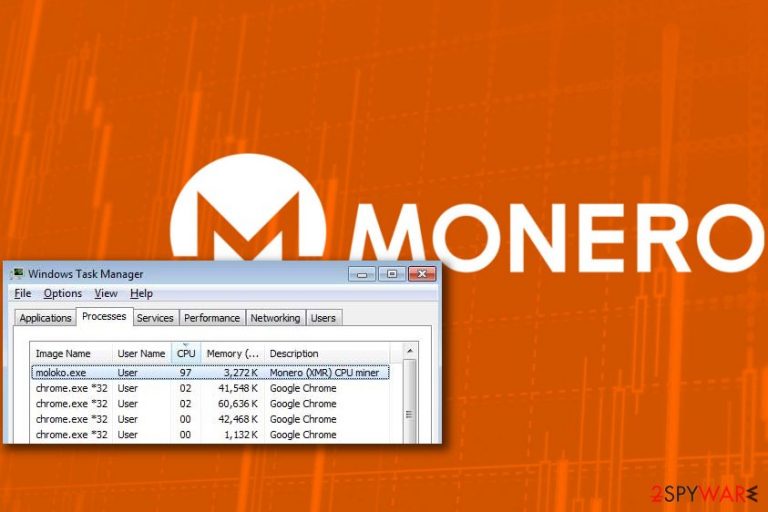
Vatico Monero (XMR) CPU Miner is a Trojan horse[1] that infiltrates victim’s computer system silently and uses computer’s processor to mine crypto currency for cyber criminals. This CPU Miner mines Monero cryptocurrency (also known as XMR). Common signs that reveal the miner’s existence on your computer is computer slowdowns and always an active moloko.exe process.
Vatico Monero (XMR) CPU Miner virus can be downloaded to user’s computer by Trojans that disguise themselves under names of legitimate or popular programs. Once the malicious downloader gets into the target system, it will launch a VBS file that contains a script designed to address a remote domain and download the miner to the system.
The moloko.exe process is the Vatico Monero (XMR) CPU Miner. It will autorun on computer’s startup and start using more than 80% of computer’s processor right away. As a consequence, the victim shortly finds out that computer fails to complete even simple tasks as efficiently as it did before.
Cryptocurrency mining[2] itself is a legitimate process. However, scammers cannot afford themselves to but more computer to expand their mining network. Therefore, they choose to spread the mining software deceptively and enroll victim’s computers into a mining botnet that generates money for fraudsters. Some of the most widespread miners are Monero Miner, CPU Miner, Gplyra Miner and Vnlgp Miner.
If your computer started running slowly and you suspect that the described miner might be causing these issues, scan your computer with a powerful anti-malware to identify and remove Vatico Monero (XMR) CPU Miner virus. If your security software fails to identify the miner although you can see the moloko.exe process running in the Windows Task Manager, update your anti-malware and scan your PC again.

For Vatico Monero (XMR) CPU Miner removal we recommend using reliable software such as FortectIntego. We do not recommend trying to delete the CPU miner manually as it tends to hide in the computer system and use additional obfuscation methods to prevent detection and removal.
Distribution of crypto currency miners
As we mentioned earlier, miners can arrive in a heavily obfuscated form, and it is not always easy to identify them. For instance, sometimes it is not even possible to download them manually – they can be installed on your computer only with the help of Trojans that you might install unknowingly.
As a rule, computer Trojans tend to conceal themselves using names of well-known programs. Therefore, be very careful when installing software on your computer. Remember that you must avoid shady and illegal software sharing sites and P2P sharing networks.
Attempts to obtain software cracks can also grant installation of malware on your computer. Therefore, refrain yourself from using illegal copies of software.
Remove Vatico Monero (XMR) CPU Miner malware
If you have already identified the malware that is slowing down your computer, remove Vatico Monero (XMR) CPU Miner virus right away. Unfortunately, deleting this miner manually is not the best option because you will also have to search for additional files that contributed to its installation, say Dieviren.de experts[3].
Vatico Monero (XMR) CPU Miner removal should be completed using the professional software only. We strongly recommend anti-spyware or anti-malware type programs. If you do not have one yet, we suggest using one of the recommended ones:
Getting rid of Vatico Monero (XMR) CPU Miner. Follow these steps
Manual removal using Safe Mode
Prepare your computer for Vatico Monero (XMR) CPU Miner removal. Restart it in a Safe Mode with Networking.
Important! →
Manual removal guide might be too complicated for regular computer users. It requires advanced IT knowledge to be performed correctly (if vital system files are removed or damaged, it might result in full Windows compromise), and it also might take hours to complete. Therefore, we highly advise using the automatic method provided above instead.
Step 1. Access Safe Mode with Networking
Manual malware removal should be best performed in the Safe Mode environment.
Windows 7 / Vista / XP
- Click Start > Shutdown > Restart > OK.
- When your computer becomes active, start pressing F8 button (if that does not work, try F2, F12, Del, etc. – it all depends on your motherboard model) multiple times until you see the Advanced Boot Options window.
- Select Safe Mode with Networking from the list.

Windows 10 / Windows 8
- Right-click on Start button and select Settings.

- Scroll down to pick Update & Security.

- On the left side of the window, pick Recovery.
- Now scroll down to find Advanced Startup section.
- Click Restart now.

- Select Troubleshoot.

- Go to Advanced options.

- Select Startup Settings.

- Press Restart.
- Now press 5 or click 5) Enable Safe Mode with Networking.

Step 2. Shut down suspicious processes
Windows Task Manager is a useful tool that shows all the processes running in the background. If malware is running a process, you need to shut it down:
- Press Ctrl + Shift + Esc on your keyboard to open Windows Task Manager.
- Click on More details.

- Scroll down to Background processes section, and look for anything suspicious.
- Right-click and select Open file location.

- Go back to the process, right-click and pick End Task.

- Delete the contents of the malicious folder.
Step 3. Check program Startup
- Press Ctrl + Shift + Esc on your keyboard to open Windows Task Manager.
- Go to Startup tab.
- Right-click on the suspicious program and pick Disable.

Step 4. Delete virus files
Malware-related files can be found in various places within your computer. Here are instructions that could help you find them:
- Type in Disk Cleanup in Windows search and press Enter.

- Select the drive you want to clean (C: is your main drive by default and is likely to be the one that has malicious files in).
- Scroll through the Files to delete list and select the following:
Temporary Internet Files
Downloads
Recycle Bin
Temporary files - Pick Clean up system files.

- You can also look for other malicious files hidden in the following folders (type these entries in Windows Search and press Enter):
%AppData%
%LocalAppData%
%ProgramData%
%WinDir%
After you are finished, reboot the PC in normal mode.
Remove Vatico Monero (XMR) CPU Miner using System Restore
-
Step 1: Reboot your computer to Safe Mode with Command Prompt
Windows 7 / Vista / XP- Click Start → Shutdown → Restart → OK.
- When your computer becomes active, start pressing F8 multiple times until you see the Advanced Boot Options window.
-
Select Command Prompt from the list

Windows 10 / Windows 8- Press the Power button at the Windows login screen. Now press and hold Shift, which is on your keyboard, and click Restart..
- Now select Troubleshoot → Advanced options → Startup Settings and finally press Restart.
-
Once your computer becomes active, select Enable Safe Mode with Command Prompt in Startup Settings window.

-
Step 2: Restore your system files and settings
-
Once the Command Prompt window shows up, enter cd restore and click Enter.

-
Now type rstrui.exe and press Enter again..

-
When a new window shows up, click Next and select your restore point that is prior the infiltration of Vatico Monero (XMR) CPU Miner. After doing that, click Next.


-
Now click Yes to start system restore.

-
Once the Command Prompt window shows up, enter cd restore and click Enter.
Finally, you should always think about the protection of crypto-ransomwares. In order to protect your computer from Vatico Monero (XMR) CPU Miner and other ransomwares, use a reputable anti-spyware, such as FortectIntego, SpyHunter 5Combo Cleaner or Malwarebytes
How to prevent from getting malware
Choose a proper web browser and improve your safety with a VPN tool
Online spying has got momentum in recent years and people are getting more and more interested in how to protect their privacy online. One of the basic means to add a layer of security – choose the most private and secure web browser. Although web browsers can't grant full privacy protection and security, some of them are much better at sandboxing, HTTPS upgrading, active content blocking, tracking blocking, phishing protection, and similar privacy-oriented features. However, if you want true anonymity, we suggest you employ a powerful Private Internet Access VPN – it can encrypt all the traffic that comes and goes out of your computer, preventing tracking completely.
Lost your files? Use data recovery software
While some files located on any computer are replaceable or useless, others can be extremely valuable. Family photos, work documents, school projects – these are types of files that we don't want to lose. Unfortunately, there are many ways how unexpected data loss can occur: power cuts, Blue Screen of Death errors, hardware failures, crypto-malware attack, or even accidental deletion.
To ensure that all the files remain intact, you should prepare regular data backups. You can choose cloud-based or physical copies you could restore from later in case of a disaster. If your backups were lost as well or you never bothered to prepare any, Data Recovery Pro can be your only hope to retrieve your invaluable files.
- ^ Viruses, Worms, Trojans, and Bots. Cisco Security Center. Security Advisories and Alerts.
- ^ Evgeny Lopatin, Vladas Bulavas. Miners on the Rise. Securelist. Information about Viruses, Hackers and Spam.
- ^ DieViren. DieViren. Malware, Spyware News and Cyber Security Tips.







