Veirregnant.club (Removal Guide) - updated Sep 2018
Veirregnant.club Removal Guide
What is Veirregnant.club?
Veirregnant club is yet another Push Notifications virus which causes numerous pop-ups after clicking the “Allow” button
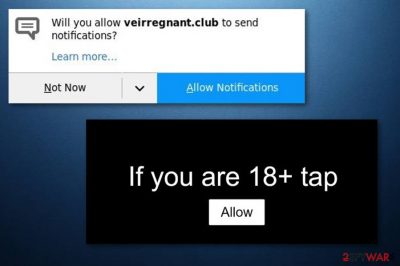
Veirregnant club is a browser hijacker used to fill users' web browsers (Google Chrome and Mozilla Firefox mainly) with numerous ads. The most of these ads are annoying as they are used to promote oleobet gambling services, tinder's alternatives, and other services presenting themselves with the help of inappropriate images. However, some of these Push Allow notifications can be filled with malicious links leading users to malware's infiltration. As a result, this virus has also been added to adware[1] category. It has also been noticed that the virus travels around together with a similar infection called Tuniaf.com. To get rid of Veirregnant.club ads and similar PUPs, you need to disable notifications on your affected web browser. Next, you should look for suspicious programs that could be responsible for these ads causing your web browser to malfunction and sometimes even crash.
| Name | Veirregnant.club |
|---|---|
| Category | Adware |
| Sub-category | PUP |
| Browsers affected | Chrome, Firefox, Edge, Explorer |
| Symptoms | Dubious redirects, annoying ads, browser modifications, browser slowdowns |
| Elimination | Download and install FortectIntego to complete the deletion |
One of the most annoying and even potentially dangerous features of Veirregnant club is its redirects to dubious-looking or sometimes even unsafe websites. Such a hijacker takes its victim to questionable pages which are related to its developers seeking to earn the money. However, while trying to reach their goals, these developers can be tricked into promoting sites filled with hazardous content. As a result, your system can be infected with a dangerous malware form, e.g. ransomware or Trojan[2].
You can recognize Veirregnant.club Push Notifications virus from such symptoms:
- Browser settings such as the homepage have been changed without your permission;
- You are facing unwanted redirects to questionable pages;
- A big amount of ads overloads your computer screen when you try to browse the web via the infected browser;
- Browsers are working slower than before and sometimes even freeze during the activity;
If you see such beforementioned signs, you can be sure that adware has occupied your browser and all annoying ads are the result. You need to remove Veirregnant.club virus from your computer system and clean infected web browsers to avoid further unwanted consequences. We suggest using FortectIntego for fixing issues caused by infiltration of this malware. Keep in mind that such PUPs can easily alter the Registry, drop needed system components, etc.
Finally, there is yet another important reason to perform the Veirregnant.club removal on the system. Beware that the virus has ability to collect various details that are related to the user's browsing habits. Such information includes various pages and sites visited, bookmarks, IPs, and other similar data. Developers generate beneficial ads that are related to the users' browsing experience as they look more attractive and suitable.

Distribution techniques used by the virus to infiltrate the system
According to IT experts from Virusai.lt,[3] adware-type programs are very likely to be spread all over the Internet. However, the most common PUP distribution way is via bundles. When you download a free program from the web, it might come with additional components which might also include adware-related content. Avoid such unwanted software by visiting the Custom or Advanced section. Once you are there, opt-out all suspicious-looking downloads.
Moreover, you can get infected with adware by visiting rogue sites. Some pages are promoted by third-parties and come improperly disclosed. This leads to a possibility of including malicious content. Stay away from questionable websites as far as possible. However, if you ever manage to enter one – eliminate the site immediately and scan your computer with a reliable antivirus to make sure that no hazardous content has slipped in.
Get rid of Veirregnant.club Push Notifications virus without wasting your time on useless ads
If you happen to overcome adware, browser hijacker or similar PUP on your computer system, you should get rid of it without wasting your time because it will cause a serious havoc on your machine. To remove Veirregnant.club virus permanently, you can choose from two elimination options: manual or automatic. If you pick the manual way to get rid of the PUP, you will have to find and get rid of all suspicious browser extensions, plug-ins, and add-ons hiding on your system. Beware that they can use tricky names to prevent their elimination.
If you want to perform Veirregnant.club removal in a faster way, use anti-malware software. Removing viruses automatically is also more efficient as the program picks all malicious components on your computer for you without a need to find them manually. If you follow the program's wizard carefully, the entire process will take no longer than a few minutes. After the elimination is finished, make sure you refresh web browsers that were affected by the ad-supported application.
Before you start a scan, block notifications on your web browser:
Google Chrome:
- Launch the browser and click Customize and Control Google Chrome in the top right corner of the browser (three dots);
- Select Settings and scroll down till you see the Advanced option. Click it and select Content Settings;
- Click Notifications and scroll down till you see hxxps://Veirregnant.club:443 and related/unknown entries;
- Click three dots and select Block under each of these entries.
Mozilla Firefox:
- Launch the browser and click three lines in the top right corner of the browser;
- Select Options and go to Privacy and Security;
- Go to Permissions and select Settings under Notifications;
- When in Settings – Notification Permissions window, find hxxps://Veirregnant.club:443 and related/unknown entries and click Block;
- Select Save Changes.
You may remove virus damage with a help of FortectIntego. SpyHunter 5Combo Cleaner and Malwarebytes are recommended to detect potentially unwanted programs and viruses with all their files and registry entries that are related to them.
Getting rid of Veirregnant.club. Follow these steps
Uninstall from Windows
Eliminate all suspicious programs related to Veirregnant club virus from Windows operating system by using these instructions:
Instructions for Windows 10/8 machines:
- Enter Control Panel into Windows search box and hit Enter or click on the search result.
- Under Programs, select Uninstall a program.

- From the list, find the entry of the suspicious program.
- Right-click on the application and select Uninstall.
- If User Account Control shows up, click Yes.
- Wait till uninstallation process is complete and click OK.

If you are Windows 7/XP user, proceed with the following instructions:
- Click on Windows Start > Control Panel located on the right pane (if you are Windows XP user, click on Add/Remove Programs).
- In Control Panel, select Programs > Uninstall a program.

- Pick the unwanted application by clicking on it once.
- At the top, click Uninstall/Change.
- In the confirmation prompt, pick Yes.
- Click OK once the removal process is finished.
Remove from Mozilla Firefox (FF)
Once you disable notifications, reset Firefox to complete virus removal. For that, perform these steps:
Remove dangerous extensions:
- Open Mozilla Firefox browser and click on the Menu (three horizontal lines at the top-right of the window).
- Select Add-ons.
- In here, select unwanted plugin and click Remove.

Reset the homepage:
- Click three horizontal lines at the top right corner to open the menu.
- Choose Options.
- Under Home options, enter your preferred site that will open every time you newly open the Mozilla Firefox.
Clear cookies and site data:
- Click Menu and pick Settings.
- Go to Privacy & Security section.
- Scroll down to locate Cookies and Site Data.
- Click on Clear Data…
- Select Cookies and Site Data, as well as Cached Web Content and press Clear.

Reset Mozilla Firefox
If clearing the browser as explained above did not help, reset Mozilla Firefox:
- Open Mozilla Firefox browser and click the Menu.
- Go to Help and then choose Troubleshooting Information.

- Under Give Firefox a tune up section, click on Refresh Firefox…
- Once the pop-up shows up, confirm the action by pressing on Refresh Firefox.

Remove from Google Chrome
Disable notifications of Google Chrome by performing the steps above. Now follow these instructions to get rid of the virus for good:
Delete malicious extensions from Google Chrome:
- Open Google Chrome, click on the Menu (three vertical dots at the top-right corner) and select More tools > Extensions.
- In the newly opened window, you will see all the installed extensions. Uninstall all the suspicious plugins that might be related to the unwanted program by clicking Remove.

Clear cache and web data from Chrome:
- Click on Menu and pick Settings.
- Under Privacy and security, select Clear browsing data.
- Select Browsing history, Cookies and other site data, as well as Cached images and files.
- Click Clear data.

Change your homepage:
- Click menu and choose Settings.
- Look for a suspicious site in the On startup section.
- Click on Open a specific or set of pages and click on three dots to find the Remove option.
Reset Google Chrome:
If the previous methods did not help you, reset Google Chrome to eliminate all the unwanted components:
- Click on Menu and select Settings.
- In the Settings, scroll down and click Advanced.
- Scroll down and locate Reset and clean up section.
- Now click Restore settings to their original defaults.
- Confirm with Reset settings.

Remove from Microsoft Edge
Clean your Microsoft Edge browser form the potentially unwanted program with the help of these guidelines:
Delete unwanted extensions from MS Edge:
- Select Menu (three horizontal dots at the top-right of the browser window) and pick Extensions.
- From the list, pick the extension and click on the Gear icon.
- Click on Uninstall at the bottom.

Clear cookies and other browser data:
- Click on the Menu (three horizontal dots at the top-right of the browser window) and select Privacy & security.
- Under Clear browsing data, pick Choose what to clear.
- Select everything (apart from passwords, although you might want to include Media licenses as well, if applicable) and click on Clear.

Restore new tab and homepage settings:
- Click the menu icon and choose Settings.
- Then find On startup section.
- Click Disable if you found any suspicious domain.
Reset MS Edge if the above steps did not work:
- Press on Ctrl + Shift + Esc to open Task Manager.
- Click on More details arrow at the bottom of the window.
- Select Details tab.
- Now scroll down and locate every entry with Microsoft Edge name in it. Right-click on each of them and select End Task to stop MS Edge from running.

If this solution failed to help you, you need to use an advanced Edge reset method. Note that you need to backup your data before proceeding.
- Find the following folder on your computer: C:\\Users\\%username%\\AppData\\Local\\Packages\\Microsoft.MicrosoftEdge_8wekyb3d8bbwe.
- Press Ctrl + A on your keyboard to select all folders.
- Right-click on them and pick Delete

- Now right-click on the Start button and pick Windows PowerShell (Admin).
- When the new window opens, copy and paste the following command, and then press Enter:
Get-AppXPackage -AllUsers -Name Microsoft.MicrosoftEdge | Foreach {Add-AppxPackage -DisableDevelopmentMode -Register “$($_.InstallLocation)\\AppXManifest.xml” -Verbose

Instructions for Chromium-based Edge
Delete extensions from MS Edge (Chromium):
- Open Edge and click select Settings > Extensions.
- Delete unwanted extensions by clicking Remove.

Clear cache and site data:
- Click on Menu and go to Settings.
- Select Privacy, search and services.
- Under Clear browsing data, pick Choose what to clear.
- Under Time range, pick All time.
- Select Clear now.

Reset Chromium-based MS Edge:
- Click on Menu and select Settings.
- On the left side, pick Reset settings.
- Select Restore settings to their default values.
- Confirm with Reset.

After uninstalling this potentially unwanted program (PUP) and fixing each of your web browsers, we recommend you to scan your PC system with a reputable anti-spyware. This will help you to get rid of Veirregnant.club registry traces and will also identify related parasites or possible malware infections on your computer. For that you can use our top-rated malware remover: FortectIntego, SpyHunter 5Combo Cleaner or Malwarebytes.
How to prevent from getting stealing programs
Do not let government spy on you
The government has many issues in regards to tracking users' data and spying on citizens, so you should take this into consideration and learn more about shady information gathering practices. Avoid any unwanted government tracking or spying by going totally anonymous on the internet.
You can choose a different location when you go online and access any material you want without particular content restrictions. You can easily enjoy internet connection without any risks of being hacked by using Private Internet Access VPN.
Control the information that can be accessed by government any other unwanted party and surf online without being spied on. Even if you are not involved in illegal activities or trust your selection of services, platforms, be suspicious for your own security and take precautionary measures by using the VPN service.
Backup files for the later use, in case of the malware attack
Computer users can suffer from data losses due to cyber infections or their own faulty doings. Ransomware can encrypt and hold files hostage, while unforeseen power cuts might cause a loss of important documents. If you have proper up-to-date backups, you can easily recover after such an incident and get back to work. It is also equally important to update backups on a regular basis so that the newest information remains intact – you can set this process to be performed automatically.
When you have the previous version of every important document or project you can avoid frustration and breakdowns. It comes in handy when malware strikes out of nowhere. Use Data Recovery Pro for the data restoration process.
- ^ Adware. Wikipedia. The free encyclopedia.
- ^ What is a Trojan Virus?. Kaspersky Lab. All about IT.
- ^ Virusai.lt. Virusai. Cybersecurity news and malware prevention.


















