Viewmightprice.top ads (scam) - Tutorial
Viewmightprice.top ads Removal Guide
What is Viewmightprice.top ads?
Viewmightprice.top notifications can include links to misleading and malicious websites
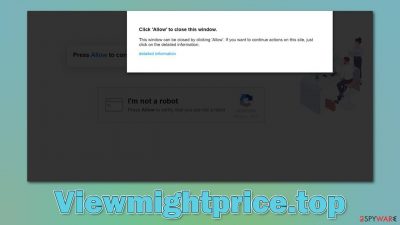
If you have encountered Viewmightprice.top ads showing up at random times, you have enabled website notifications at some point. There are thousands of such fake websites created by unfair individuals who seek profit from using social engineering[1] to trick users into doing something they normally wouldn't if they knew the extent of their actions.
In most cases, users don't enter suchlike websites intentionally but are rerouted from somewhere else – either due to the automated scripts or link clicks. Regardless of how users enter the site, they are taken by surprise they are shown the two distinct components that grab the attention immediately:
- A prompt at the top left corner of the browser window asks whether notifications should be enabled
- A deceptive message along with a picture that complements the message's goal – to trick users into clicking the “Allow” button within the prompt.
What visitors don't realize immediately is that they allow Viewmightprice.top to send them information via the push notification at any time. This means that the pop-ups show up when they are streaming videos, playing browser games, or simply visiting their favorite websites. At this point, users are unaware of what is causing the intrusive activity and what they should do next.
The main goal of the Viewmightprice.top scam is to expose users to commercial content, which earns money for the website's creators. In some cases, people might even be tricked into clicking on the links that these prompts provide. Since the fake websites do not moderate the ads that are shown (they usually use insecure and untrustworthy ad networks), users might be exposed to various scams, phishing messages, and even malware-laden links.
This is why you should never click on any of the links that are promoted by the site. Otherwise, you might get infected with malware, disclose your sensitive details to cybercriminals or get tricked into paying money for useless services/get involved in get-rich-quick schemes. We provide all the needed information in this post.
| Name | Viewmightprice.top |
| Type | Push notifications, scam, ads, pop-ups |
| Distribution | The unwanted activity starts at some point after the Allow button is pressed within the notification prompt |
| Symptoms | Intrusive desktop notifications show up on the desktop at any time, promoting websites of dubious content |
| Risks | Ads and links to sites displayed by the website might be dangerous: users might suffer from monetary losses, install malware or potentially unwanted programs on their systems, or disclose their sensitive data to cybercrooks |
| Removal | To get rid of notifications, you should access your web browser settings – check the below paragraphs for more information. You should also scan your system with SpyHunter 5Combo Cleaner to check for adware |
| Further steps | Cleaning web browsers is just as important when dealing with potentially unwanted programs, so do so by following the instructions below or using FortectIntego as an automatic fix |
What are push notifications, and how scammers use them?
You have probably seen various notices and pop-ups as soon as you enter any website – things like agreeing to cookies are common, especially in the EU due to GDPR (General Data Protection Regulation)[2] implementations. Likewise, push notifications prompts have become an almost integral part of all websites that offer some sort of information, be it news or entertainment.
Any website has an opportunity to use the API (Application Programming Interface) feature during the site creation. This allows it to offer users allowing to receive the notifications. The scheme can be useful for both parties, as users can acquire relevant information in real-time, and websites can benefit from more engagement and popularity.
However, considering the operation principles of the feature, it was evident to security experts that it could be easily abused – as soon as the permission is granted, websites can deliver any type of information within the notification prompts without restrictions. Crooks did not take long to do just that, and websites like Viewmightprice.top, Win-prize.club, Raordukinarilyh.xyz, and many similar ones emerged.
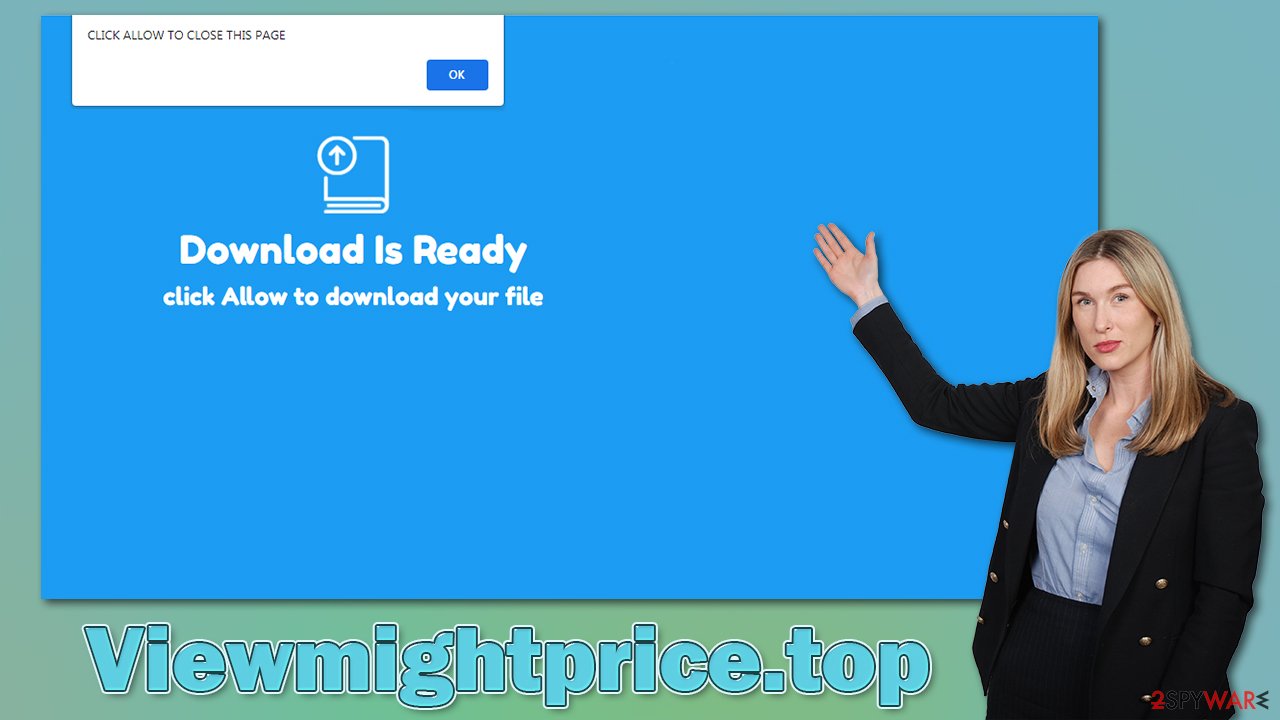
They all operate in the exact sample principle: there's no content to be explored and nothing useful whatsoever, and the only purpose is to scam users. Of course, people would not subscribe to these potentially malicious notifications on purpose so crooks come up with different reasons why they should. The most common messages you might see upon accessing one of the scam websites claim the following:
- Click Allow to confirm you're not a robot
- If you are 18+ tap Allow
- Press Allow to close this window
- Click Allow to watch the video
- Download is Ready. Click Allow to download your file, etc.
Website authors simply want people to believe that the notification prompt is something else. If users do what they are told to, nothing usually happens, or they are rerouted to another malicious site. Likewise, pressing the “Block” would also result in a redirect. Thus, simply ignore all the contents of the site and close the tab showing the scam content immediately. You can then refer to the instructions below to remove the unwanted pop-ups for good.
How to remove the unwanted pop-ups
Most people can't connect the scam they encountered to the intrusive activity of Viewmightprice.top ads, hence they don't know how to remove them. This happens because the activity does not start immediately after they press the “Allow” button within the notification prompt. Usually, users simply forget the encounter and move on with their daily tasks.
This is done deliberately in order to confuse people and prevent them from eliminating the ads they are constantly exposed to, as this way, crooks can generate more profits from ads.
Luckily, eliminating these annoying notifications is relatively simple and, as long as you know how to do it, the problem goes away right away. Below we provide the guide for all the modern web browsers and Android devices, as mobile phones and tablets could be affected by this issue as well.
Google Chrome (desktop):
- Open Google Chrome browser and go to Menu > Settings.
- Scroll down and click on Advanced.
- Locate the Privacy and security section and pick Site Settings > Notifications.
- Look at the Allow section and look for a suspicious URL.
- Click the three vertical dots next to it and pick Block. This should remove unwanted notifications from Google Chrome.
![Stop notifications on Chrome PC 2 Stop notifications on Chrome PC 2]()
Google Chrome (Android):
- Open Google Chrome and tap on Settings (three vertical dots).
- Select Notifications.
- Scroll down to the Sites section.
- Locate the unwanted URL and toggle the button to the left (Off setting).
![Stop notifications on Chrome Android Stop notifications on Chrome Android]()
Mozilla Firefox:
- Open Mozilla Firefox and go to Menu > Options.
- Click on Privacy & Security section.
- Under Permissions, you should be able to see Notifications. Click the Settings button next to it.
- In the Settings – Notification Permissions window, click on the drop-down menu by the URL in question.
- Select Block and then click on Save Changes. This should remove unwanted notifications from Mozilla Firefox.
![Stop notifications on Mozilla Firefox 2 Stop notifications on Mozilla Firefox 2]()
MS Edge (Chromium):
- Open Microsoft Edge, and go to Settings.
- Select Site permissions.
- Go to Notifications on the right.
- Under Allow, you will find the unwanted entry.
- Click on More actions and select Block.
![Stop notifications on Edge Chromium Stop notifications on Edge Chromium]()
Safari:
- Click on Safari > Preferences…
- Go to the Websites tab and, under General, select Notifications.
- Select the web address in question, click the drop-down menu and select Deny.
![Stop notifications on Safari Stop notifications on Safari]()
A few more security tips
Push notifications are a relatively new feature that was implemented in web browsers in 2015 – they showed up half of a decade earlier on mobile devices. It was used to notify users about important system events and serve an important role that should make people pay attention to things that really matter.
While the feature remained relatively unchanged when it comes to desktop browser implementation, they could now be used in a completely different sense. Instead of the system sending the notifications, website authors now can use the API to offer users their services via automatic prompts.
It turned out (according to an experiment conducted by Mozilla) that in 99% of instances, notifications remain unaccepted, while almost 50% actively block them.[3] If you don't want to be bothered by yet another
- On Google Chrome, go to Menu > Settings
- Select Privacy and security on the left
- Go to Site Settings and select Notifications
- Here, select Use quieter messaging or Don't allow sites to send notifications.
Another thing you should take into consideration is that adware might be installed on your system without you even realizing it. This can be particularly relevant if you also see an increased number of ads and redirects while using the browser. Likewise, there could be malicious scripts in the background that make connections to malicious servers for malicious purposes. In any case, we definitely recommend using SpyHunter 5Combo Cleaner or Malwarebytes and performing a full system scan.
After adware or malware removal, a browser check should also be performed, as data tracking can continue if it's not cleaned properly. For that, you can employ the FortectIntego tool or refer to the instructions for the manual method below.
Getting rid of Viewmightprice.top ads. Follow these steps
Remove from Google Chrome
Delete malicious extensions from Google Chrome:
- Open Google Chrome, click on the Menu (three vertical dots at the top-right corner) and select More tools > Extensions.
- In the newly opened window, you will see all the installed extensions. Uninstall all the suspicious plugins that might be related to the unwanted program by clicking Remove.

Clear cache and web data from Chrome:
- Click on Menu and pick Settings.
- Under Privacy and security, select Clear browsing data.
- Select Browsing history, Cookies and other site data, as well as Cached images and files.
- Click Clear data.

Change your homepage:
- Click menu and choose Settings.
- Look for a suspicious site in the On startup section.
- Click on Open a specific or set of pages and click on three dots to find the Remove option.
Reset Google Chrome:
If the previous methods did not help you, reset Google Chrome to eliminate all the unwanted components:
- Click on Menu and select Settings.
- In the Settings, scroll down and click Advanced.
- Scroll down and locate Reset and clean up section.
- Now click Restore settings to their original defaults.
- Confirm with Reset settings.

Remove from Microsoft Edge
Delete unwanted extensions from MS Edge:
- Select Menu (three horizontal dots at the top-right of the browser window) and pick Extensions.
- From the list, pick the extension and click on the Gear icon.
- Click on Uninstall at the bottom.

Clear cookies and other browser data:
- Click on the Menu (three horizontal dots at the top-right of the browser window) and select Privacy & security.
- Under Clear browsing data, pick Choose what to clear.
- Select everything (apart from passwords, although you might want to include Media licenses as well, if applicable) and click on Clear.

Restore new tab and homepage settings:
- Click the menu icon and choose Settings.
- Then find On startup section.
- Click Disable if you found any suspicious domain.
Reset MS Edge if the above steps did not work:
- Press on Ctrl + Shift + Esc to open Task Manager.
- Click on More details arrow at the bottom of the window.
- Select Details tab.
- Now scroll down and locate every entry with Microsoft Edge name in it. Right-click on each of them and select End Task to stop MS Edge from running.

If this solution failed to help you, you need to use an advanced Edge reset method. Note that you need to backup your data before proceeding.
- Find the following folder on your computer: C:\\Users\\%username%\\AppData\\Local\\Packages\\Microsoft.MicrosoftEdge_8wekyb3d8bbwe.
- Press Ctrl + A on your keyboard to select all folders.
- Right-click on them and pick Delete

- Now right-click on the Start button and pick Windows PowerShell (Admin).
- When the new window opens, copy and paste the following command, and then press Enter:
Get-AppXPackage -AllUsers -Name Microsoft.MicrosoftEdge | Foreach {Add-AppxPackage -DisableDevelopmentMode -Register “$($_.InstallLocation)\\AppXManifest.xml” -Verbose

Instructions for Chromium-based Edge
Delete extensions from MS Edge (Chromium):
- Open Edge and click select Settings > Extensions.
- Delete unwanted extensions by clicking Remove.

Clear cache and site data:
- Click on Menu and go to Settings.
- Select Privacy, search and services.
- Under Clear browsing data, pick Choose what to clear.
- Under Time range, pick All time.
- Select Clear now.

Reset Chromium-based MS Edge:
- Click on Menu and select Settings.
- On the left side, pick Reset settings.
- Select Restore settings to their default values.
- Confirm with Reset.

Remove from Mozilla Firefox (FF)
Remove dangerous extensions:
- Open Mozilla Firefox browser and click on the Menu (three horizontal lines at the top-right of the window).
- Select Add-ons.
- In here, select unwanted plugin and click Remove.

Reset the homepage:
- Click three horizontal lines at the top right corner to open the menu.
- Choose Options.
- Under Home options, enter your preferred site that will open every time you newly open the Mozilla Firefox.
Clear cookies and site data:
- Click Menu and pick Settings.
- Go to Privacy & Security section.
- Scroll down to locate Cookies and Site Data.
- Click on Clear Data…
- Select Cookies and Site Data, as well as Cached Web Content and press Clear.

Reset Mozilla Firefox
If clearing the browser as explained above did not help, reset Mozilla Firefox:
- Open Mozilla Firefox browser and click the Menu.
- Go to Help and then choose Troubleshooting Information.

- Under Give Firefox a tune up section, click on Refresh Firefox…
- Once the pop-up shows up, confirm the action by pressing on Refresh Firefox.

Delete from Safari
Remove unwanted extensions from Safari:
- Click Safari > Preferences…
- In the new window, pick Extensions.
- Select the unwanted extension and select Uninstall.

Clear cookies and other website data from Safari:
- Click Safari > Clear History…
- From the drop-down menu under Clear, pick all history.
- Confirm with Clear History.

Reset Safari if the above-mentioned steps did not help you:
- Click Safari > Preferences…
- Go to Advanced tab.
- Tick the Show Develop menu in menu bar.
- From the menu bar, click Develop, and then select Empty Caches.

How to prevent from getting adware
Choose a proper web browser and improve your safety with a VPN tool
Online spying has got momentum in recent years and people are getting more and more interested in how to protect their privacy online. One of the basic means to add a layer of security – choose the most private and secure web browser. Although web browsers can't grant full privacy protection and security, some of them are much better at sandboxing, HTTPS upgrading, active content blocking, tracking blocking, phishing protection, and similar privacy-oriented features. However, if you want true anonymity, we suggest you employ a powerful Private Internet Access VPN – it can encrypt all the traffic that comes and goes out of your computer, preventing tracking completely.
Lost your files? Use data recovery software
While some files located on any computer are replaceable or useless, others can be extremely valuable. Family photos, work documents, school projects – these are types of files that we don't want to lose. Unfortunately, there are many ways how unexpected data loss can occur: power cuts, Blue Screen of Death errors, hardware failures, crypto-malware attack, or even accidental deletion.
To ensure that all the files remain intact, you should prepare regular data backups. You can choose cloud-based or physical copies you could restore from later in case of a disaster. If your backups were lost as well or you never bothered to prepare any, Data Recovery Pro can be your only hope to retrieve your invaluable files.
- ^ Social Engineering. Imperva. Data and application protection.
- ^ What is GDPR, the EU’s new data protection law?. GDPR. Official website.
- ^ M.J. Kelly. Say goodbye to annoying notification requests (unless you want them). Mozilla. Official blog.























