Raordukinarilyh.xyz ads (spam) - Free Instructions
Raordukinarilyh.xyz ads Removal Guide
What is Raordukinarilyh.xyz ads?
Raordukinarilyh.xyz is disguised as a news website that offers to send push notifications
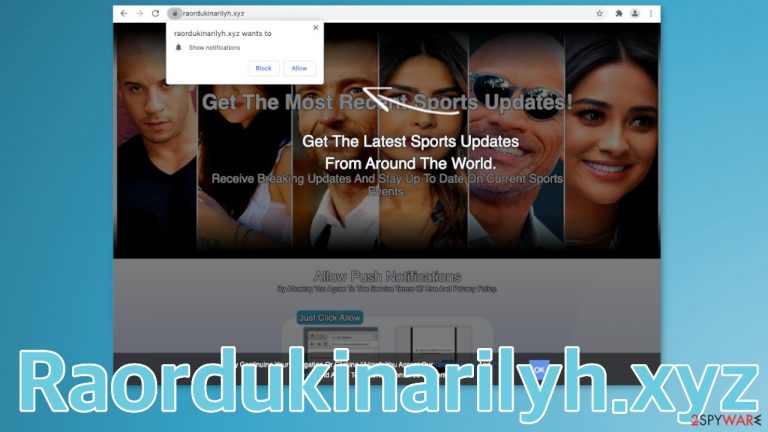
Raordukinarilyh.xyz was created to generate revenue from pay-per-click[1] advertising. The creators receive money every time users click on ads sent by them. It achieves it by portraying itself as a sports news website. It then offers to press the “Allow” button that lets the website send push notifications by saying that it will provide them with the latest sports news and updates from around the world.
In reality, people do not get any valuable content in these notifications. All they get is pop-up ads that can contain links leading to dangerous websites. This can cause irreversible consequences for some users. People might get fooled by social engineering techniques,[2] provide their personal information and suffer from monetary losses, even identity theft. There are also a lot of schemes meant to infect people with PUPs (potentially unwanted programs) and malware.[3]
| NAME | Raordukinarilyh.xyz |
| TYPE | Push notification spam; adware |
| SYMPTOMS | Pop-up ads start appearing in the corner of the screen after users interact with the site |
| DISTRIBUTION | Shady websites, deceptive ads, freeware installations |
| DANGERS | Pop-ups can contain links leading to dangerous websites that are created by fraudsters meant to lure out users' personal information or fool them into downloading PUPs and malware |
| ELIMINATION | You can disable push notifications via browser settings; performing a scan with professional security software is recommended |
| FURTHER STEPS | Use FortectIntego to try to repair any damage made to the system and to optimize the machine |
Often, users do not even realize that they gave permission to receive pop-up ads. Because they appear suddenly and unexpectedly, many think that they have been infected with a virus. Push notifications can appear on any browser and device – PC, tablet, or mobile phone as long as the browser has this function.
Although notifications are not dangerous in themselves, and you can simply close them by pressing an “X,” they can get quite annoying or lead to suspicious sites. The appearance of Raordukinarilyh.xyz can also be a sign that you already have adware hiding in your system that redirects you to untrustworthy pages.
It could also mean that you most probably were browsing through already shady sites that are full of deceptive ads, sneaky redirects, or fake “Download” and “Play” buttons. This is particularly characteristic of illegal streaming platforms.[4] The reason for this is that these kinds of pages are rarely regulated.
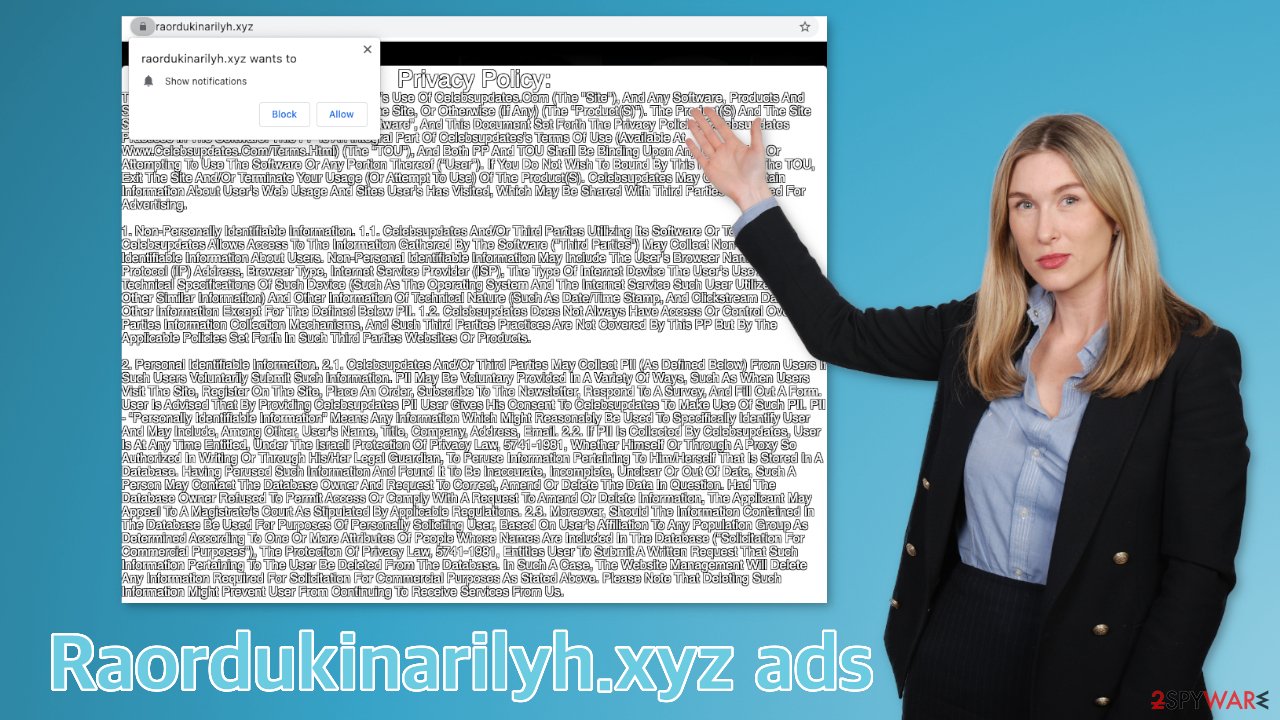
User privacy and security risks
It is no secret that nowadays, almost every website we visit uses cookies to track our browsing-related activities. This is not particularly a bad thing. Generally, web page owners use them to personalize the user experience and make it more enjoyable. But what about pages that only want to exploit users?
It is important to read the Privacy Policies at least of the pages that you visit often. You can find out a lot of information about how your data will be used. Although it is a pretty good way to determine if you want to use a particular site, even these sections cannot always be trusted. Website owners do not have to prove that they do not exploit user data.
If it lands in the wrong hands, your information can be sold to advertising networks that use it to better target you with ads. If a website is unsecured, hackers can steal cookies, even with a simple browser extension. That is why you should see if a site has required SSL certificates and end-to-end encryption.[5]
You can clear your browsers from cookies automatically with a maintenance tool like FortectIntego. It will take care of this chore for you, so you do not have to worry about it. It can also remove virus damage – fix corrupted files, system errors, registry issues, etc.
Disable browser pop-ups
Push notifications are based on a subscription model, so users can go to their settings and block them anytime. If you do not know how, here is a step-by-step guide:
Google Chrome (desktop):
- Open Google Chrome browser and go to Menu > Settings.
- Scroll down and click on Advanced.
- Locate Privacy and security section and pick Site Settings > Notifications.

- Look at the Allow section and look for a suspicious URL.
- Click the three vertical dots next to it and pick Block. This should remove unwanted notifications from Google Chrome.

Google Chrome (Android):
- Open Google Chrome and tap on Settings (three vertical dots).
- Select Notifications.
- Scroll down to the Sites section.
- Locate the unwanted URL and toggle the button to the left (Off setting).

Mozilla Firefox:
- Open Mozilla Firefox and go to Menu > Options.
- Click on Privacy & Security section.
- Under Permissions, you should be able to see Notifications. Click the Settings button next to it.

- In the Settings – Notification Permissions window, click on the drop-down menu by the URL in question.
- Select Block and then click on Save Changes. This should remove unwanted notifications from Mozilla Firefox.

Safari:
- Click on Safari > Preferences…
- Go to the Websites tab and, under General, select Notifications.
- Select the web address in question, click the drop-down menu and select Deny.

MS Edge:
- Open Microsoft Edge, and click the Settings and more button (three horizontal dots) at the top-right of the window.
- Select Settings and then go to Advanced.
- Under Website permissions, pick Manage permissions and select the URL in question.

- Toggle the switch to the left to turn notifications off on Microsoft Edge.
MS Edge (Chromium):
- Open Microsoft Edge, and go to Settings.
- Select Site permissions.
- Go to Notifications on the right.
- Under Allow, you will find the unwanted entry.
- Click on More actions and select Block.
Internet Explorer:
- Open Internet Explorer, and click on the Gear icon at the top-right of the window.
- Select Internet options and go to the Privacy tab.
- In the Pop-up Blocker section, click on Settings.
- Locate web address in question under Allowed sites and pick Remove.

Scan your system for adware
After an encounter with such a website, you could have installed a PUP by accident from a deceptive site, so we recommend using professional security tools like SpyHunter 5Combo Cleaner or Malwarebytes to scan your system and remove them if you find any. These types of programs can perform various processes in the background without your knowledge. Adware can generate ads on your machine, like banners, surveys, pop-ups, and redirects.
They could be disguised as handy tools, so manual removal can be challenging to achieve. The program could have any name and icon. If you want to try to perform manual removal, you can follow the instructions posted below for Windows and Mac systems:
Windows 10/8:
- Enter Control Panel into Windows search box and hit Enter or click on the search result.
- Under Programs, select Uninstall a program.

- From the list, find the entry of the suspicious program.
- Right-click on the application and select Uninstall.
- If User Account Control shows up, click Yes.
- Wait till uninstallation process is complete and click OK.

Windows 7/XP:
- Click on Windows Start > Control Panel located on the right pane (if you are Windows XP user, click on Add/Remove Programs).
- In Control Panel, select Programs > Uninstall a program.

- Pick the unwanted application by clicking on it once.
- At the top, click Uninstall/Change.
- In the confirmation prompt, pick Yes.
- Click OK once the removal process is finished.
Mac:
- From the menu bar, select Go > Applications.
- In the Applications folder, look for all related entries.
- Click on the app and drag it to Trash (or right-click and pick Move to Trash)

To fully remove an unwanted app, you need to access Application Support, LaunchAgents, and LaunchDaemons folders and delete relevant files:
- Select Go > Go to Folder.
- Enter /Library/Application Support and click Go or press Enter.
- In the Application Support folder, look for any dubious entries and then delete them.
- Now enter /Library/LaunchAgents and /Library/LaunchDaemons folders the same way and terminate all the related .plist files.

To avoid the installations of adware and other PUPs, you should follow simple steps during the installation process. Always choose the “Custom” or “Advanced” methods, do not skip through the steps, read the Privacy Policy and Terms of Use sections to find out more information about how your information will be collected and used. The most important part is to check the file list and untick the boxes next to the programs that seem unrelated.
How to prevent from getting adware
Choose a proper web browser and improve your safety with a VPN tool
Online spying has got momentum in recent years and people are getting more and more interested in how to protect their privacy online. One of the basic means to add a layer of security – choose the most private and secure web browser. Although web browsers can't grant full privacy protection and security, some of them are much better at sandboxing, HTTPS upgrading, active content blocking, tracking blocking, phishing protection, and similar privacy-oriented features. However, if you want true anonymity, we suggest you employ a powerful Private Internet Access VPN – it can encrypt all the traffic that comes and goes out of your computer, preventing tracking completely.
Lost your files? Use data recovery software
While some files located on any computer are replaceable or useless, others can be extremely valuable. Family photos, work documents, school projects – these are types of files that we don't want to lose. Unfortunately, there are many ways how unexpected data loss can occur: power cuts, Blue Screen of Death errors, hardware failures, crypto-malware attack, or even accidental deletion.
To ensure that all the files remain intact, you should prepare regular data backups. You can choose cloud-based or physical copies you could restore from later in case of a disaster. If your backups were lost as well or you never bothered to prepare any, Data Recovery Pro can be your only hope to retrieve your invaluable files.
- ^ Daniel Gilbert. What Is PPC & How Paid Search Marketing Works. Searchenginejournal. Everything about SEO.
- ^ Nate Lord. Social Engineering Attacks: Common Techniques & How to Prevent an Attack. Digitalguardian. Online Fraud Prevention Tips.
- ^ What is Malware?. Forcepoint. Cyber Education Platform.
- ^ Malware from illegal video streaming apps: What to know. Federal Trade Commission. Consumer Information.
- ^ End-to-end encryption – Why HTTPS is not enough. Tozny. User Privacy Solutions.
