VirLock virus (Recovery Instructions Included) - Feb 2017 update
VirLock virus Removal Guide
What is VirLock virus?
Key facts about VirLocker ransomware
VirLock ransomware virus is a program that you don’t want to run into. It acts just like Your Computer Was Automatically Blocked virus, Crypt0l0cker, Locky virus, etc. Once installed, this virus executes several copies of its executive file. The first copy registers itself as a Windows service and runs without stopping, while the other copy acts like a spare copy of the first process which ensures that the first one does not stop working and encrypting victim’s files. The virus is designed to target particular file extensions, so as a result, it encrypts all files that have these extensions[1]. Bear in mind that VirLock virus can irrecoverably corrupt the vast of your precious files, including photos, videos, documents, presentations, music, and other file types. Also, it has been discovered that this version of ransomware can also connect to removable drives, DropBox, etc., so you should consider other solutions where you could keep your files (see this post – How to backup your files?)[2]. Then, this deceptive virus launches a frightening message, stating that pirated software has been detected in the computer system and that the computer has been blocked. Instead of following its commands, you should follow our VirLock removal guide in the end of this post. FortectIntego could be your quick fix for this virus.
The following message informs the user that he can be sentenced to up to five years in prison and 250,000 pounds fine. However, according to this message, as the “first-time offender,” the victim of VirLock ransomware can fix this problem by paying 250 pounds in Bitcoins. The message says that the user can pay the fine online via Bitcoin payment system, or pay it offline by going to the local courthouse and paying by cash. We believe that criminals included the “offline” payment option only to make the message sound more legitimate since legal authorities do not ask to pay fines in Bitcoins. To put it simply, this message is simply a ransom note, urging the victim to pay a ransom. This note end with a threat, saying that all victim’s files will be deleted if the penalty is not paid within three days of if the victim attempts to “remove the message.”
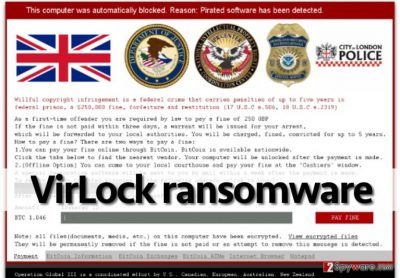
However, we have some good news for victims of VirLock virus. Despite the fact that its authors had put big efforts and attempted to make this virus powerful, it seems that they failed and made a huge mistake by forgetting to delete Volume Shadow Copies[3] from victim’s computer. You can use these copies to restore previous versions of your files, or, in other words, you can just recover your data for free. If your PC is already infected, you should download a reliable security software or other reputable anti-spyware, remove VirLock, and then recover your files using VSC.
Update 2017 January: the polymorphic ransomware gets improved
2016 year has been the year full of elaborate and vivid ransomware. Locky virus and Cerber ransomware might have been perceived as most destructive and terrifying cyber infections. However, the world is yet to see the new modified version of VirLocker ransomwrae. Though previously it has been already spotted as a polymorphic virus, the hackers introduced some changes making the virus more damaging. It is capable of multiplying its malware infections by absorbing affected files. There are several stages of executing its mission. Firstly, it processes the infected files. Then, it injects its malevolent code into a targeted file. Thirdly, the targetted data is encoded. Finally, the affected files are merged with the original version of the threat and, likewise, evolve into malware themselves. In comparison with other threats, careless click on the affected file results in the malware execution. Previous ransomware infections tend to disguise their activity in order to avoid elimination. It seems that VirLock malware, on the contrary, exposes itself in order to strike a fatal blow.
Distribution and infection peculiarities
In most of the cases, VirLock ransomware is spread via misleading email messages that pretend to be important notifications from reputable companies. You may be informed about important payments, fines, purchases or other things that typically make people download the attachment. In fact, that’s the thing that you should never download to your PC because that’s how this virus is spread around. Of course, these are lots of other ways how to ransomware can show up on your computer. You should be very careful with various pop-up messages if you want to avoid viruses like this one. Also, you should stop visiting illegal sites because they can also infect your computer[4].
Avoiding ransomware
If you wish to protect your computer from ransomware attacks[5], you have to apply several layers of protection. Here are our top tips on how to secure your data and prevent ransomware from infecting your PC:
- Do not open suspicious email letters, and especially avoid opening files attached to such emails. Even if the attachment is Word file, it does not mean that it is safe. Cybercriminals nowadays use advanced technologies and they no longer need to send .exe files to infect user’s computers.
- Update all your programs to the latest version to prevent criminals from taking advantage of software vulnerabilities.
- Back up your files. It is the only 100% effective way of recovering your files in case the original ones get encrypted. We do not recommend using online clouds to store your files because some viruses can access them via an Internet connection and encrypt them as well.
- Install a good anti-malware software and set scheduled system scans to keep your computer spyware/malware free.
VirLock elimination instructions
Unlike typical computer programs, VirLock ransomware does not have an uninstaller and in fact, it is very hard to remove it if you do not have a proper malware removal program. We do NOT recommend you to mess with this malicious virus on your own because you might do more harm than good to your computer. The easiest, safest and fastest way to remove VirLock is to command an anti-spyware program to detect it and eliminate it. For that, download a reputable security software and run a system scan with it. We recommend using FortectIntego software. If you can’t use VirLocker removal steps because this ransomware is blocking you, you should reboot your computer to Safe Mode with Networking or use System Restore.
Getting rid of VirLock virus. Follow these steps
Manual removal using Safe Mode
If VirLocker ransomware has locked your computer, use these instructions to regain access.
Important! →
Manual removal guide might be too complicated for regular computer users. It requires advanced IT knowledge to be performed correctly (if vital system files are removed or damaged, it might result in full Windows compromise), and it also might take hours to complete. Therefore, we highly advise using the automatic method provided above instead.
Step 1. Access Safe Mode with Networking
Manual malware removal should be best performed in the Safe Mode environment.
Windows 7 / Vista / XP
- Click Start > Shutdown > Restart > OK.
- When your computer becomes active, start pressing F8 button (if that does not work, try F2, F12, Del, etc. – it all depends on your motherboard model) multiple times until you see the Advanced Boot Options window.
- Select Safe Mode with Networking from the list.

Windows 10 / Windows 8
- Right-click on Start button and select Settings.

- Scroll down to pick Update & Security.

- On the left side of the window, pick Recovery.
- Now scroll down to find Advanced Startup section.
- Click Restart now.

- Select Troubleshoot.

- Go to Advanced options.

- Select Startup Settings.

- Press Restart.
- Now press 5 or click 5) Enable Safe Mode with Networking.

Step 2. Shut down suspicious processes
Windows Task Manager is a useful tool that shows all the processes running in the background. If malware is running a process, you need to shut it down:
- Press Ctrl + Shift + Esc on your keyboard to open Windows Task Manager.
- Click on More details.

- Scroll down to Background processes section, and look for anything suspicious.
- Right-click and select Open file location.

- Go back to the process, right-click and pick End Task.

- Delete the contents of the malicious folder.
Step 3. Check program Startup
- Press Ctrl + Shift + Esc on your keyboard to open Windows Task Manager.
- Go to Startup tab.
- Right-click on the suspicious program and pick Disable.

Step 4. Delete virus files
Malware-related files can be found in various places within your computer. Here are instructions that could help you find them:
- Type in Disk Cleanup in Windows search and press Enter.

- Select the drive you want to clean (C: is your main drive by default and is likely to be the one that has malicious files in).
- Scroll through the Files to delete list and select the following:
Temporary Internet Files
Downloads
Recycle Bin
Temporary files - Pick Clean up system files.

- You can also look for other malicious files hidden in the following folders (type these entries in Windows Search and press Enter):
%AppData%
%LocalAppData%
%ProgramData%
%WinDir%
After you are finished, reboot the PC in normal mode.
Remove VirLock using System Restore
If Safe Mode with Networking method does not help, you should use System Restore function to disable VirLock.
-
Step 1: Reboot your computer to Safe Mode with Command Prompt
Windows 7 / Vista / XP- Click Start → Shutdown → Restart → OK.
- When your computer becomes active, start pressing F8 multiple times until you see the Advanced Boot Options window.
-
Select Command Prompt from the list

Windows 10 / Windows 8- Press the Power button at the Windows login screen. Now press and hold Shift, which is on your keyboard, and click Restart..
- Now select Troubleshoot → Advanced options → Startup Settings and finally press Restart.
-
Once your computer becomes active, select Enable Safe Mode with Command Prompt in Startup Settings window.

-
Step 2: Restore your system files and settings
-
Once the Command Prompt window shows up, enter cd restore and click Enter.

-
Now type rstrui.exe and press Enter again..

-
When a new window shows up, click Next and select your restore point that is prior the infiltration of VirLock. After doing that, click Next.


-
Now click Yes to start system restore.

-
Once the Command Prompt window shows up, enter cd restore and click Enter.
Bonus: Recover your data
Guide which is presented above is supposed to help you remove VirLock from your computer. To recover your encrypted files, we recommend using a detailed guide prepared by 2-spyware.com security experts.If your files are encrypted by VirLock, you can use several methods to restore them:
How effective is Data Recovery Pro?
This program is designed for locating damaged or missing files. Nonetheless, it might be practical recovering files affected by this ransomware.
- Download Data Recovery Pro;
- Follow the steps of Data Recovery Setup and install the program on your computer;
- Launch it and scan your computer for files encrypted by VirLock ransomware;
- Restore them.
Use Shadow Explorer to recover files encrypted by VirLock ransomware
If you are lucky enough to find out that VirLock did not removeShadow Volume copies of your files, you can use this tool.
- Download Shadow Explorer (http://shadowexplorer.com/);
- Follow a Shadow Explorer Setup Wizard and install this application on your computer;
- Launch the program and go through the drop down menu on the top left corner to select the disk of your encrypted data. Check what folders are there;
- Right-click on the folder you want to restore and select “Export”. You can also select where you want it to be stored.
VirLock ransomware decrypter is not available yet.
Finally, you should always think about the protection of crypto-ransomwares. In order to protect your computer from VirLock and other ransomwares, use a reputable anti-spyware, such as FortectIntego, SpyHunter 5Combo Cleaner or Malwarebytes
How to prevent from getting ransomware
Protect your privacy – employ a VPN
There are several ways how to make your online time more private – you can access an incognito tab. However, there is no secret that even in this mode, you are tracked for advertising purposes. There is a way to add an extra layer of protection and create a completely anonymous web browsing practice with the help of Private Internet Access VPN. This software reroutes traffic through different servers, thus leaving your IP address and geolocation in disguise. Besides, it is based on a strict no-log policy, meaning that no data will be recorded, leaked, and available for both first and third parties. The combination of a secure web browser and Private Internet Access VPN will let you browse the Internet without a feeling of being spied or targeted by criminals.
No backups? No problem. Use a data recovery tool
If you wonder how data loss can occur, you should not look any further for answers – human errors, malware attacks, hardware failures, power cuts, natural disasters, or even simple negligence. In some cases, lost files are extremely important, and many straight out panic when such an unfortunate course of events happen. Due to this, you should always ensure that you prepare proper data backups on a regular basis.
If you were caught by surprise and did not have any backups to restore your files from, not everything is lost. Data Recovery Pro is one of the leading file recovery solutions you can find on the market – it is likely to restore even lost emails or data located on an external device.
- ^ Survey finds more than half the public unaware of ransomware. Government Security News.
- ^ Phil Muncaster. St Louis Library Back-Ups Save Ransomware Blushes. InfoSecurity. Strategy, Insight, Technology.
- ^ How to easily restore your deleted or modified files using Shadow Copies. Wintips. Windows Tips and How-Tos.
- ^ Tj Dimacali. Porn sites blocked as NTC cracks down on child pornography. GMA News Online. Your News Authority.
- ^ Gary Robbins. How to fend off ransomware attacks. The San Diego Union Tribune.





















