VirTool:Win32/ExcludeProc.D (virus) - Free Instructions
VirTool:Win32/ExcludeProc.D Removal Guide
What is VirTool:Win32/ExcludeProc.D?
VirTool:Win32/ExcludeProc.D can generate revenue for cybercriminals by using your computer
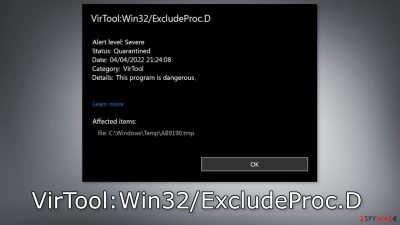
VirTool:Win32/ExcludeProc.D is the detection name of a malicious program that Windows users have recently discovered. It is a Trojan that engages in cryptojacking activities, which means it can use the machine's resources, such as CPU power,[1] to mine cryptocurrencies.[2] Users may notice a number of symptoms, like slow performance, lagging, crashing, and bugs.
Trojans can also deliver other malware into the system, like spyware, ransomware, etc. Such infections can result in monetary losses, identity theft, data loss, and operating system damage. It is best to take action immediately if you have received a warning from your system. Most Trojans do not even show any signs of infection. It is very important to pay close attention to the performance of your PC, and investigate if you experience any issues.
| NAME | VirTool:Win32/ExcludeProc.D |
| TYPE | Trojan, cryptovirus, malware |
| SYMPTOMS | The slowness of the machine, suspicious processes running in the background, other threats installed, notifications from AV programs |
| DISTRIBUTION | Infected email attachments; “cracked” software installations |
| DANGERS | Trojans can be set to act as a vector for different malware or directly steal information or even data from the computer. It can also use your machine's CPU power to mine cryptocurrencies |
| ELIMINATION | Your device can be cleaned with anti-malware tools that check various parts of the machine to find all possible infections |
| FURTHER STEPS | Use FortectIntego to repair damage made to the system, fix errors, registry issues and more |
Distribution methods
Usually, malware spreads through third-party download sites. People use torrent websites[3] and peer-to-peer file-sharing networks which are unsafe. “Cracked” software installations often lead to infections as no one regulates these platforms. Even though it might get costly, it is best to use official sources whenever you want to install programs as you can prevent damage and keep your system running smoothly.
Cybercriminals also use email to distribute their malicious programs. They use social engineering[4] methods to disguise the emails as legitimate and include infected attachments that users are asked to open. The email can look like it came from a well-known company, or someone you know, so never download email attachments without first making sure they are safe.
Another delivery method that threat actors like is vulnerability exploitation. They find specific cracks in code that could be used to infiltrate the system with a malicious program. That is why it is so important to keep your operating system and software updated.[5] Developers often release security patches that fix these gateways so they cannot be used for malicious purposes.
Trojan removal with anti-malware tools

Once a Trojan enters the system, there is no better way to remove it than good quality, automized professional security tools. However, the malicious program may block such tools, so you need to perform additional steps. It becomes difficult to remove serious threats like this over time as their damage increases. We recommend getting a trustworthy tool and running it regularly to avoid these issues.
You need to enter Safe Mode with Networking if malware is blocking it. From there, you will be able to perform a scan with anti-malware tools with no problems. If you are not sure how to do that, follow the guide below:
Windows 7 / Vista / XP
- Click Start > Shutdown > Restart > OK.
- When your computer becomes active, start pressing F8 button (if that does not work, try F2, F12, Del, etc. – it all depends on your motherboard model) multiple times until you see the Advanced Boot Options window.
- Select Safe Mode with Networking from the list.
![Windows XP/7 Windows XP/7]()
Windows 10 / Windows 8
- Right-click on Start button and select Settings.
- Scroll down to pick Update & Security.
- On the left side of the window, pick Recovery.
- Now scroll down to find Advanced Startup section.
- Click Restart now.
![Recovery Recovery]()
- Select Troubleshoot.
- Go to Advanced options.
- Select Startup Settings.
![Startup settings Startup settings]()
- Click Restart.
- Press 5 or click 5) Enable Safe Mode with Networking.
![Press F5 to enable Safe Mode with Networking Press F5 to enable Safe Mode with Networking]()
Once you reach Safe Mode, launch SpyHunter 5Combo Cleaner or Malwarebytes, and perform a full system scan to eradicate malware and all its malicious components. VirTool:Win32/ExcludeProc.D can cause serious damage if you leave it on the system.
Trojans can execute themselves automatically and install other threats on the machine without your permission. This is a sneaky infection that can perform malicious tasks unnoticed. Even though crypto mining does not cause you financial losses, this malware can sometimes access your credentials, sensitive data and steal funds from accounts online.
This is why we do not suggest you try to remove the threat manually, as the process is very complicated and not suitable for people with minimal IT skills. Trojans are sometimes hard to locate in the system and in some cases, can even be invisible. They can be placed on the desktop and if users click by accident on the spot it is placed, it can launch the infection process.
Fix system damage
We highly recommend using a one-of-a-kind, patented technology of FortectIntego repair. Not only can it fix virus damage after the infection, but it is also capable of removing malware that has already broken into the system thanks to several engines used by the program. Besides, the application is also capable of fixing various Windows-related issues that are not caused by malware infections, for example, Blue Screen errors, freezes, registry errors, damaged DLLs, etc.
- Download the application by clicking on the link above.
- Click on the ReimageRepair.exe.
- If User Account Control (UAC) shows up, select Yes.
- Press Install and wait till the program finishes the installation process.
![Reimage installation Reimage installation]()
- The analysis of your machine will begin immediately.
![Reimage scan Reimage scan]()
- Once complete, check the results – they will be listed in the Summary.
- You can now click on each of the issues and fix them manually.
- If you see many problems that you find difficult to fix, we recommend you purchase the license and fix them automatically.
![Reimage results Reimage results]()
By employing FortectIntego, you would not have to worry about future computer issues, as most of them could be fixed quickly by performing a full system scan at any time. Most importantly, you could avoid the tedious process of Windows reinstallation in case things go very wrong due to one reason or another.
Follow safety measures to prevent future infections
If you successfully removed the VirTool:Win32/ExcludeProc.D intruder, it is important to know how you can prevent virus infections in the future. As we mentioned before, it is best to use official web stores and developer websites if you want to download software because fraudsters use clever tactics to disguise their malicious programs on third-party sites.
Another important thing to remember is that email attachments can also lead to malware infections. Before ever opening an attachment, investigate the sender and the text presented. Look for any grammar or spelling mistakes. Avoid emails that claim you have won a prize because most of the time they are fake.
Also, be cautious while browsing the web. Do not visit websites you do not know and do not click on random links and ads. Malicious links can be used to deliver drive-by downloads. It is almost impossible to spot them for the average user so just keep away from pages that engage in illegal activities because they are unregulated and may lead to other dangerous websites.
How to prevent from getting trojans
Do not let government spy on you
The government has many issues in regards to tracking users' data and spying on citizens, so you should take this into consideration and learn more about shady information gathering practices. Avoid any unwanted government tracking or spying by going totally anonymous on the internet.
You can choose a different location when you go online and access any material you want without particular content restrictions. You can easily enjoy internet connection without any risks of being hacked by using Private Internet Access VPN.
Control the information that can be accessed by government any other unwanted party and surf online without being spied on. Even if you are not involved in illegal activities or trust your selection of services, platforms, be suspicious for your own security and take precautionary measures by using the VPN service.
Backup files for the later use, in case of the malware attack
Computer users can suffer from data losses due to cyber infections or their own faulty doings. Ransomware can encrypt and hold files hostage, while unforeseen power cuts might cause a loss of important documents. If you have proper up-to-date backups, you can easily recover after such an incident and get back to work. It is also equally important to update backups on a regular basis so that the newest information remains intact – you can set this process to be performed automatically.
When you have the previous version of every important document or project you can avoid frustration and breakdowns. It comes in handy when malware strikes out of nowhere. Use Data Recovery Pro for the data restoration process.
- ^ Central processing unit. Wikipedia, the free encyclopedia.
- ^ Jake Frankenfield. Cryptocurrency. Investopedia. Investing Education.
- ^ John Machay. What Are the Dangers of Torrents?. Smallbusiness. Business News.
- ^ Cynthia Gonzalez. Top 8 Social Engineering Techniques and How to Prevent Them [2022]. Exabeam. Information Security.
- ^ Why is it Important to Update Security Patches?. Netcov. Technology Solutions.







