Vprotect application (Removal Instructions) - Aug 2019 update
Vprotect application Removal Guide
What is Vprotect application?
VProtect application – the app traveling in a bundle with AVG products and then causing high CPU usage
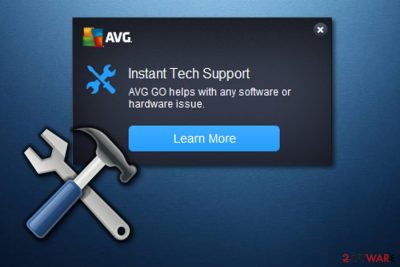
VProtect application is an app which belongs to the well-known security vendor AVG.[1] Also known as vprot.exe, it can show up in startup after downloading AVG Web TuneUp, AVG Security Toolbar, AVG SafeGuard toolbar, and AVG Nation toolbar. However, AVG Security Toolbar, Yahoo search, LinkScanner, and other components can appear on your system without noticing this because they all have been spread in one bundle. There is no doubt that VProtect application is not a virus and should be left alone if you are using AVG tools. However, numerous people are concerned about the popup saying:
VProtect Application has stopped working[2]
Besides, the app is causing high CPU usage and, naturally, making users think that the system's resources are misused. If you are concerned whether your version is legit, keep reading the following information.
| Name | VProtect application |
|---|---|
| Type | Application component |
| OS | Windows |
| Related to |
|
| Purpose | Make sure that the related app runs without any issues |
| How to make sure that the application is safe | There is no need to be scared if you have any of AVG products installed on the system. If you want to check its trustworthiness, scan your computer with antivirus first |
| Distribution | Installed in a bundle with AVG products |
| Removal | Install FortectIntego to make sure that the system is clear of unwanted content |
VProtect application has been involved in numerous discussions because of its unexpected appearance. In reality, it shows up on the system under one condition – if you fail to monitor installation of the freeware/shareware. If you are willing to prevent toolbars, add-ons and similar components installed behind your back, you should always pay a close eye to every program's installation stage and forget about clicking “Next” button until the “Finish” button shows up.
If you have been getting “Vprotect Application has stopped working” pop-up while using your computer, the first thing you should know that the error message is not related to Windows OS. Vprotect Application is related to AVG anti-virus or toolbars that are typically offered in a bundle. According to the vendor, ads are shown for people who are not using the paid program's version. However, the latest program's versions are providing an opportunity to disable such ads.
It is important to be aware of the fact that several years ago hackers were actively spreading the Vprotect application virus which is a rogue anti-spyware trying to swindle users' money by reporting numerous cases of malware and then offering paid help. Once installed, it was loading its scanners without any permission asked and then reporting about invented computer infections, such as RDN/Generic.grp!hy, Trojan.Proxy.Win32.Agent.x, BackdoorRbot.gen. However, this trick was used just to scare users into buying a license key of this rogue.
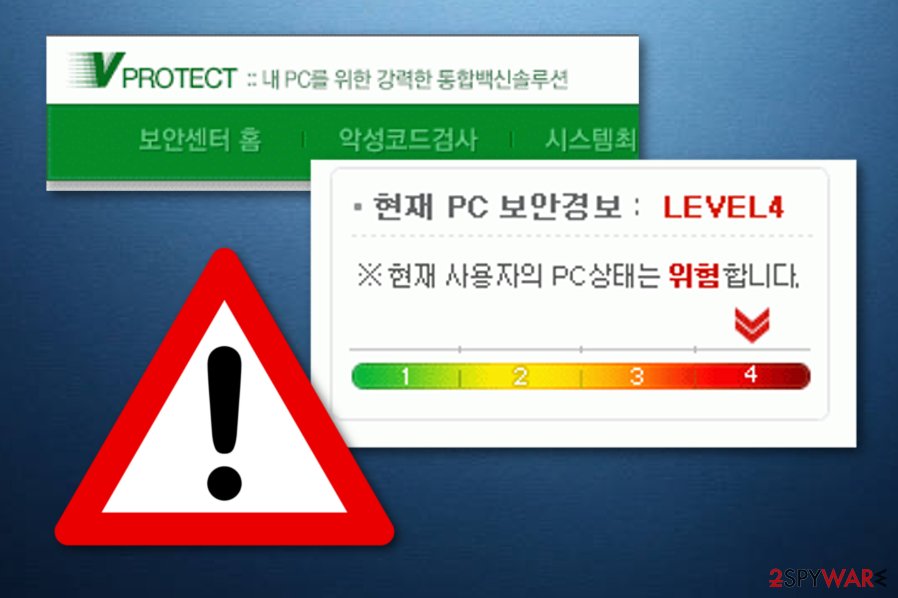
If you are not using AVG Toolbar or any other AVG software[3] on your machine and the computer scan results have shown that this program is a threat, you should immediately terminate vprot.exe process and remove Vprotect application virus from your machine. Otherwise, it may start initiating fake system scans and may try to convince you that your computer is affected by serious computer threats, such as viruses and malware.[4]
You should realize that vprot.exe is not an essential system component, so you can terminate and perform Vprotect application removal if it is consuming lots of your PC's memory. High CPU usage in startup is one of the issues caused by this component on user's computer on Windows. To get rid of this issue, uninstall AVG Web TuneUp, AVG Security Toolbar via Control Panel or contact the company for professional support to make sure that it is safe to disable VProtect application on startup.
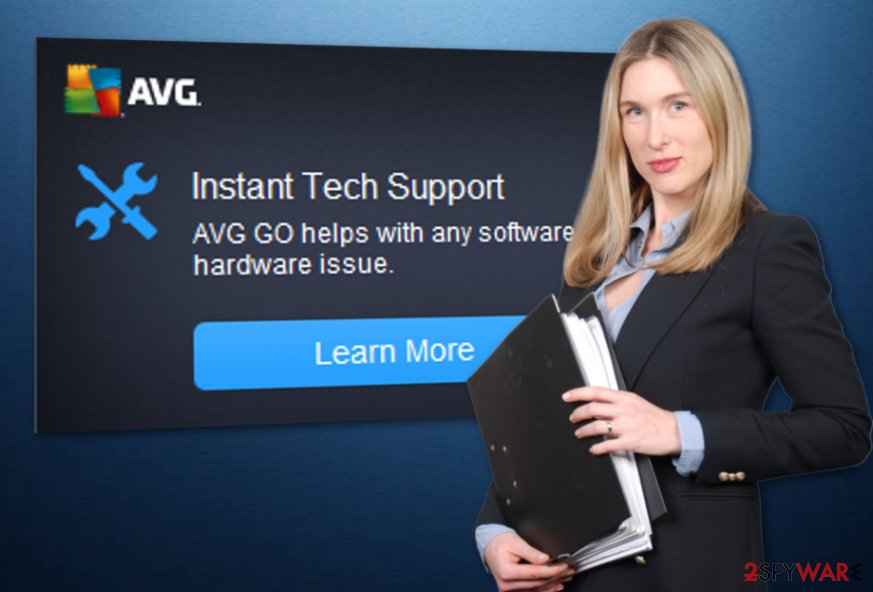
Distribution techniques used to spread components with certain apps
According to tech experts[5], not only rogue anti-spyware, adware, and hijackers are spread via an unfair distribution method called bundling. You can also install optional components that are quite doubtful when it comes to their usefulness when installing legit apps from well-known vendors.
If you want to prevent such software or any components, you should avoid downloading freeware without monitoring its installation. Typically, experts recommend opting for Custom or Advanced installation mode to see what search engines, toolbars, add-ons, and similar components are offered in a bundle. Then, make sure you decline these offers by deselecting pre-checked checkboxes.
Besides, you should also avoid clicking on the alerts offering to update Java, Flash Player, Media Player, etc. for free. That's another tricky way that has been commonly used for spreading PUPs, rogues, and similar threats. While it does not apply for AVG apps, such ads can easily install the previously-mentioned rogue anti-spyware.
Remove Vprotect application from the system if it causing issues
If you suspect that AVG-related processes and apps are causing issues on your computer, remove Vprotect application without any delay. You can do this manually by opening your recently installed programs and uninstalling AVG Web TuneUp, AVG Security Toolbar, AVG SafeGuard toolbar, AVG Nation toolbar, and similar AVG-related apps.
However, if you have been interrupted by fake system scanners and similar issues, you should double check your system, for the rogue anti-spyware that is using the same name to mislead its victims into thinking that it is safe. In this case, we recommend using a reputable anti-spyware[6] for Vprotect application removal. If you have it installed on your machine, make sure that it's updated, otherwise, it might not be working properly.
You may remove virus damage with a help of FortectIntego. SpyHunter 5Combo Cleaner and Malwarebytes are recommended to detect potentially unwanted programs and viruses with all their files and registry entries that are related to them.
Getting rid of Vprotect application. Follow these steps
Uninstall from Windows
To uninstall VProtect application from Windows, delete AVG Web TuneUp, AVG Security Toolbar, AVG SafeGuard toolbar, AVG Nation toolbar, and similar AVG-related apps from Task Manager:
Instructions for Windows 10/8 machines:
- Enter Control Panel into Windows search box and hit Enter or click on the search result.
- Under Programs, select Uninstall a program.

- From the list, find the entry of the suspicious program.
- Right-click on the application and select Uninstall.
- If User Account Control shows up, click Yes.
- Wait till uninstallation process is complete and click OK.

If you are Windows 7/XP user, proceed with the following instructions:
- Click on Windows Start > Control Panel located on the right pane (if you are Windows XP user, click on Add/Remove Programs).
- In Control Panel, select Programs > Uninstall a program.

- Pick the unwanted application by clicking on it once.
- At the top, click Uninstall/Change.
- In the confirmation prompt, pick Yes.
- Click OK once the removal process is finished.
After uninstalling this potentially unwanted program (PUP) and fixing each of your web browsers, we recommend you to scan your PC system with a reputable anti-spyware. This will help you to get rid of Vprotect application registry traces and will also identify related parasites or possible malware infections on your computer. For that you can use our top-rated malware remover: FortectIntego, SpyHunter 5Combo Cleaner or Malwarebytes.
How to prevent from getting system tools
Choose a proper web browser and improve your safety with a VPN tool
Online spying has got momentum in recent years and people are getting more and more interested in how to protect their privacy online. One of the basic means to add a layer of security – choose the most private and secure web browser. Although web browsers can't grant full privacy protection and security, some of them are much better at sandboxing, HTTPS upgrading, active content blocking, tracking blocking, phishing protection, and similar privacy-oriented features. However, if you want true anonymity, we suggest you employ a powerful Private Internet Access VPN – it can encrypt all the traffic that comes and goes out of your computer, preventing tracking completely.
Lost your files? Use data recovery software
While some files located on any computer are replaceable or useless, others can be extremely valuable. Family photos, work documents, school projects – these are types of files that we don't want to lose. Unfortunately, there are many ways how unexpected data loss can occur: power cuts, Blue Screen of Death errors, hardware failures, crypto-malware attack, or even accidental deletion.
To ensure that all the files remain intact, you should prepare regular data backups. You can choose cloud-based or physical copies you could restore from later in case of a disaster. If your backups were lost as well or you never bothered to prepare any, Data Recovery Pro can be your only hope to retrieve your invaluable files.
- ^ AVG - Dedicated to your online security. The main page of AVGanti-virus.
- ^ Tim Fisher. Vprotect Application has stopped working. I get this message all the time,any ideas ?. Microsoft answers. Tech forum.
- ^ AVG Technologies. Wikipedia. The free encyclopedia.
- ^ All about malware. Malwarebytes. IT information.
- ^ SemVirus.pt. SemVirus. Cybersecurity news page.
- ^ Margaret Rouse. Anti-spyware. Search Security. Tech Target.



